Follow the steps below for Tizen versions below 4. If you want to install the software through USB, click here.
1
Select your preferred language
Choose the language you prefer and press OK.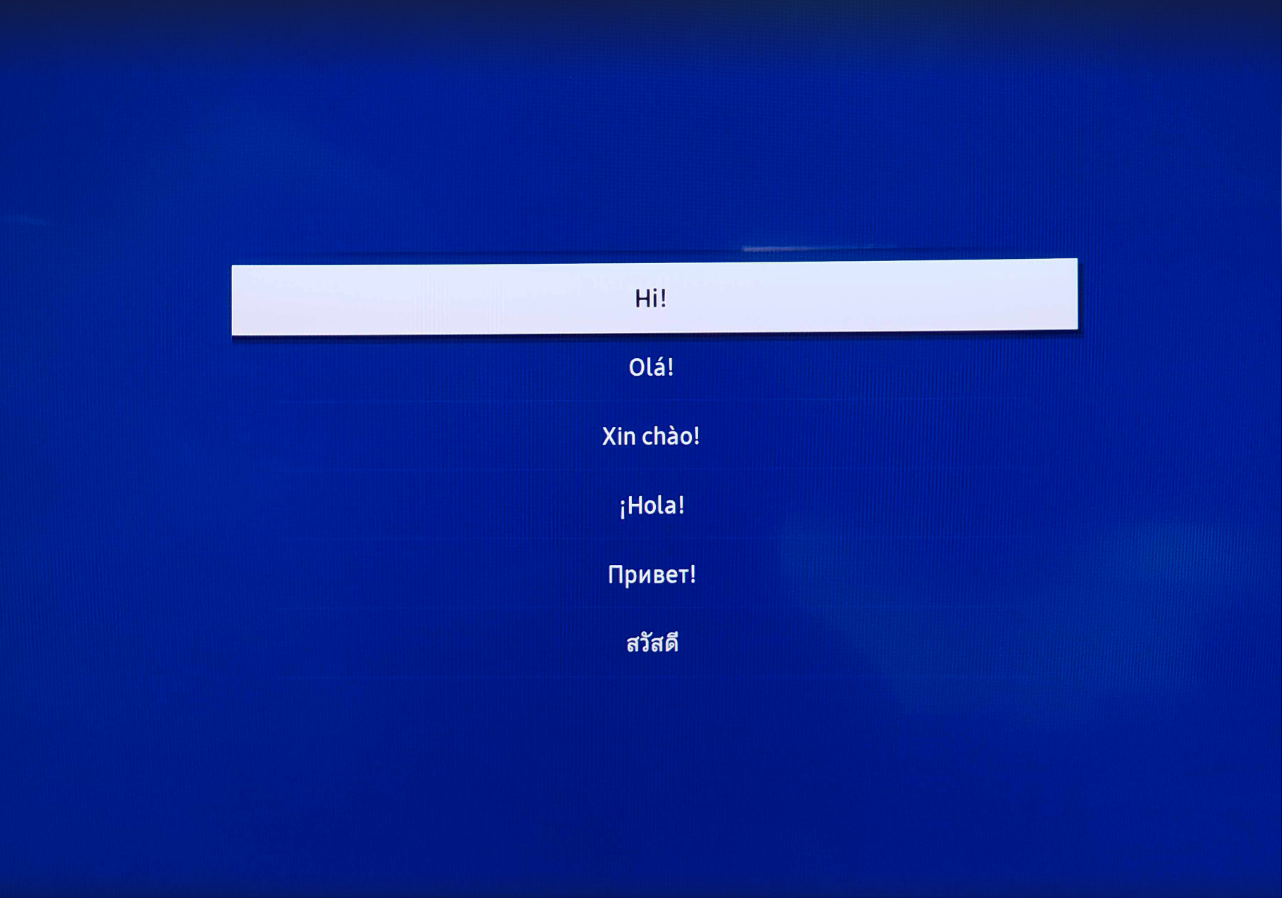
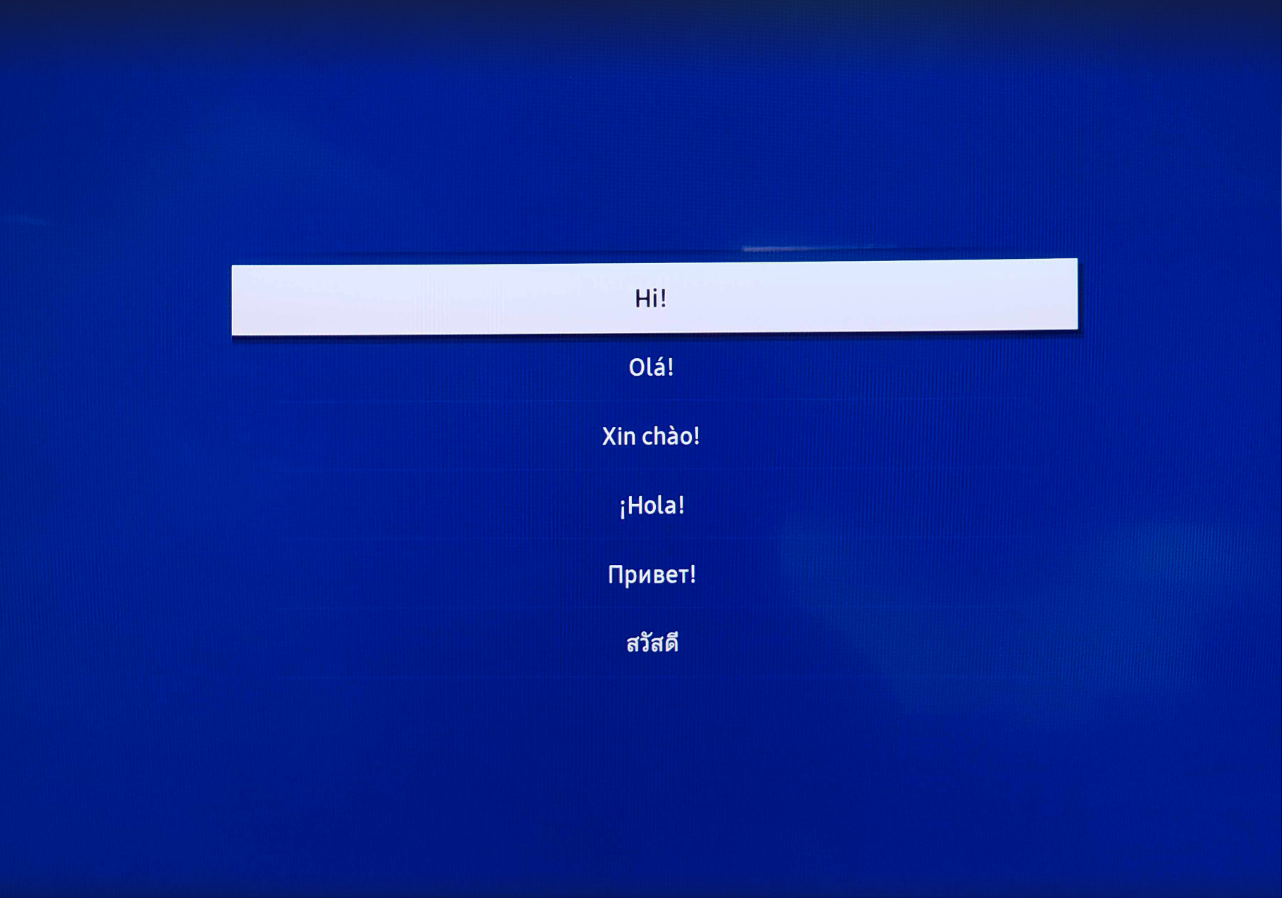
2
Select the network
Choose Network to configure your internet connection.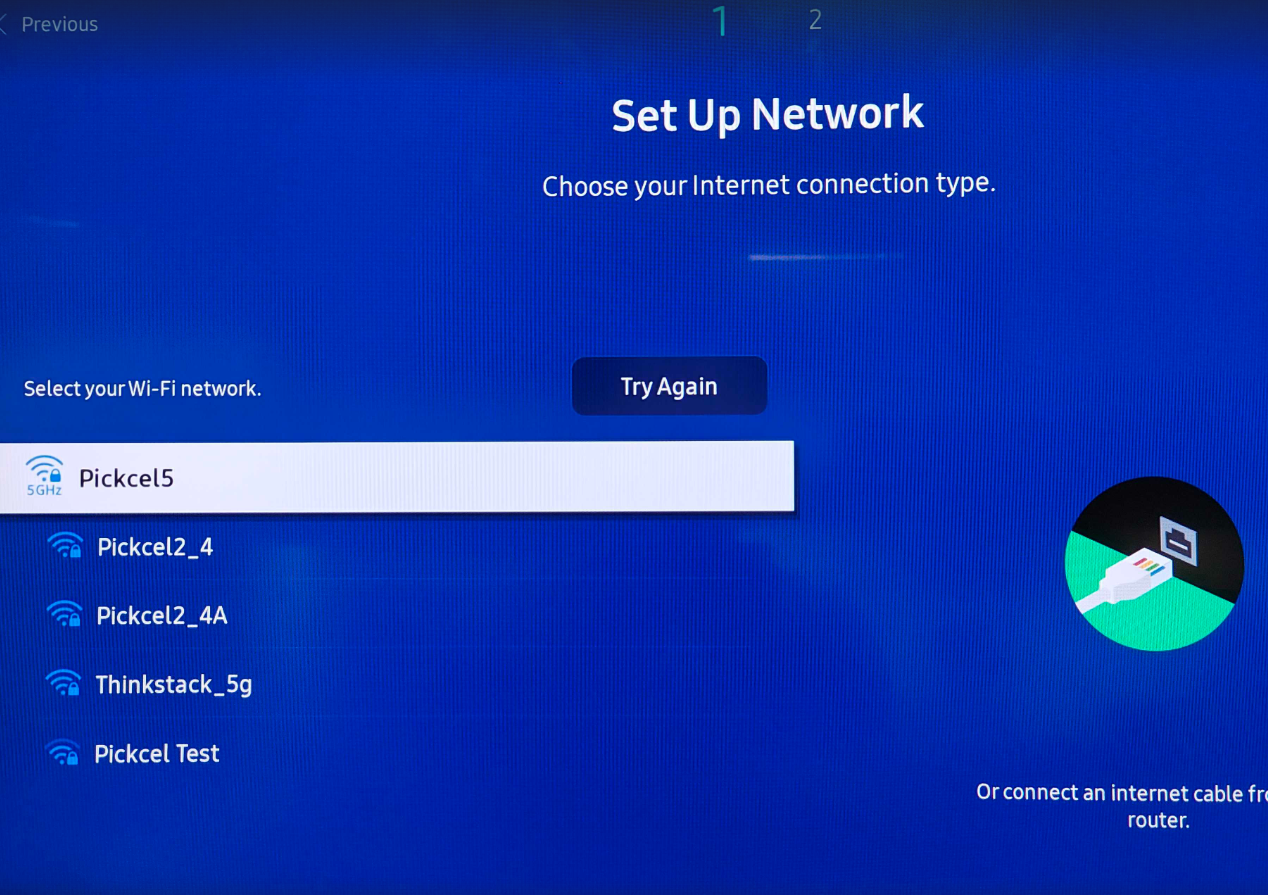
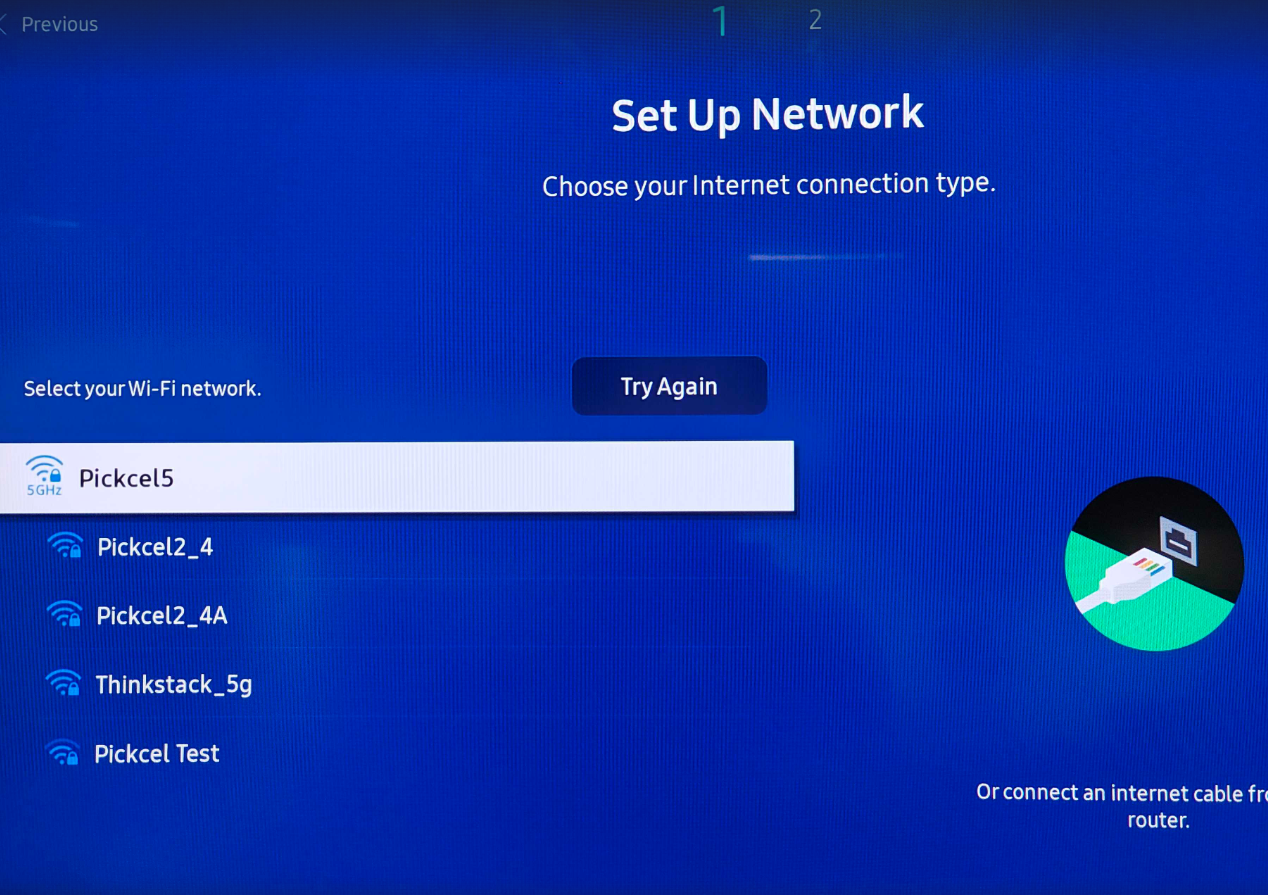
3
Skip the Smart Signage Privacy Notice
Skip the Smart Signage Privacy Notice to proceed.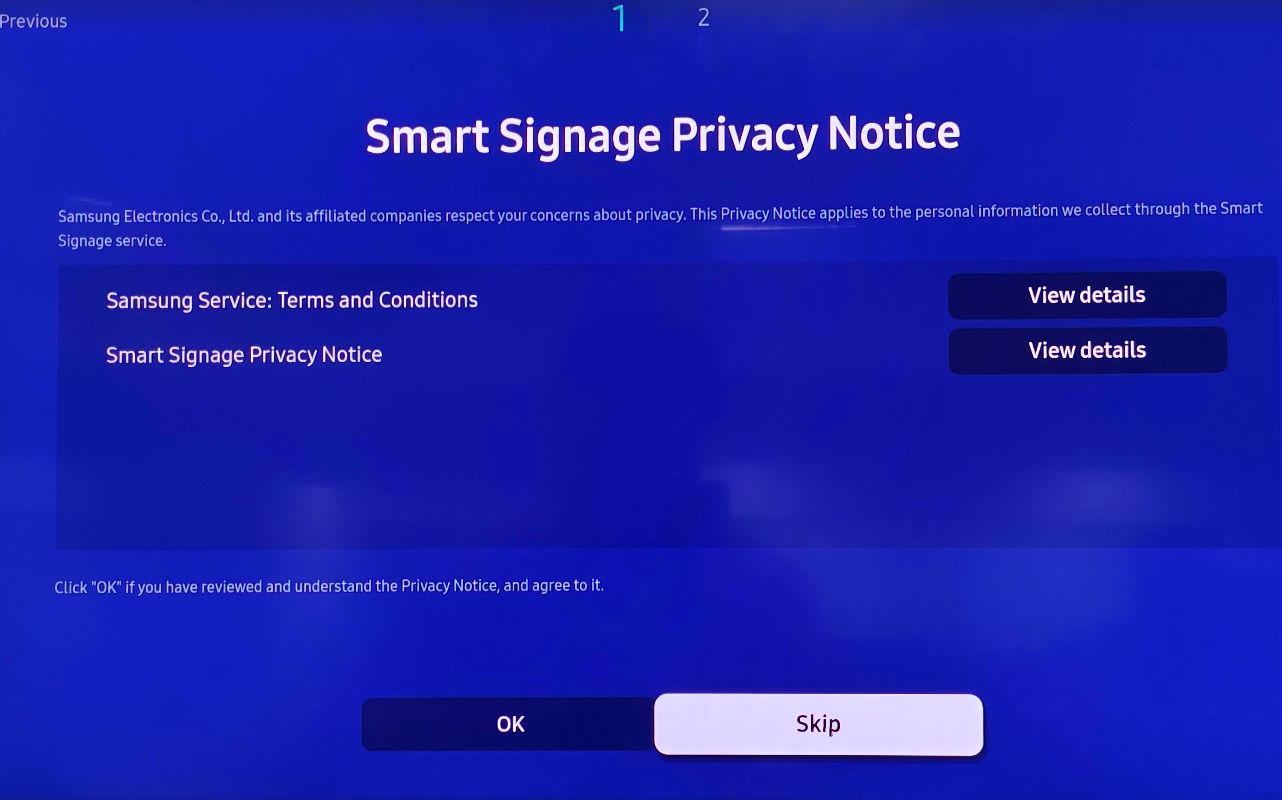
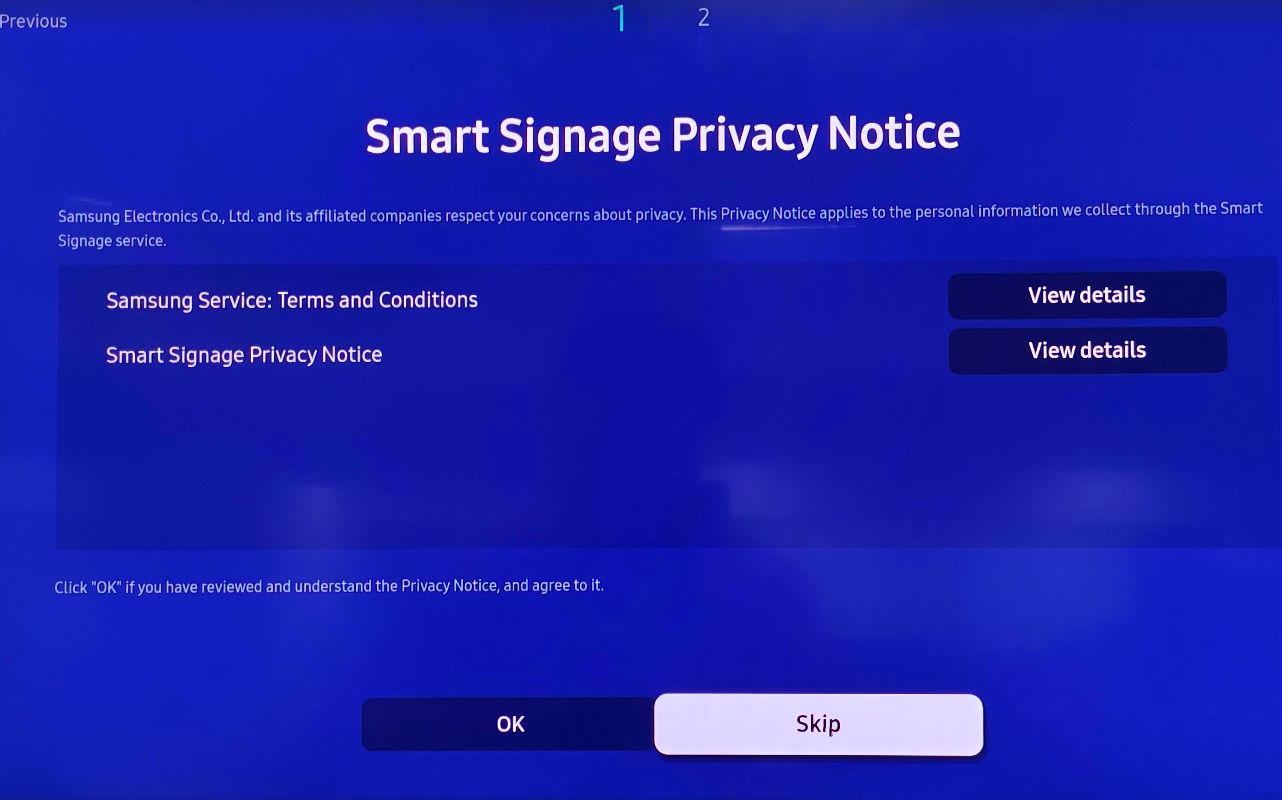
4
Choose Manual Setup
When prompted for the installation type, choose Manual Setup.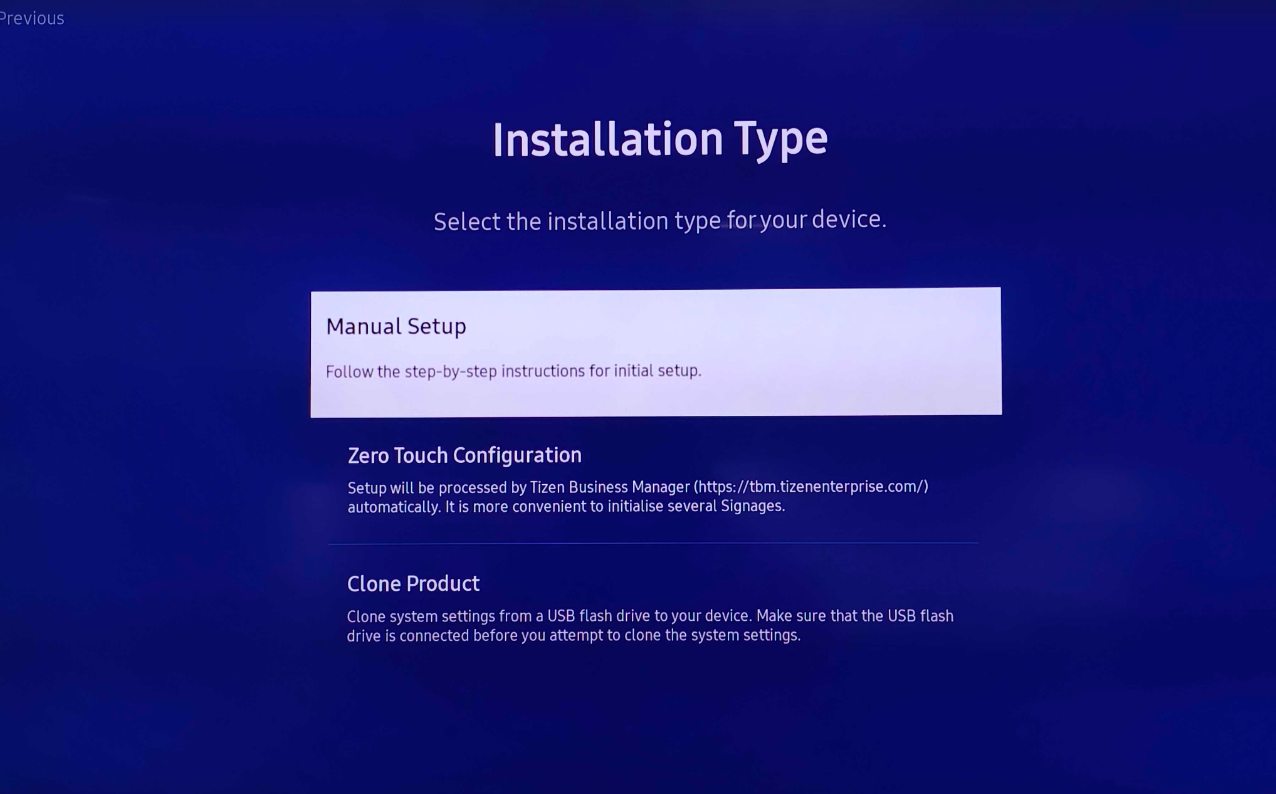
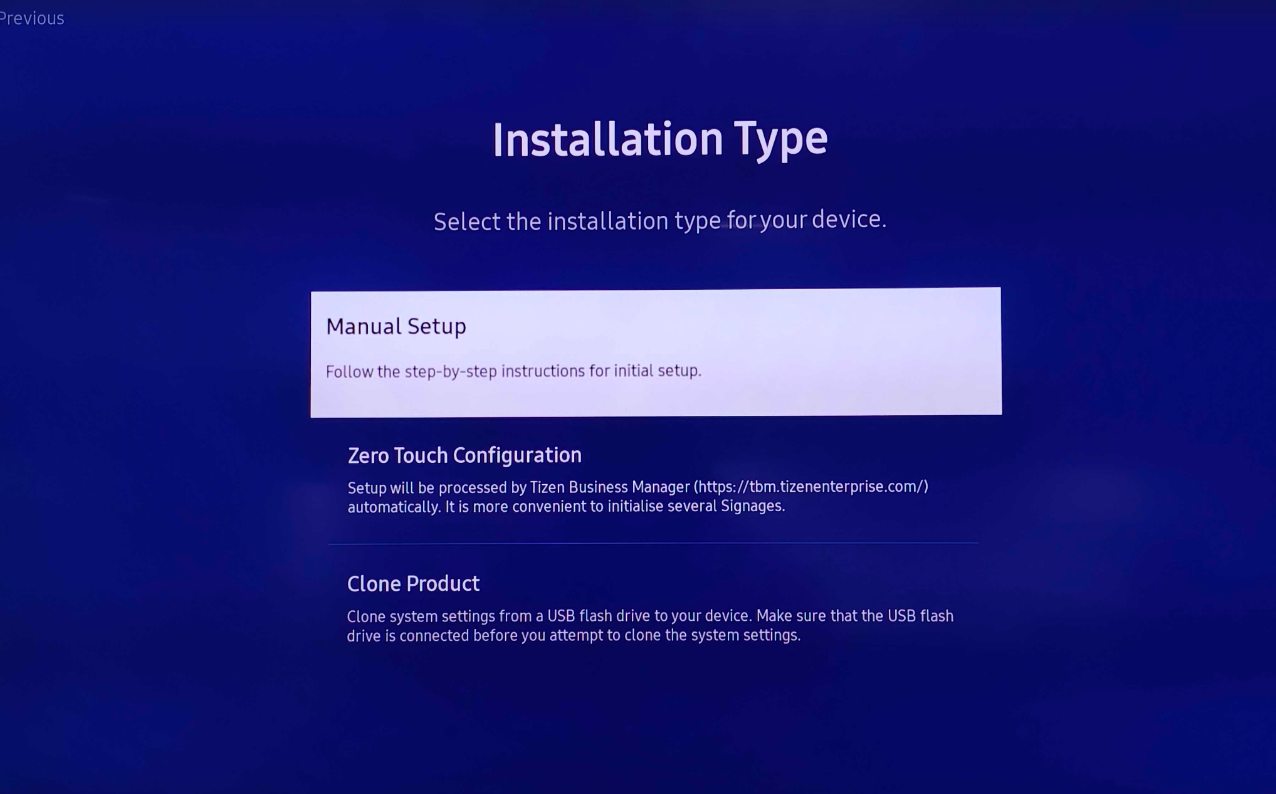
5
Select the display orientation
Under Display Orientation, choose Landscape or Portrait based on your requirement.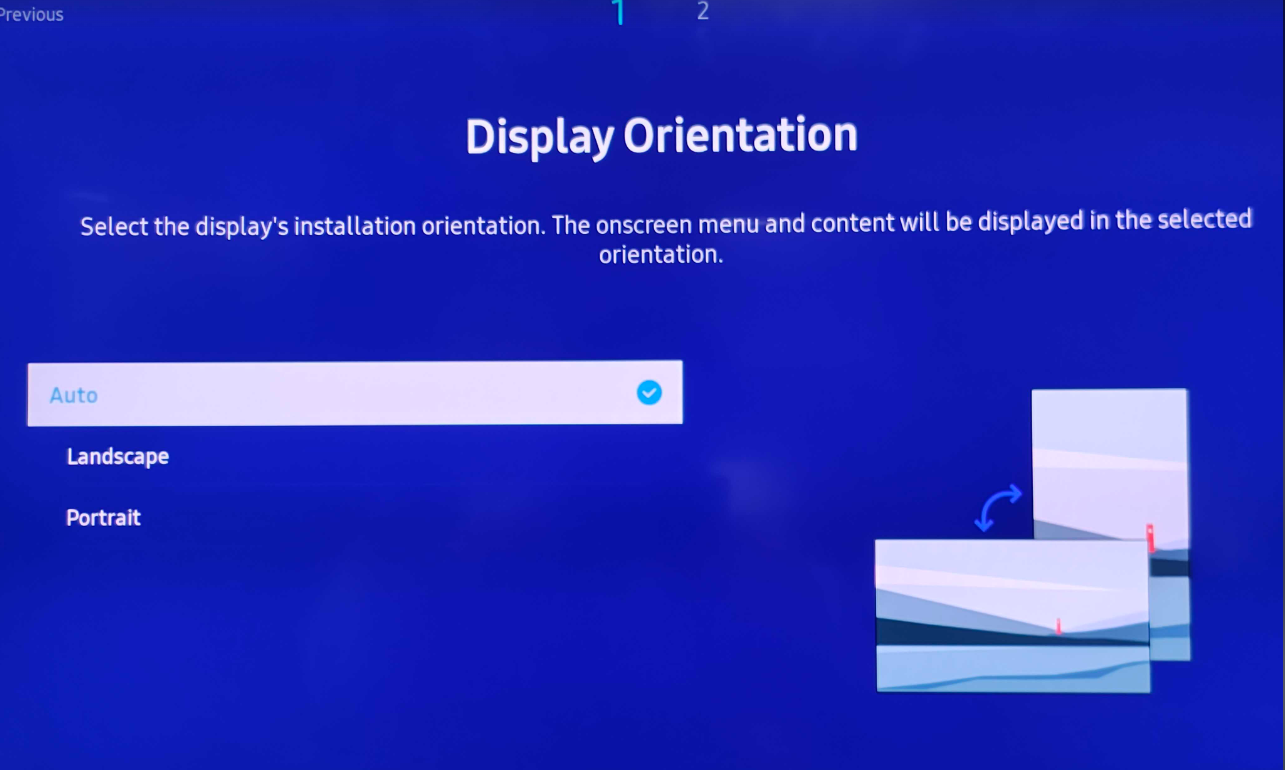
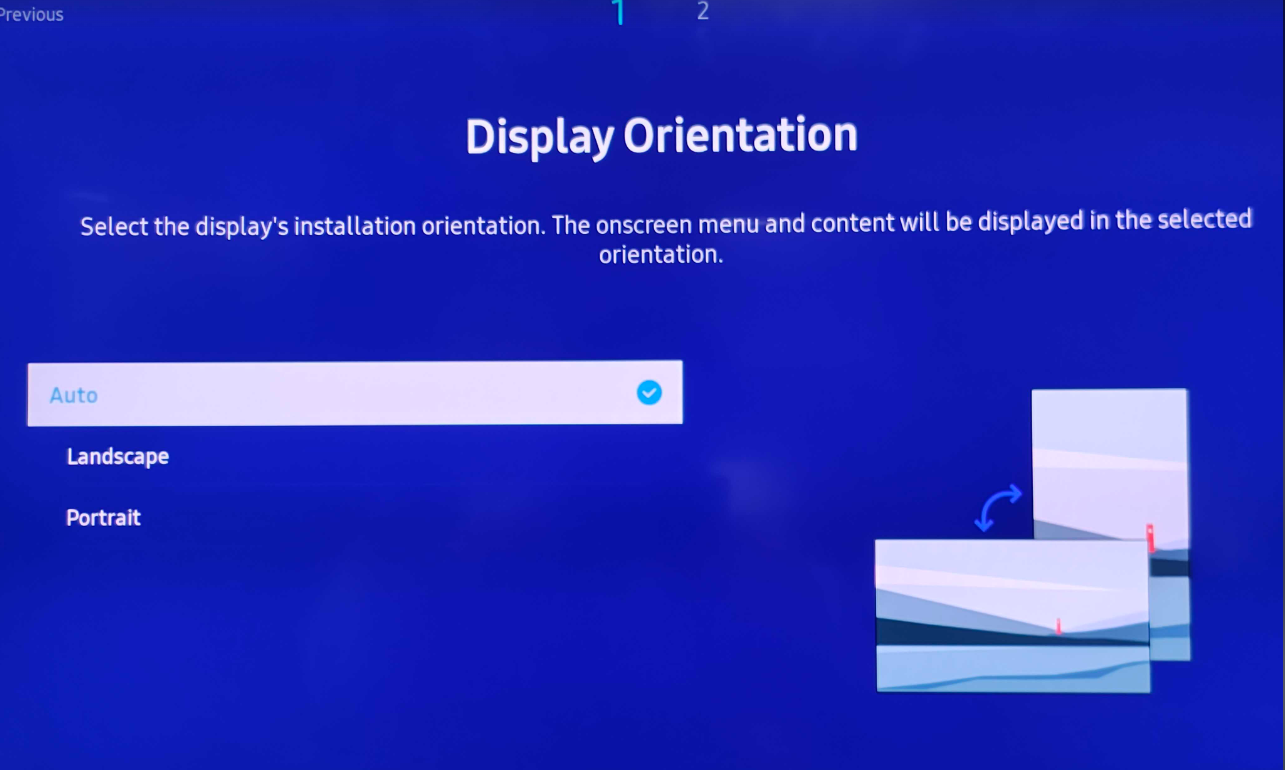
6
Choose Custom App under Player Selection
In Player Selection, pick Custom App.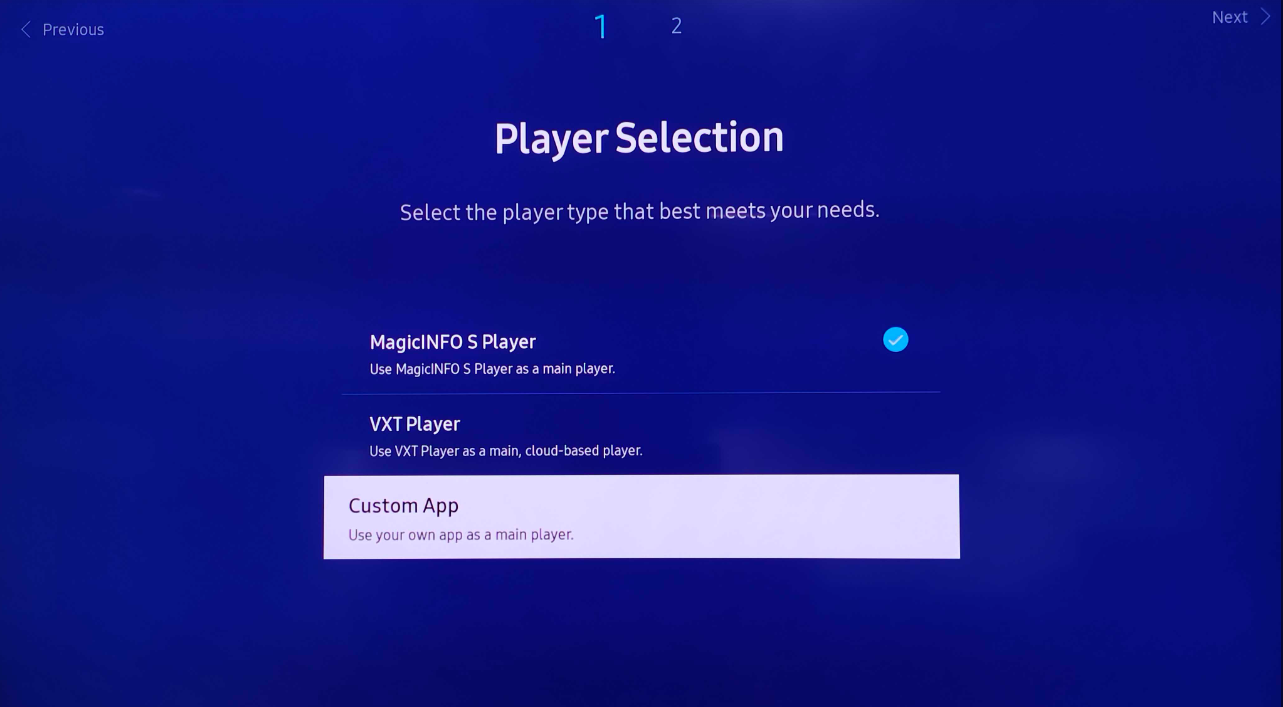
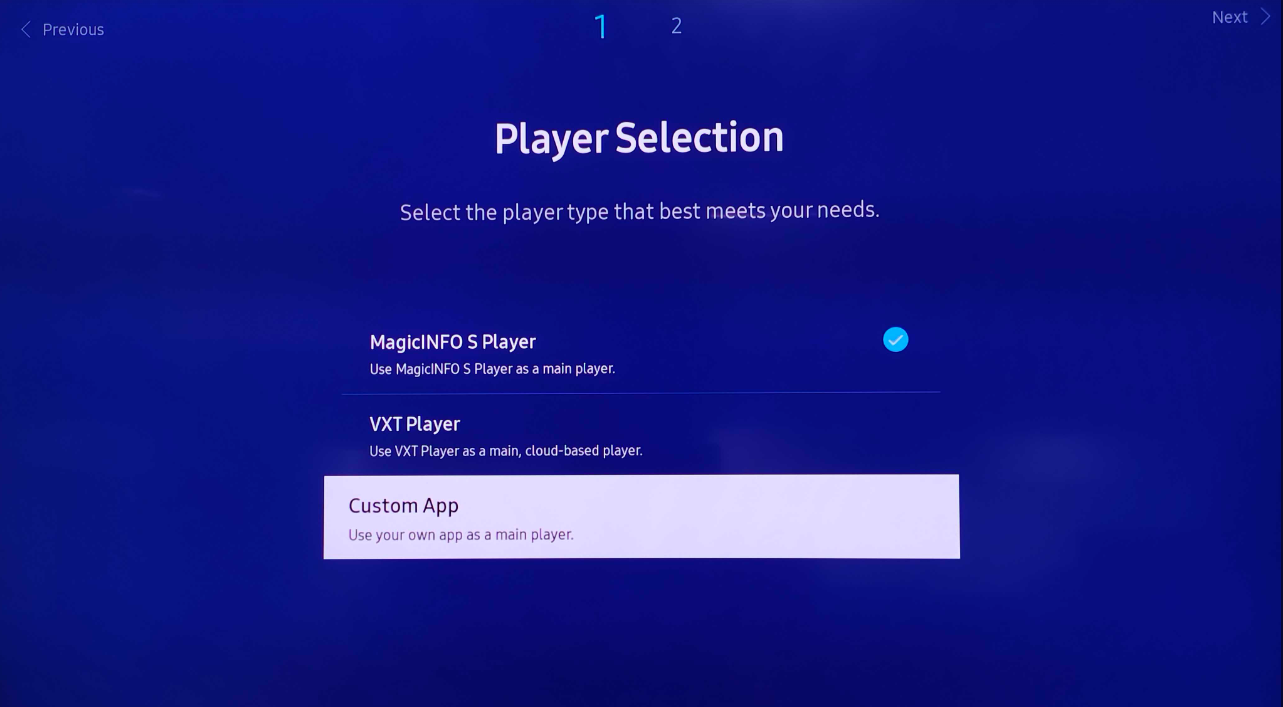
7
Enter the player app URL
Provide the player app URL [https://console.pickcel.com/players/samsung] and click Go.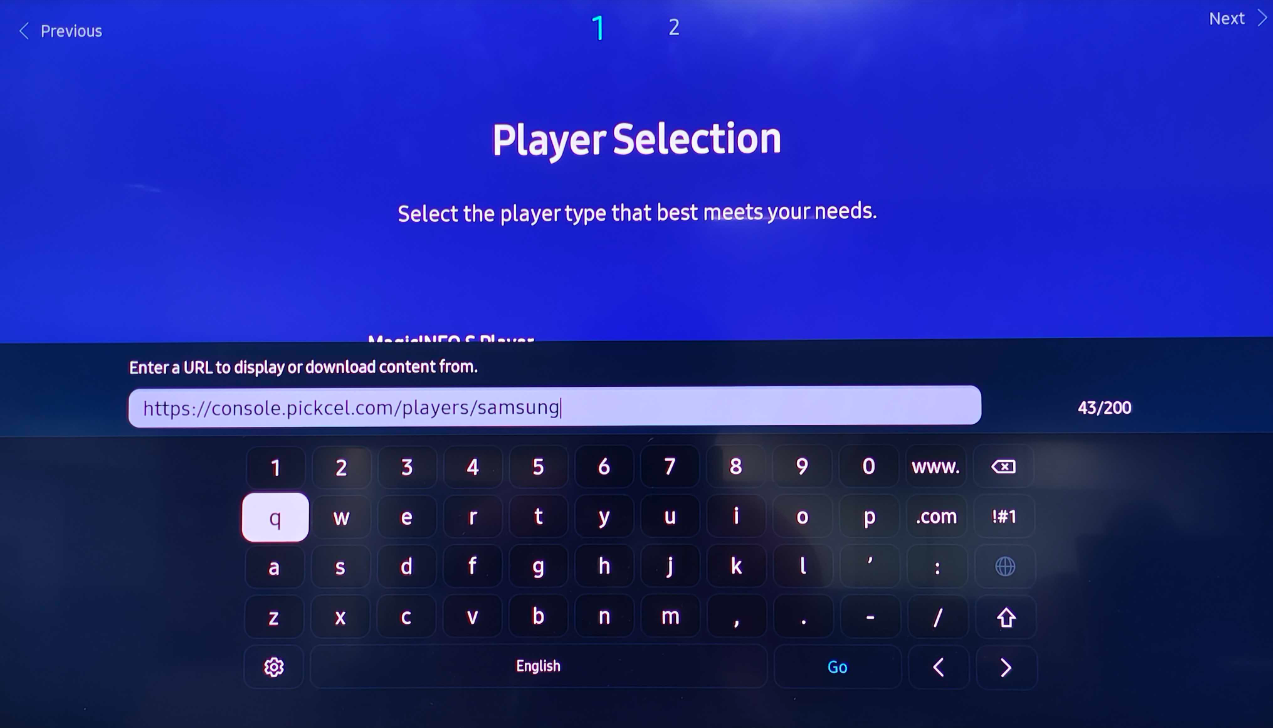
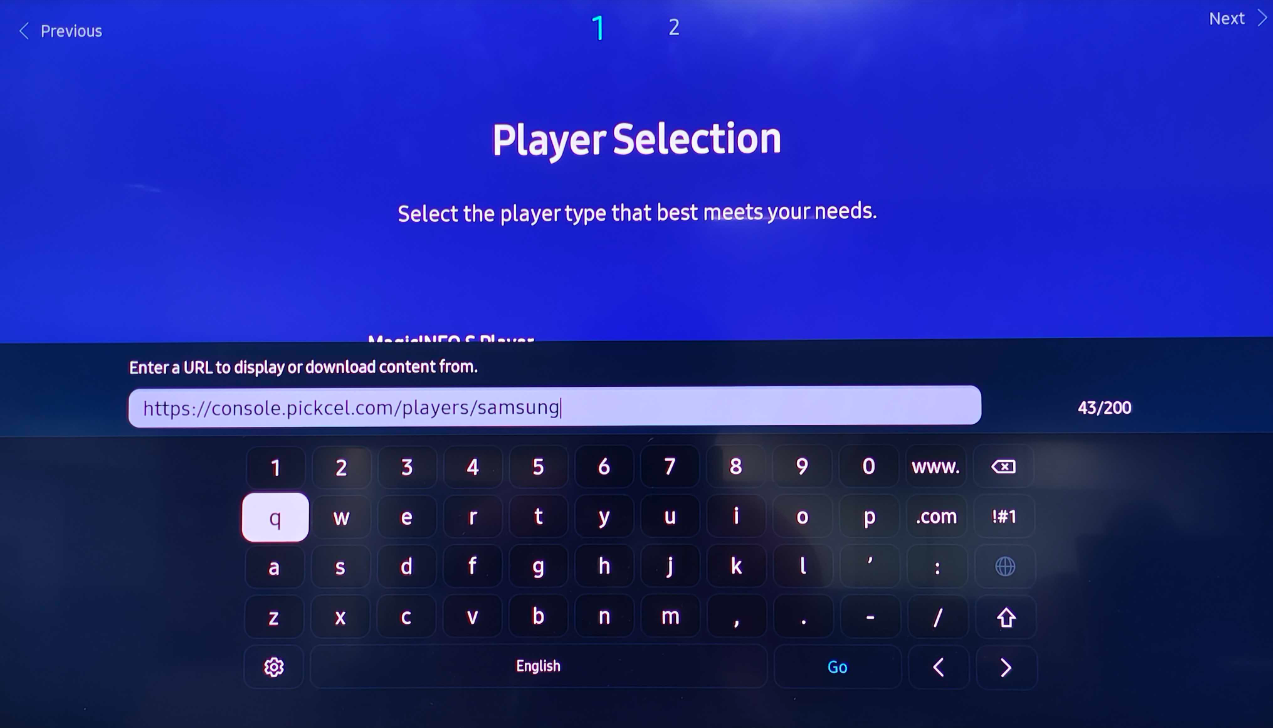
8
Skip the RM server step
Skip the RM server step to continue.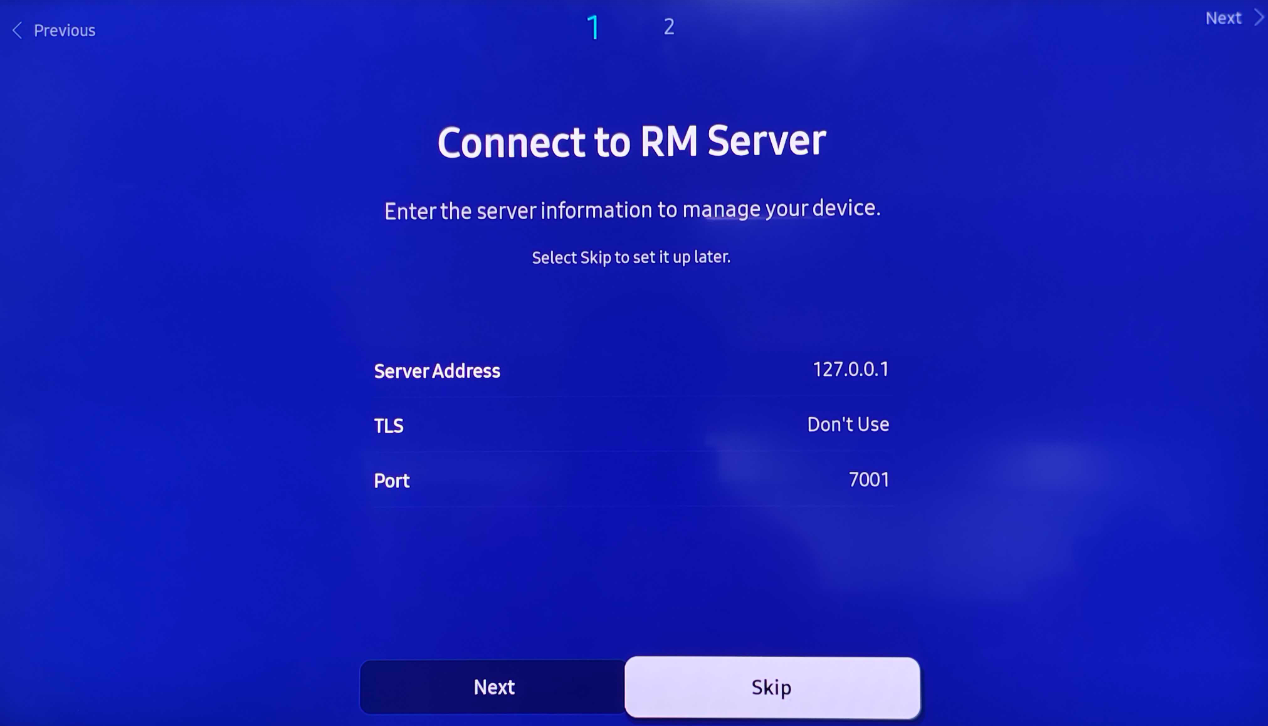
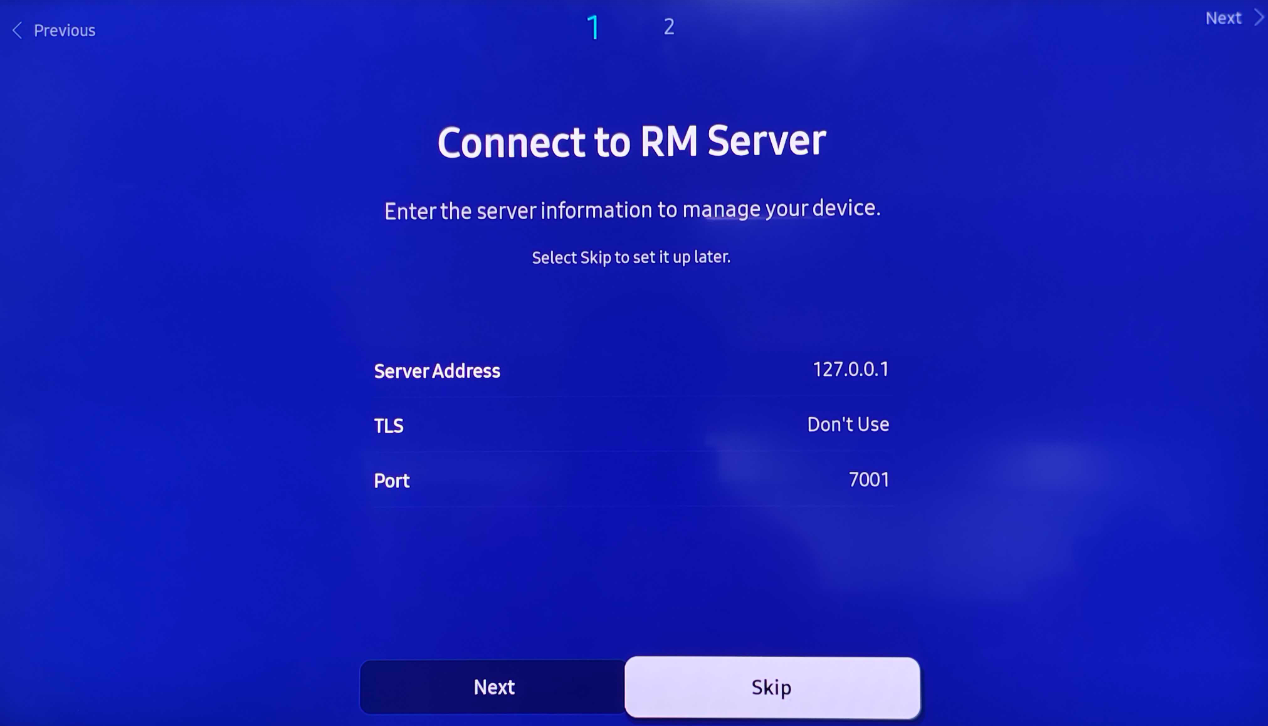
9
Verify date and time
Ensure the Date and Time are accurate, then click Next.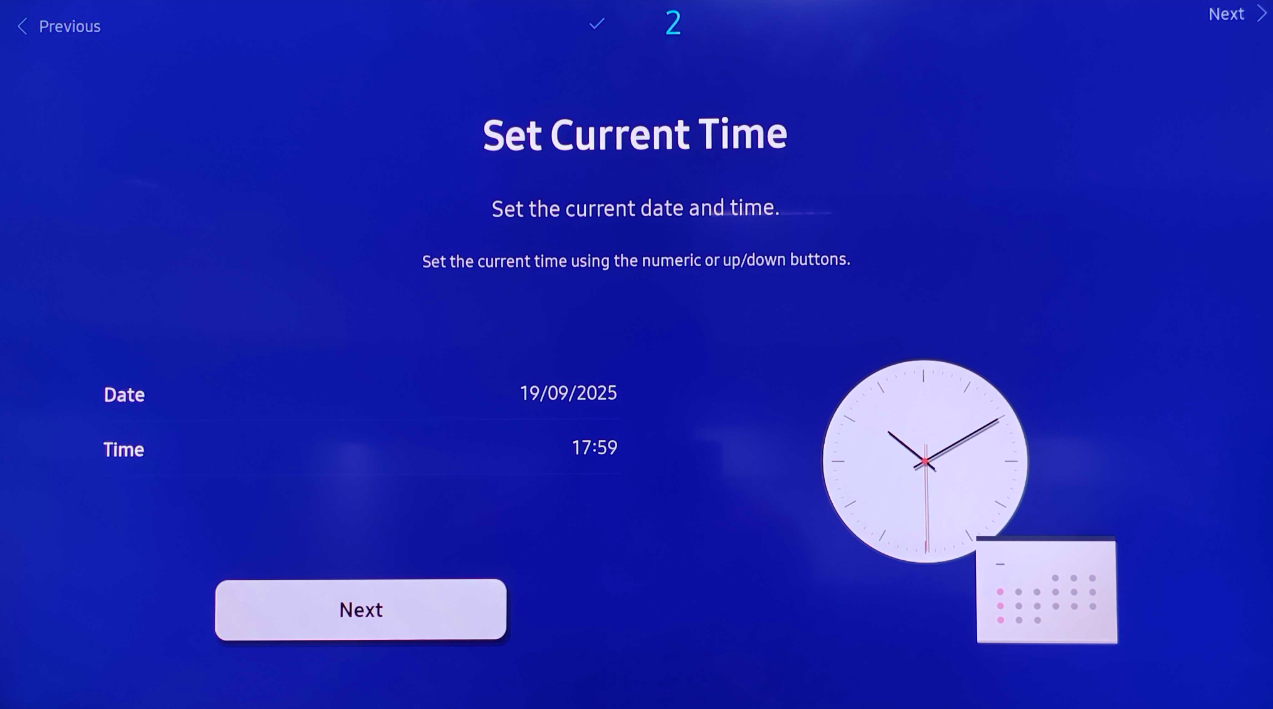
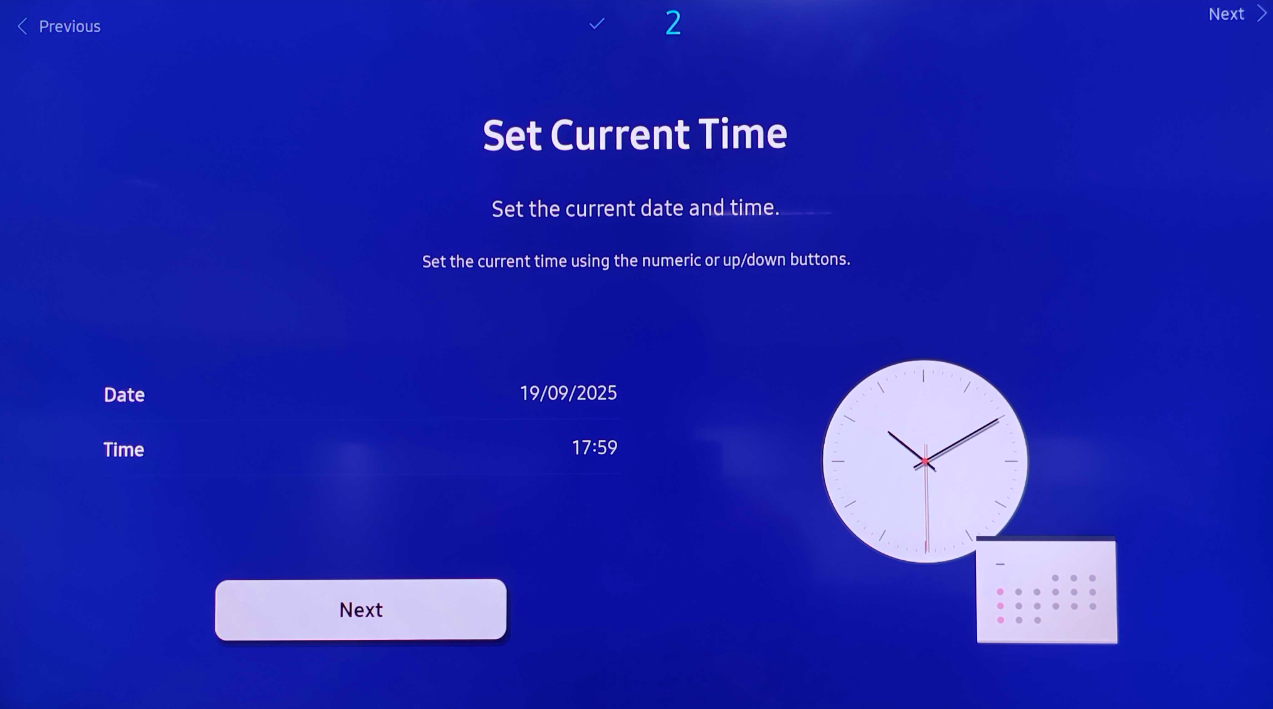
10
Set a PIN
Set a PIN, or click Next if you prefer to skip.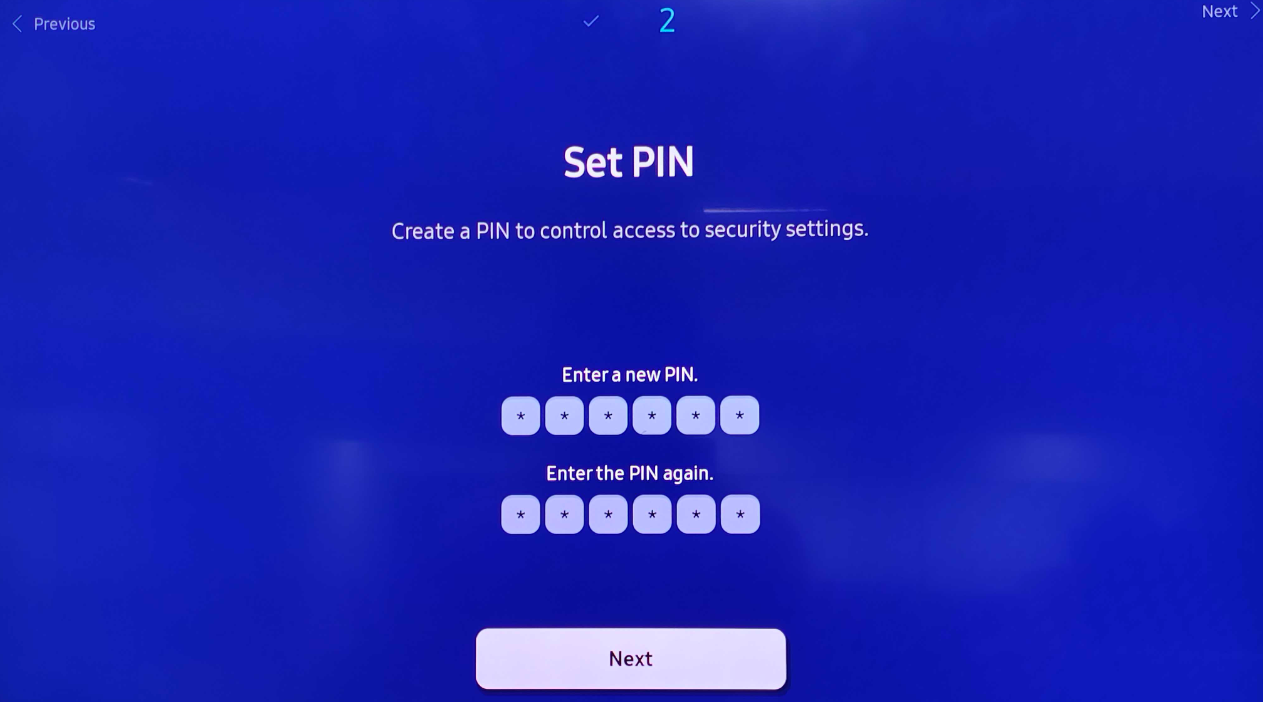
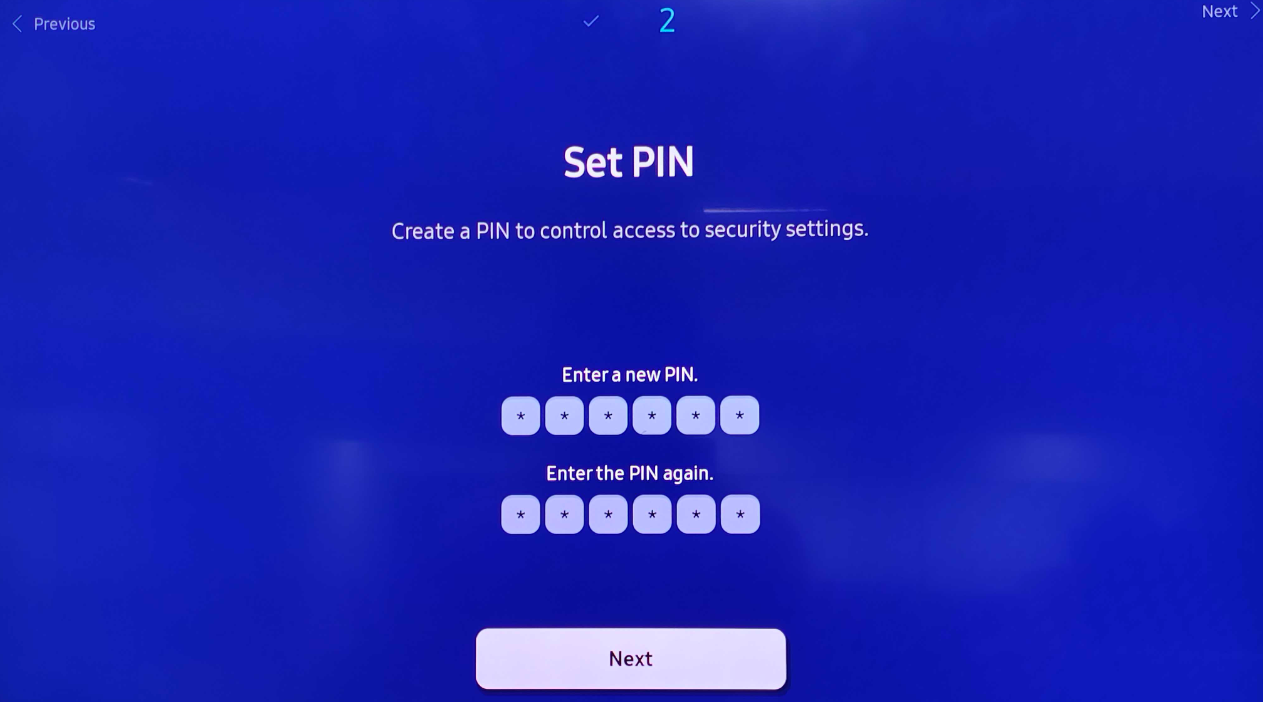
11
Launch the Custom App from the home screen
From the Home screen, select Custom App.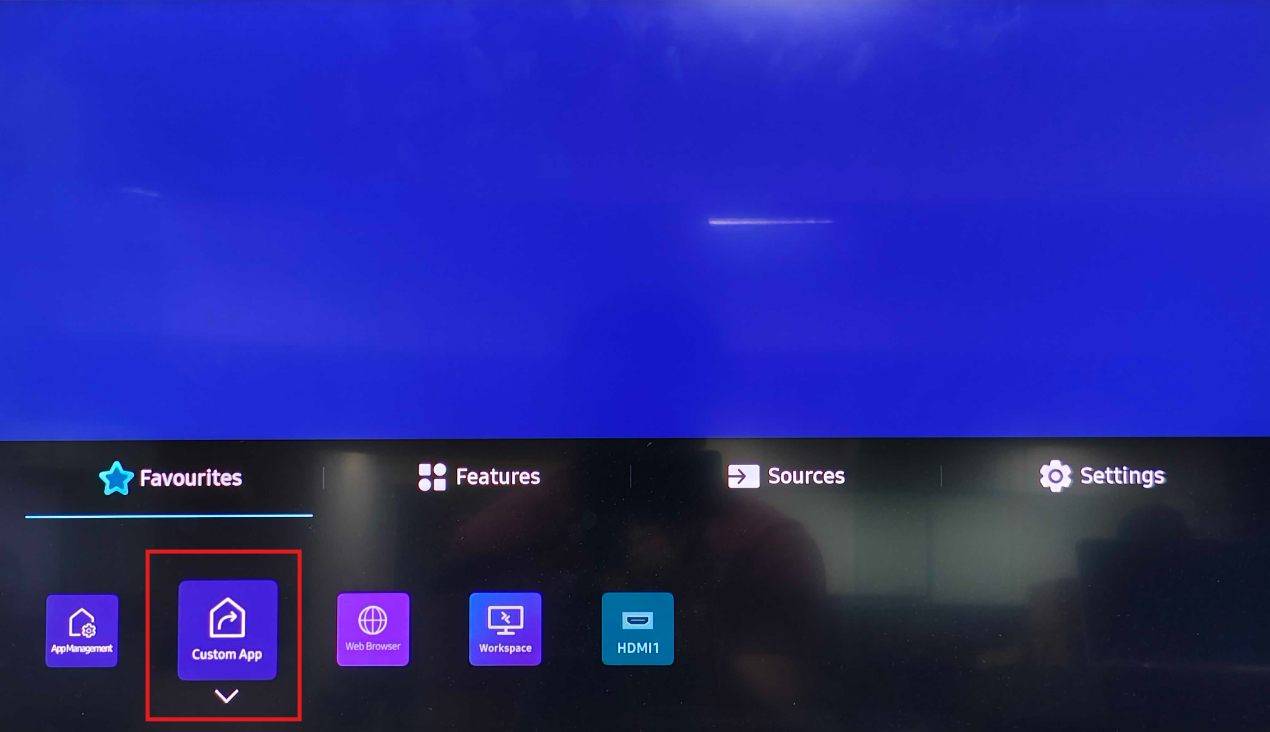
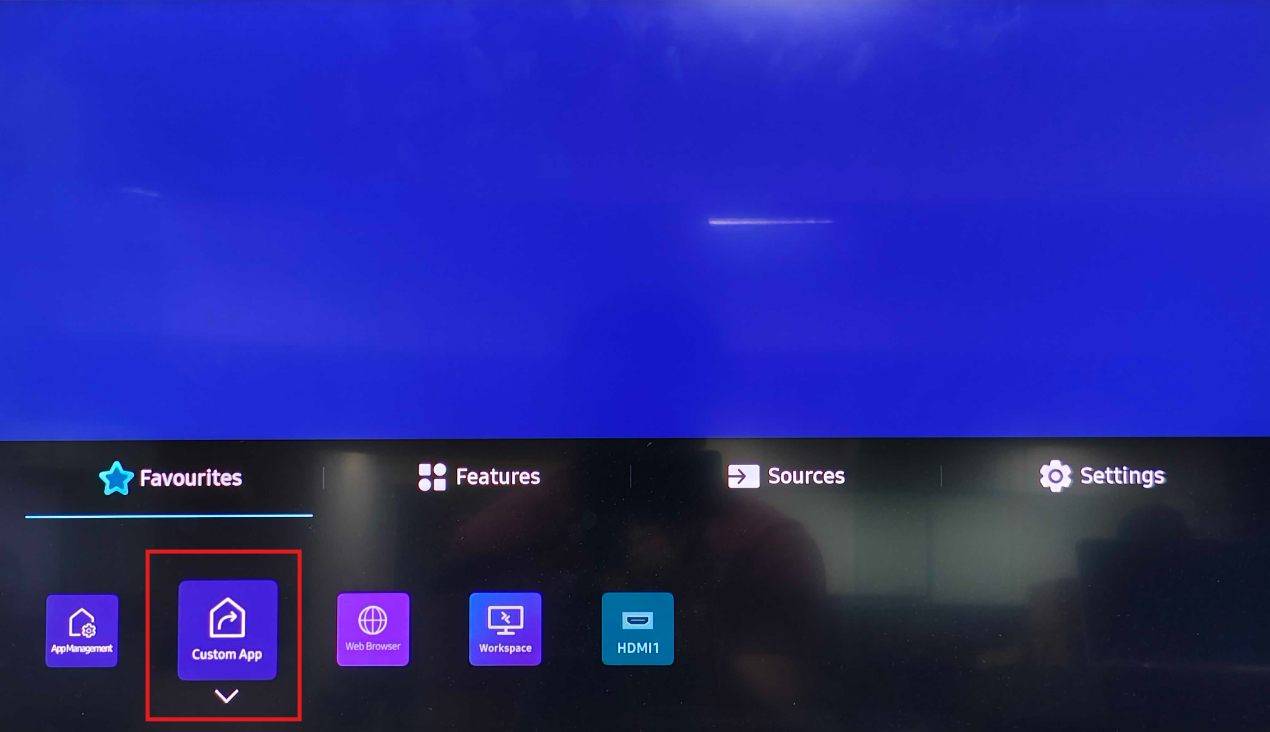
12
Register the screen with Pickcel
After the app launches, note the 6-digit unique Screen Registration Code. Visit your Pickcel Console and enter this code to pair the screen.

To learn how to pair your Samsung SSSP device with the Pickcel console, click here.
What’s Next?Now that your Samsung Tizen (SSSP) player is installed, complete your setup:
- Start Uploading Media to your library
- Create your first Composition and publish content