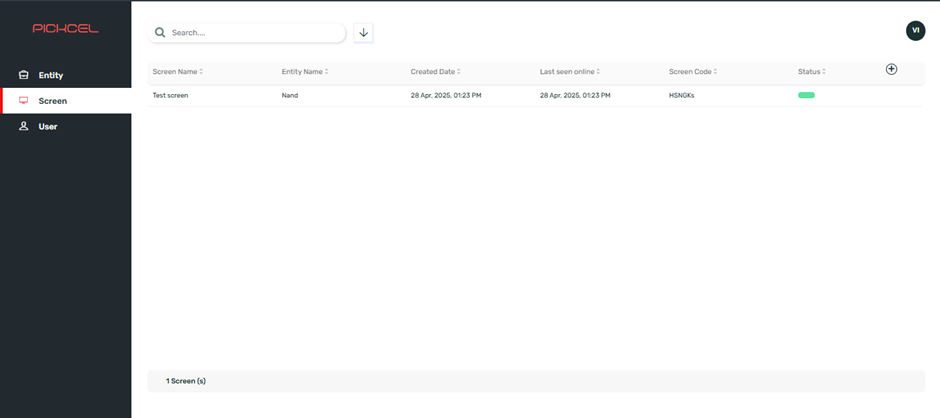1. Accessing the Partner Console
1
Log in to Partner Console
Log in to the Pickcel Partner Console at https://console.pickcel.com/partner
Your login credentials will be provided by the Pickcel Sales team.
2. Adding a New User (Entity)
1
Click + Entity button
After logging in, click the ”+ Entity” button to add a new user (organisation) for Pickcel’s services.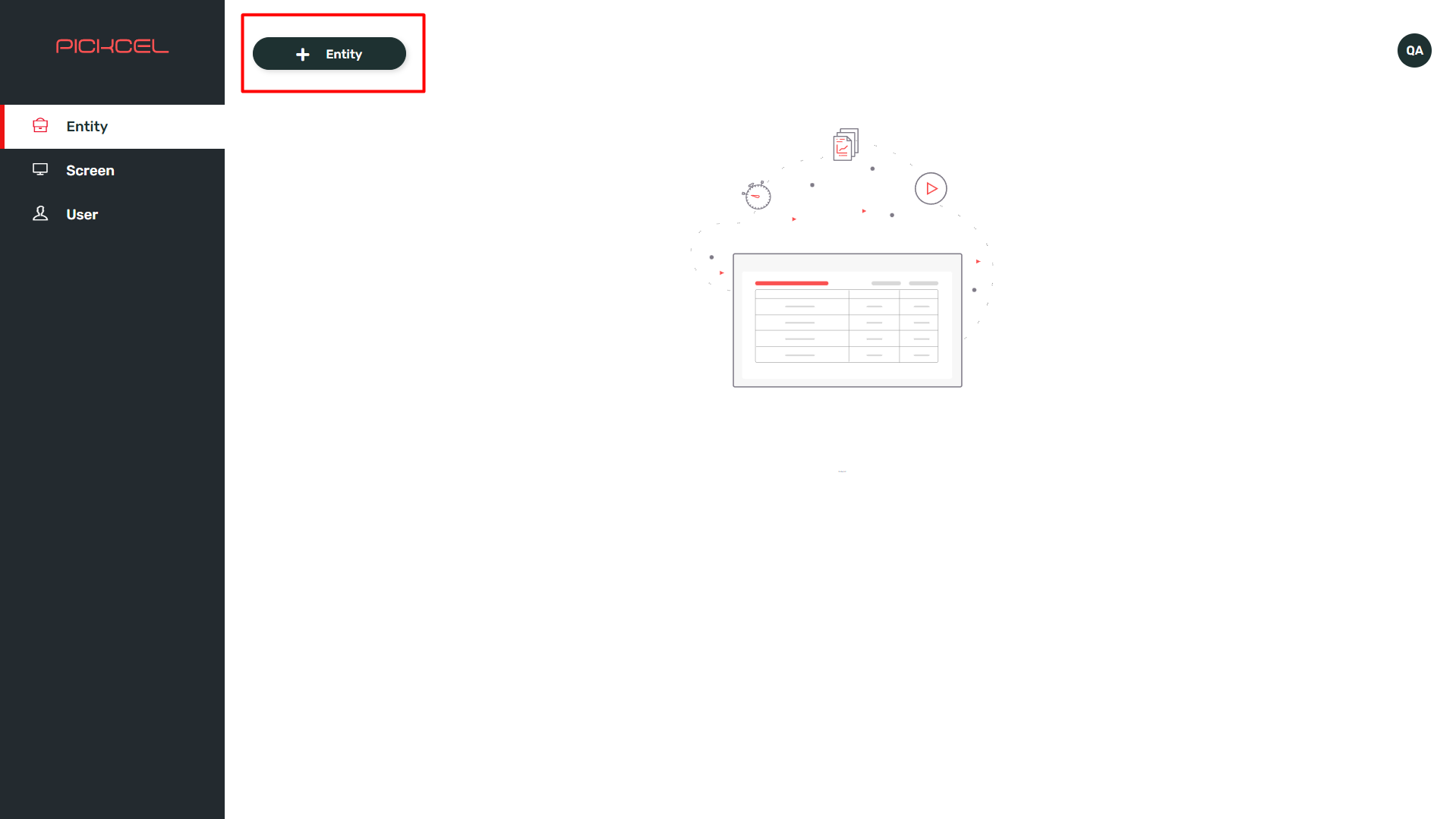
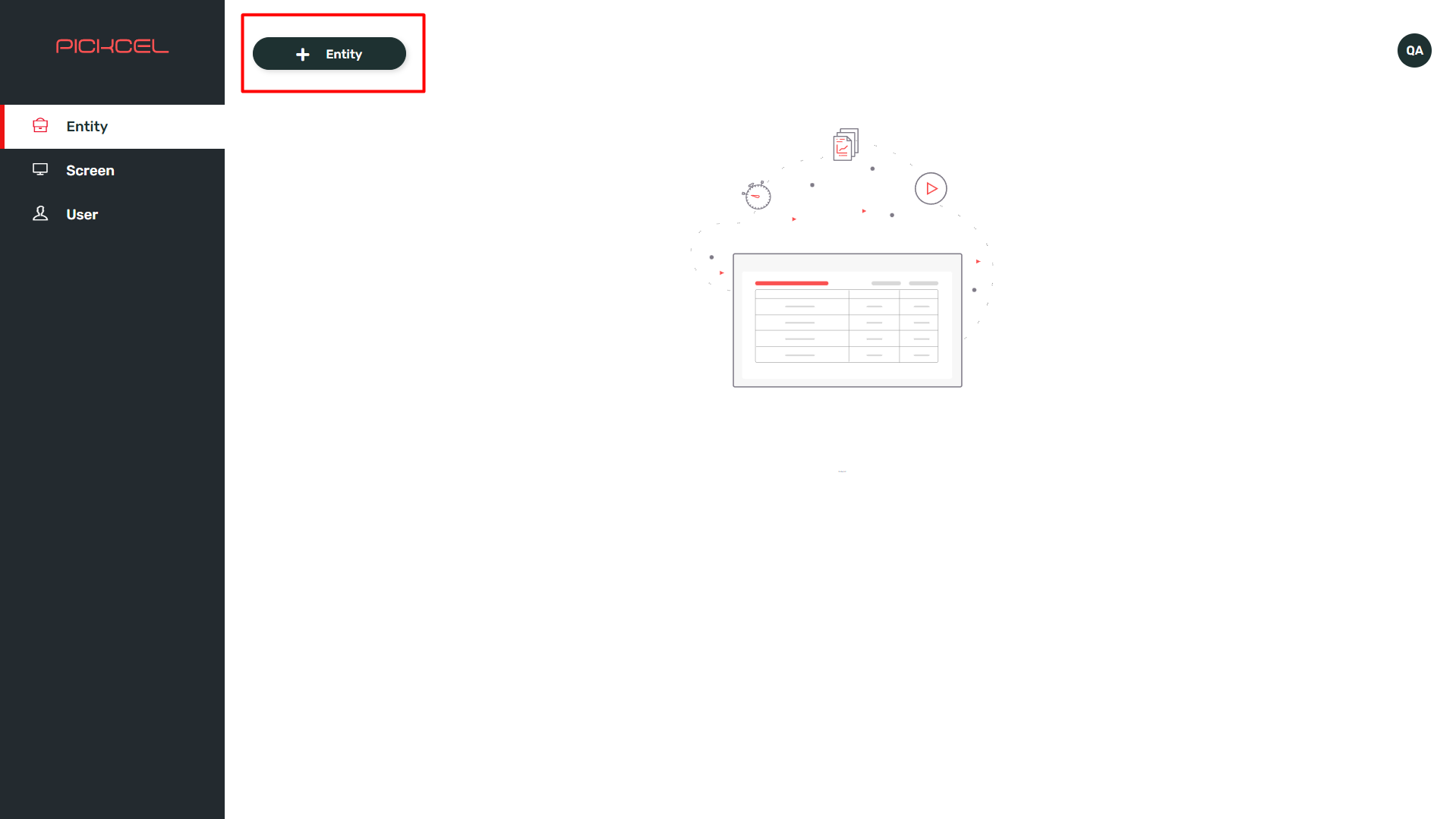
2
Fill in user details
Fill in the required user details: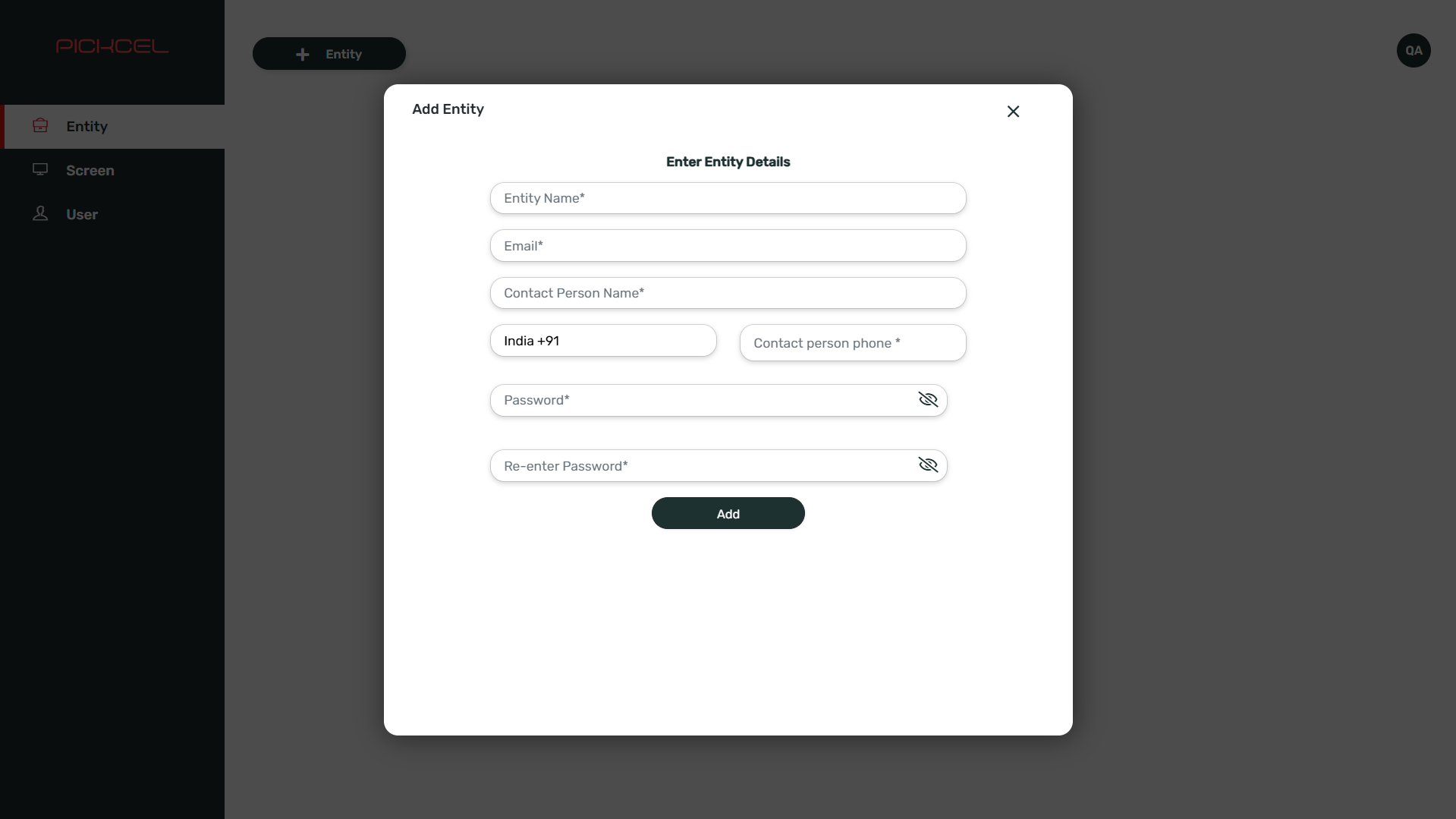
- Entity Name: The organisation’s name.
- Email ID: The user’s email address (used for login).
- Contact Person’s Name: The primary contact person for the entity.
- Mobile Number: The contact person’s mobile number.
- Password: A secure password for the user’s account.
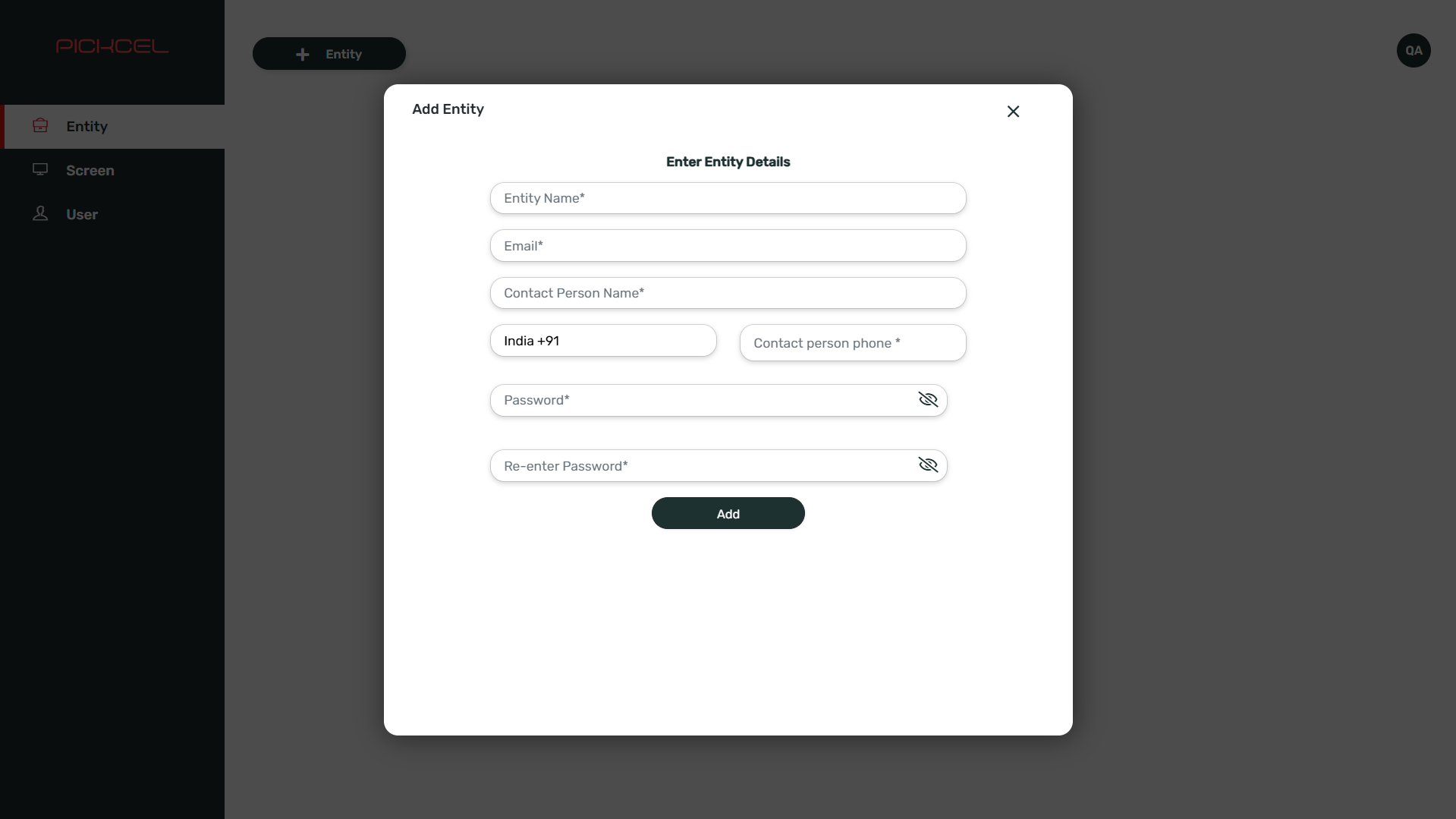
3
View created accounts
After creating the entity, the list of user accounts that you just created will be displayed, as shown in the image below.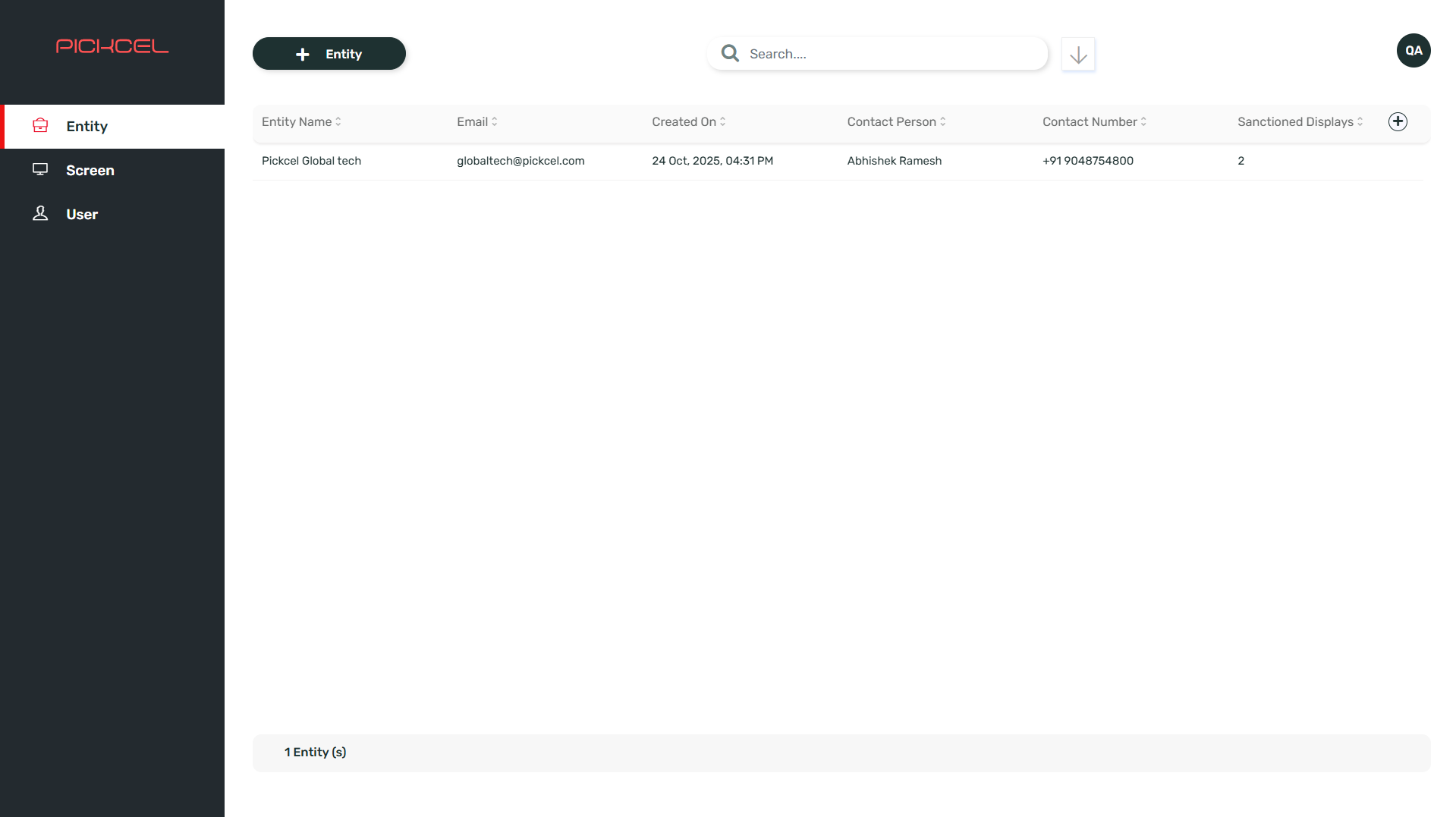
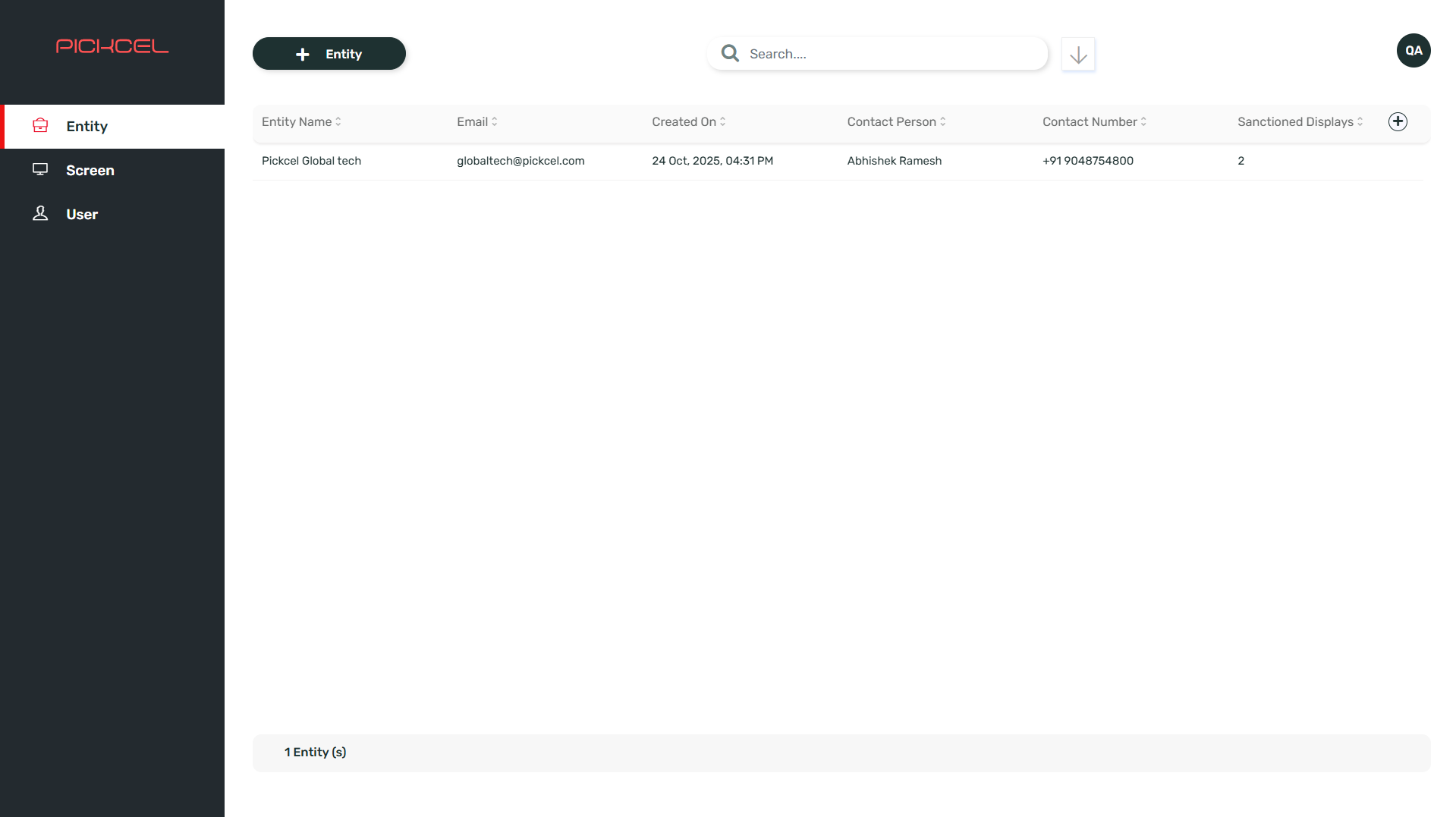
3. Notifying the User
After successfully creating the user account, share the username (email ID) and password with the user.- Users will login via: https://console.pickcel.com. Partner is responsible to share email and password for the user to login.
- By default, 2 licenses will be assigned to the new users/entity. If you require additional licenses for an entity, please contact our Sales team at [email protected].
4. Modifying User Account Information
In the Partner Console, you can edit user details, status, and change passwords.1
Edit user details
Go to the “User” section and hover over the desired user row. Click the 3-dots icon, select “Edit,” and update the username or account status (Active or Inactive). Click “Update” to save your changes.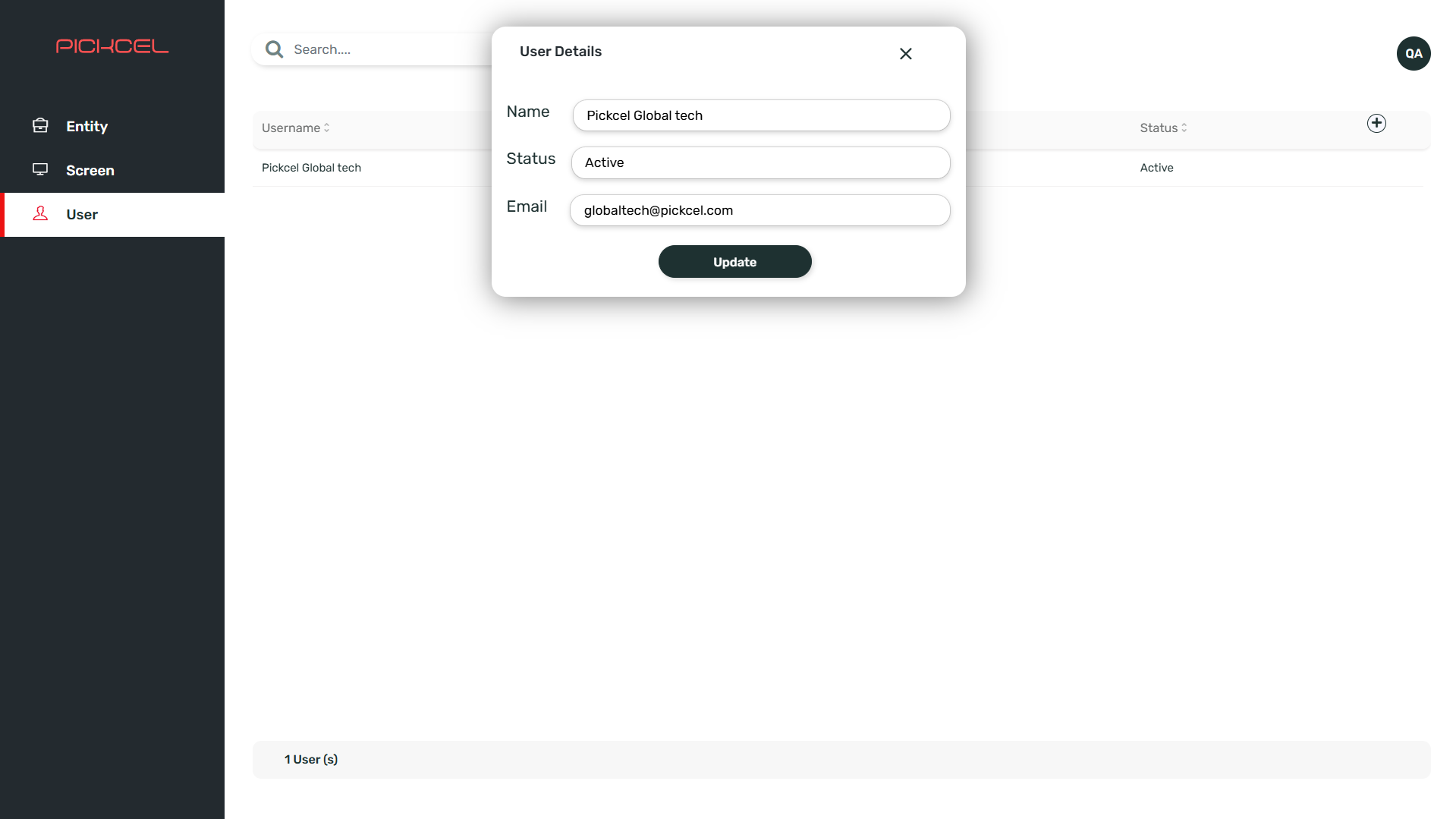
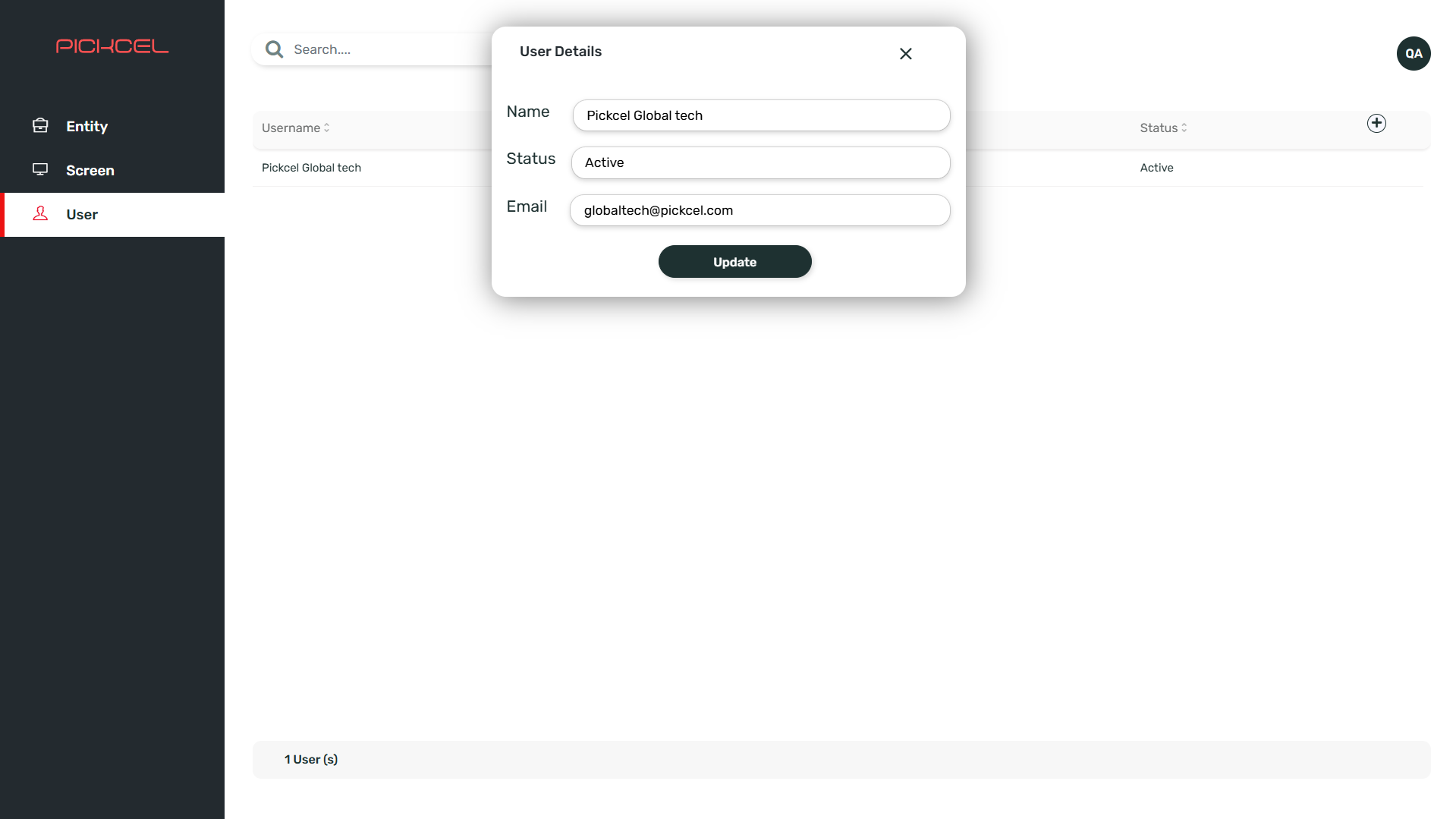
2
Change password
To change the password, click the 3-dots icon on the desired row, select “Change Password,” enter the new password, and confirm. Share the new password with the user.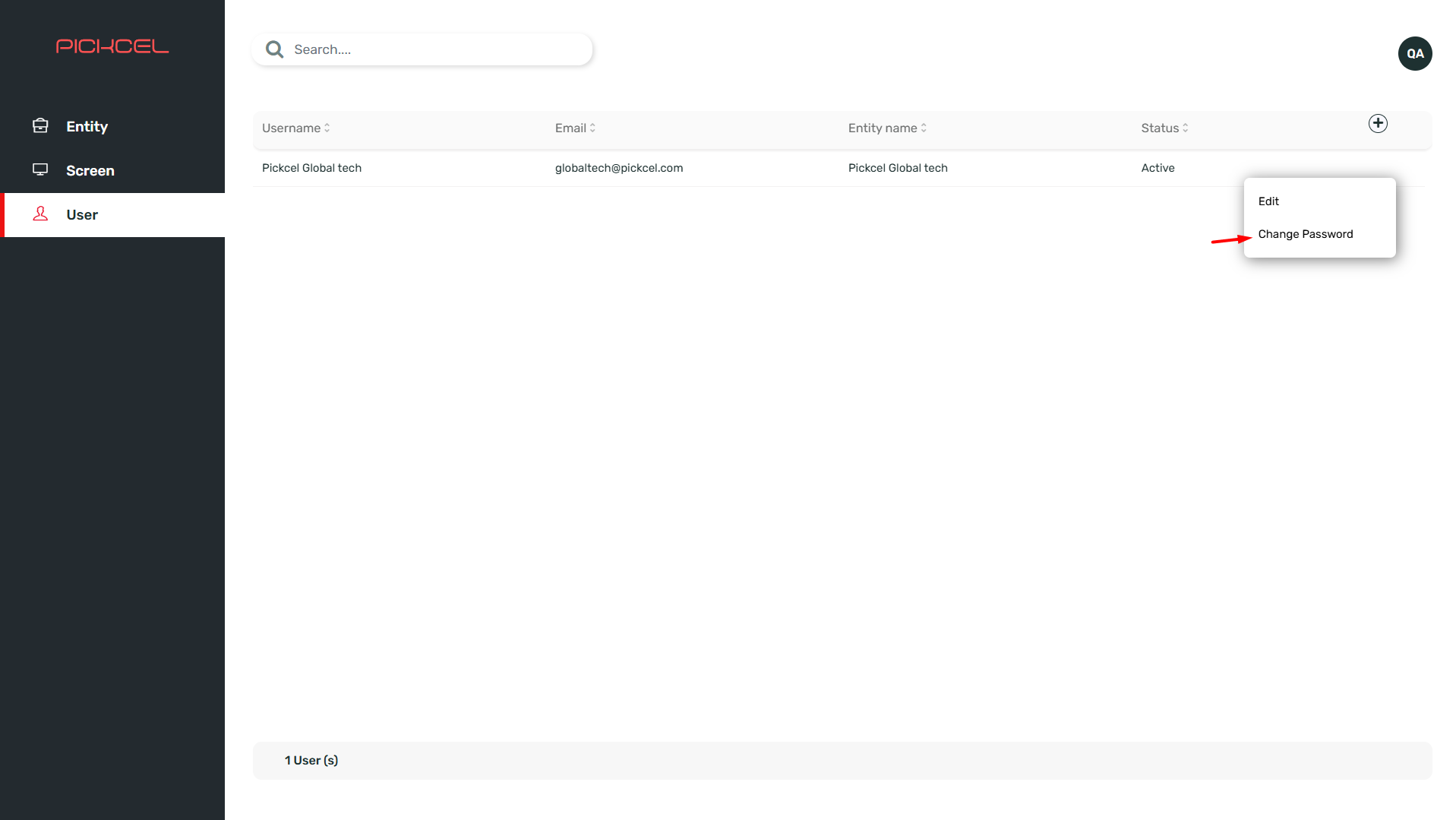
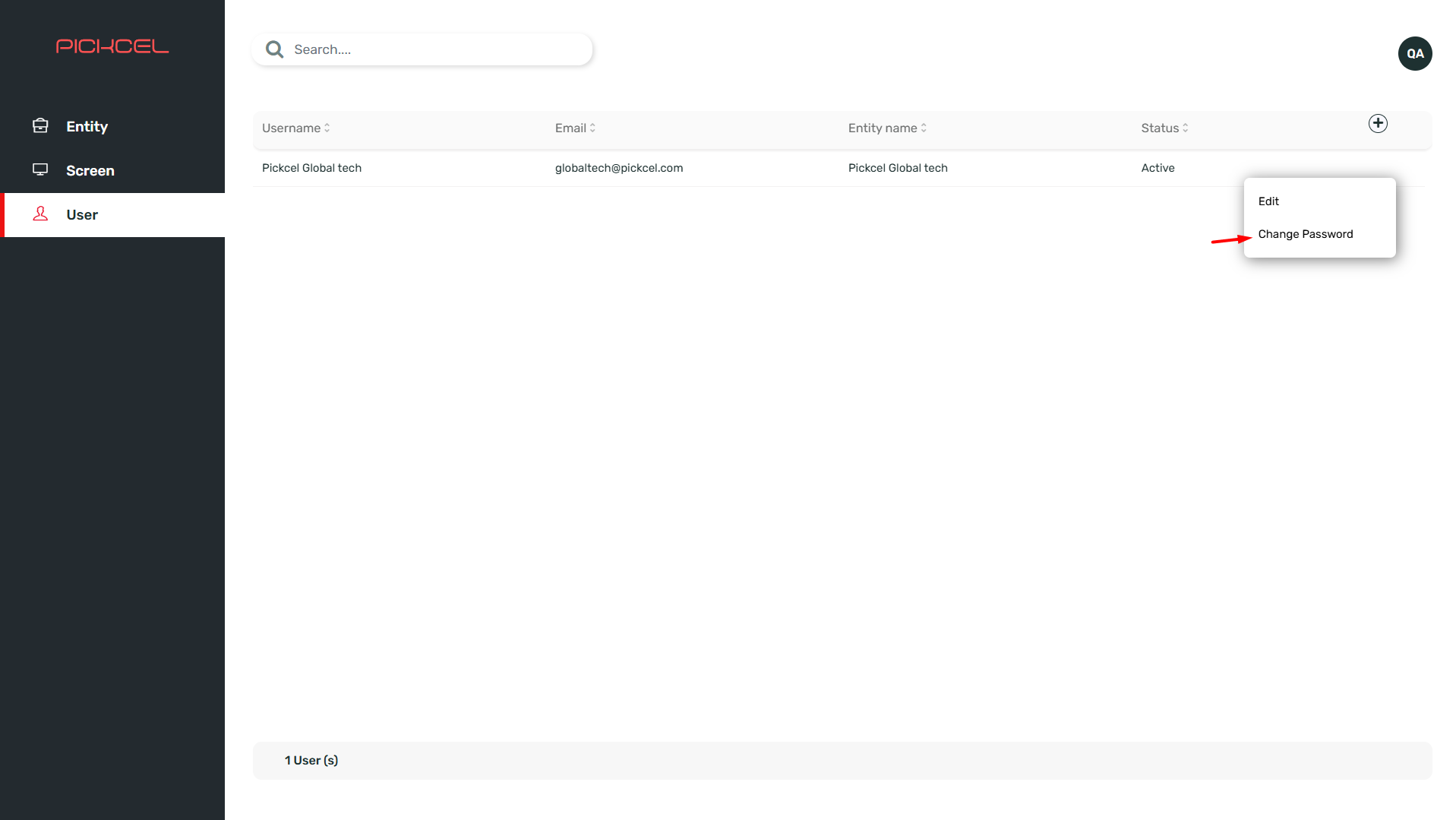
5. Viewing Screen Details
In the Partner Console, you can view screen details, creation date, screen code, and status. To do this, navigate to the “Screen” section in the Partner Console. You will be able to view details like screen name, entity name, created date, last seen online, screen code, and status. This helps you keep track of the screens and their respective details.