The supported version is Tizen OS 4 and above.
1
Download the Samsung Tizen USB package
Click Download Samsung Tizen USB package to get the pre-configured ZIP file.

2
Copy the SSSP folder to the USB drive
Extract the downloaded ZIP file and copy the SSSP folder to your USB flash drive.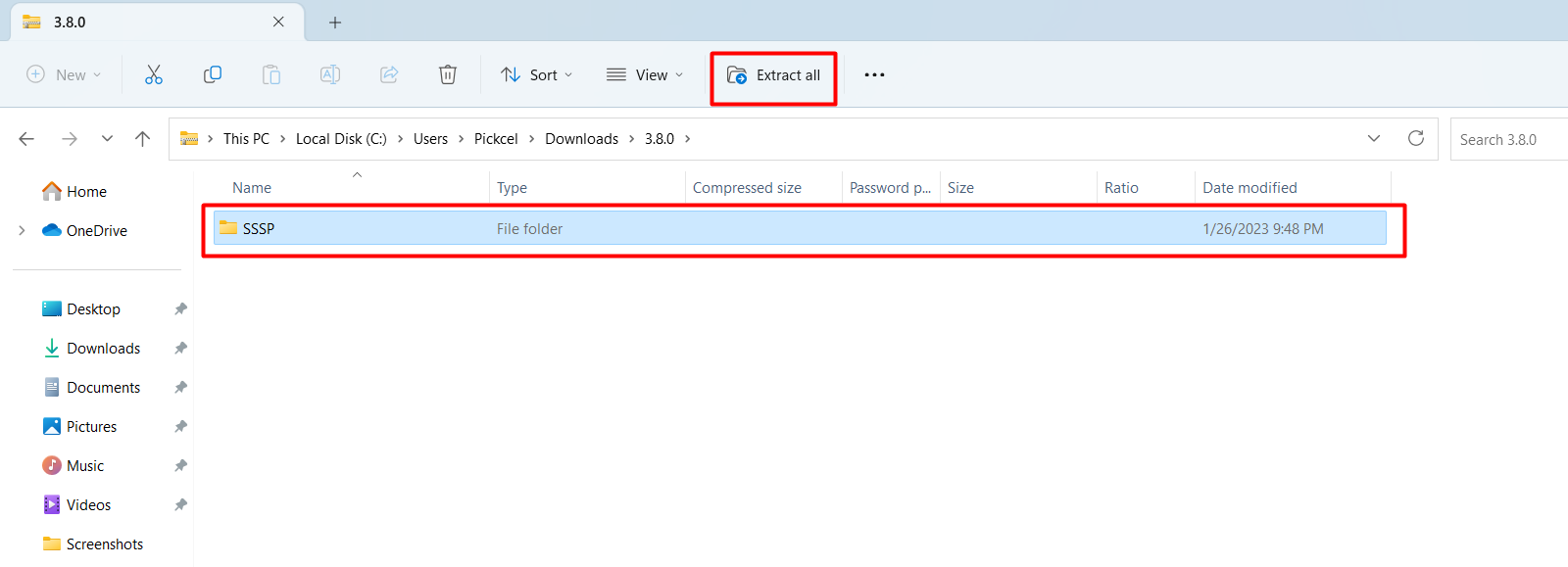
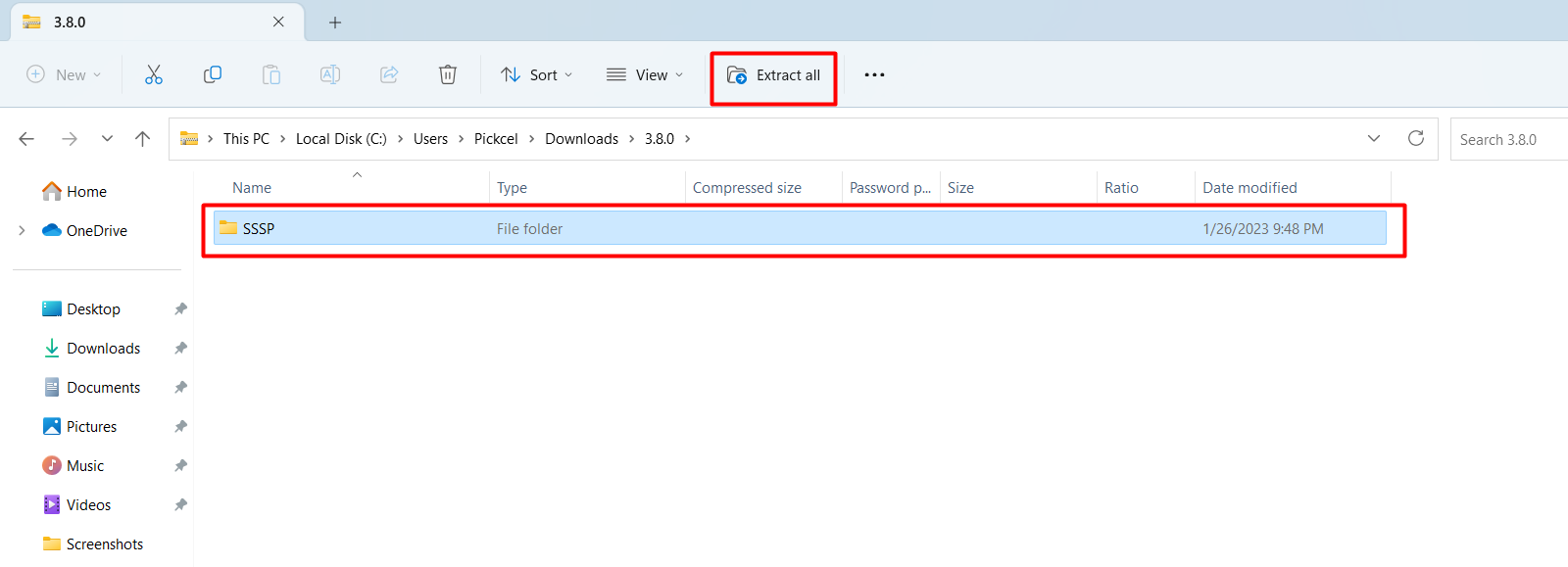
3
Open URL Launcher Settings
Connect the USB drive to the screen. Using the remote, press the Home button and select URL Launcher Settings on your Samsung device.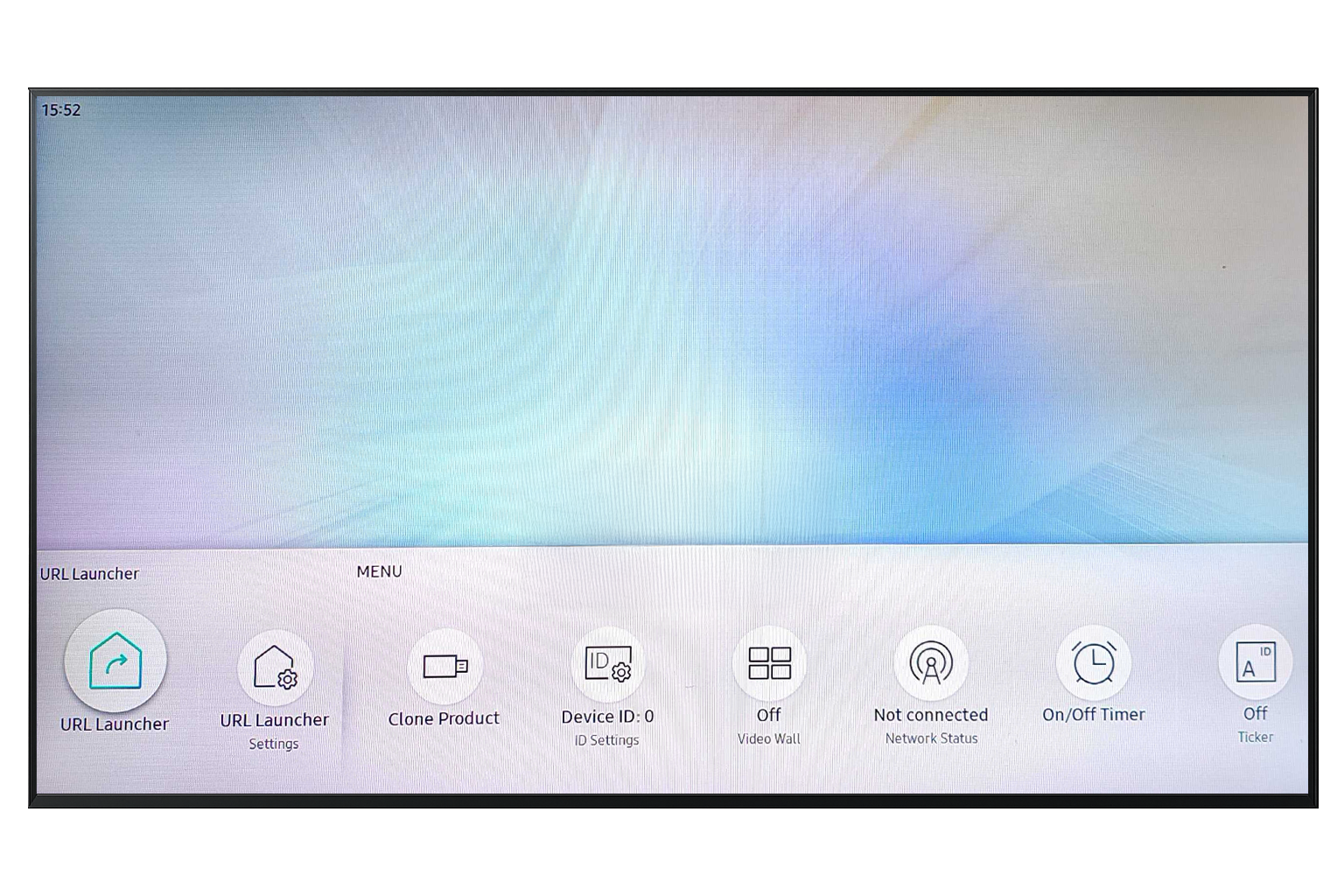
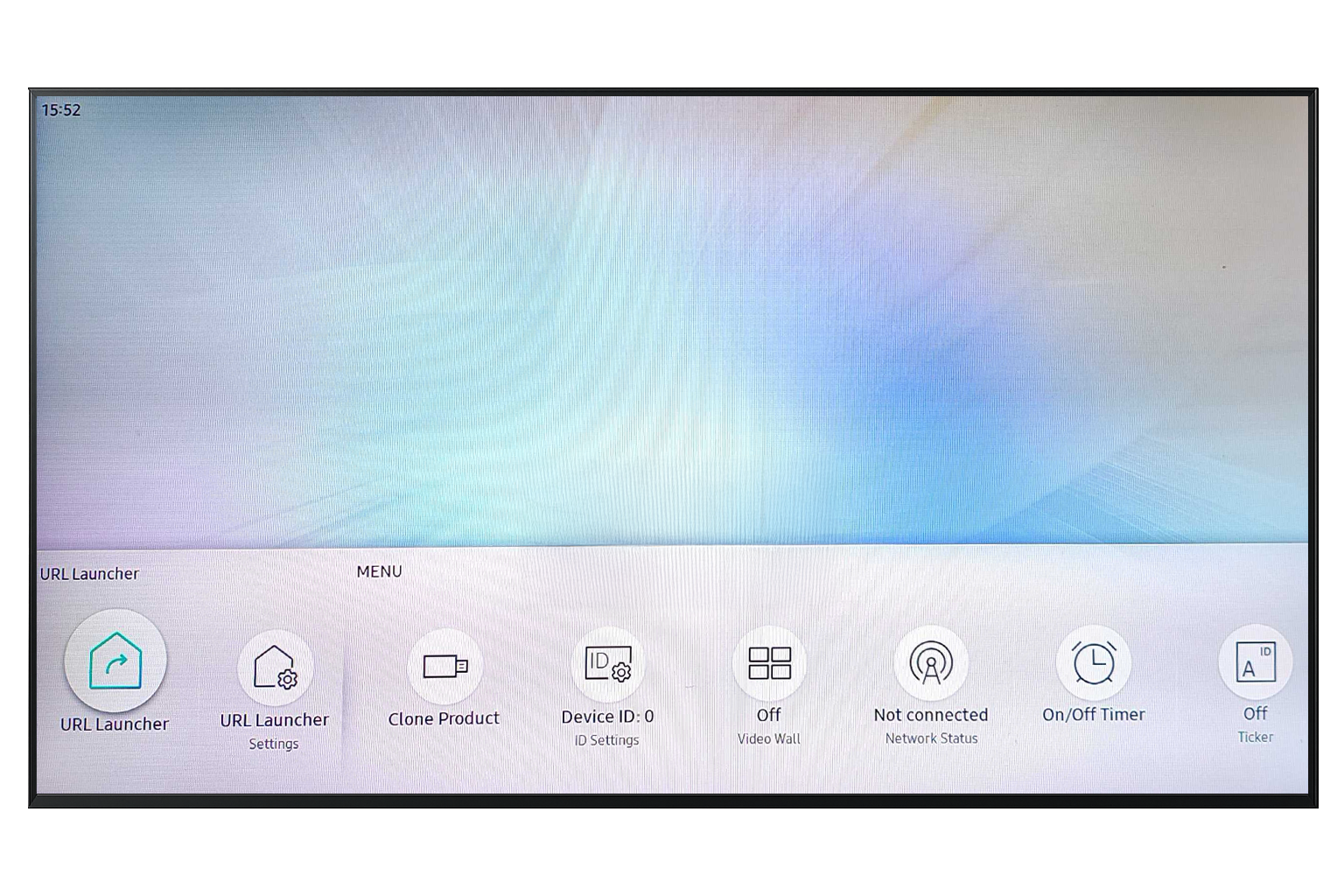
4
Choose Install from USB Device
Select Install from USB Device to begin the installation.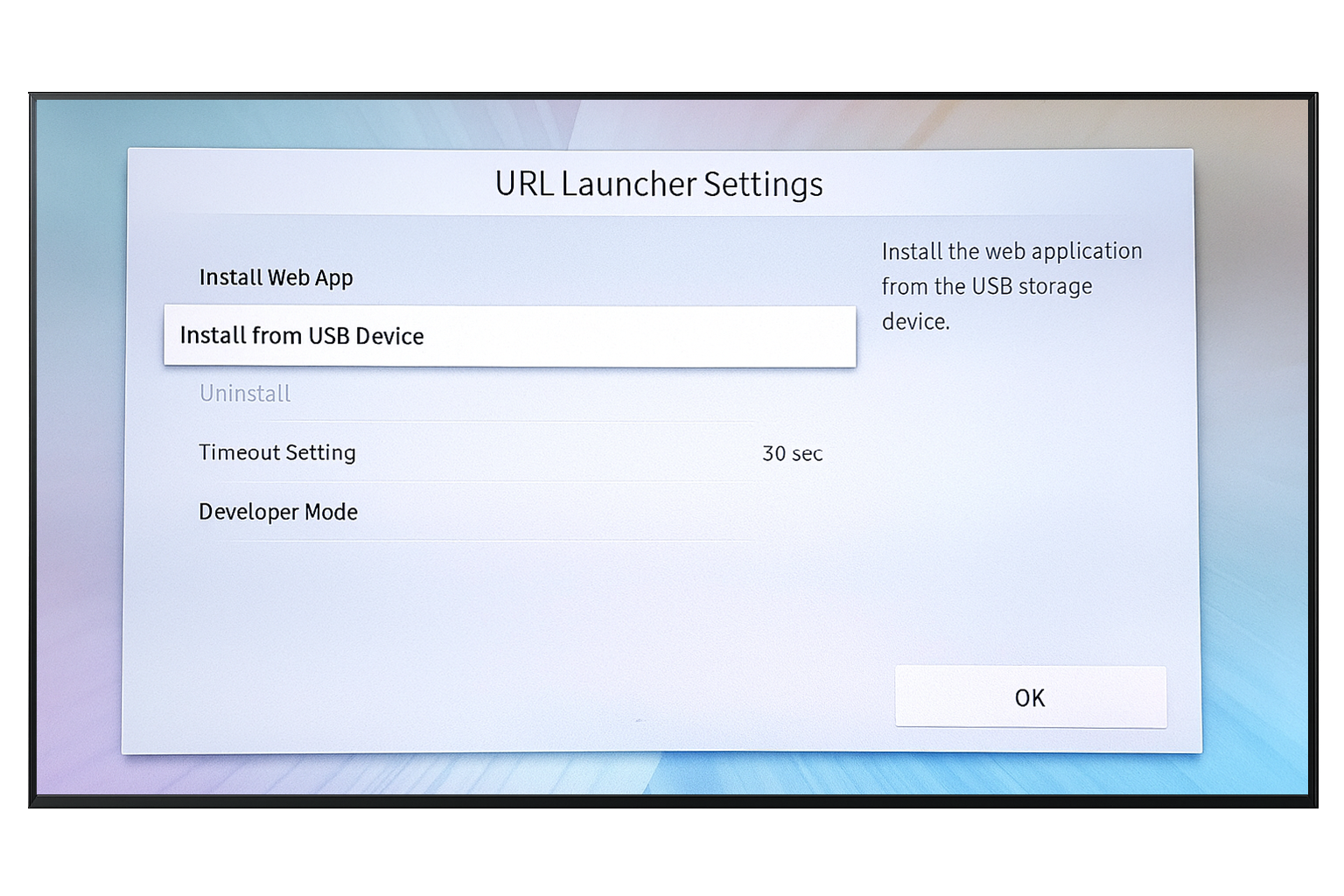
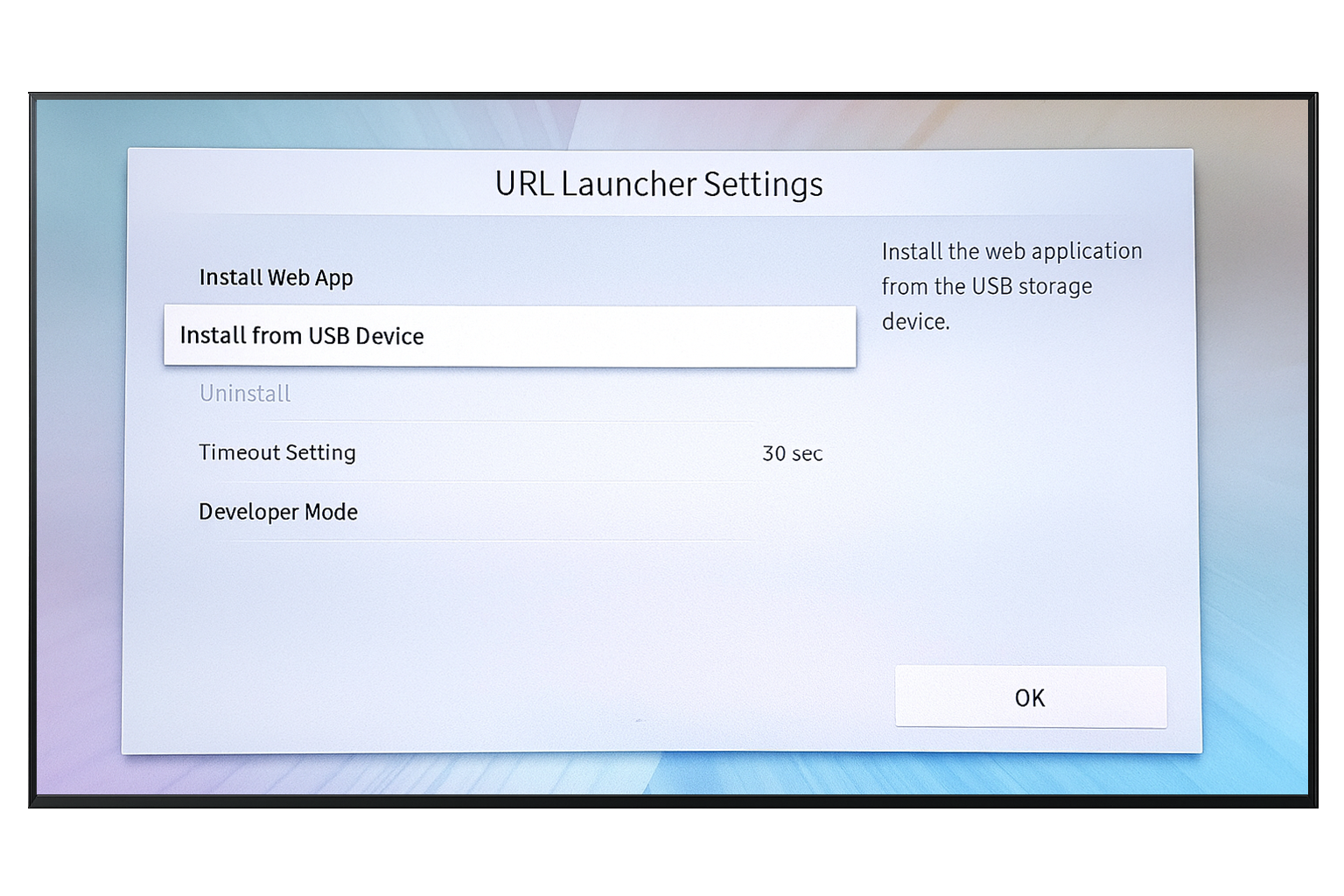
5
Start the PIN setup
When prompted to add a PIN, click Set up Now to create a new password.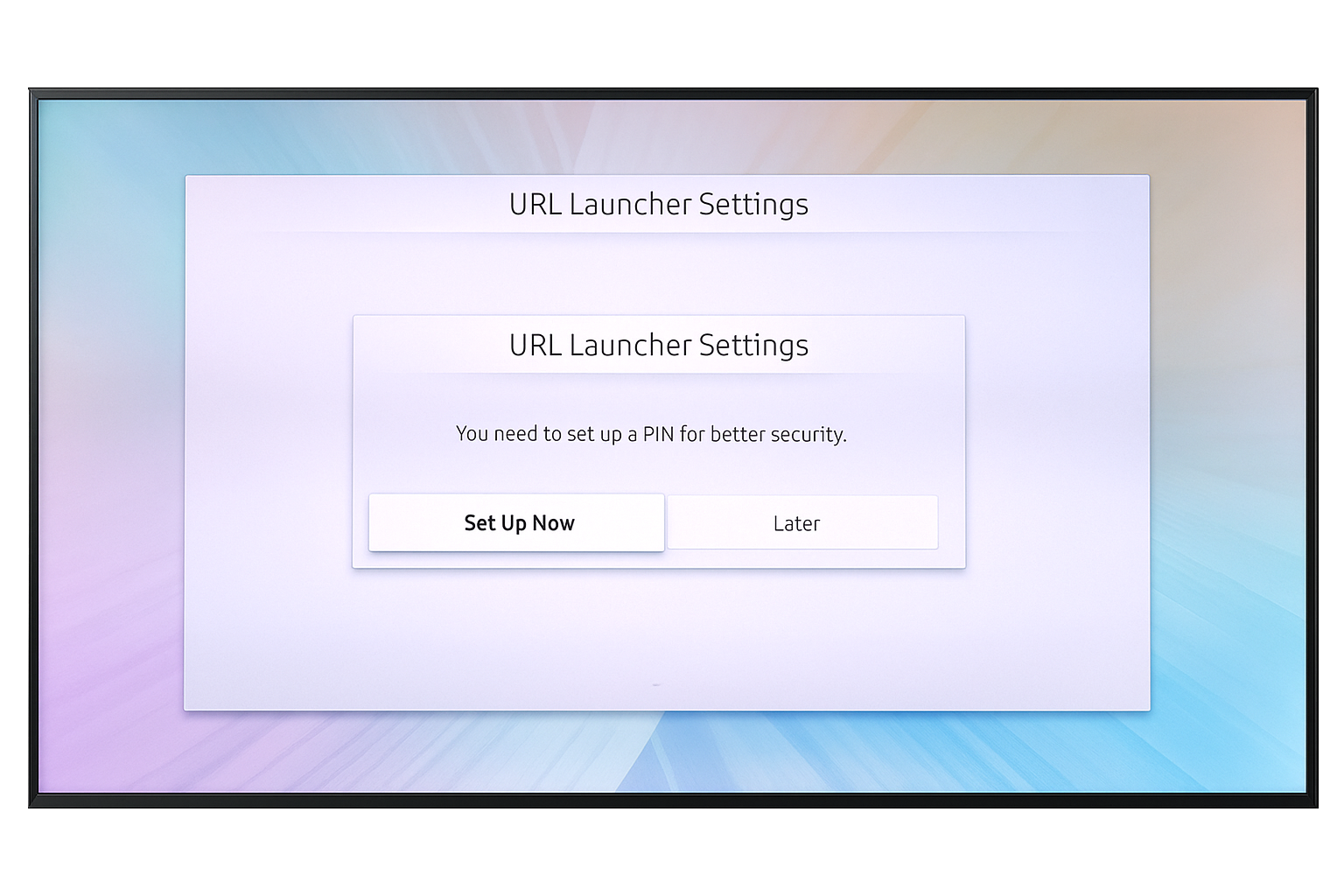
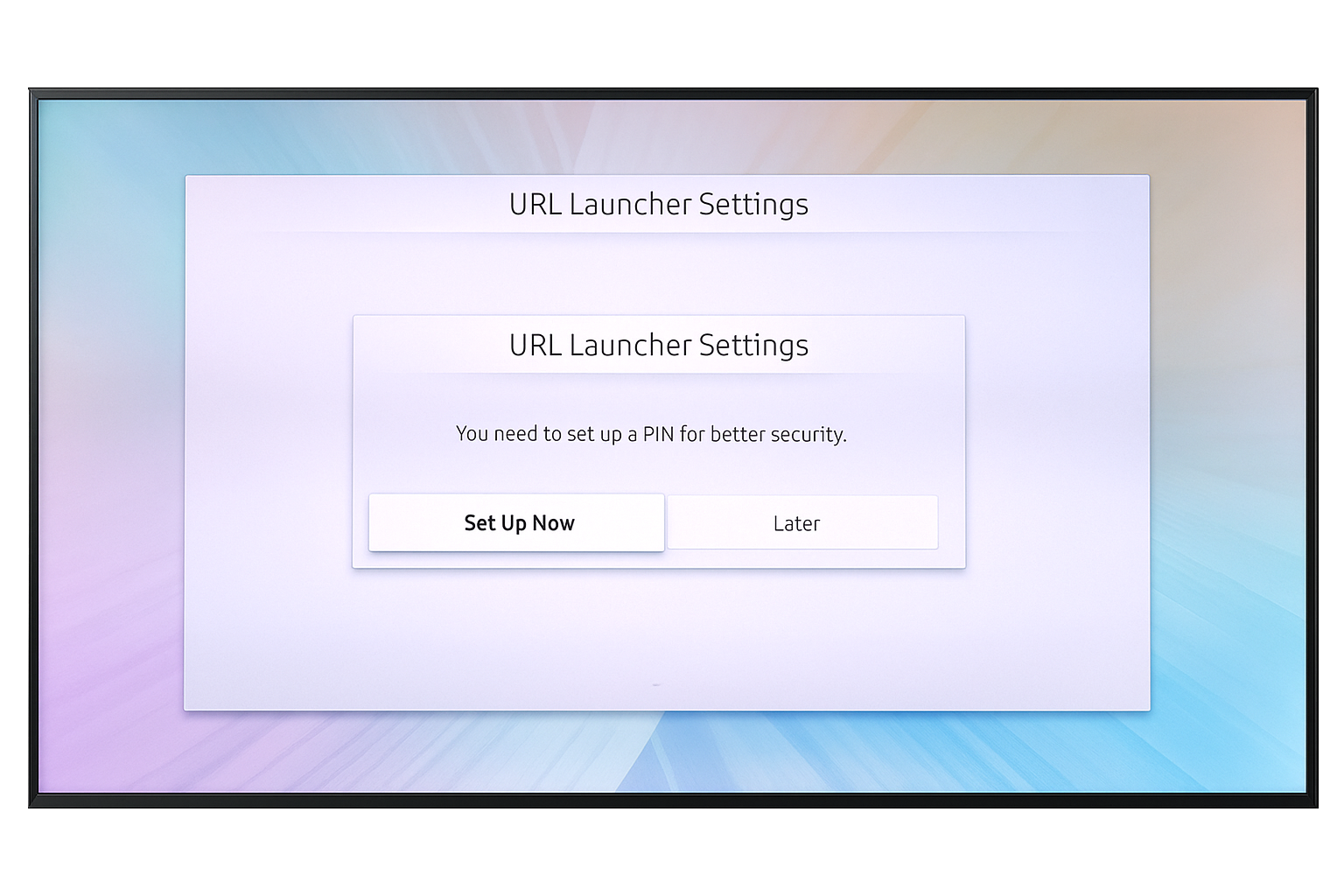
6
Set the PIN
Enter and confirm a new PIN. The default password is usually 0000.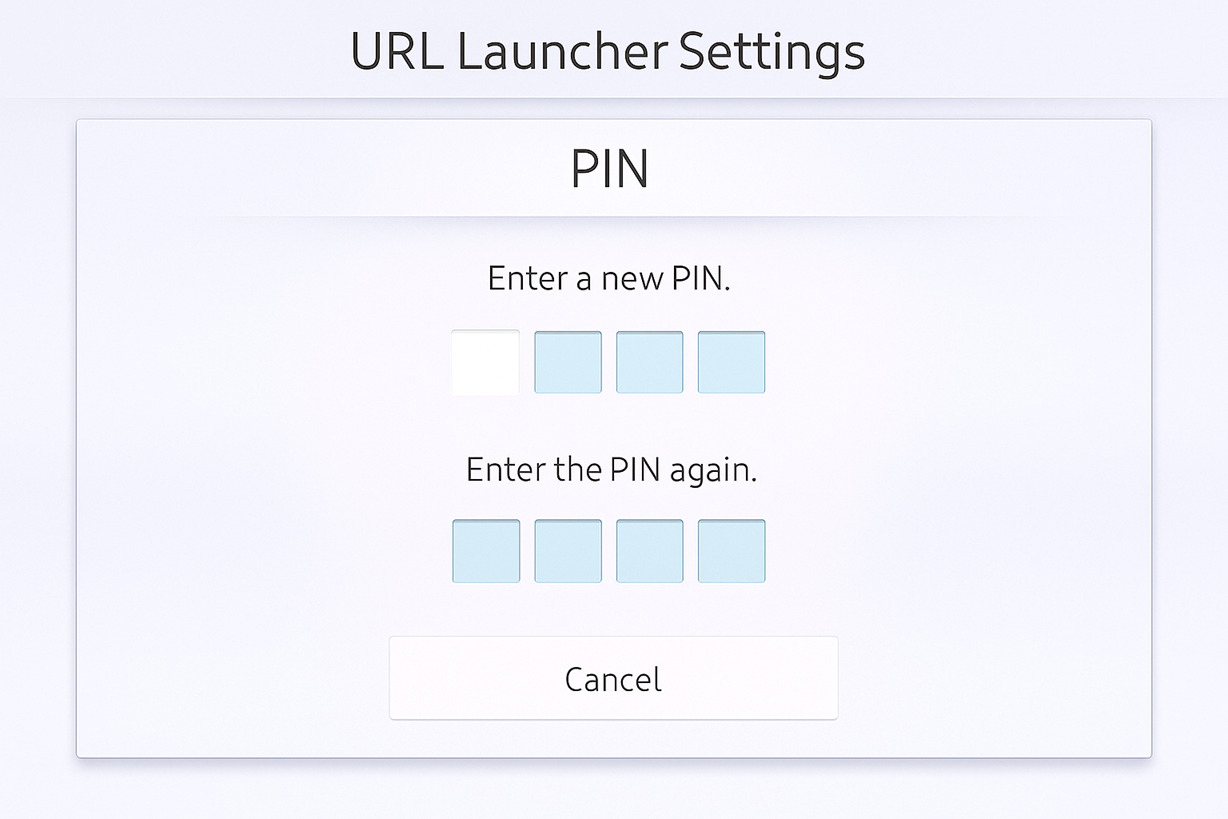
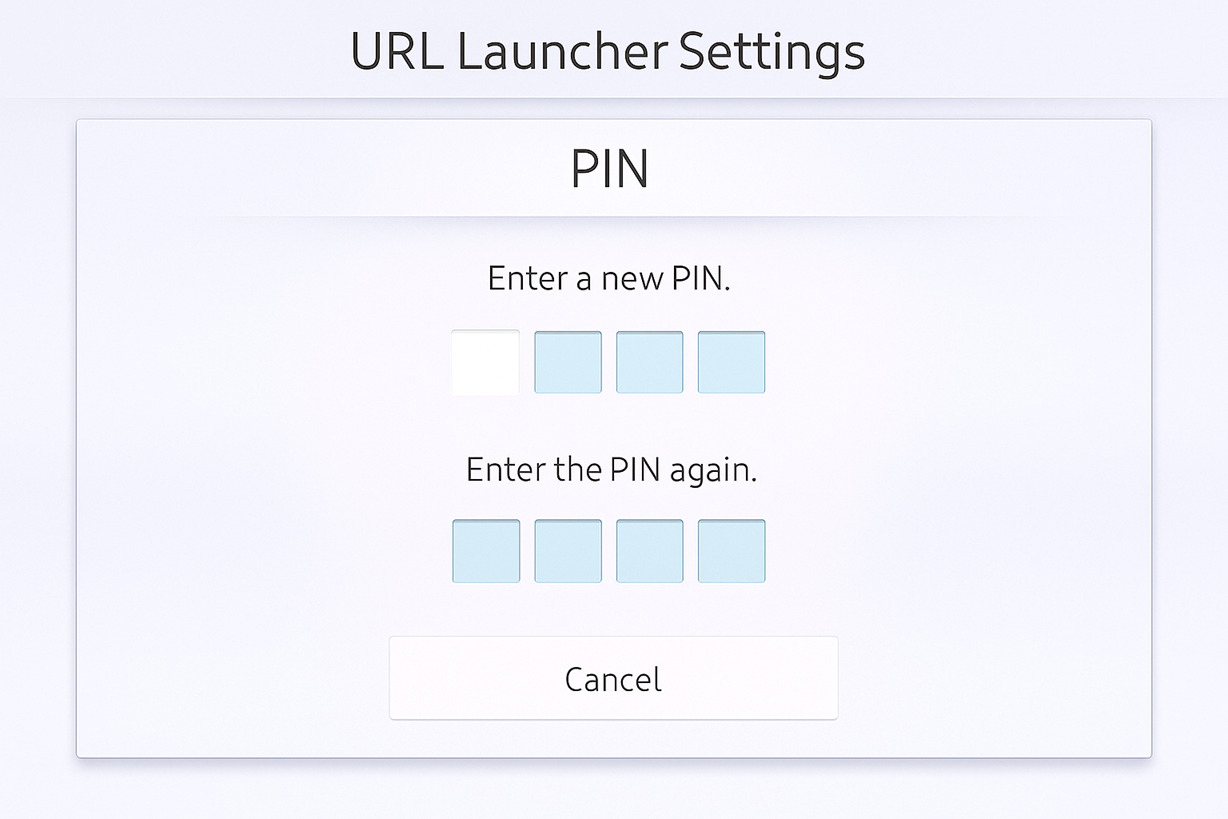
7
Complete the installation
The Pickcel application installs automatically and launches on your Samsung Tizen screen.
8
Register the screen with Pickcel
After the app launches, note the 6-digit unique Screen Registration Code. Visit your Pickcel Console and enter this code to pair the screen.

To learn how to pair your Samsung Tizen QM series device with the Pickcel console, click here.
What’s Next?With the Samsung Tizen USB installation complete, finish your setup:
- Start Uploading Media to your library
- Create your first Composition and publish content