Prerequisites
Ensure you have the following ready before you begin:- BrightSign hardware (player)
- MicroSD card (formatted as FAT32 or exFAT)
- BrightAuthor:connected software or access to bsn.cloud
- Access to a wired or wireless network (with SSID and password, if using wireless)
- HDMI cable
- Ethernet cable (required for wired setup while setting up for the first time)
- Power adapter
Initial Hardware Connections
Follow these initial hardware connection steps before starting the configuration:1. HDMI Connection
- Connect one end of the HDMI cable to the HDMI OUT port on your BrightSign player.
- Connect the other end to the HDMI IN port on your display or TV.
2. Network Connection
- For wired networks: Connect an Ethernet cable from your BrightSign player’s Ethernet port to your network router or switch.
- For wireless networks: Ensure your Wi-Fi network details (SSID and password) are available for later configuration.
3. Power Connection
- Plug the provided power adapter into the BrightSign player.
- Connect the adapter to a power outlet.
4. Insert Storage Device
Insert the formatted MicroSD card into the corresponding slot on your BrightSign player.Step-by-Step Setup Process
1
Install BrightAuthor:connected or log in to bsn.cloud
Download the BrightAuthor:connected software from the official website or log in directly to bsn.cloud.If you don’t have a BSN.cloud account, click Register or Sign Up in BrightAuthor:connected or on the BSN.cloud website.
For more details refer: Create a BSN.Cloud Account and Network
2
Configure player setup
Click on Admin dropdown and select Setup.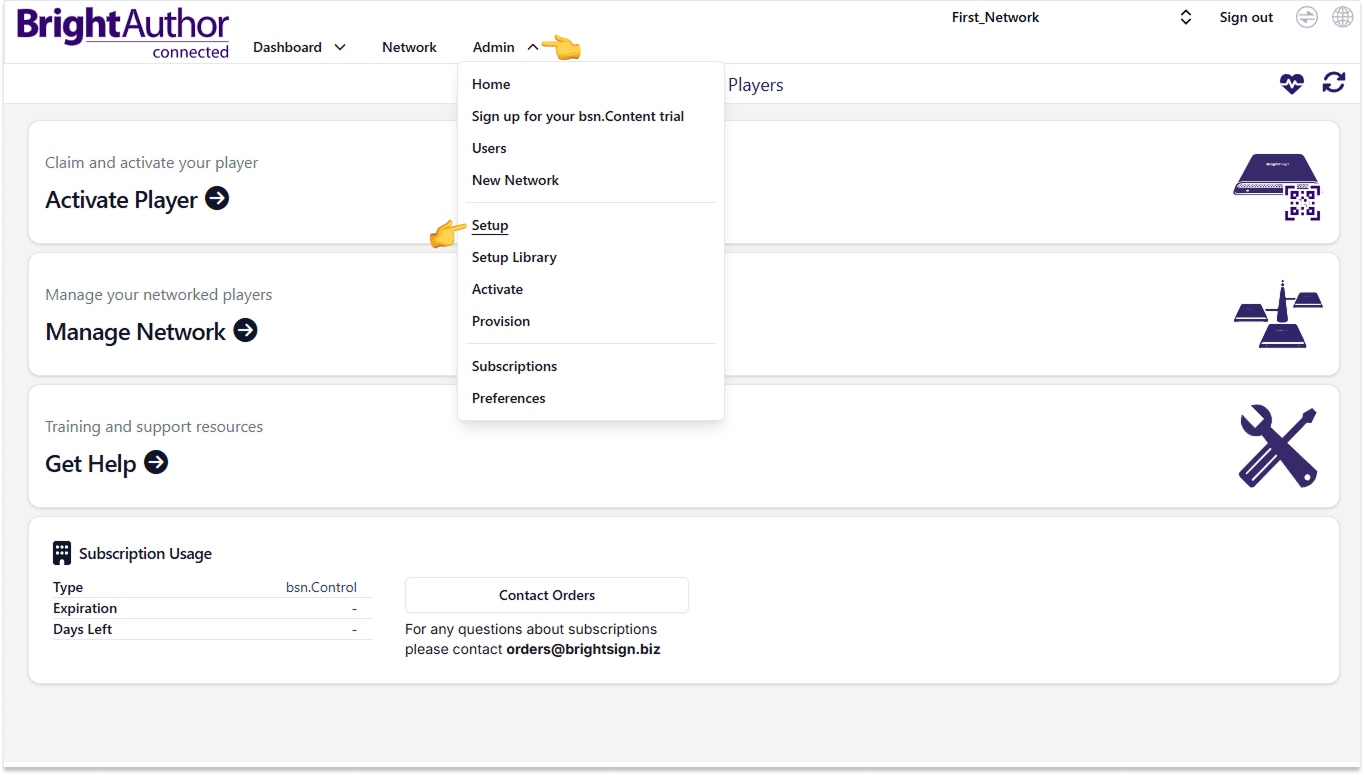
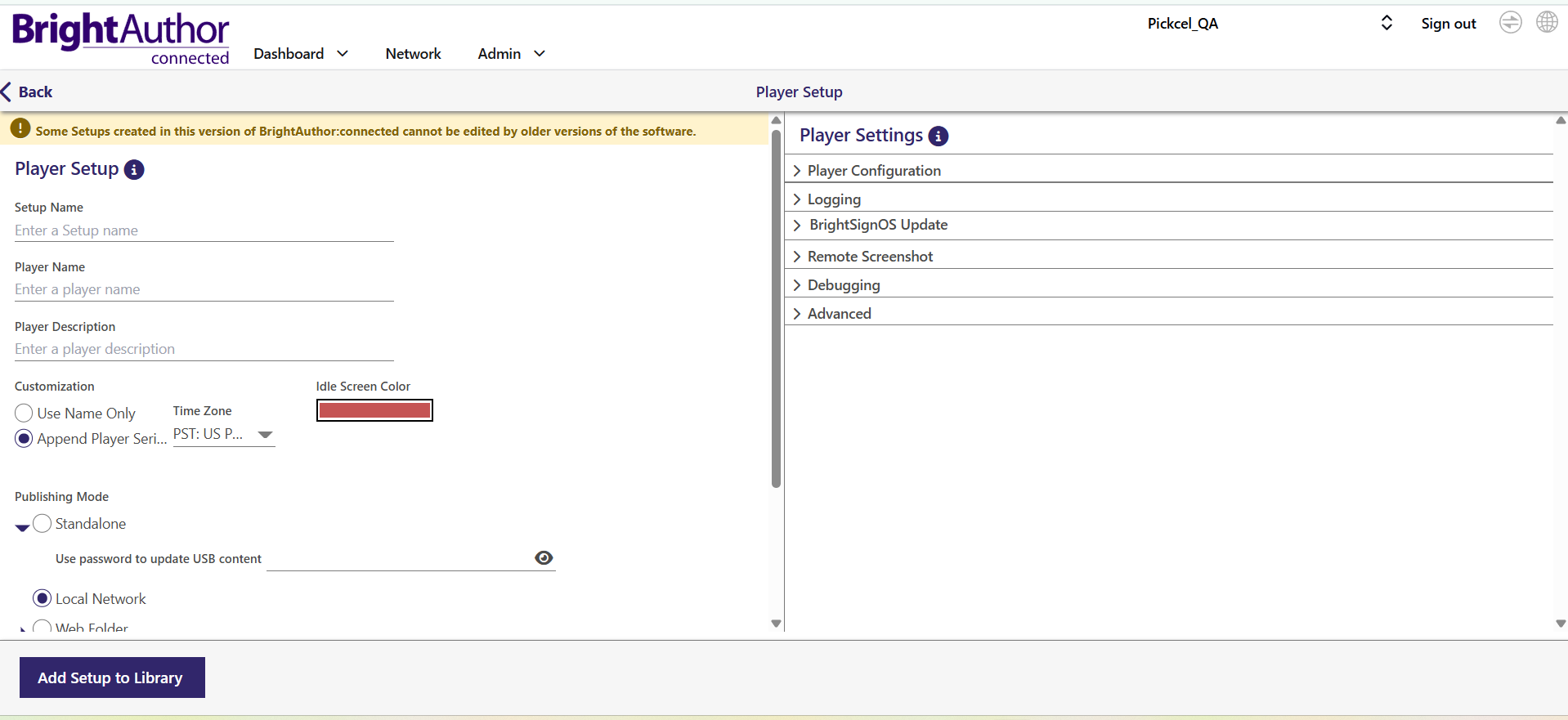 Customization Options:
Customization Options:
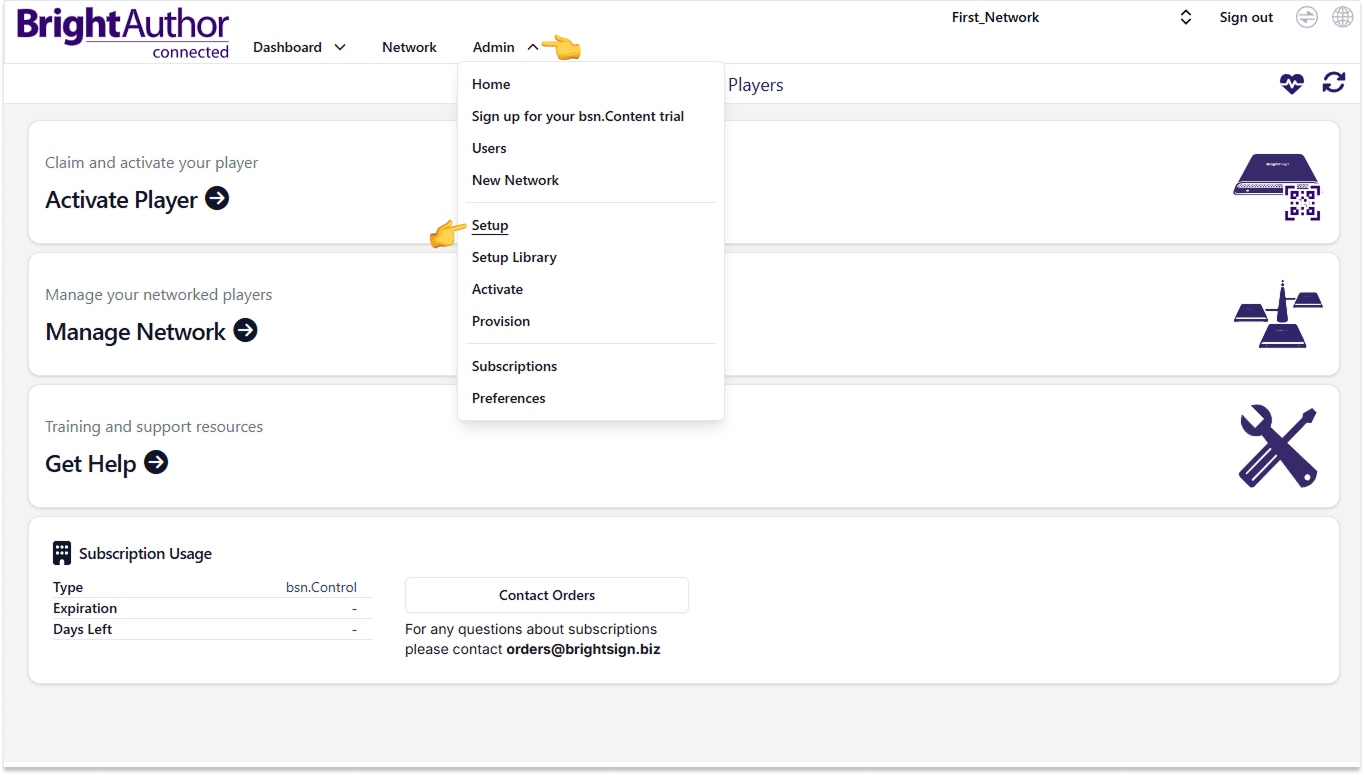
- Setup Name: Enter a unique name for your BrightSign setup.
- Player Name: Enter a unique name for your BrightSign player.
- Player Description (optional): Provide a brief description for easier identification.
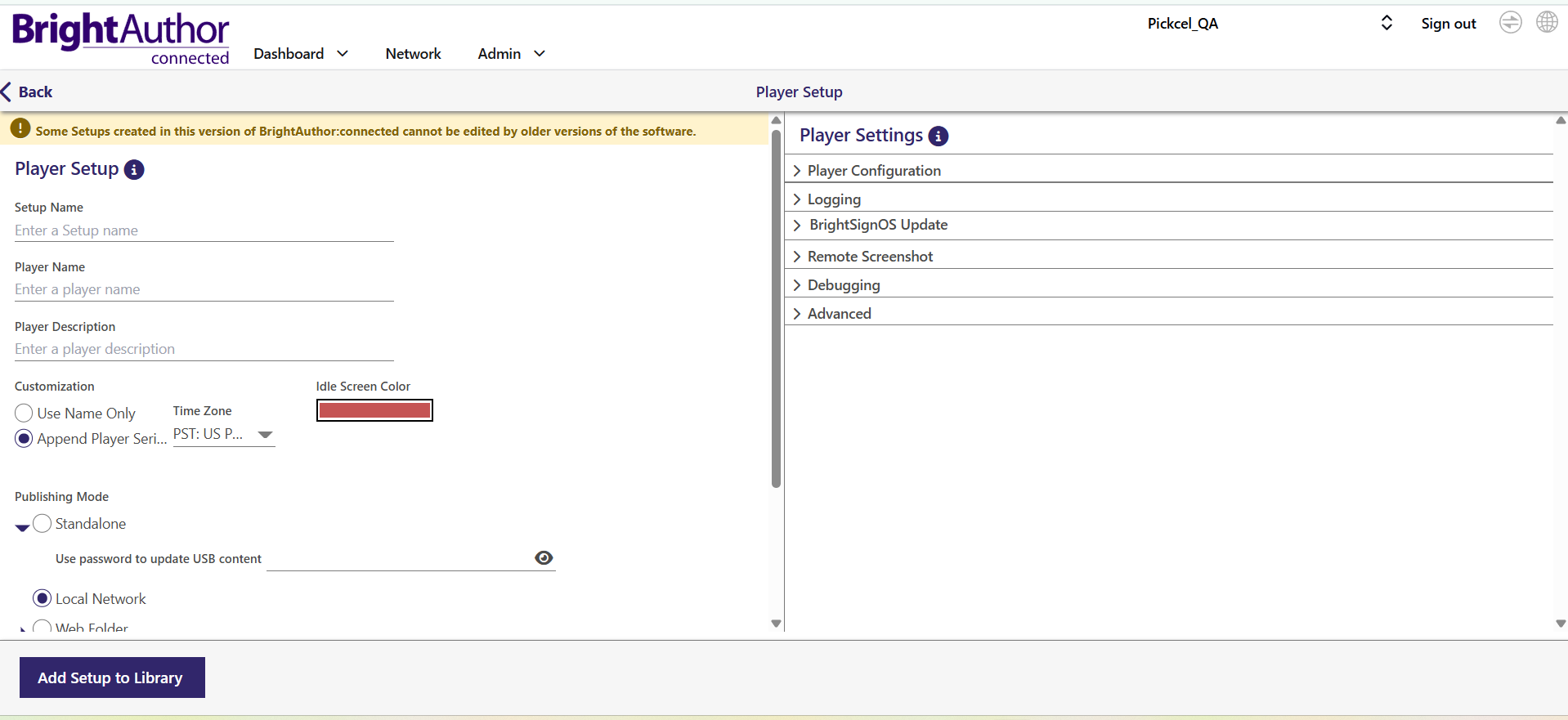
- Append Player Serial No.: When enabled, the player adds its serial number to BSN cloud communications. This helps identify the device in BrightSign’s management system.
- Time Zone: Set the local timezone for accurate time-based operations and scheduling.
- Idle Screen Color: Choose a visible color other than black to indicate when the screen is active but idle.
3
Set publishing mode and player settings
Under Publishing Mode, select Local Network.In the Player Settings section, click the Player Configuration dropdown and select Enable Local Web Server and Enable Local Diagnostic Web Server to facilitate local content updates.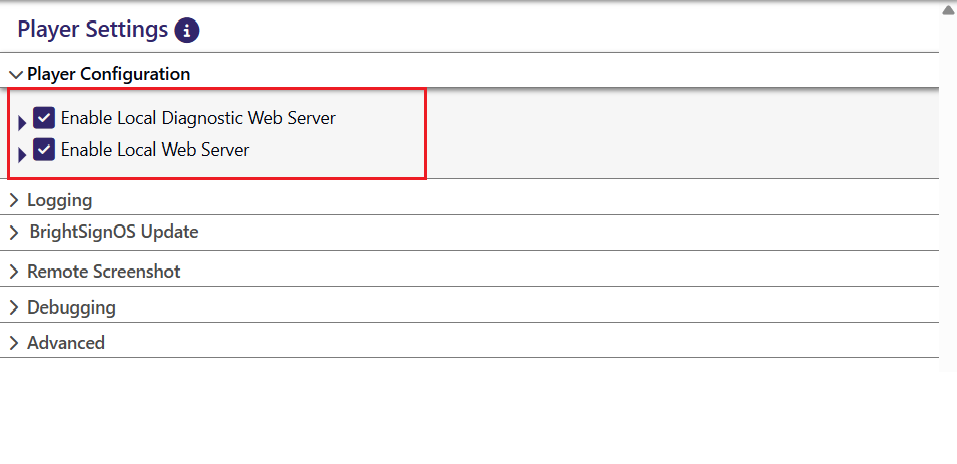
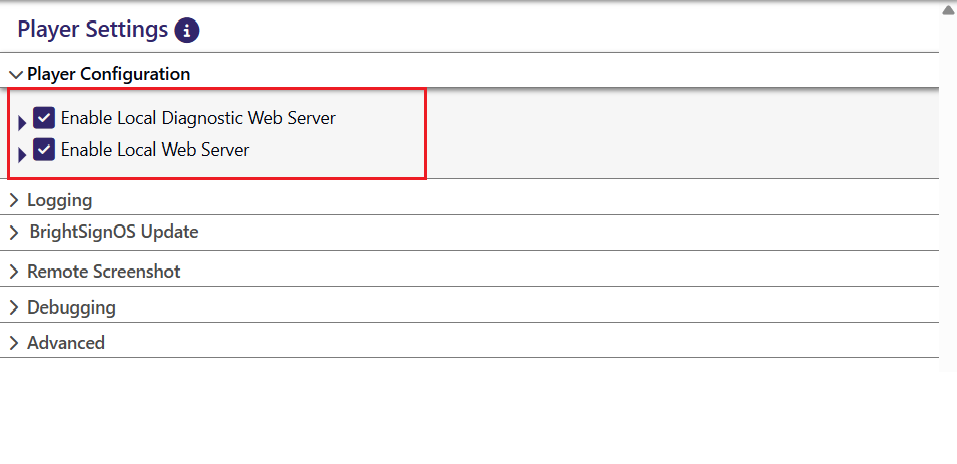
4
Enable advanced options
Under Advanced, confirm the following settings are enabled:Enable bsn.Control or bsn.Content: Enable the persistent WebSockets connection between the player and BSN.cloud servers. This allows players to access bsn.Control or bsn.Content.

If you disable the WebSockets connection, there is no way to enable it again remotely. You will need to perform player setup locally via a storage device to re-enable this feature.
5
Configure network settings
Check the box for Include network configuration.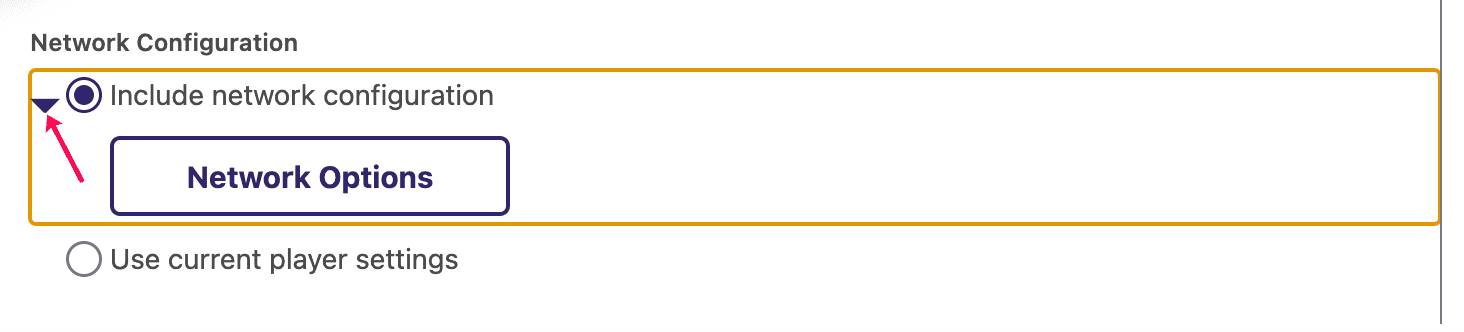 Click Network Options and choose your network type. Select the Wireless tab, check Enable Wireless Networking, and open the Network Settings dropdown.
Click Network Options and choose your network type. Select the Wireless tab, check Enable Wireless Networking, and open the Network Settings dropdown. Fill in your wireless network details:
Fill in your wireless network details:
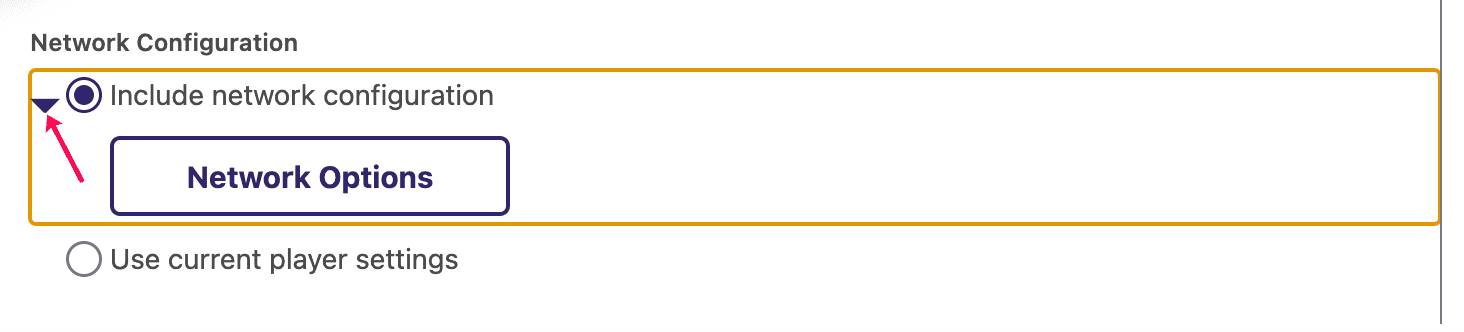

- SSID: Enter your Wi-Fi network name.
- Password: Enter your Wi-Fi password.
6
Save and apply setup
Click Add Setup to Library to save your configuration for future use.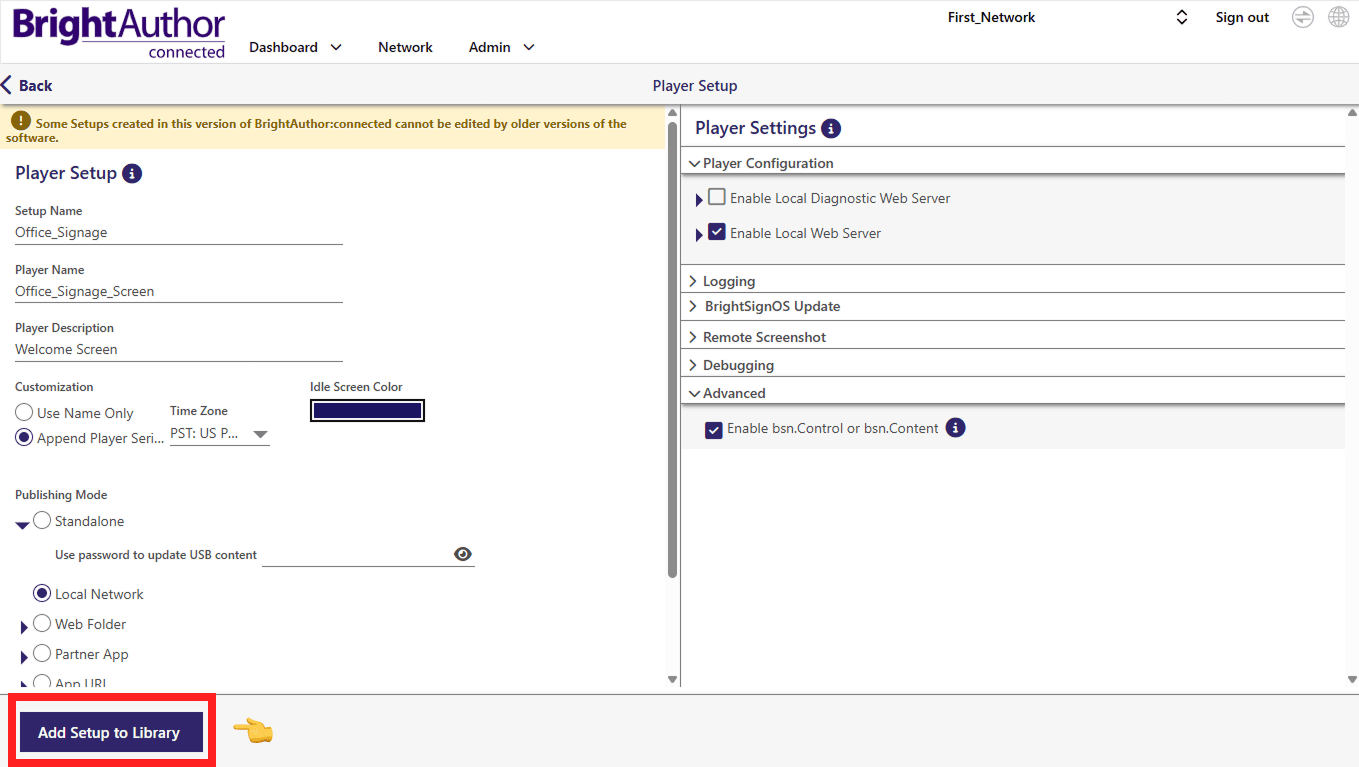
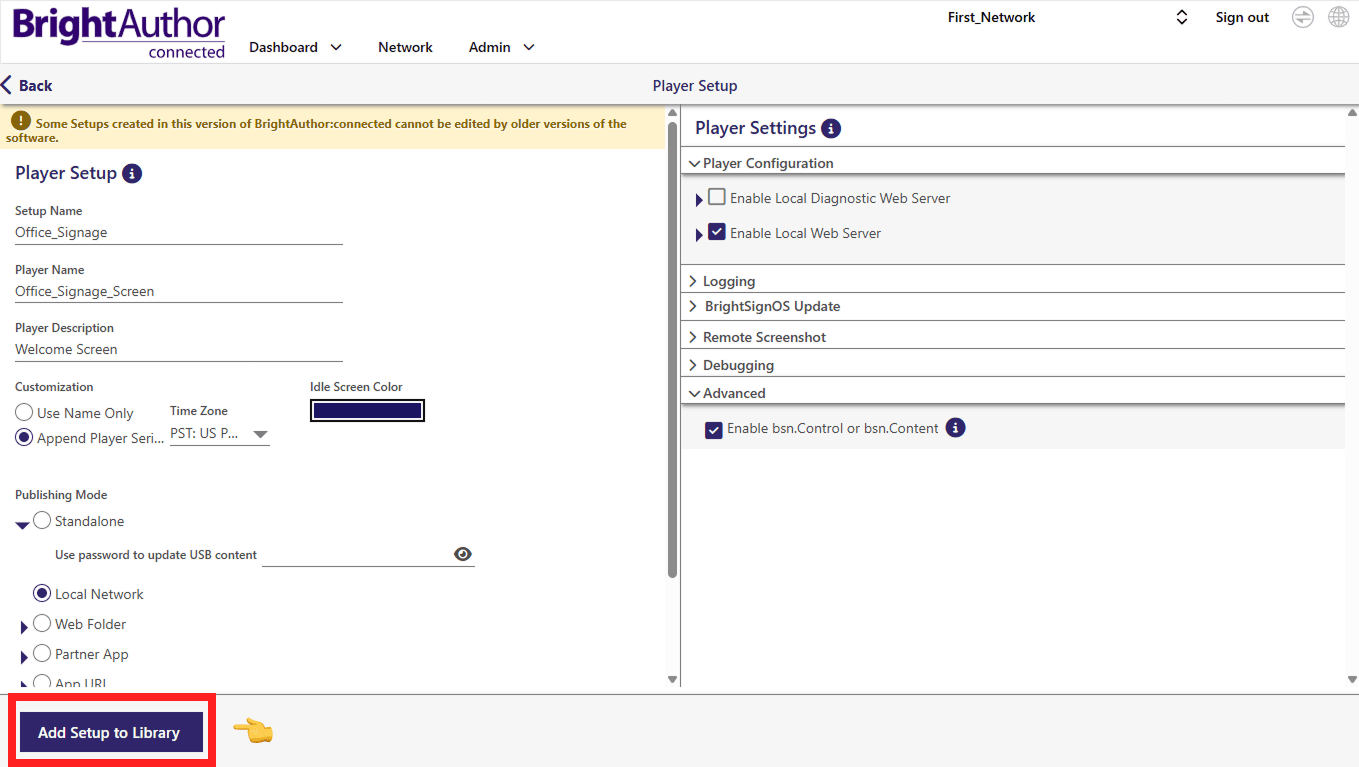
7
Activate the player
You will see the activation screen with a code on your player.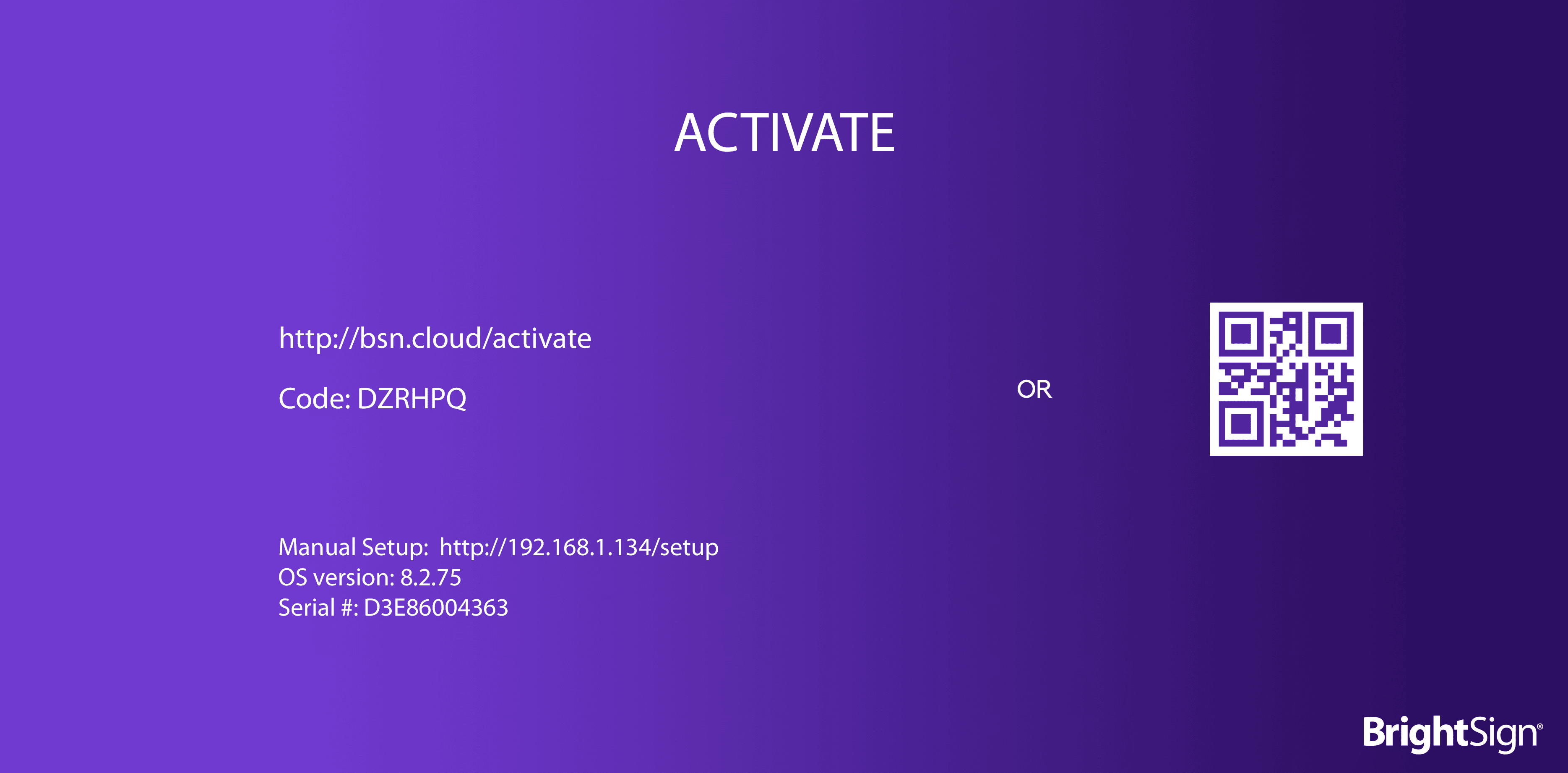 Navigate to Admin > Activate and enter the activation code displayed on your BrightSign device.
Navigate to Admin > Activate and enter the activation code displayed on your BrightSign device.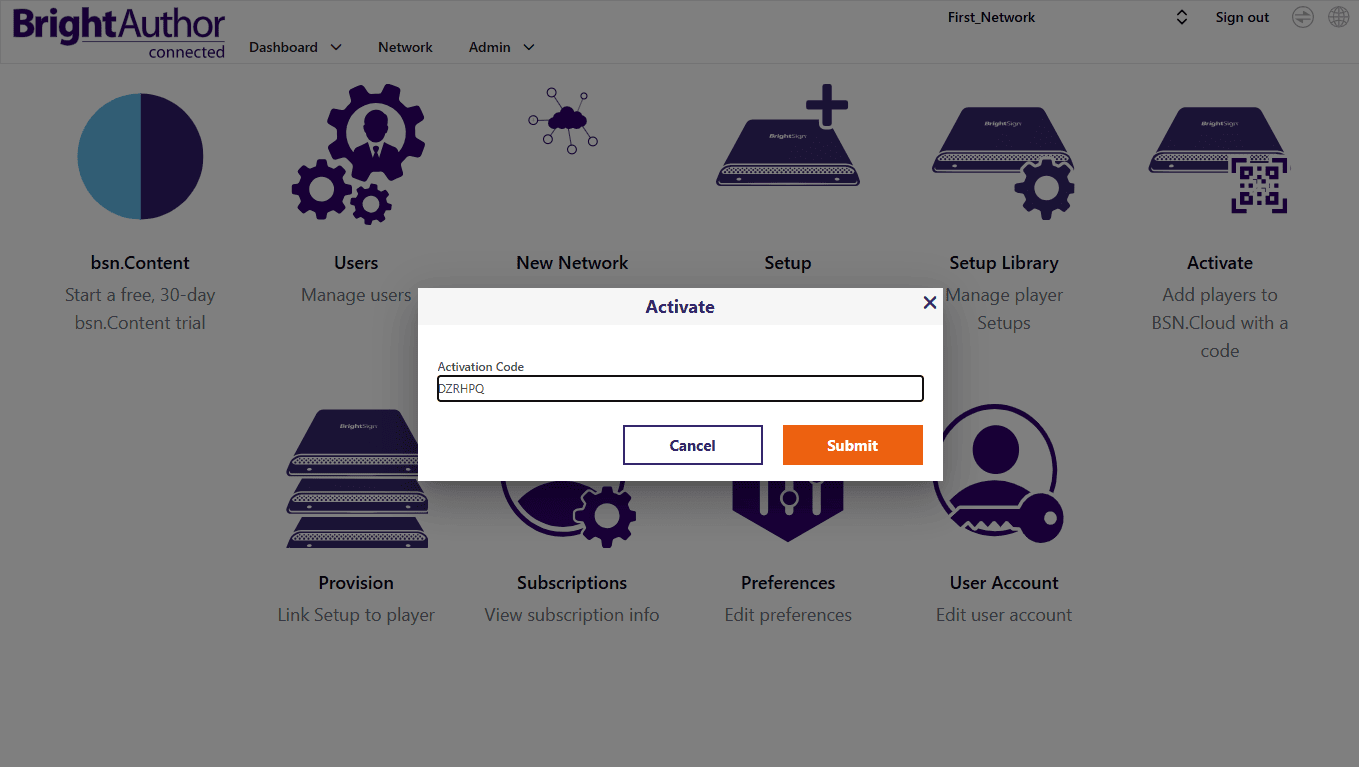
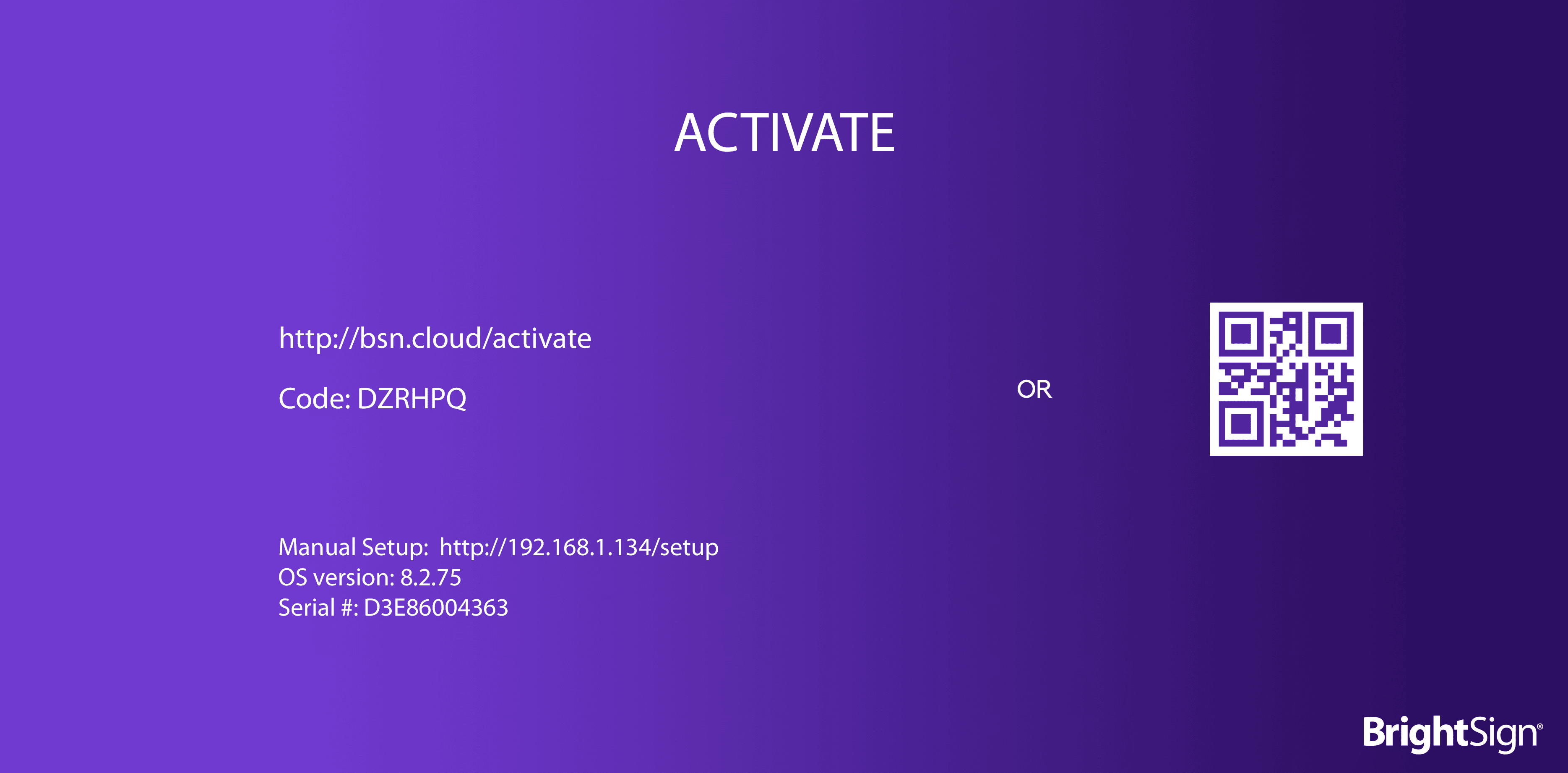
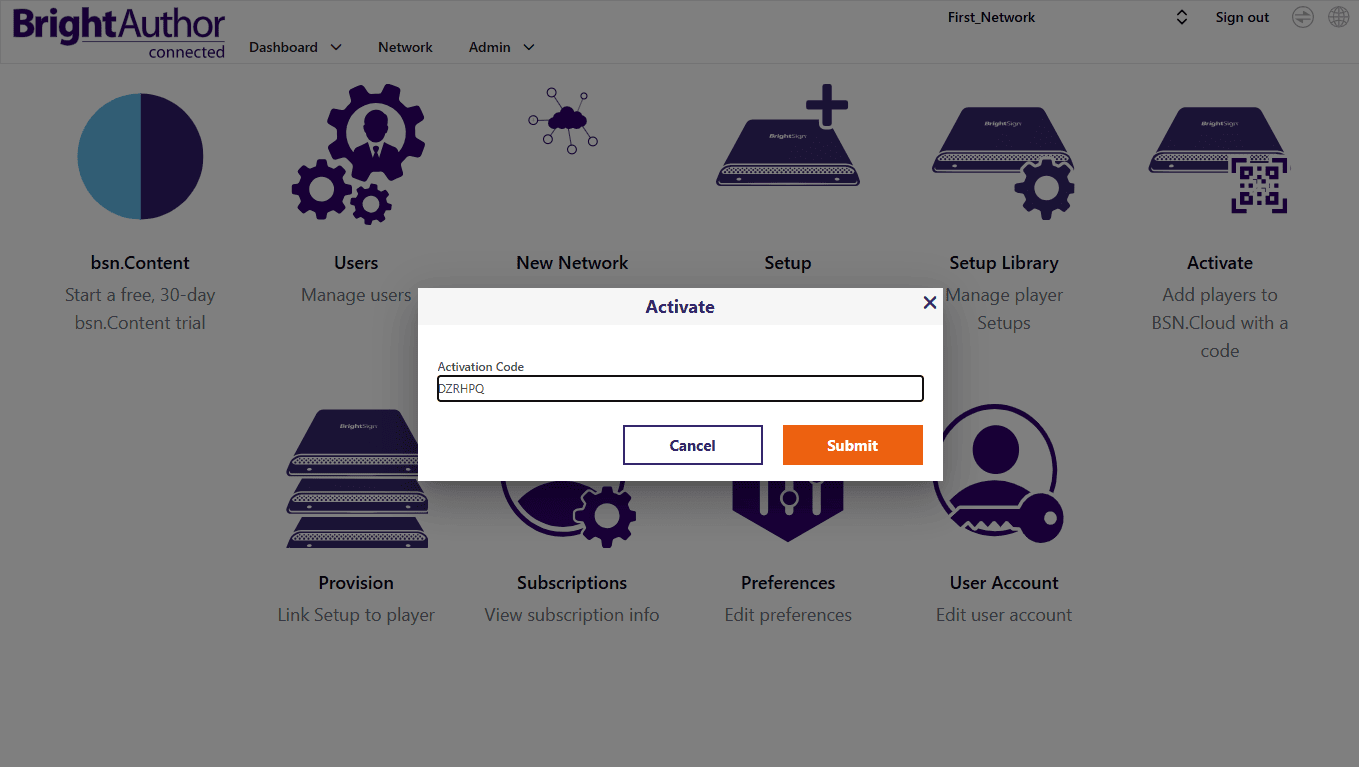
8
Apply the saved setup
- Navigate to Admin > Provision.
- Select the checkbox next to your device and click Apply Setup.
- Choose your saved setup from the dropdown menu.
- Click Apply Setup again in the pop-up window to confirm.
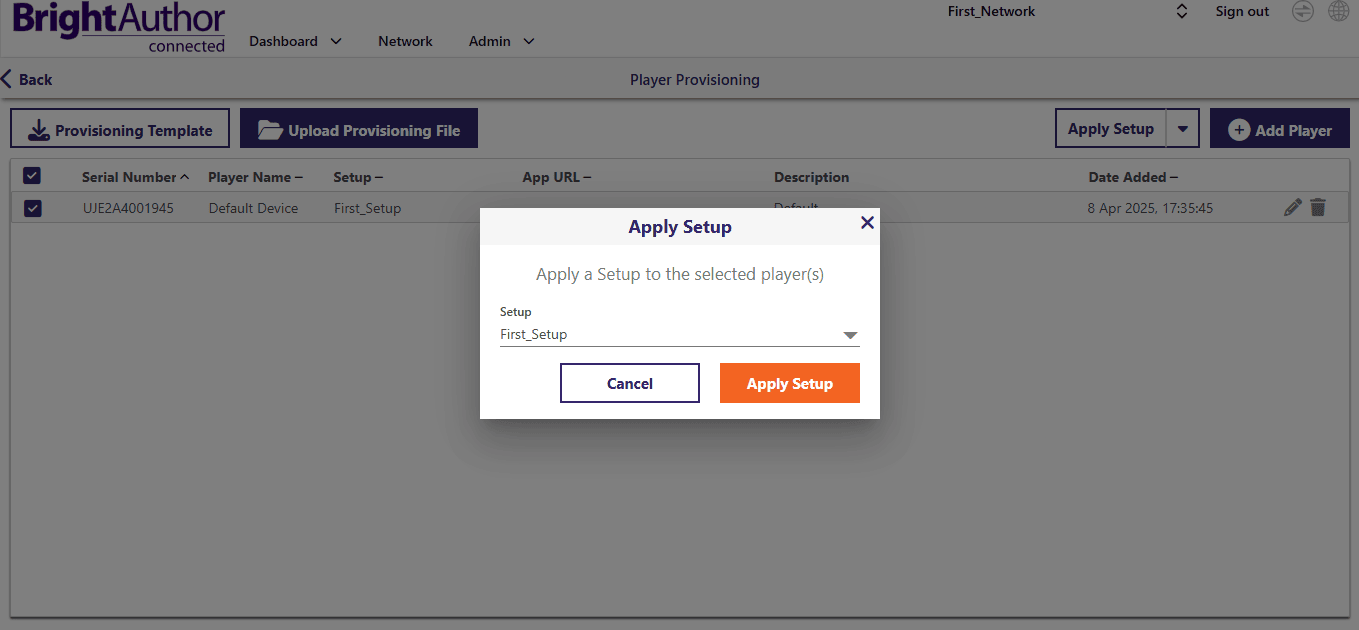
9
Re-provision the player
- Go to the Network tab, locate your player, and click the gear icon.
- Select Control, then scroll down and click Reprovision.
- The player restarts and applies the previously configured setup automatically.
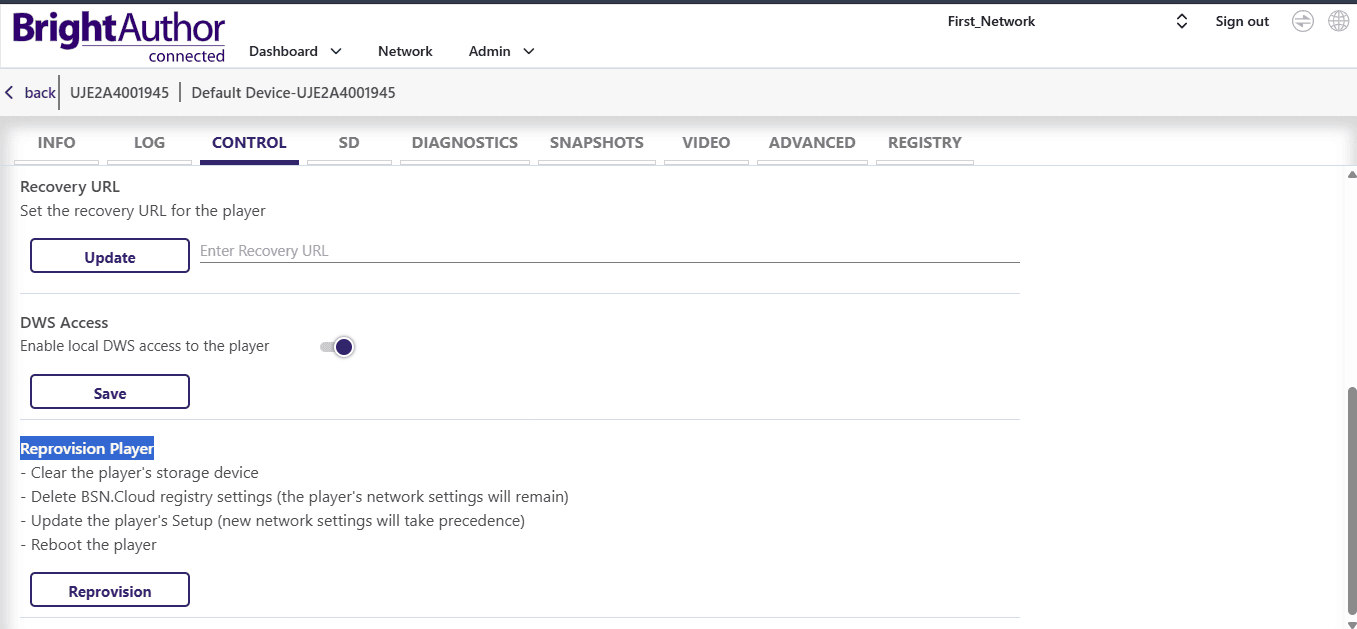
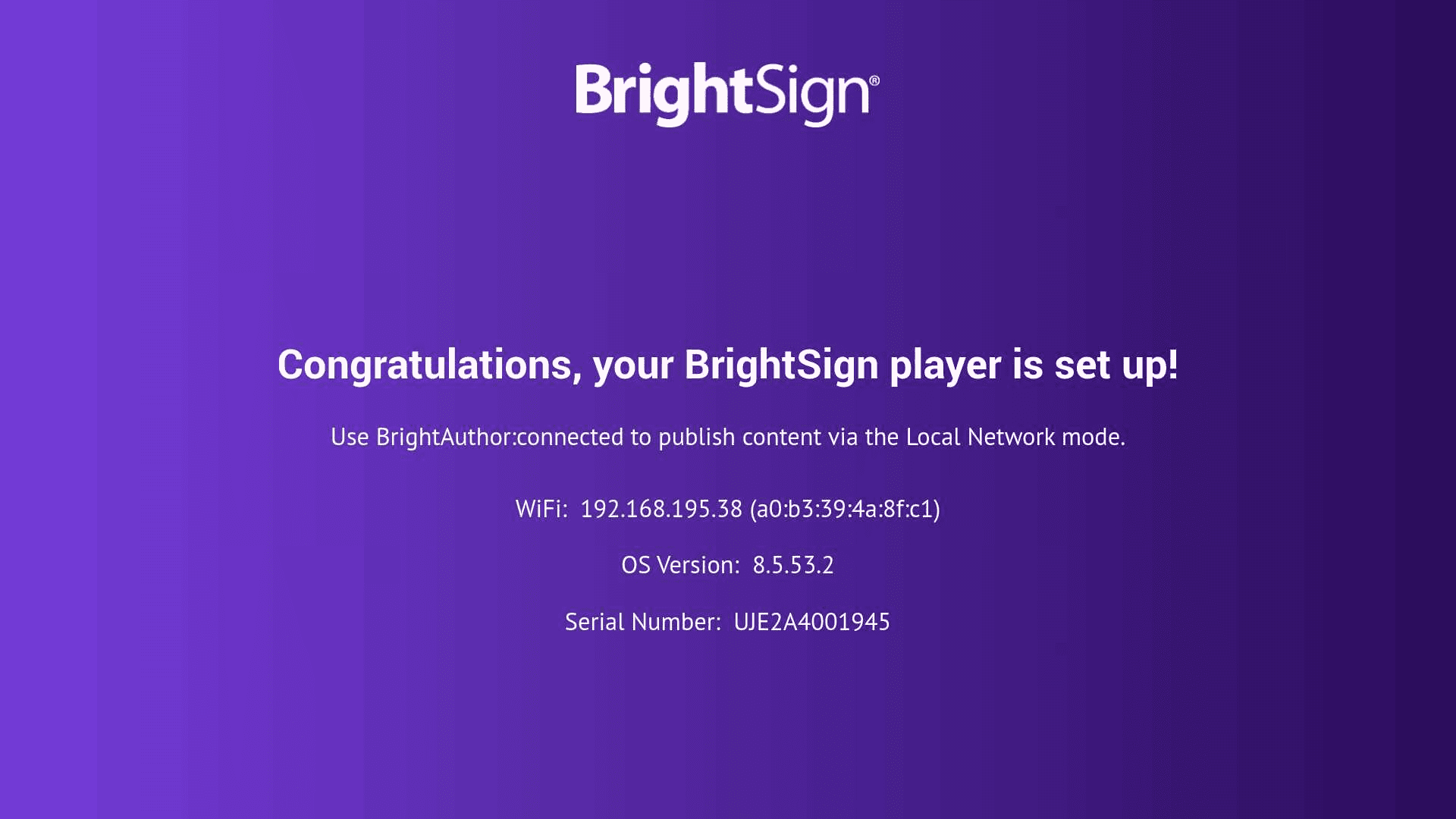
Managing content with Pickcel
1
Manage content with Pickcel
Go to the Network tab. In the player list find your player by its serial number, click the gear icon, and review the dashboard.

2
Format storage and upload content
- Go to the SD tab and click Format SD Card.
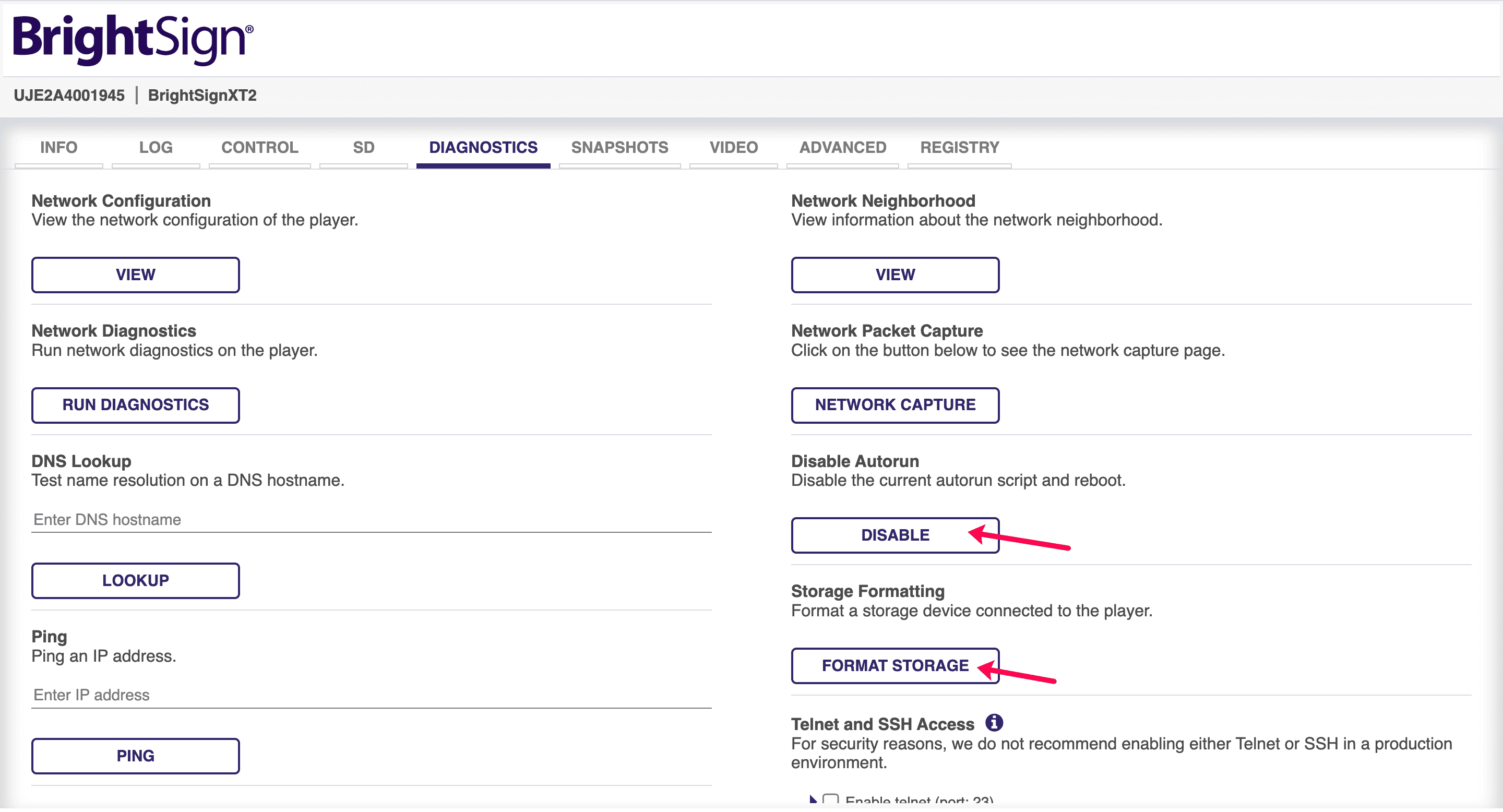
- Download the autorun.zip file.
You can get the latest version from the Pickcel website.
- Use the Browse button to select the autorun.zip file.
- Click Upload Files to upload the file.
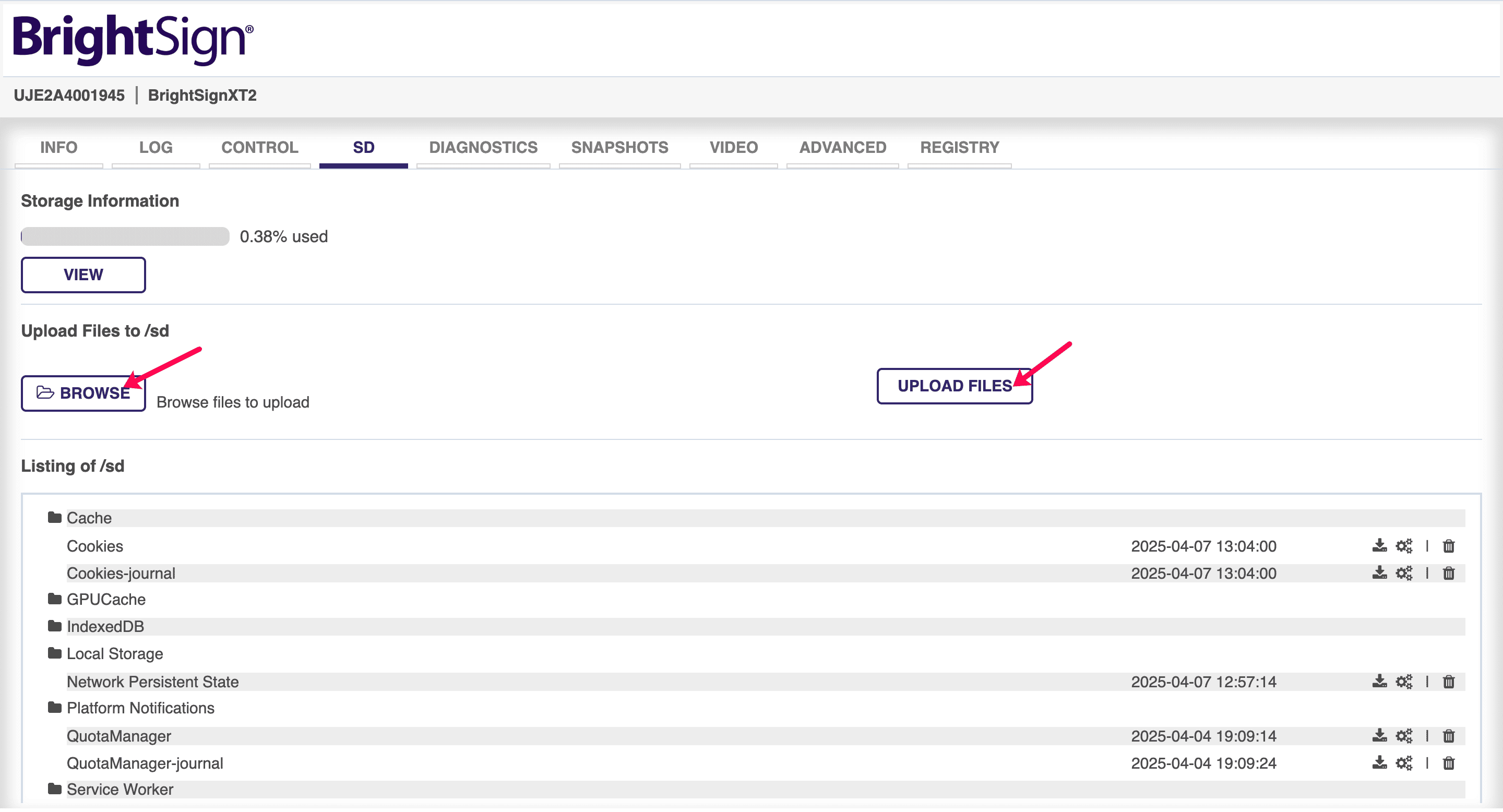
3
Reboot and deploy content
After successfully uploading the autorun.zip file, navigate to the Control tab and click Reboot.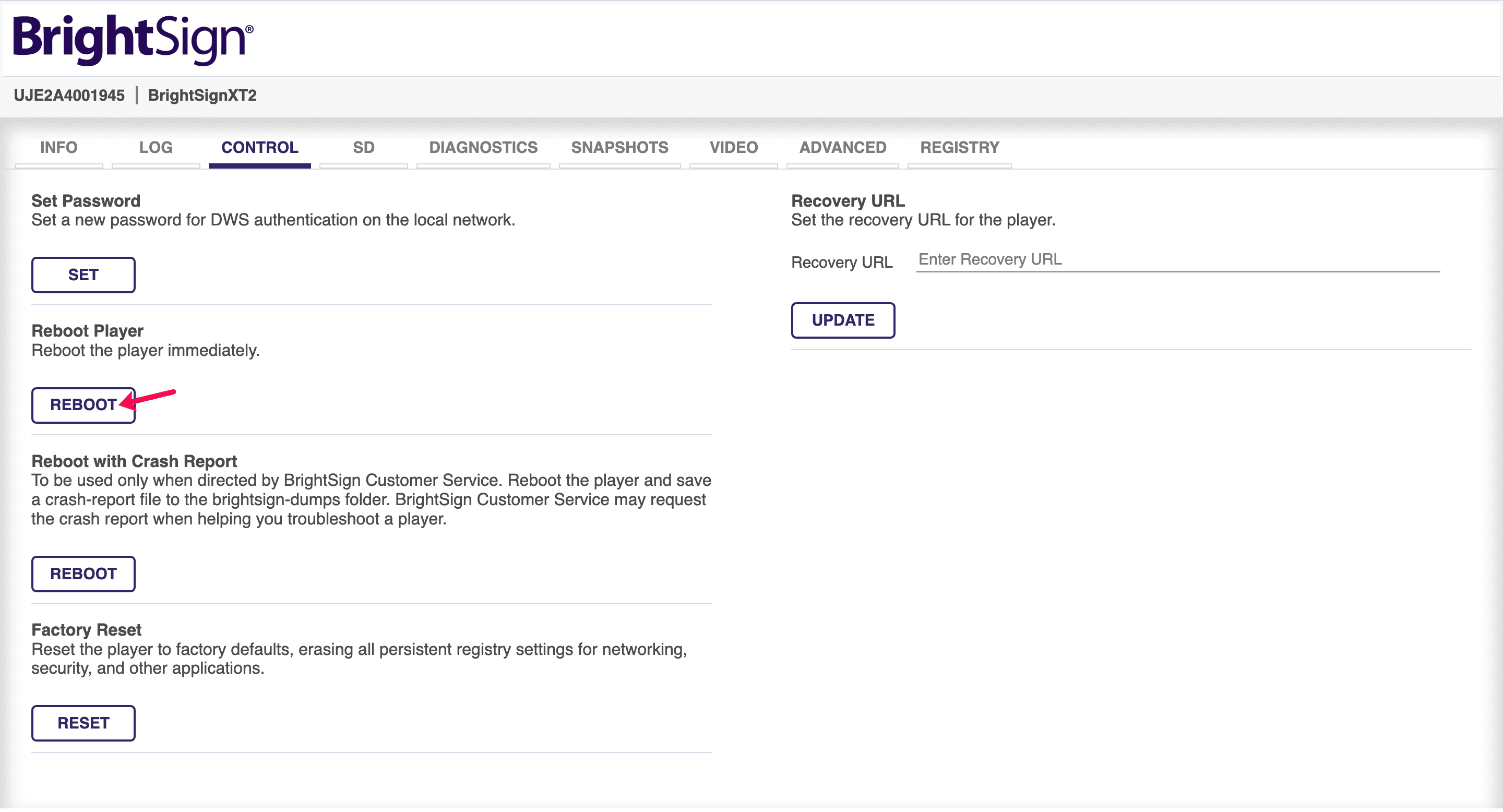 The BrightSign device restarts and displays the screen registration code. Enter this code on your Pickcel console to complete the pairing of your screen.
The BrightSign device restarts and displays the screen registration code. Enter this code on your Pickcel console to complete the pairing of your screen.
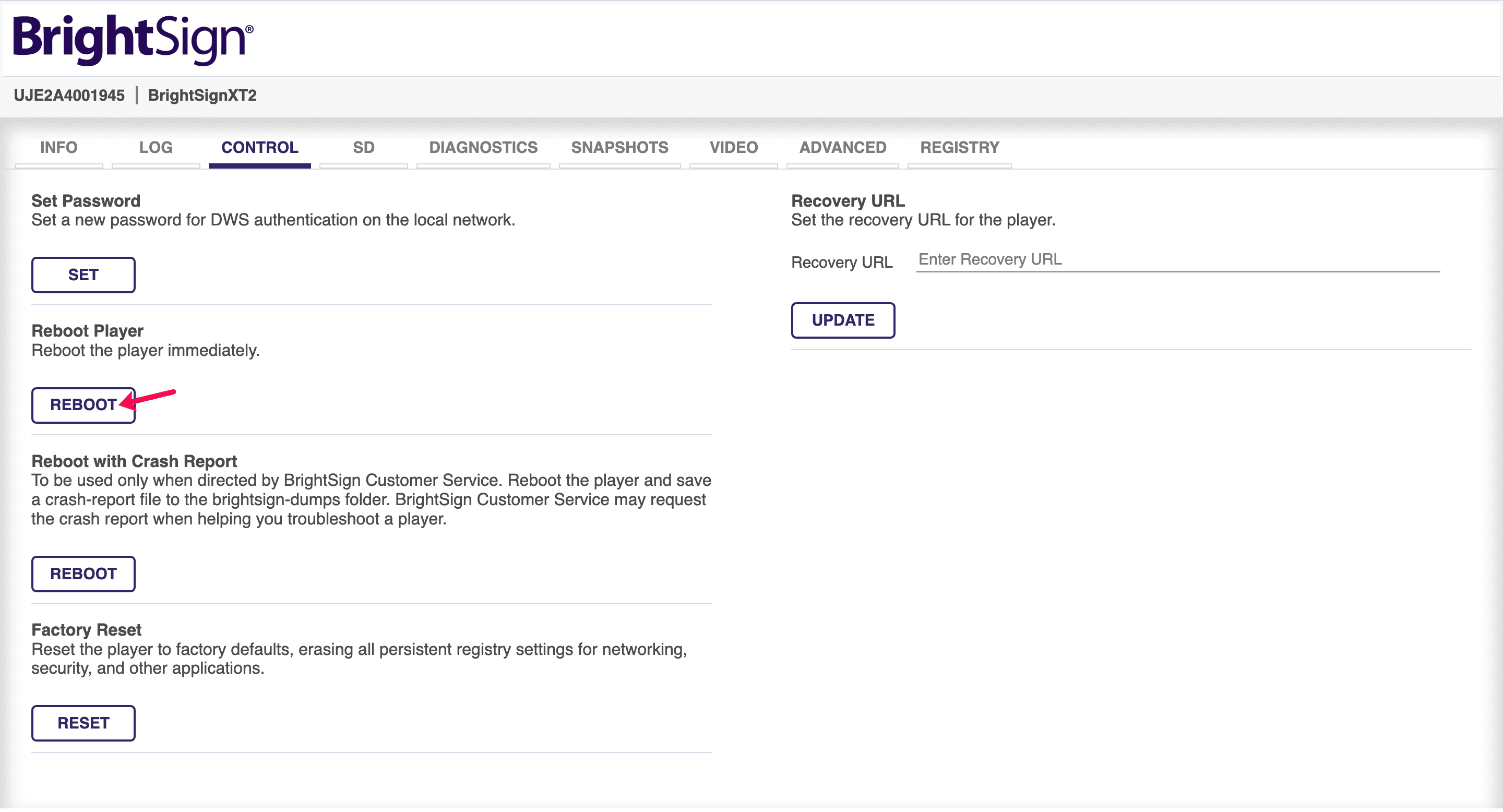
Updating Configurations (Timezone, Screen Rotation)
If you want to update the configurations like time zone, screen orientation follow the steps below:- Go to the Network Tab and click on All Players drop-down.
- Find your player by its serial number, click the gear icon, and navigate to the SD tab.
- Download the config.json file
- Edit the config.json file with your desired settings
Sample config.json
- Upload the modified config.json file back to the player
- Reboot the player to apply the changes
What’s Next?Now that your BrightSign player is online, complete your setup:
- Start Uploading Media to your library
- Create your first Composition and publish content