Media includes the images, videos, documents, apps, and other content files that you upload to the Pickcel CMS. These assets become the content you publish on your digital signage screens.
Supported File Formats
Pickcel supports a wide range of media formats:- Images: JPG, JPEG, PNG, GIF, BMP, TIFF
- Videos: MP4, AVI, MOV, WMV, FLV, MKV
- Documents: PDF, PPT, PPTX, DOC, DOCX
- Web Content: HTML, URLs, RSS feeds
- Apps: Custom applications and integrations
Upload Media to the Pickcel Console
1
Open the Media module
Log in to your Pickcel account and navigate to the Media module from the main dashboard.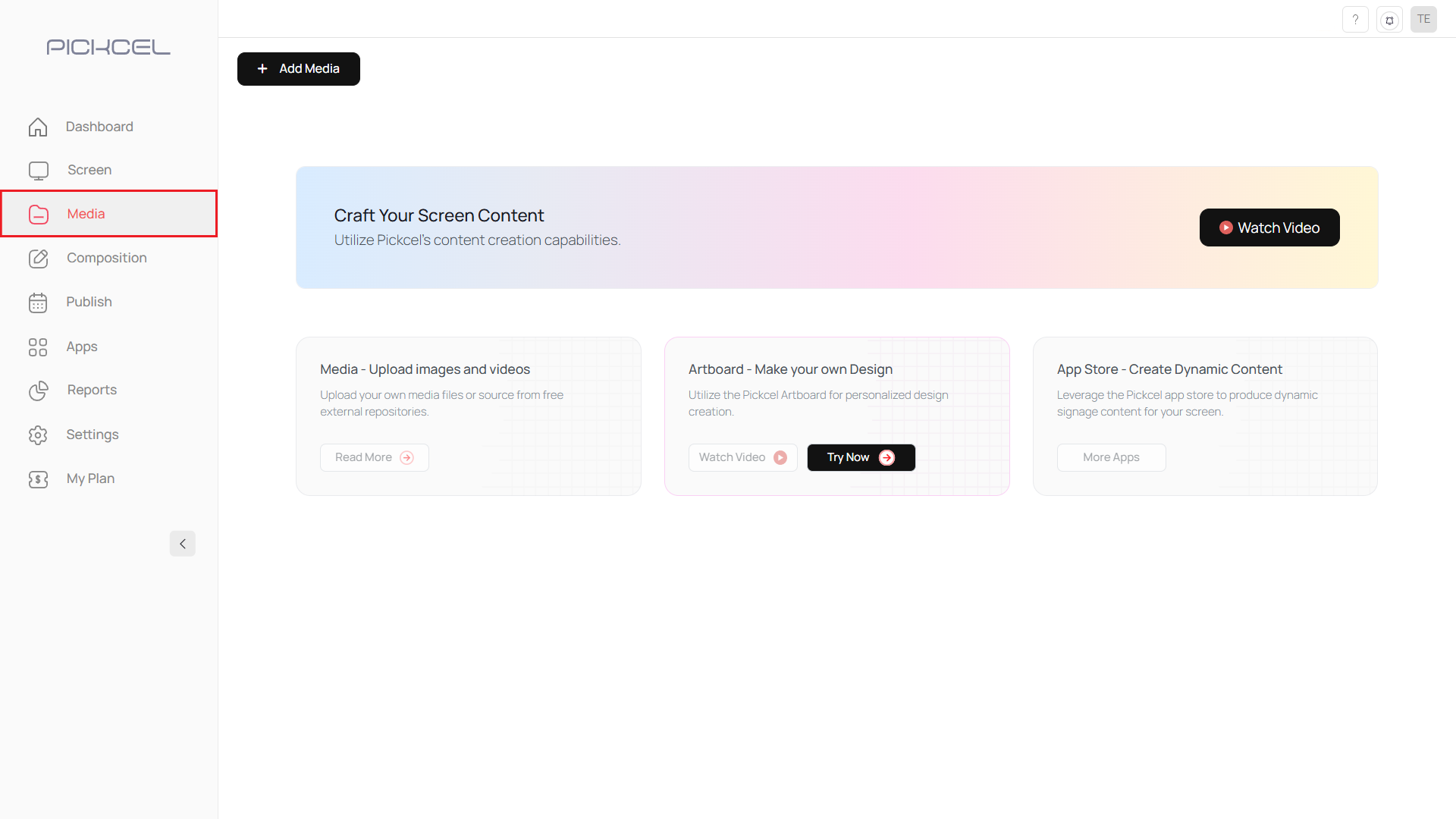
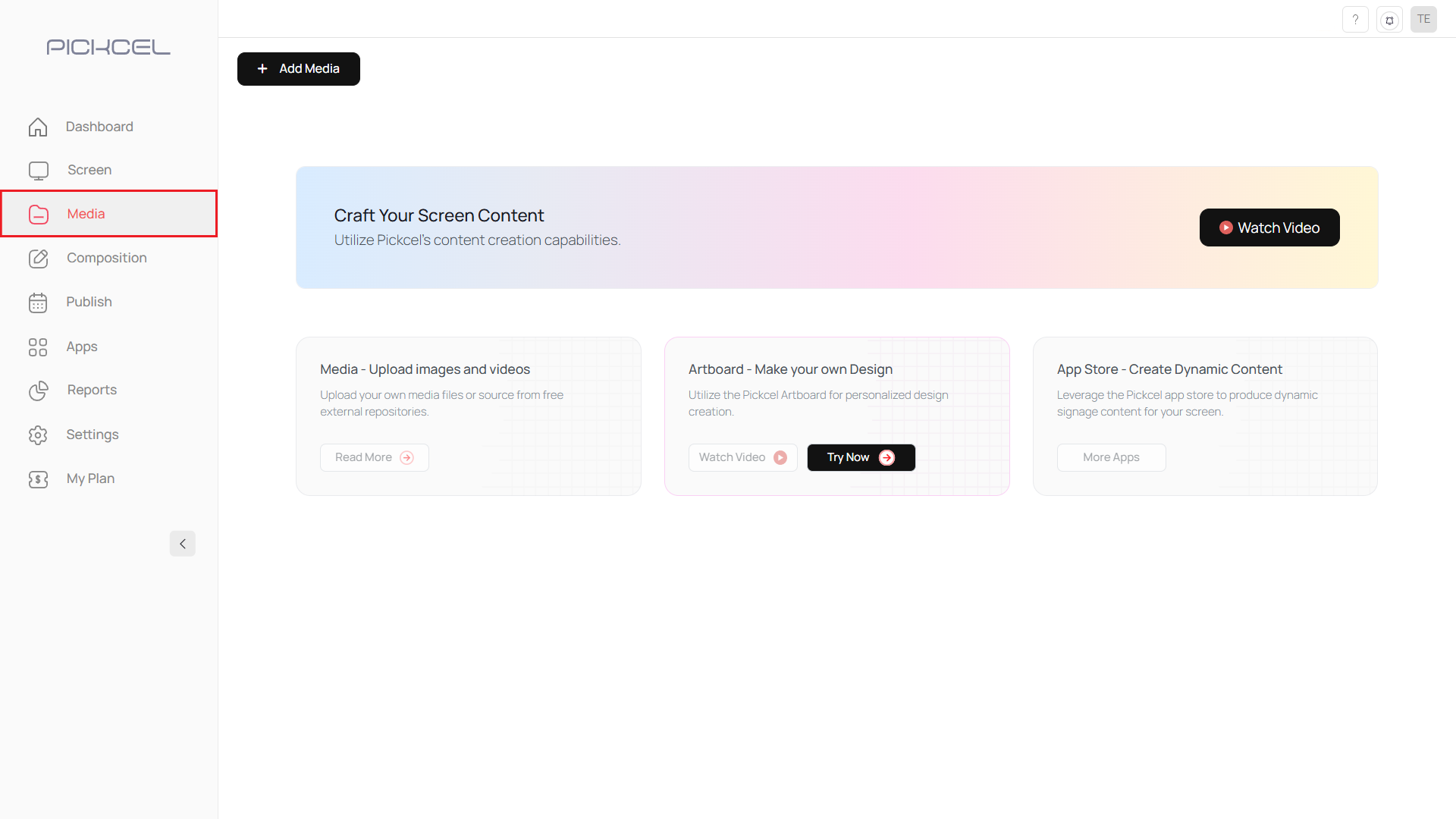
2
Click Add Media
Select the Add Media button to start uploading.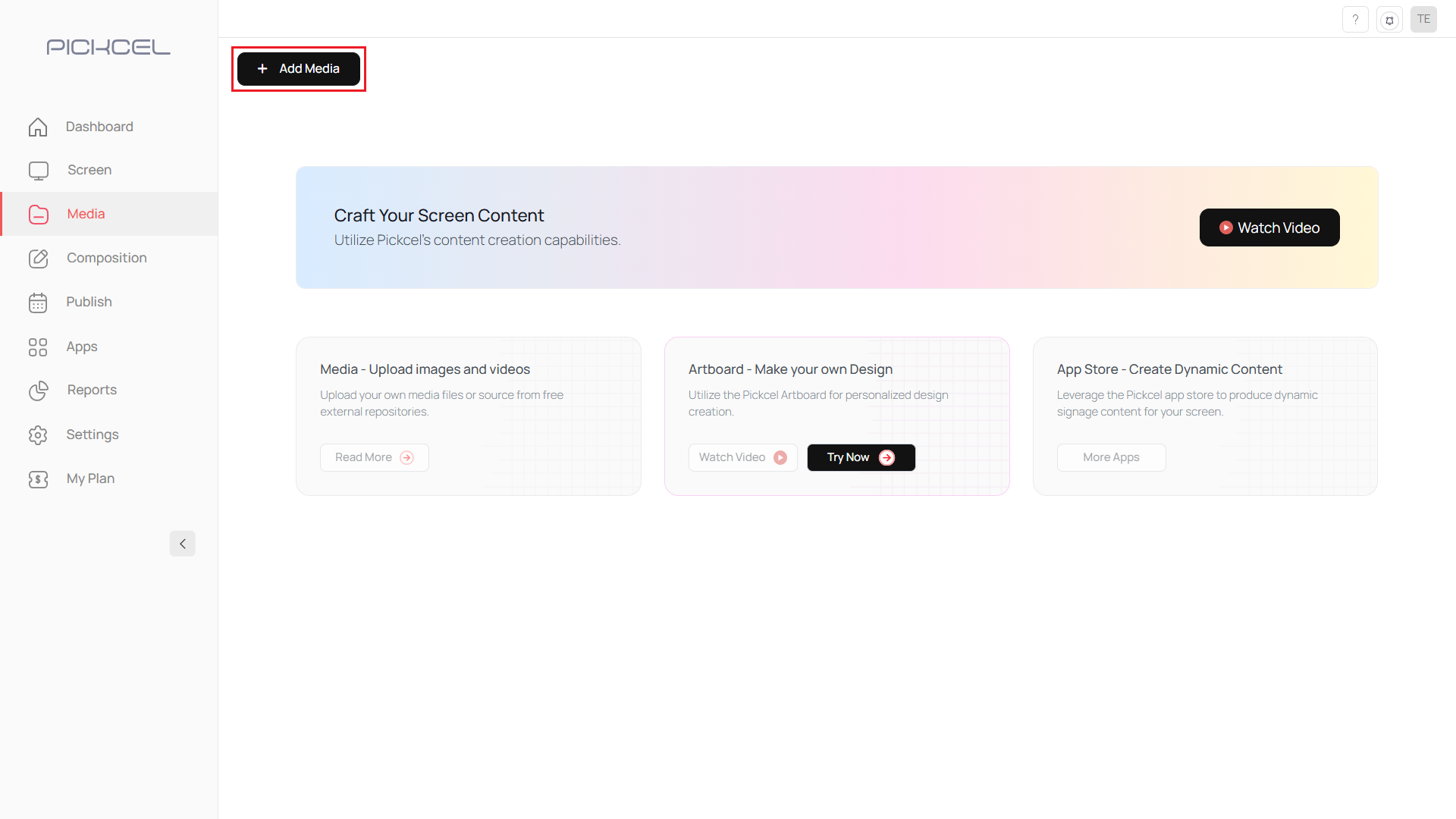
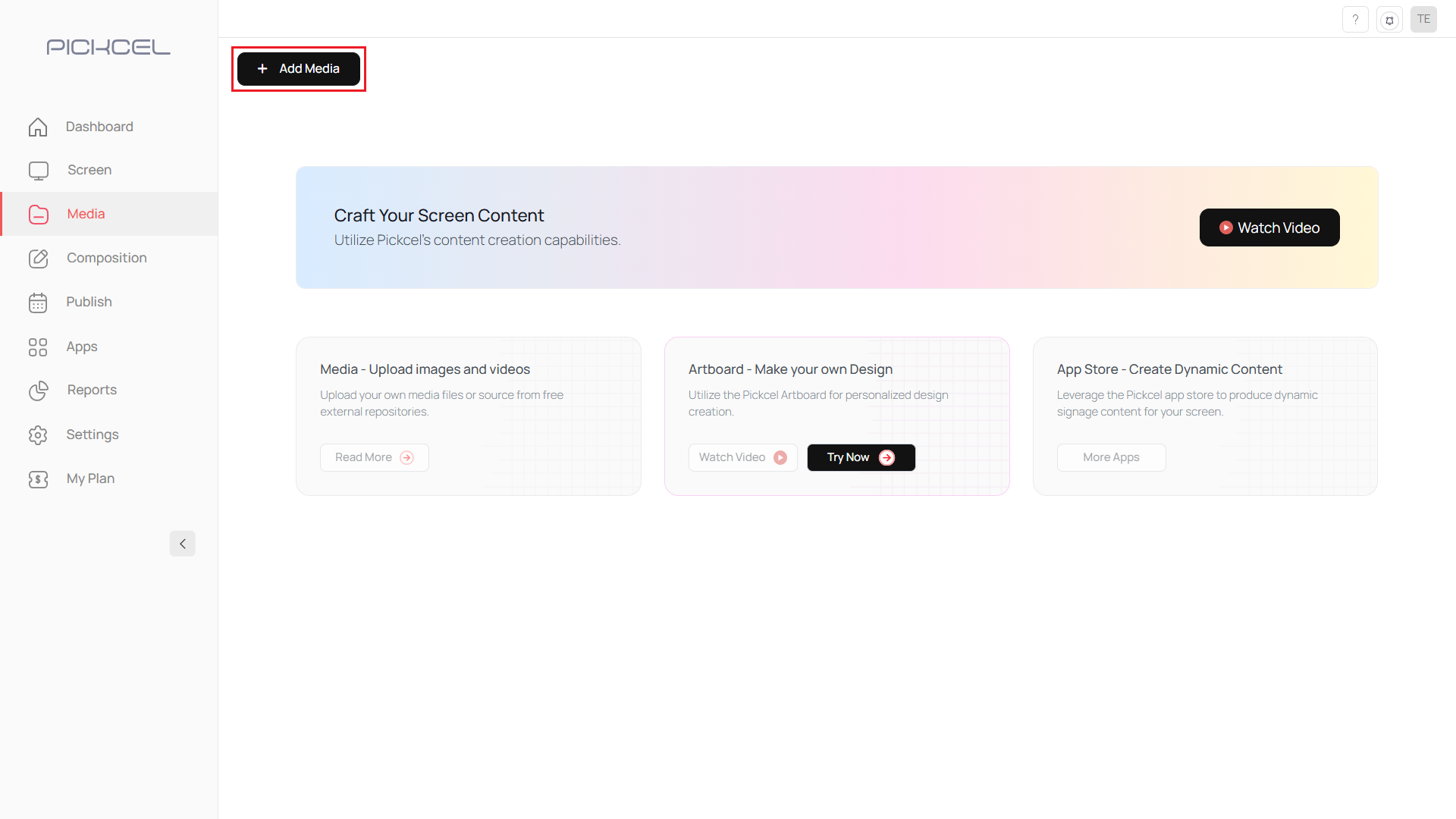
3
Choose the upload method
Pick the Upload files option from the available choices.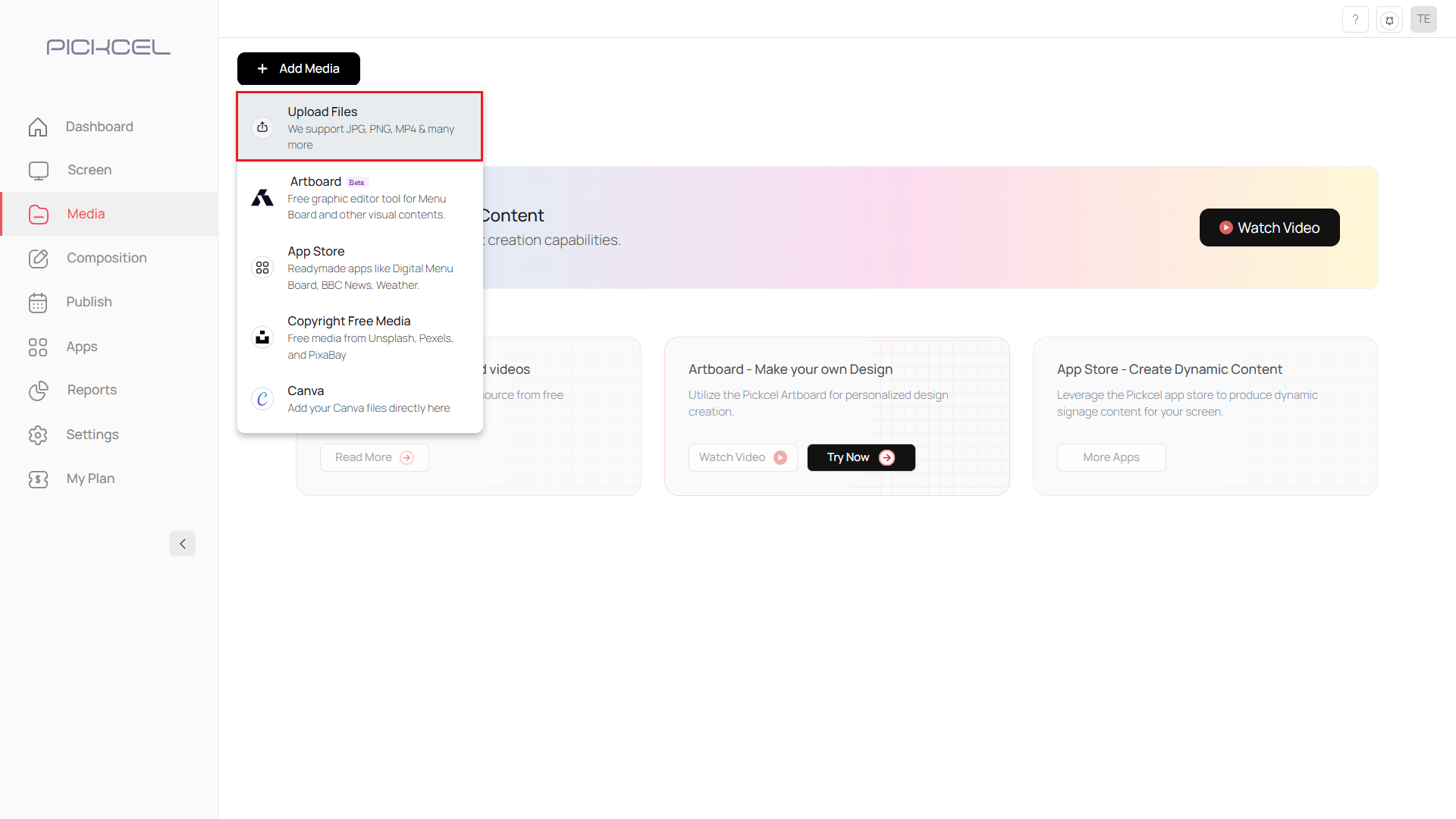
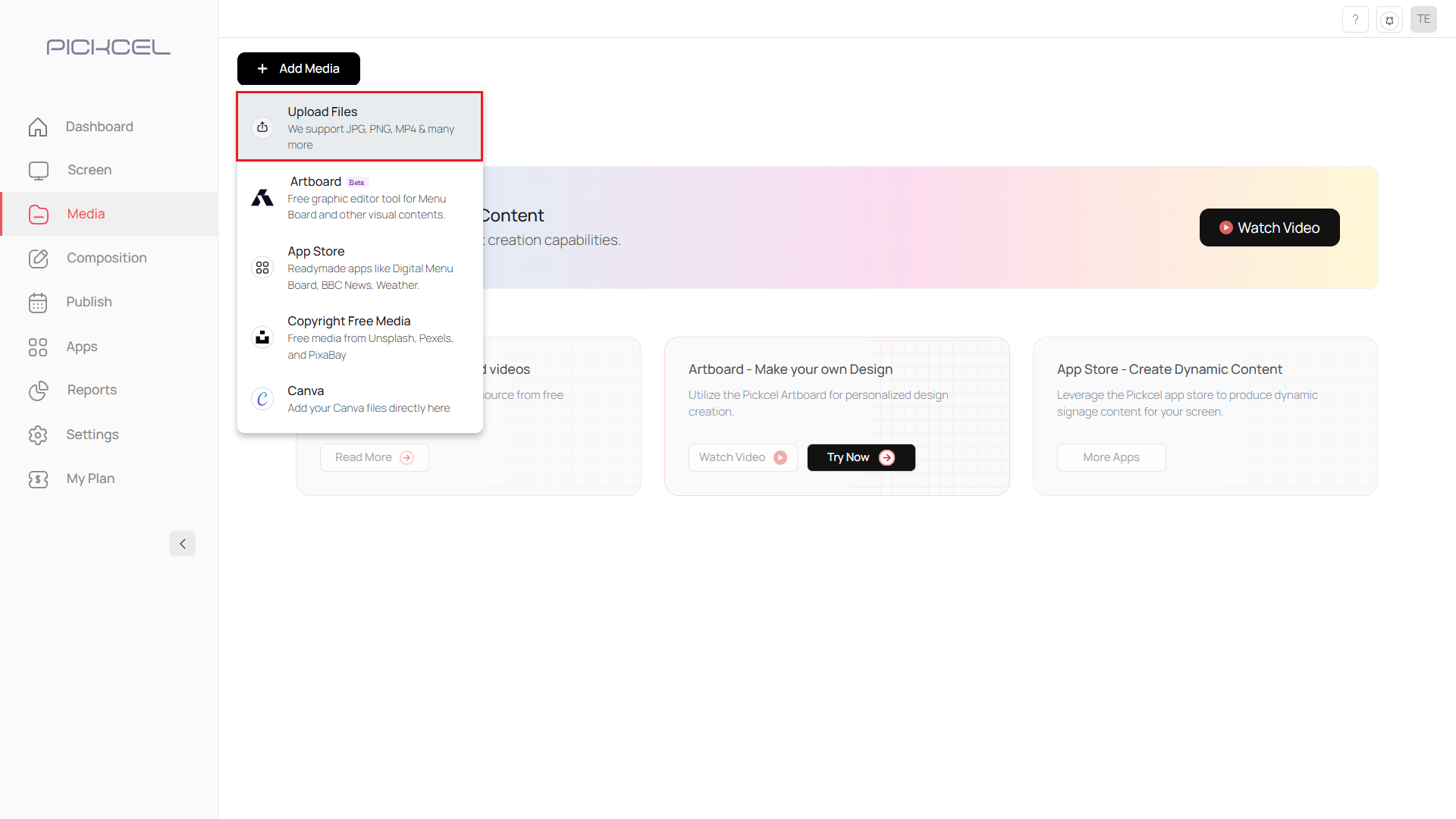
4
Select the files to upload
Click Upload From Computer to browse and select files, or drag and drop media directly from your device.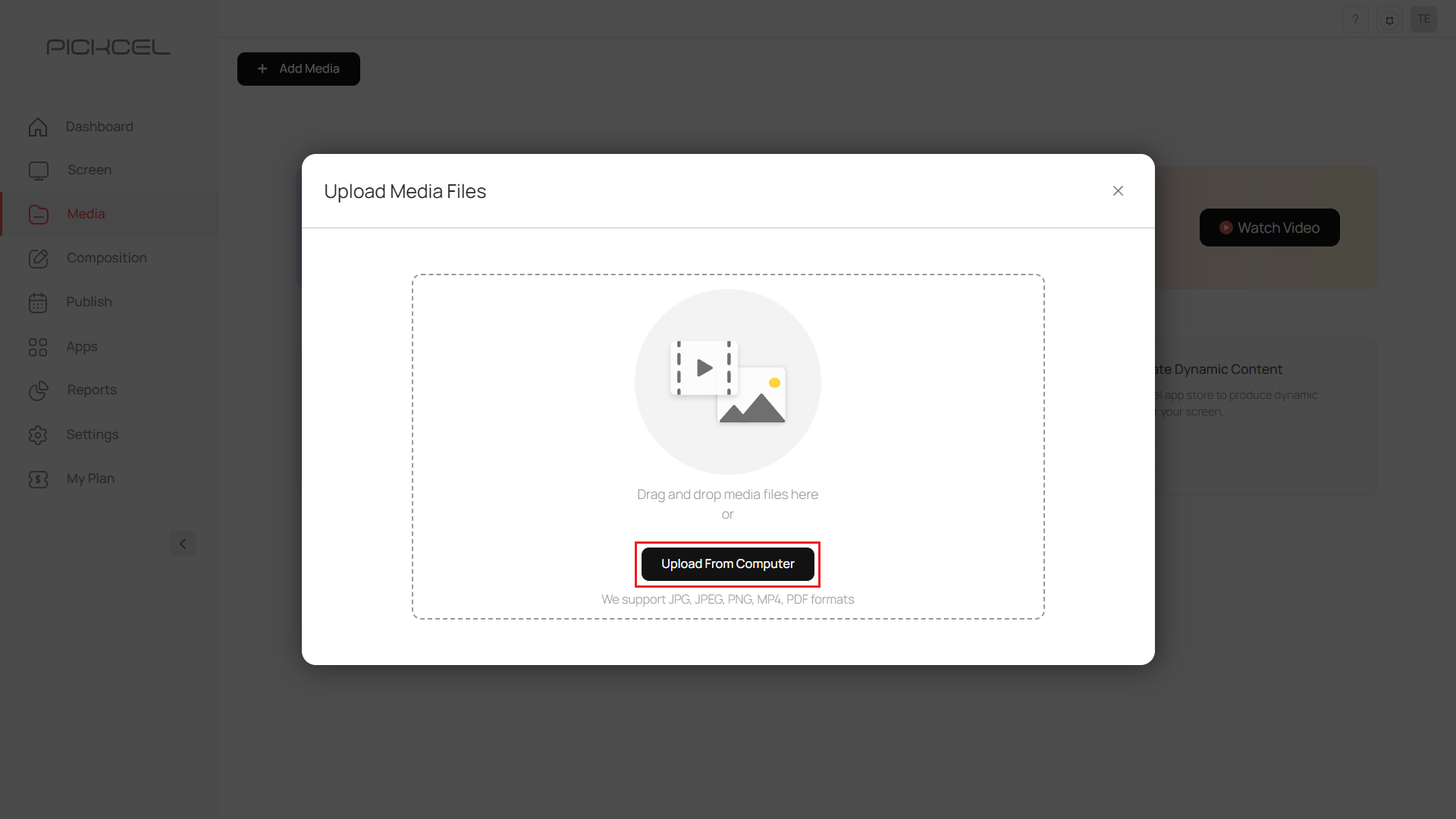
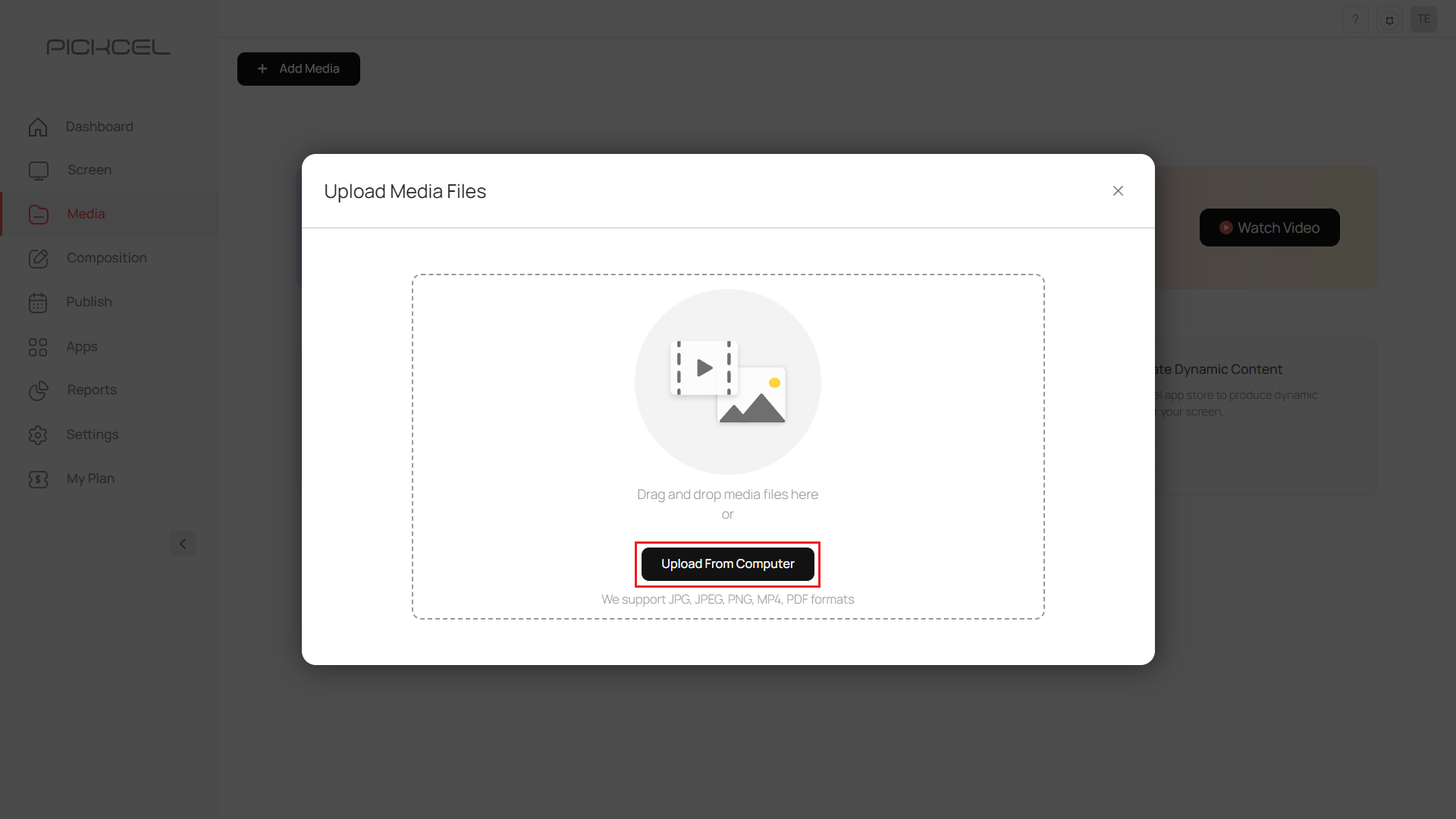
5
Monitor the upload
Track the progress indicator while files upload. Uploaded items appear automatically in your media library.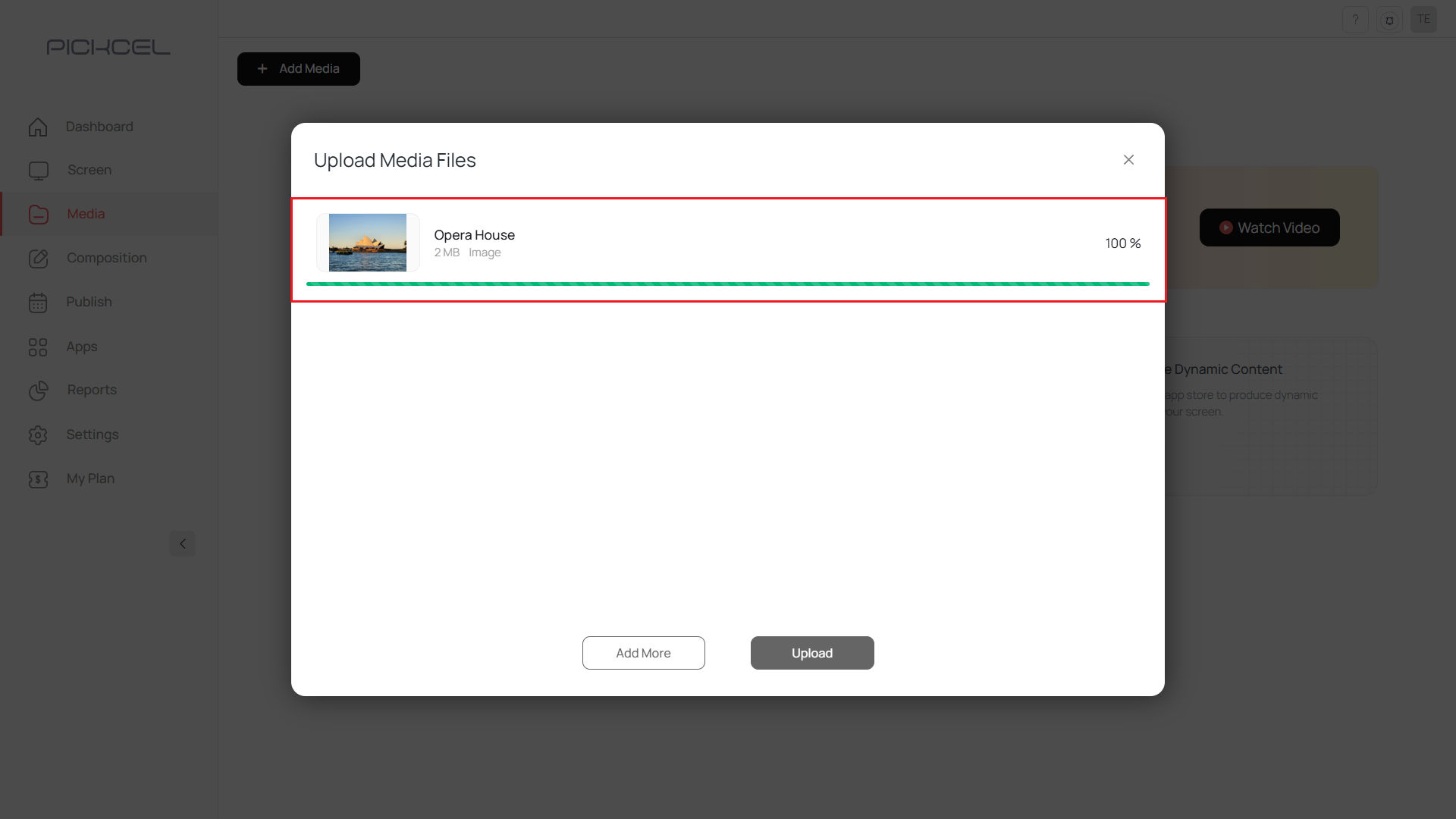
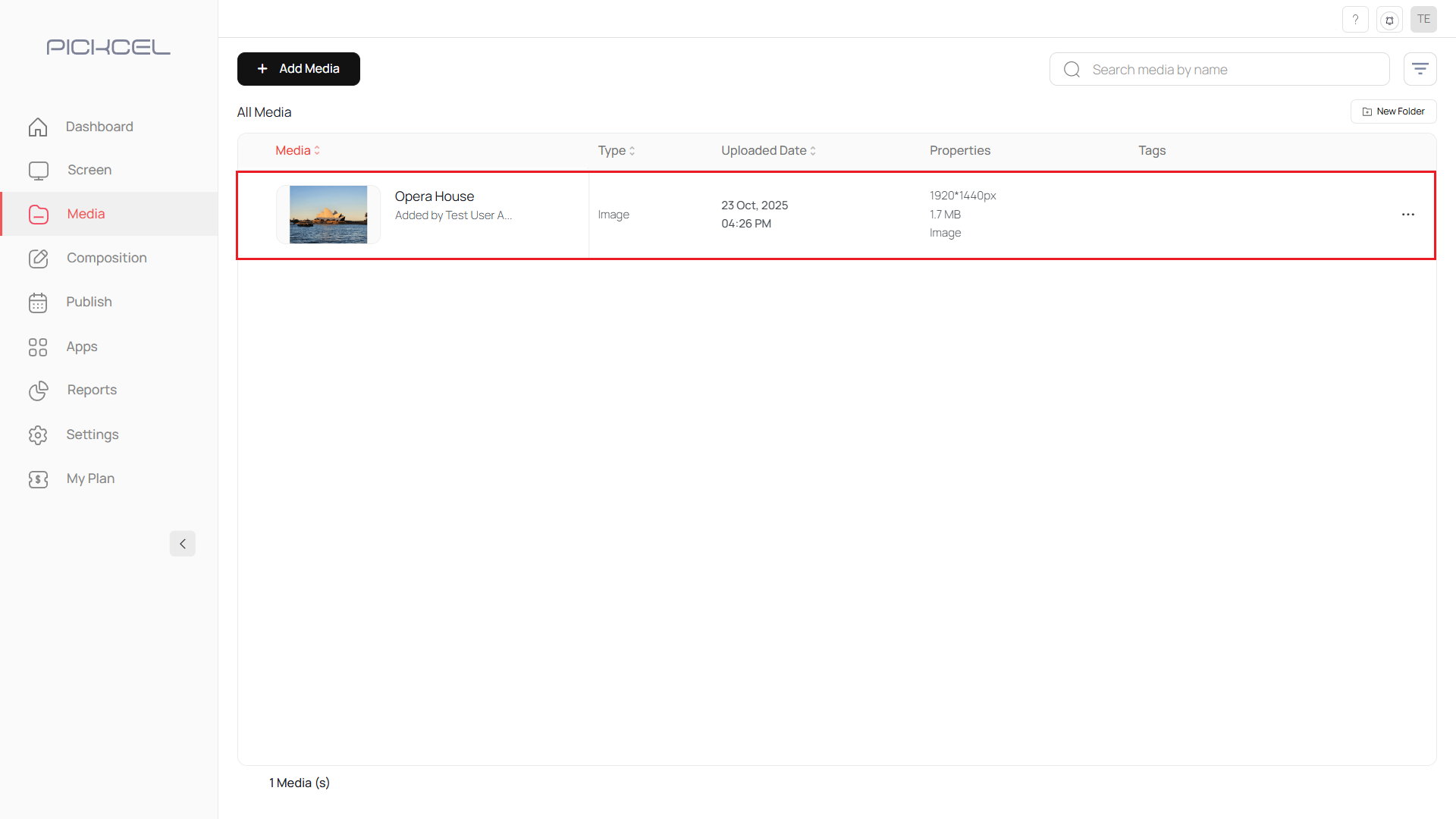
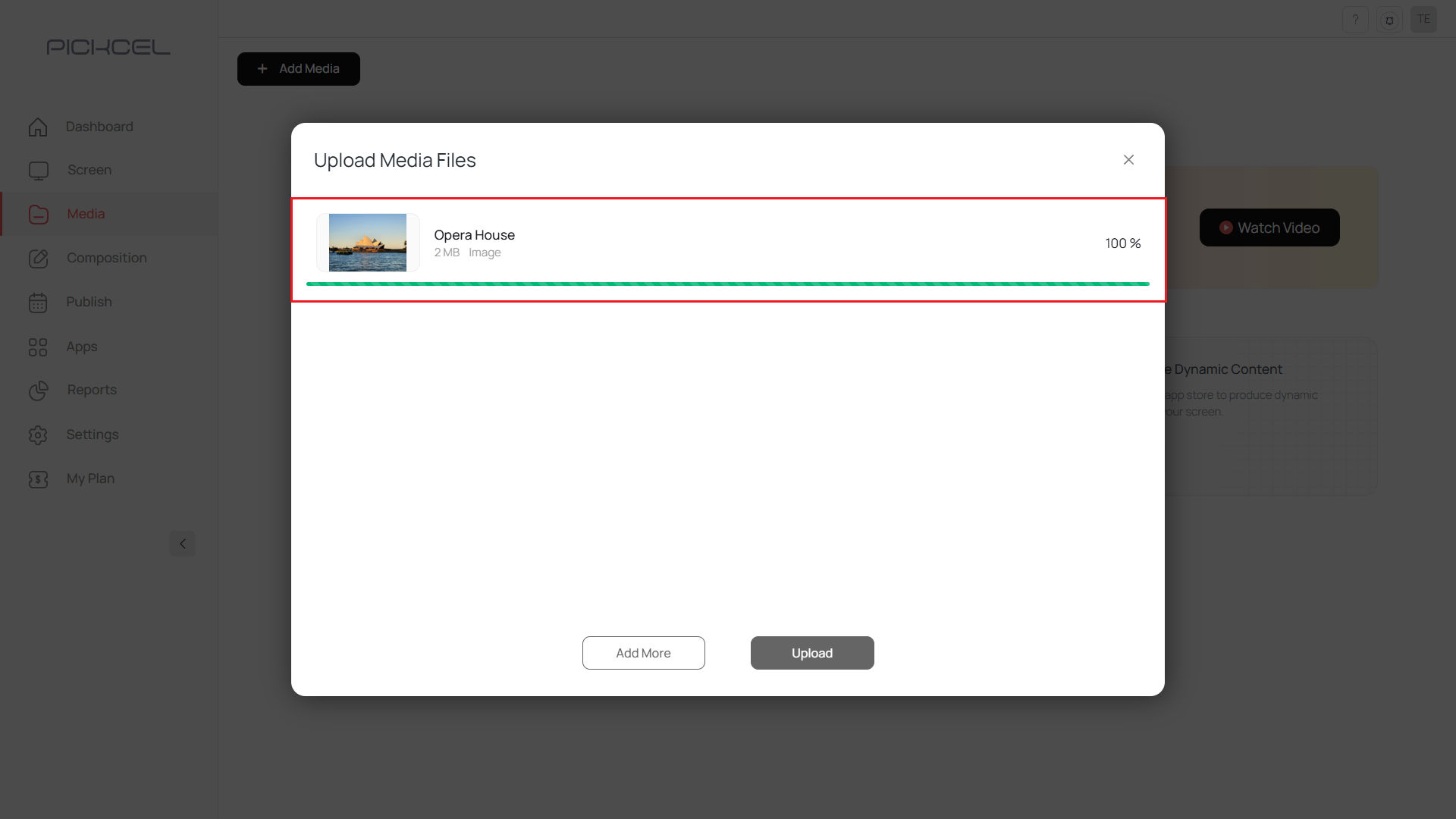
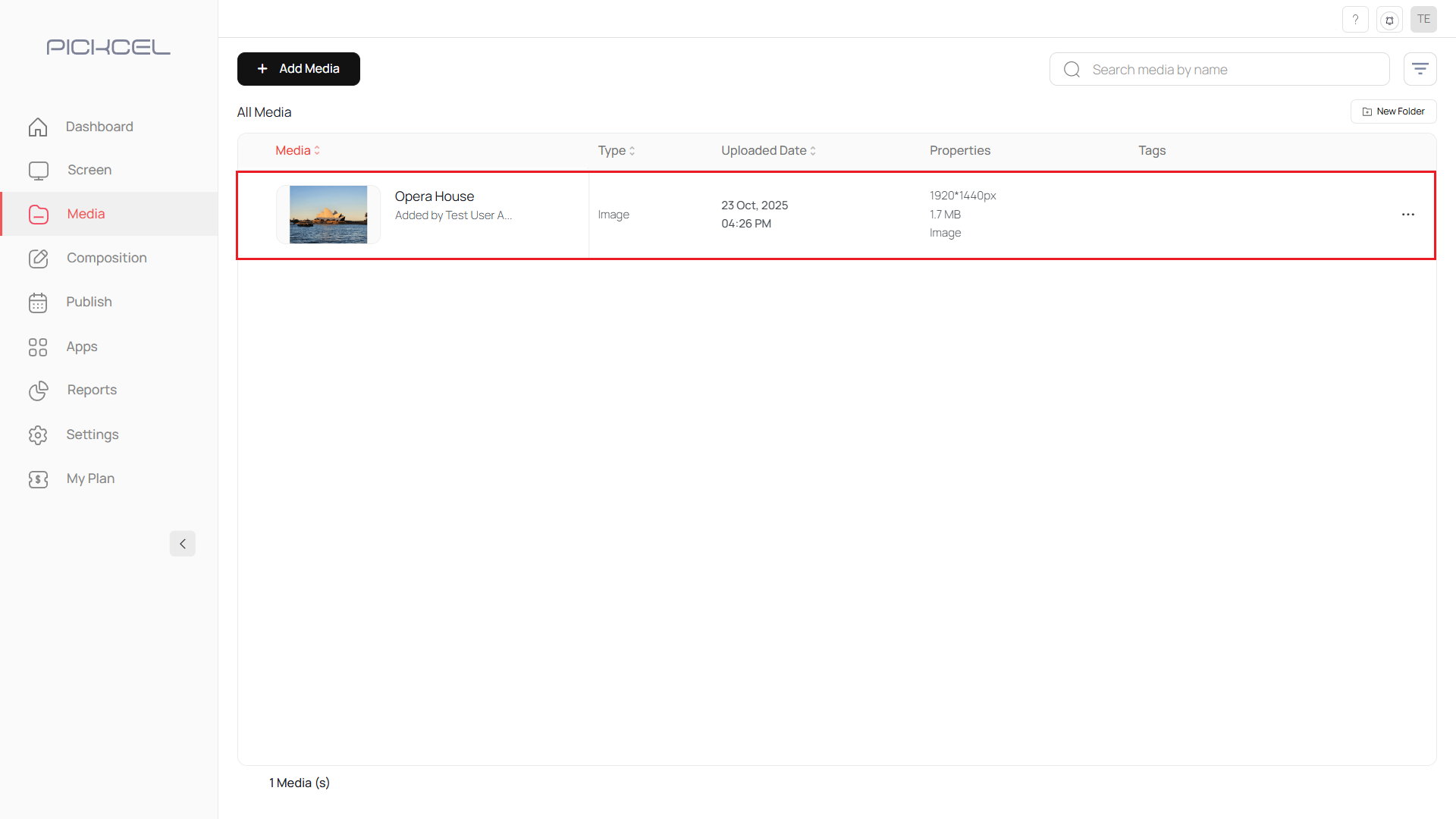
Media Management Tips
- File size limits: Ensure your files meet the platform’s maximum size requirements.
- Format compatibility: Use supported formats for optimum playback quality.
- Organization: Create folders or use categories to keep assets organized.
- Naming: Use descriptive names so media is easy to find later.
What’s Next?
- Start Designing with Artboard for custom signage graphics.
- Use Canva Integration to import templates and designs.
- Build Compositions and Schedules to publish your media.