Supported on Ubuntu 18 and above.
Considerations for Physical setup:
- Linux system (Ubuntu 18 or above).
- Active internet connection.
1
Download DEB File
Download the latest DEB file from here - Click to Download
You can also visit the Pickcel Download Page directly and download the latest DEB file from the Linux section.
2
Locate the Downloaded File
Navigate to the Downloads folder on your device and double-click on the downloaded file.

3
Install the Package
Click on Install and authenticate with your password to begin the installation.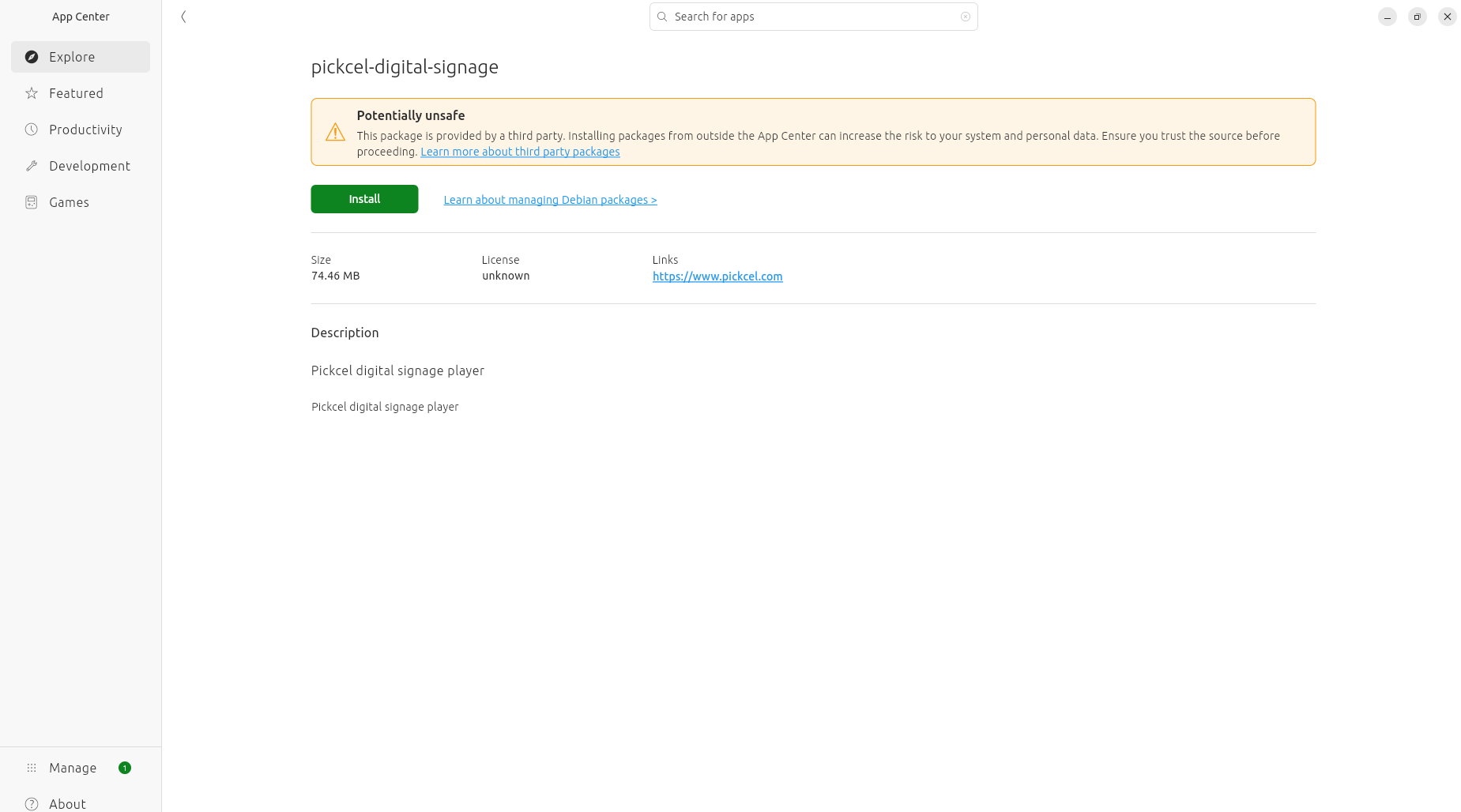
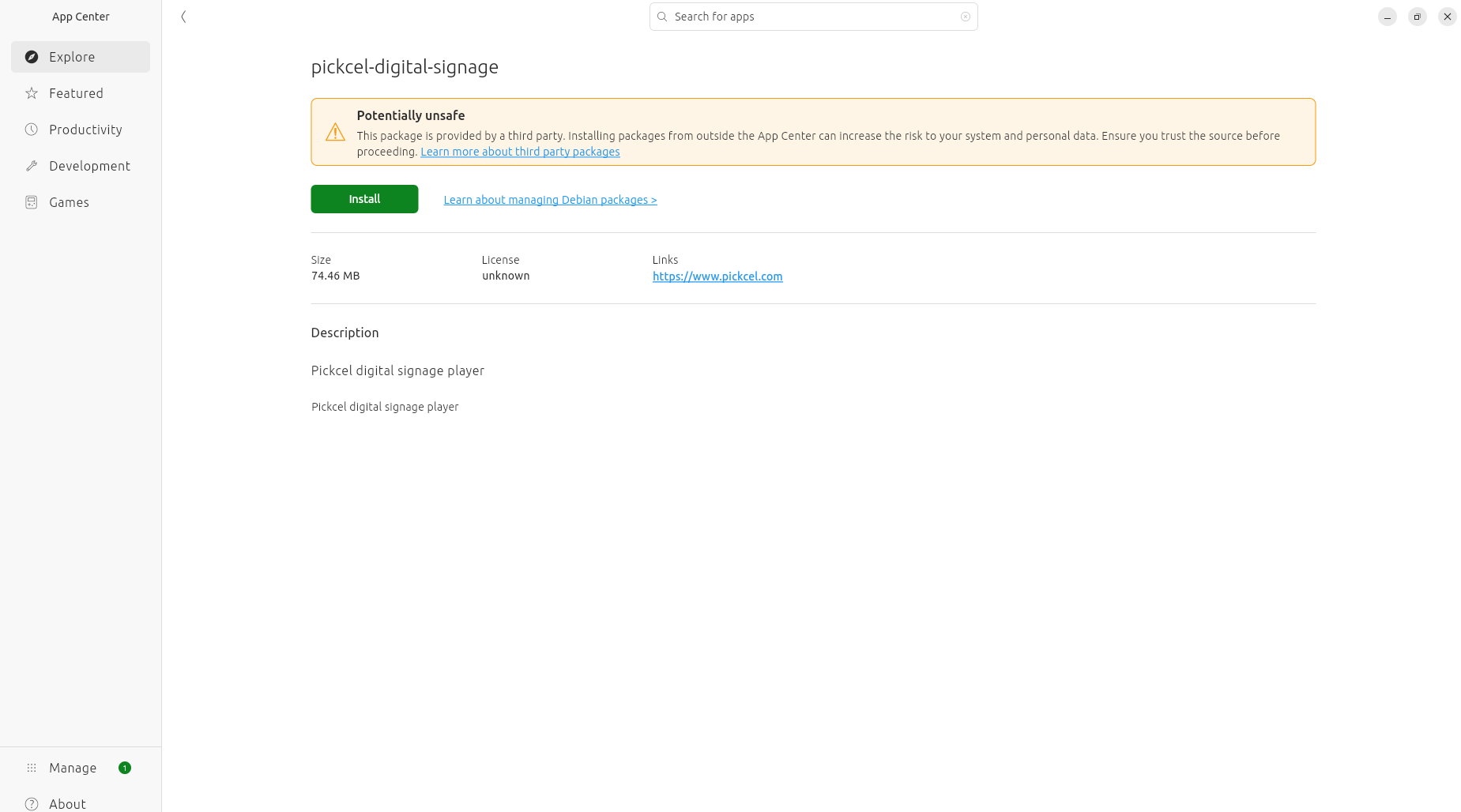
4
Launch the Application
After installation, type Pickcel in Dash, and launch the Pickcel application from there.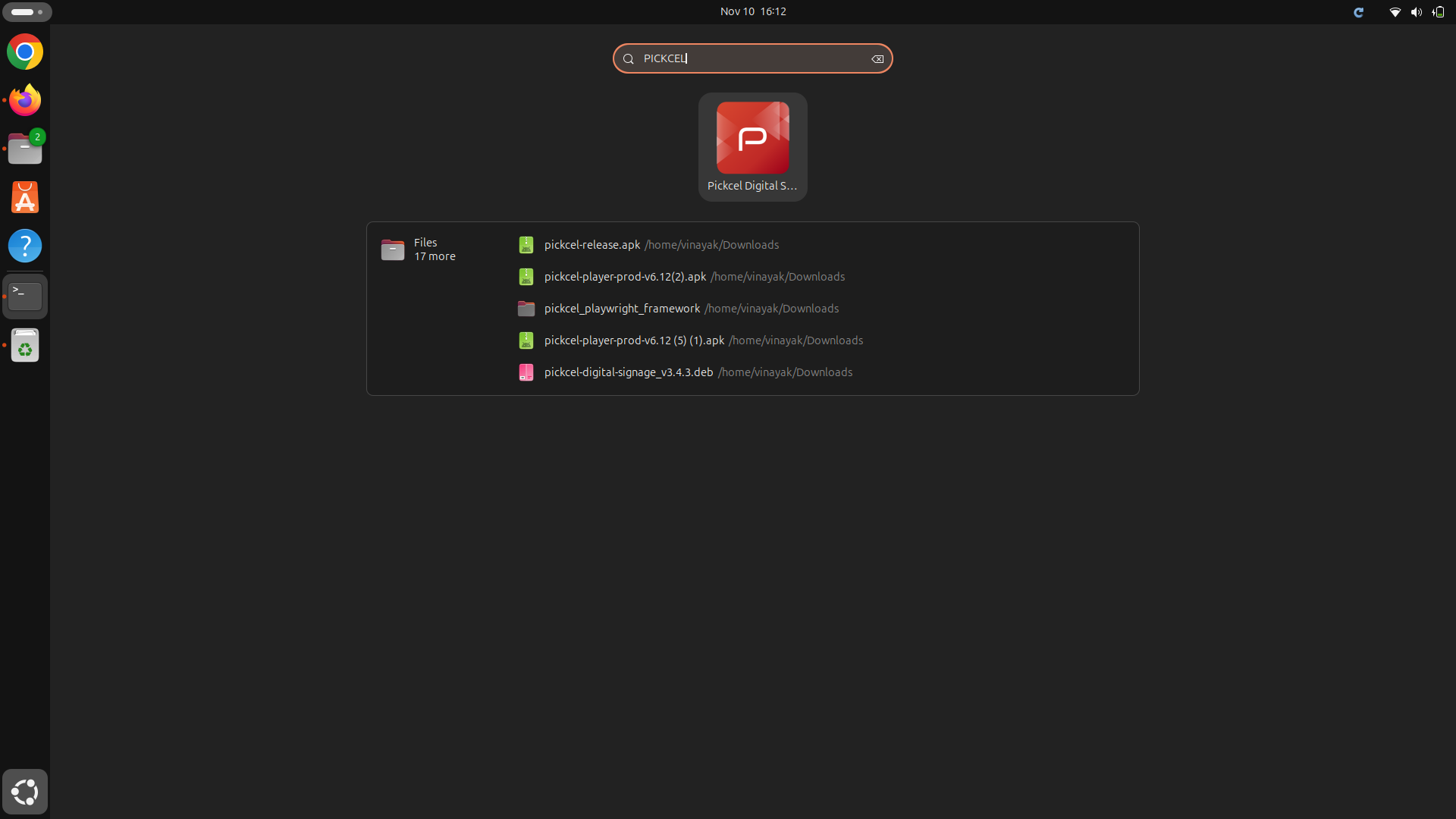
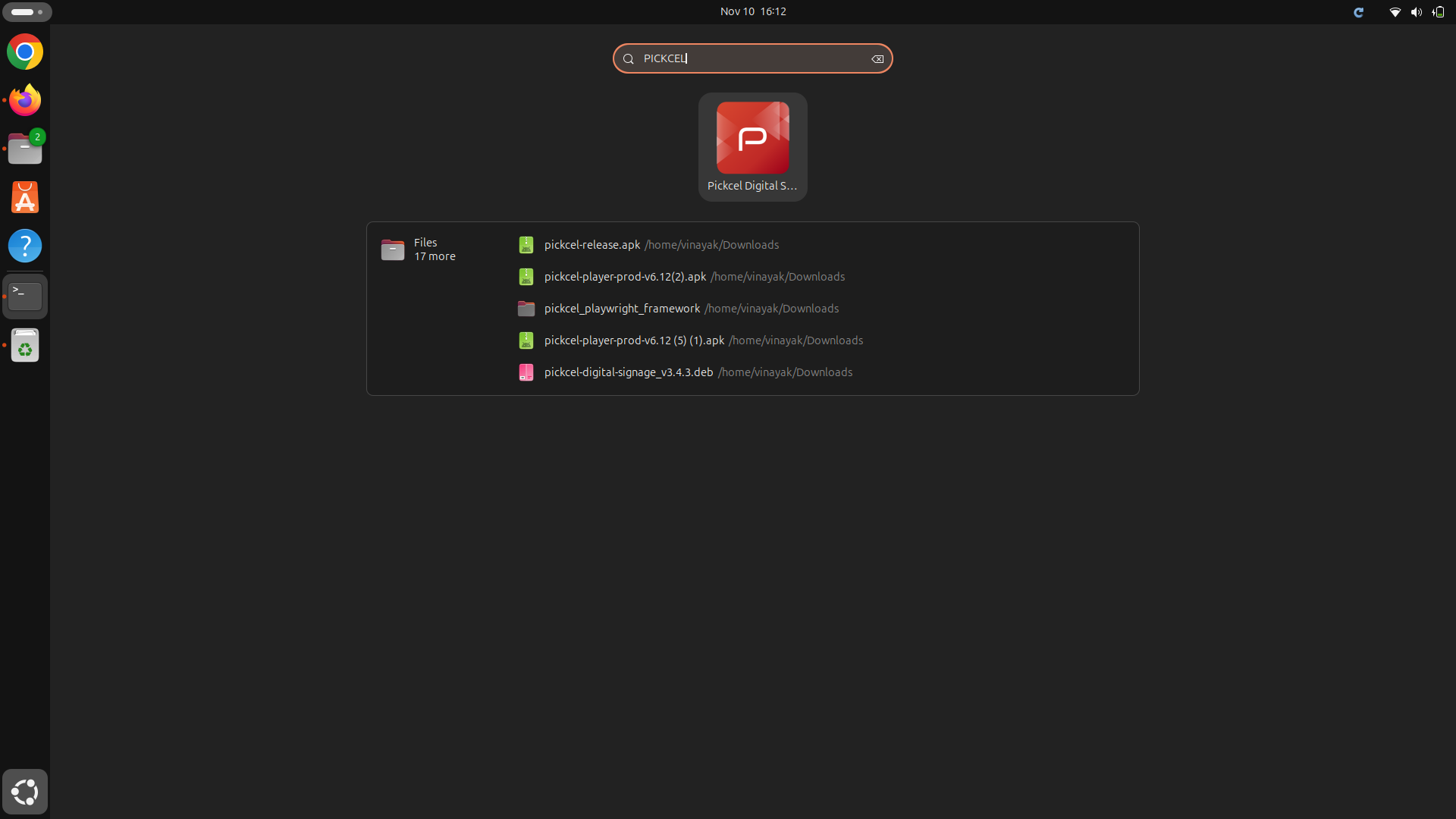
5
View Registration Code
Once the app is launched, it will show a 6-digit alphanumeric Screen Registration Code.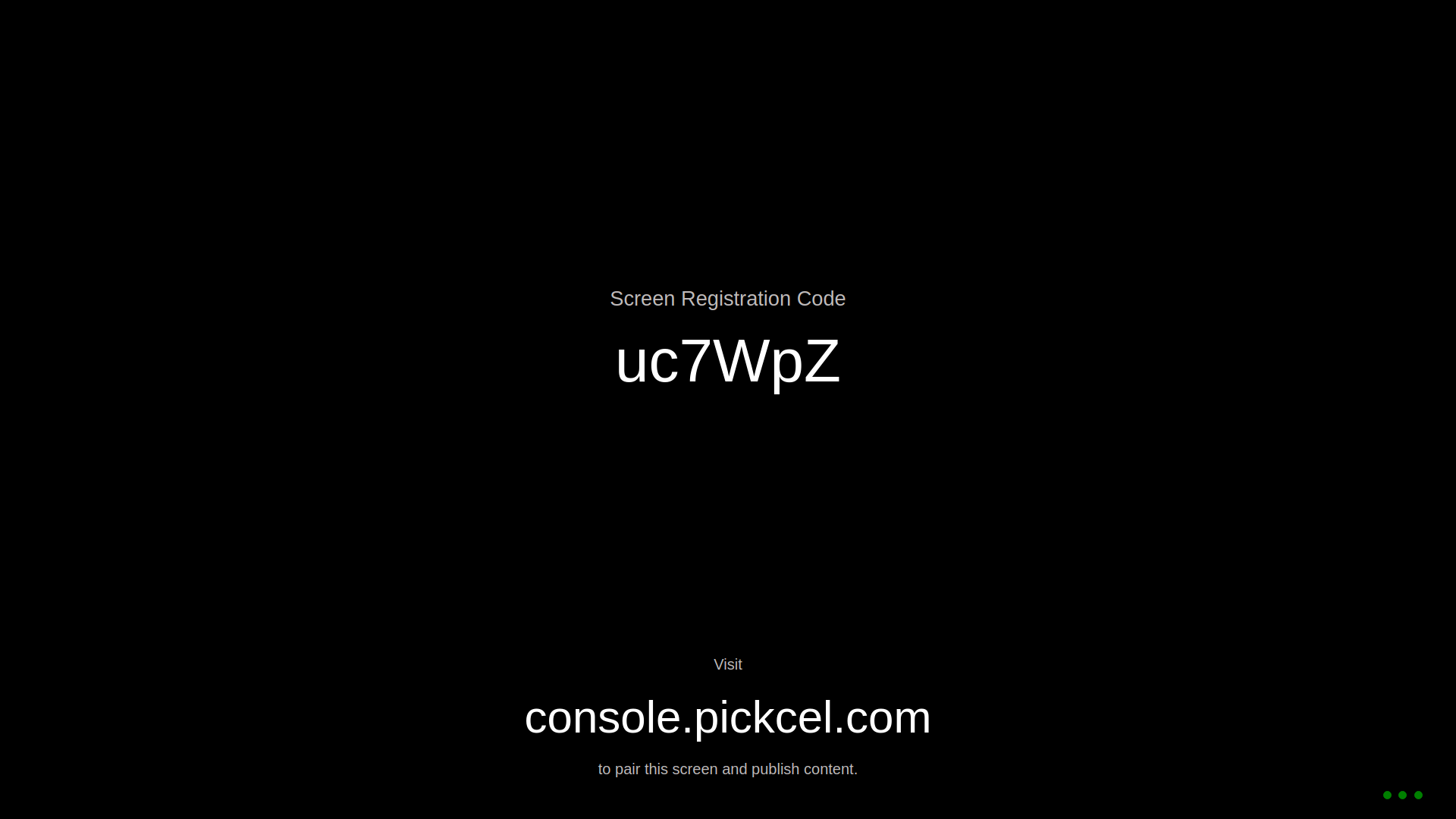
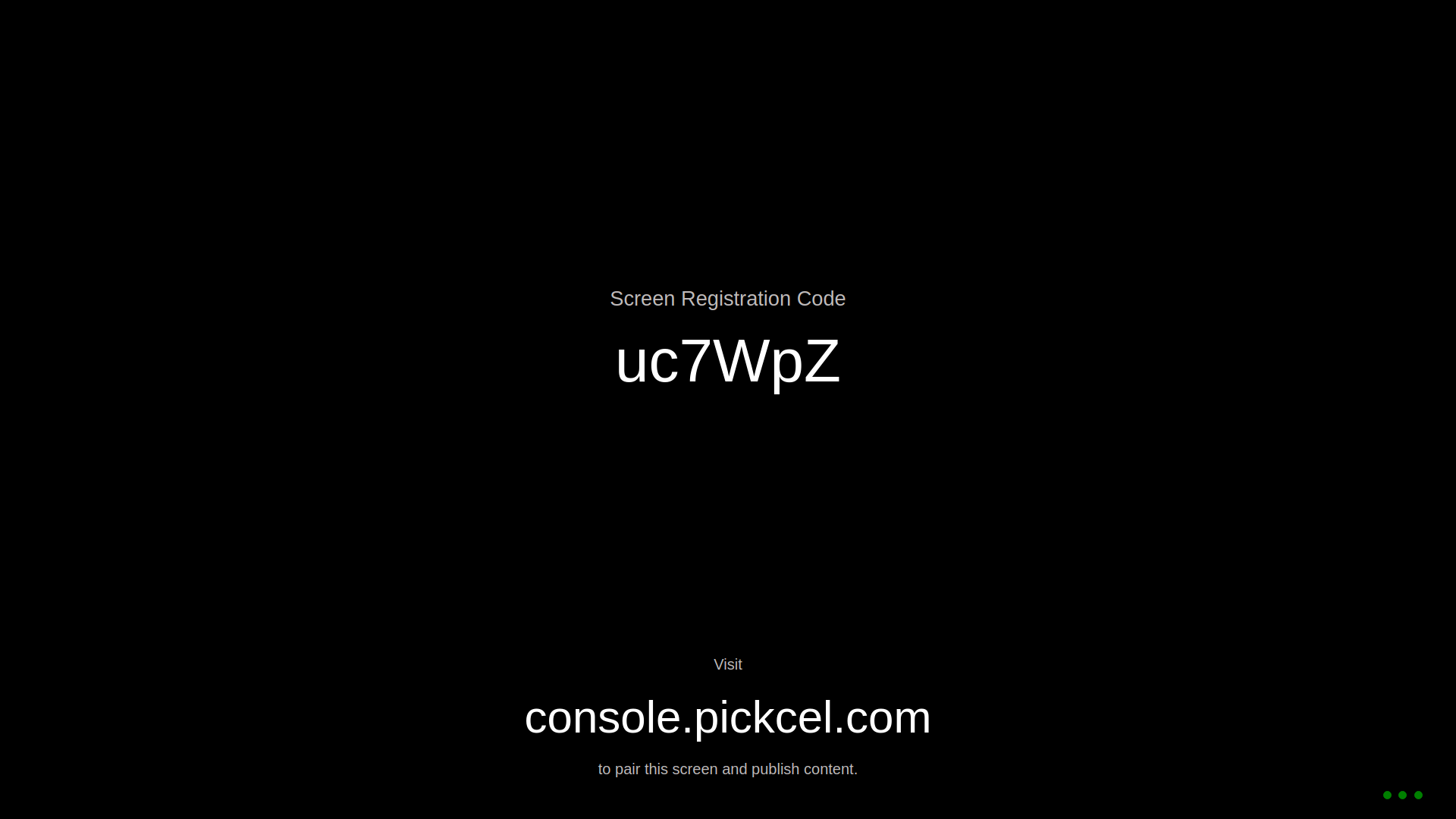
6
Pair with Pickcel Console
Pair your display with the Pickcel console using the registration code. You will have to enter this code on your Pickcel console to complete the pairing of your screen.
To learn how to pair your device with the Pickcel console, click here
How to Enable Automatic Startup (Optional)
To automatically launch the Pickcel app at system startup, follow these steps:1
Open Startup Applications
Open Startup Applications on your system.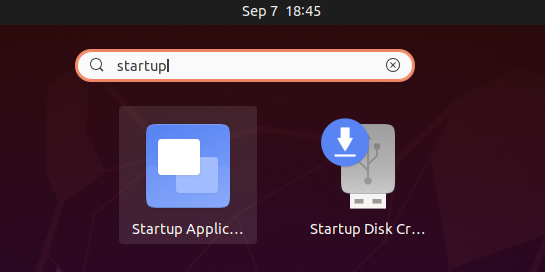
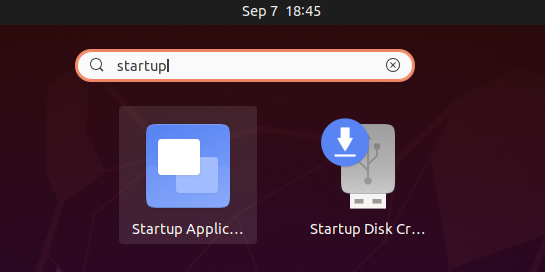
2
Add New Startup Entry
In the Startup Applications window, click on the Add button.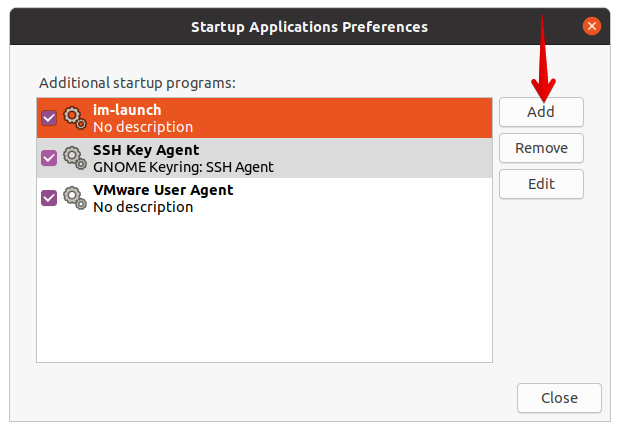
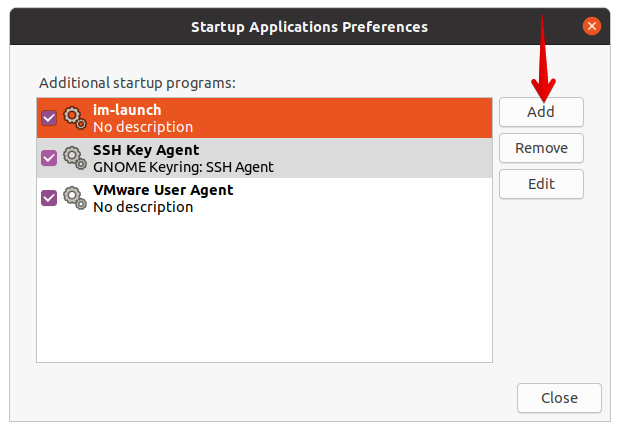
3
Find the Application Path
To add the application to the startup list, you need to find the command that runs it. Open the terminal and type the following command:Press Enter to execute.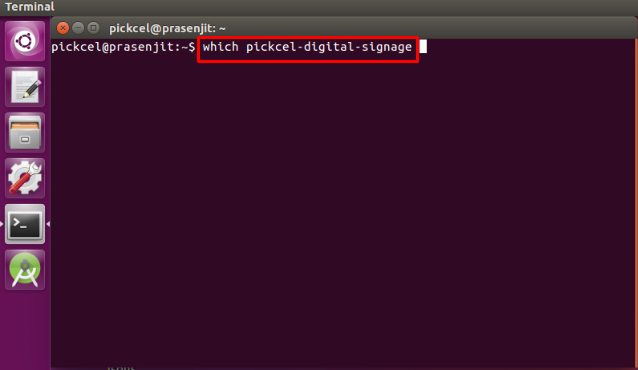
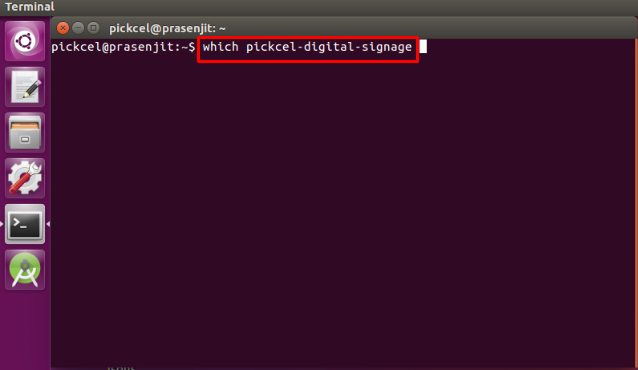
4
Copy the Application Path
The 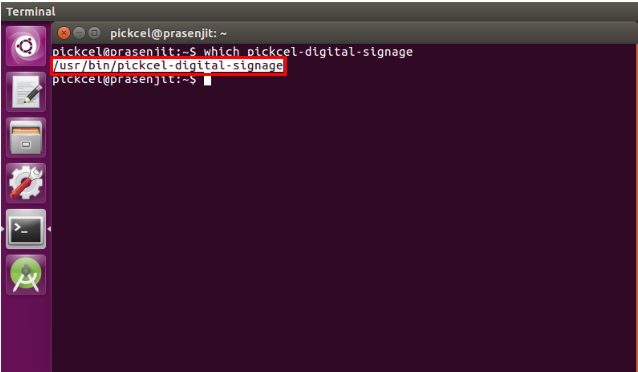
which command locates the executable file and displays its full path. The terminal will display the complete path where the Pickcel application is installed (typically /usr/bin/pickcel-digital-signage). Copy this path - you’ll need it in the next step.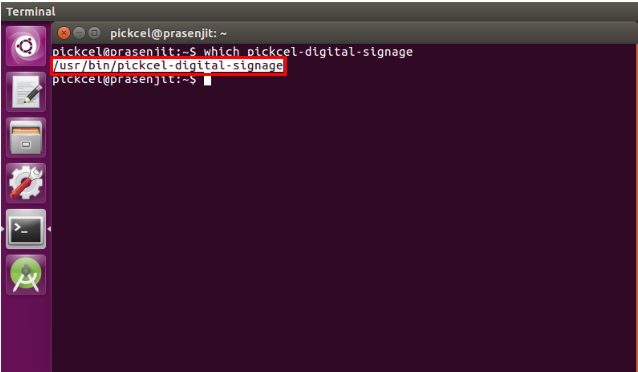
5
Configure Startup Entry
In the Add Startup Program window, fill in the following details:
- Name: Enter a user-friendly name for the program (e.g., “Pickcel Digital Signage”)
- Command: Enter
/usr/bin/pickcel-digital-signage

6
Restart Your System
Close the Startup Applications window and restart your system. The Pickcel app will launch automatically after boot.
What’s Next?Now that your Linux player is installed, complete your setup:
- Start Uploading Media to your library
- Create your first Composition and publish content