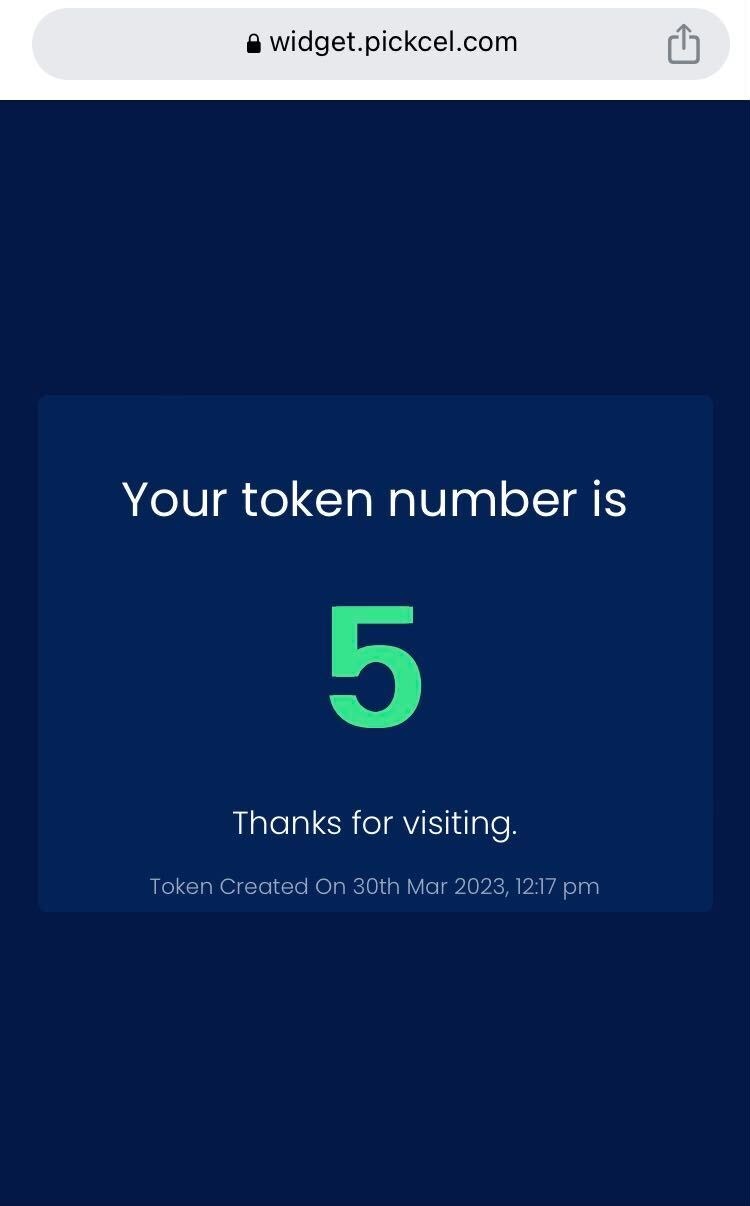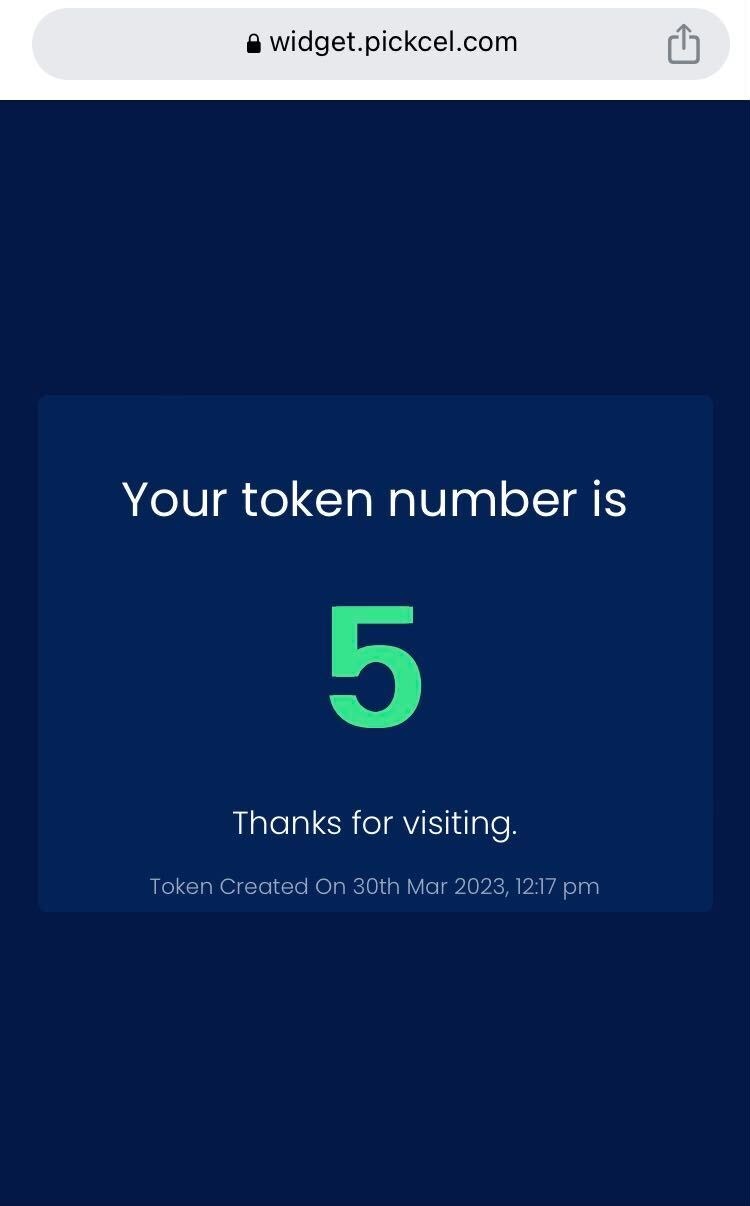To create a Queue Management application
1
Login and search for Queue Management
Login to your Pickcel account. Click on Apps module and search for Queue management app..ip0vyA6yBZDB.png)
.ip0vyA6yBZDB.png)
2
Click Create App
Click on Create App Button..4KFnJYJbl1nt.png)
.4KFnJYJbl1nt.png)
3
Enter app details
A pop-up opens. Enter an app name and a text to identify the Queue..vEKgtbfDQ3aQ.png)
.vEKgtbfDQ3aQ.png)
4
Preview and create
You can check the preview by clicking Preview, and if all looks good, click on Create App. The app gets saved in the Media module of your dashboard..7A3_wJV1EqaV.png) Add it to a composition and share it on your screen.
Add it to a composition and share it on your screen.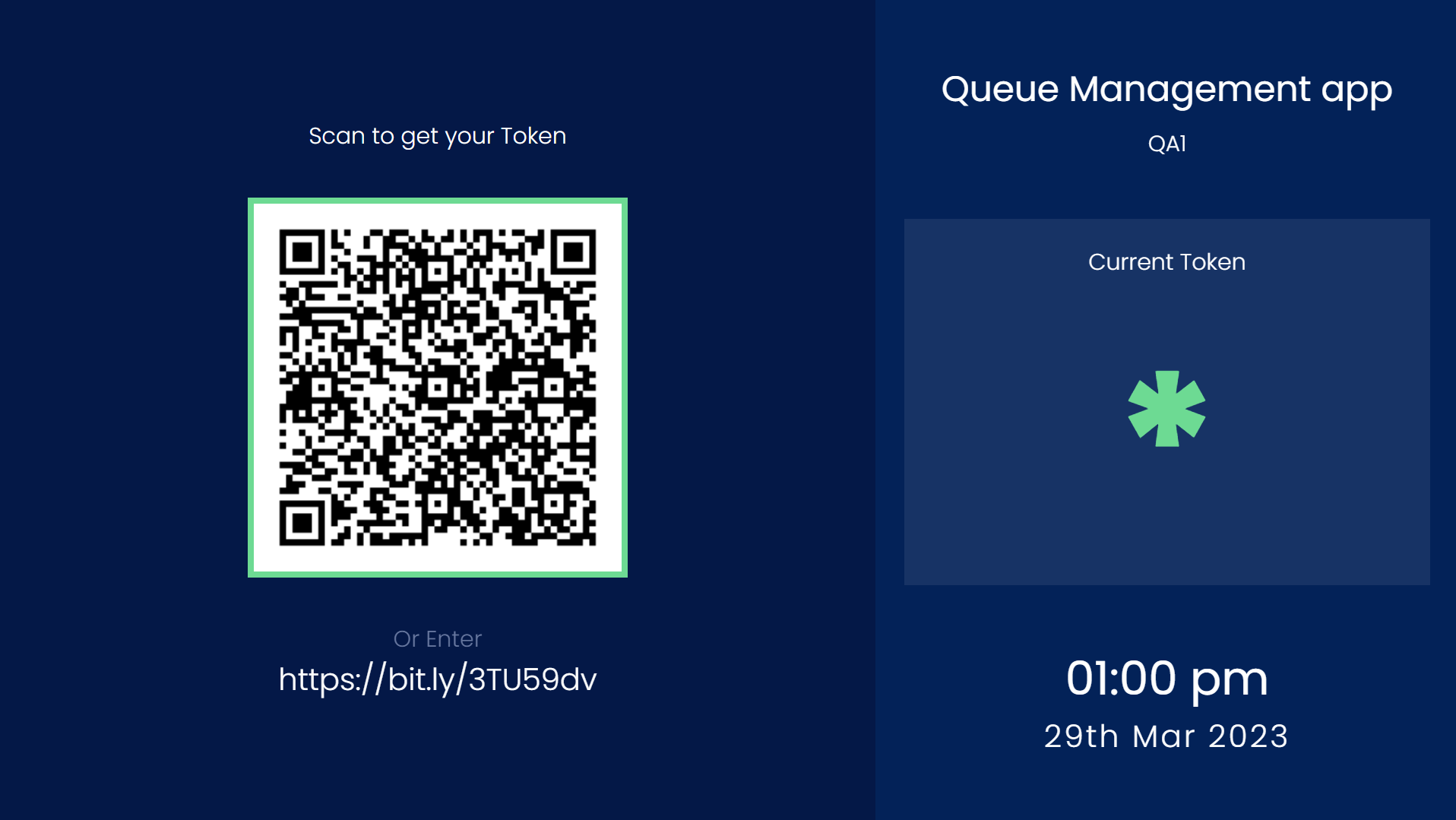
.7A3_wJV1EqaV.png)
Click here to learn more about creating a composition.
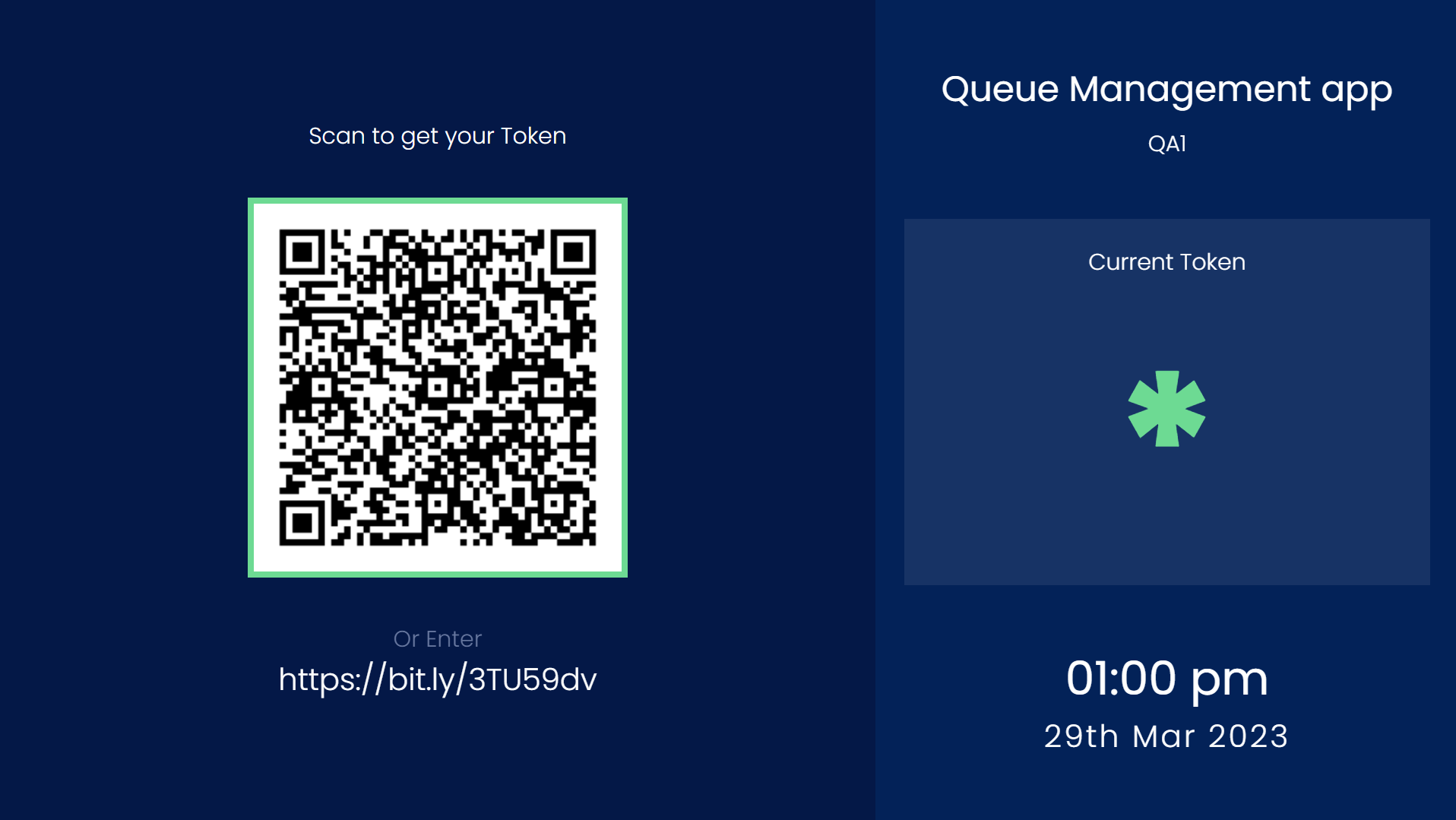
How to manage the visits and tokens generated?
1
Access Admin Dashboard
Go to the Media module on your Pickcel dashboard. You will find your saved queue management app. On hover, three dots will appear at the far right. Click on the three dots. From the dropdown menu, select Admin Dashboard.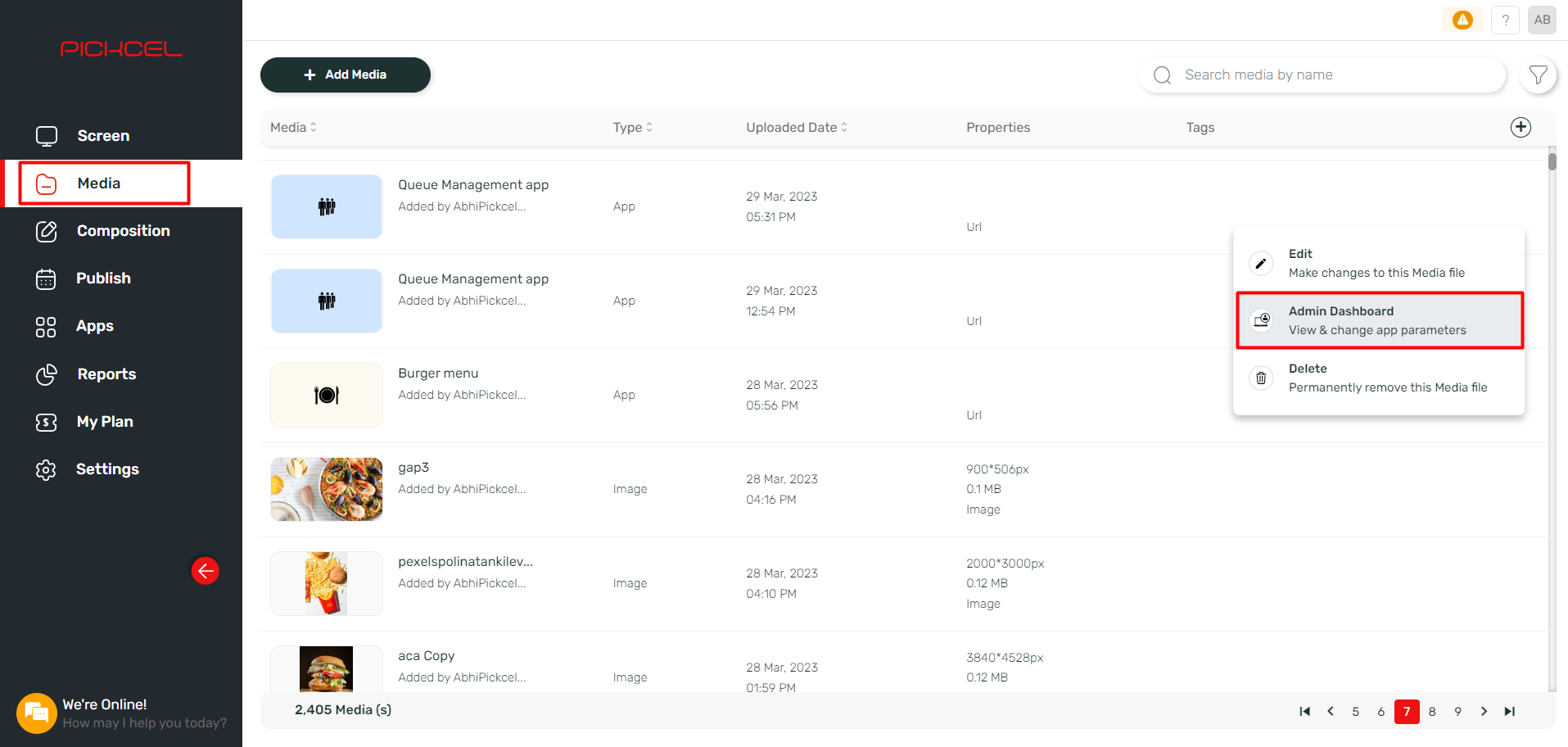
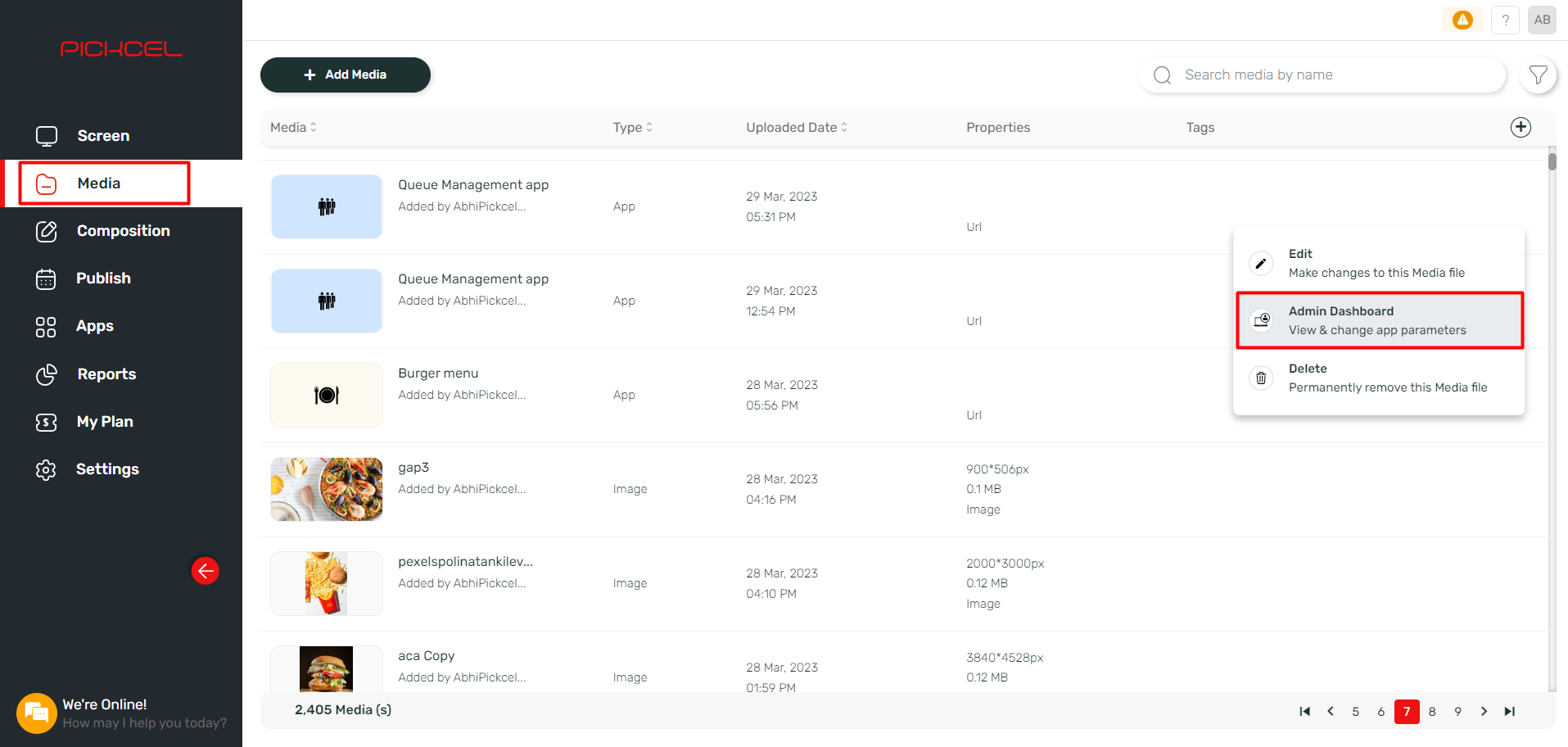
2
View tokens
An admin dashboard will open in a new window. All the tokens generated will be displayed on the left-hand side.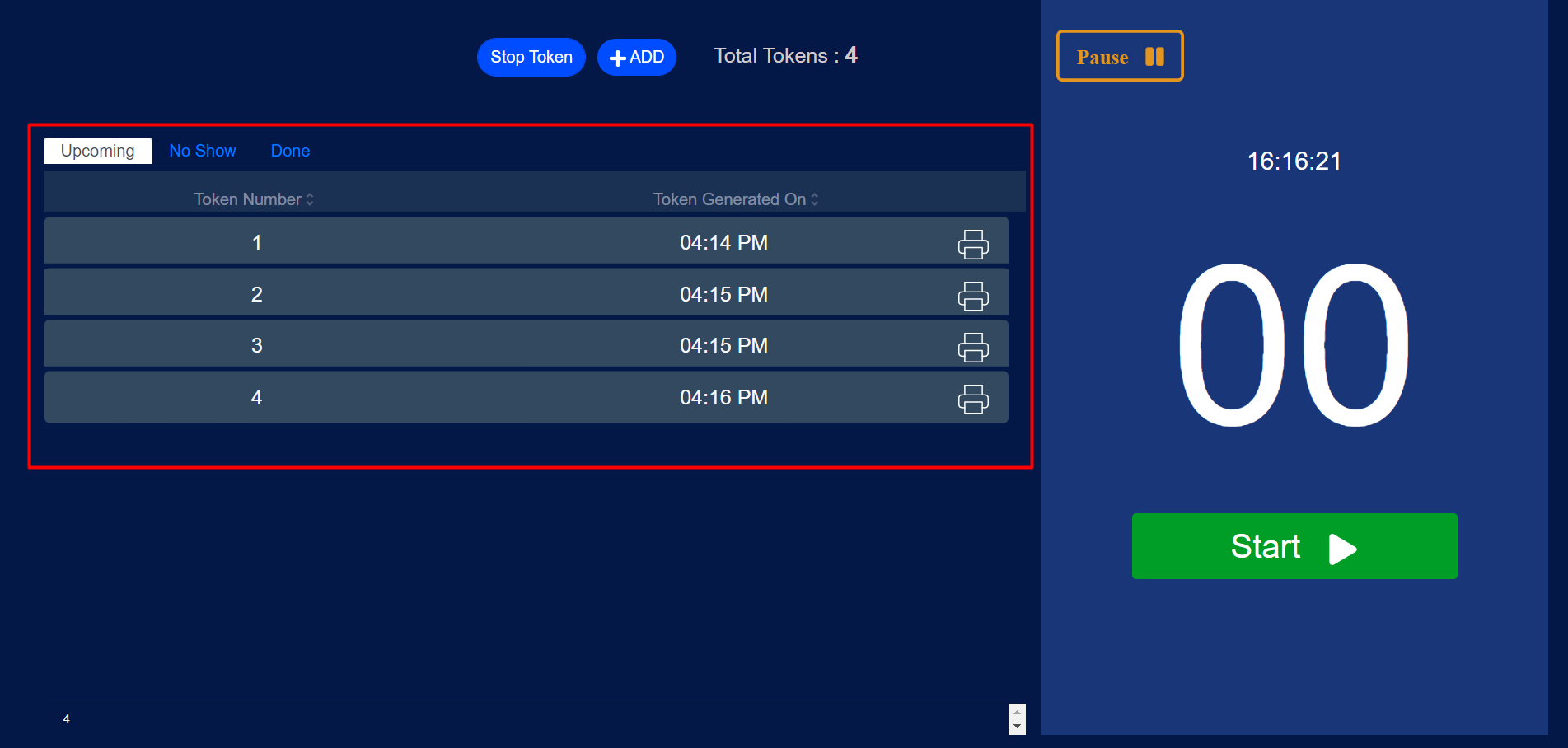
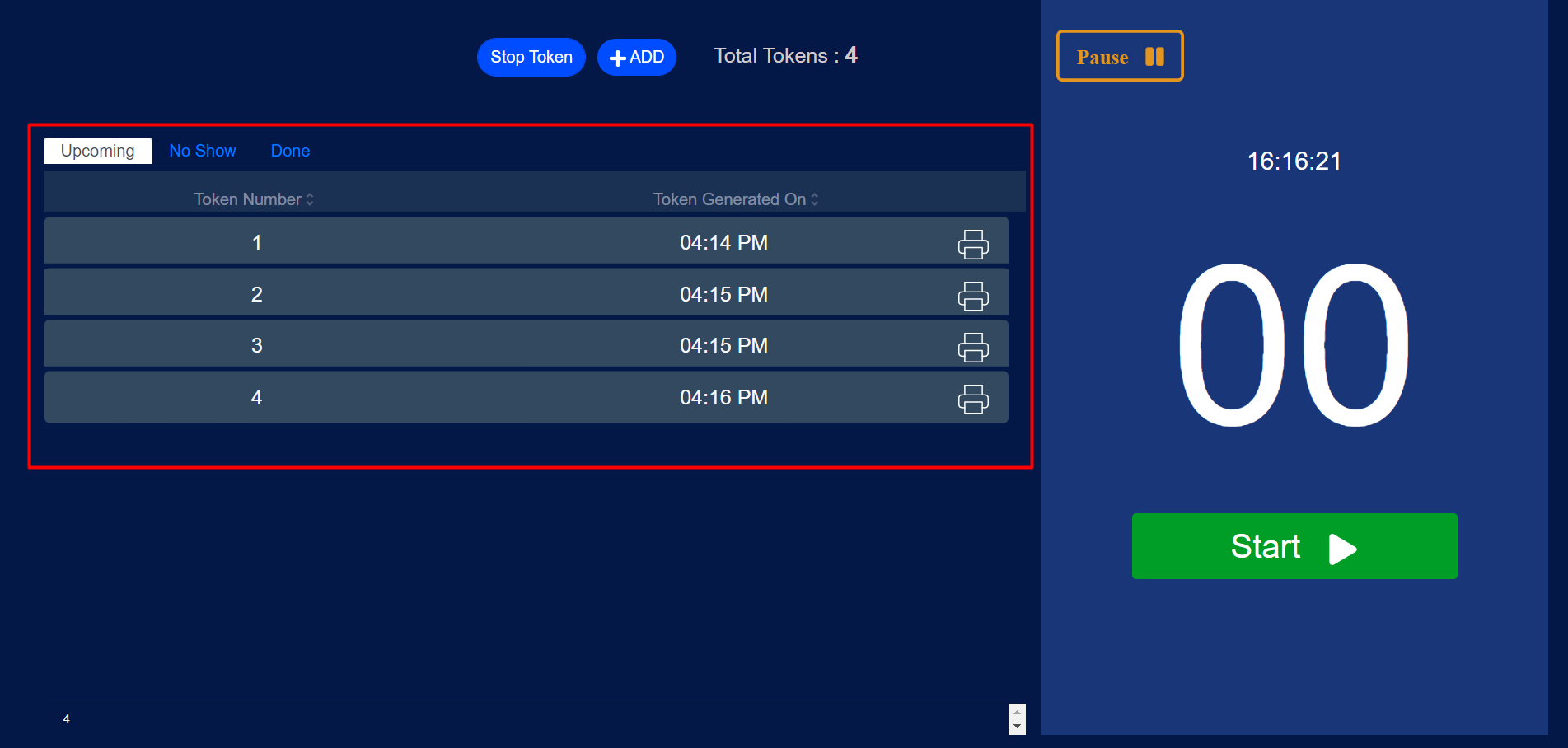
3
Manage queue
On the right-hand side, click on Start, and the queue will start like this. If the visitor doesn’t show up, click on No show, and if the visit is done, click on Done. After either, the queue will move to the next one.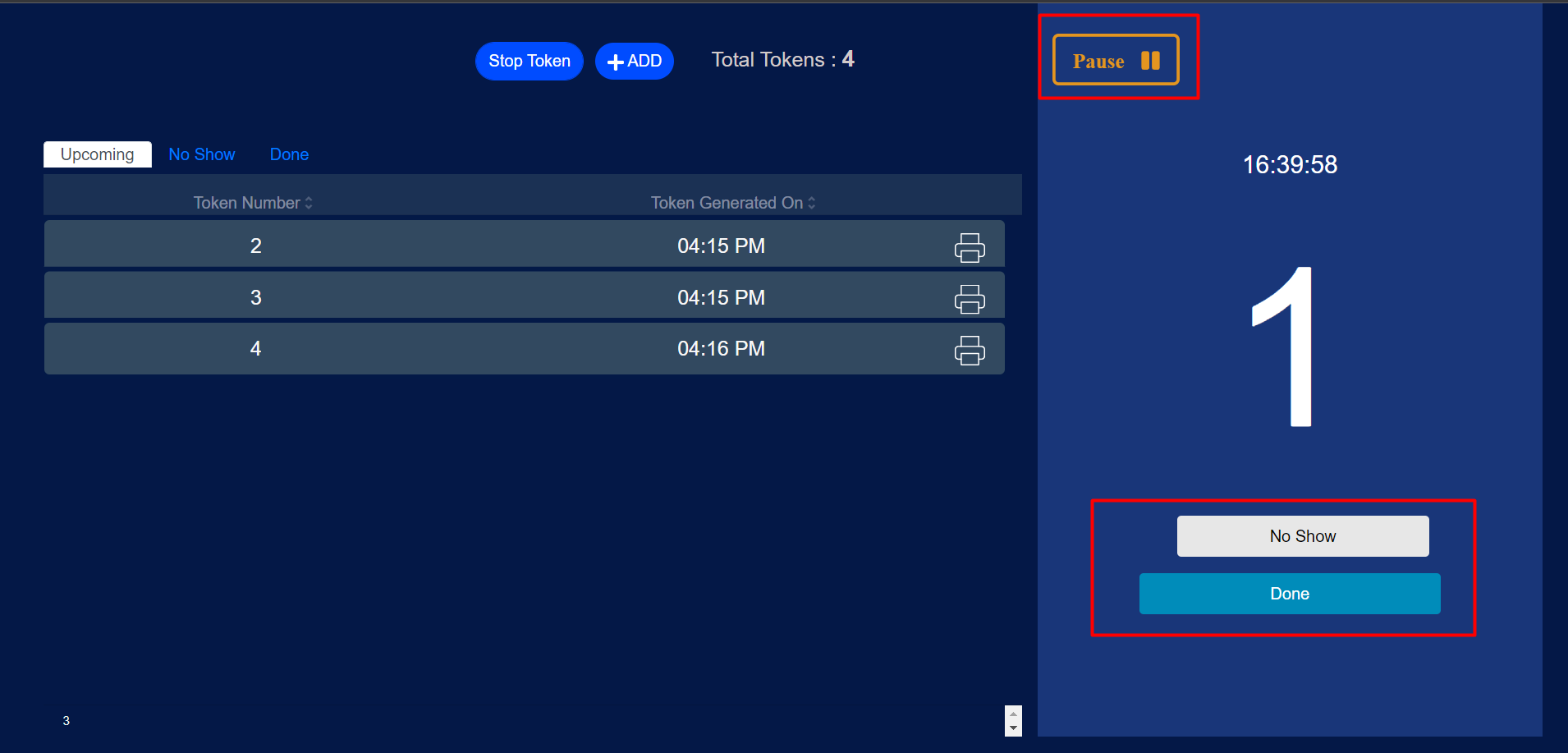
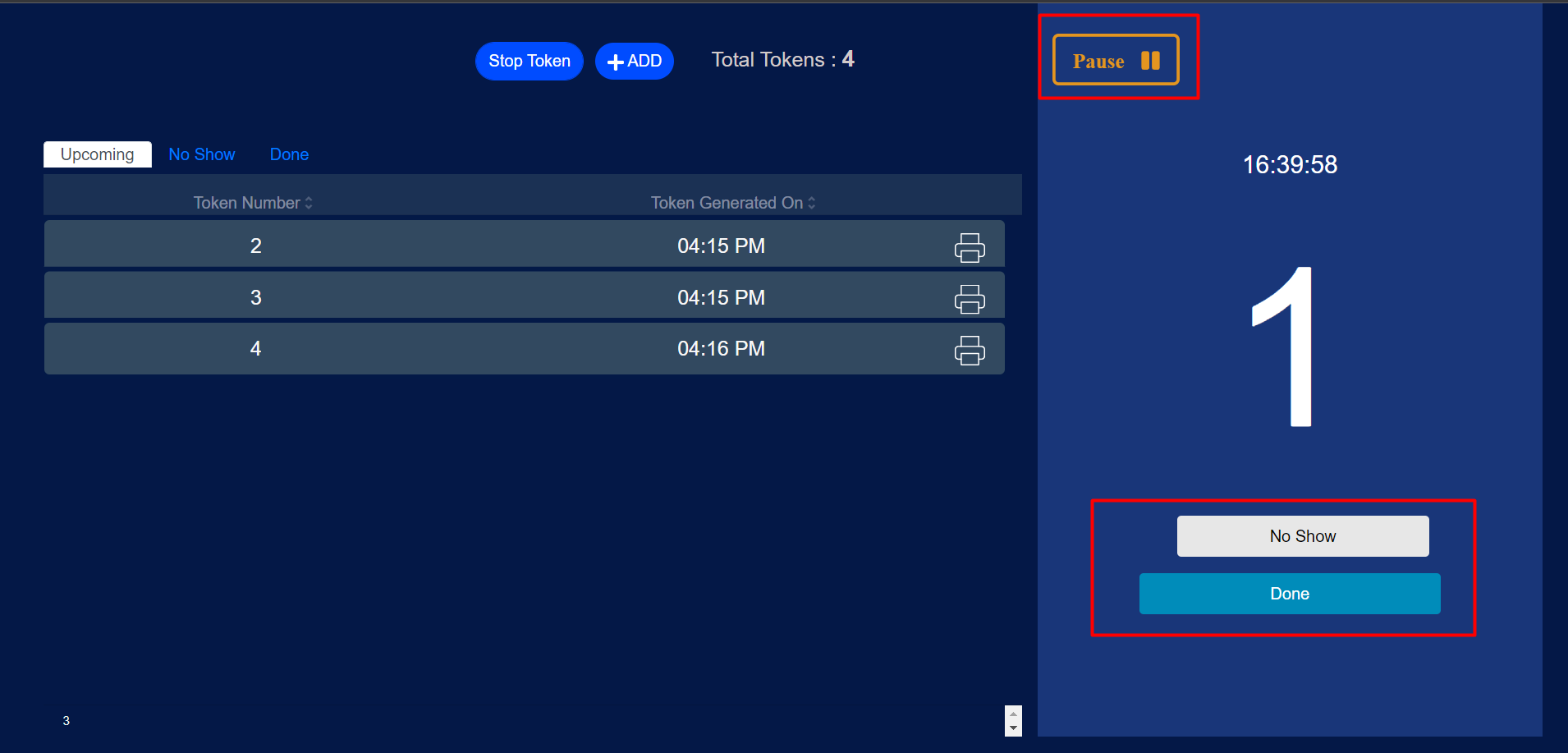
4
Pause or stop
Click on Pause to temporarily pause it. You can click on the Stop token to stop it entirely.

How does the app work for the end users?
1
QR code display
A QR code will be displayed on the screen with the current ongoing token.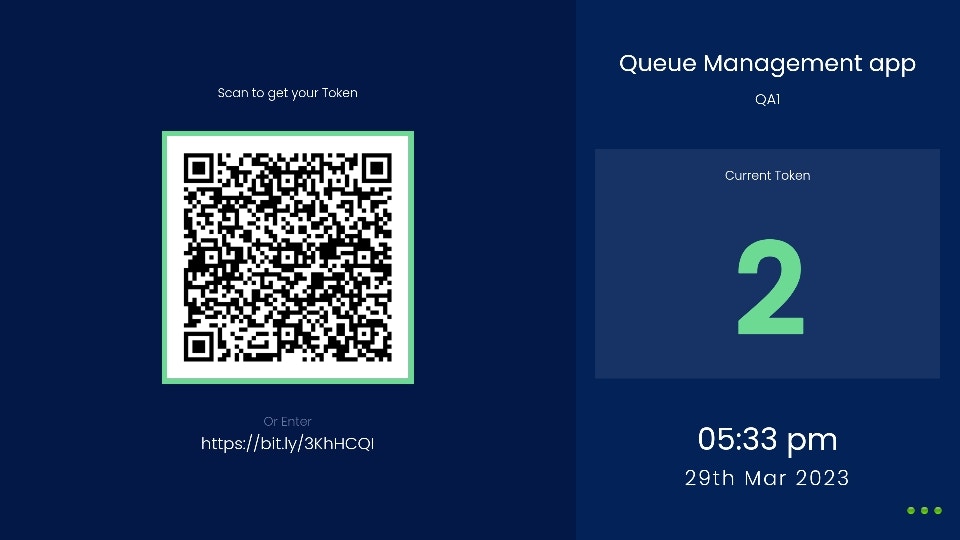
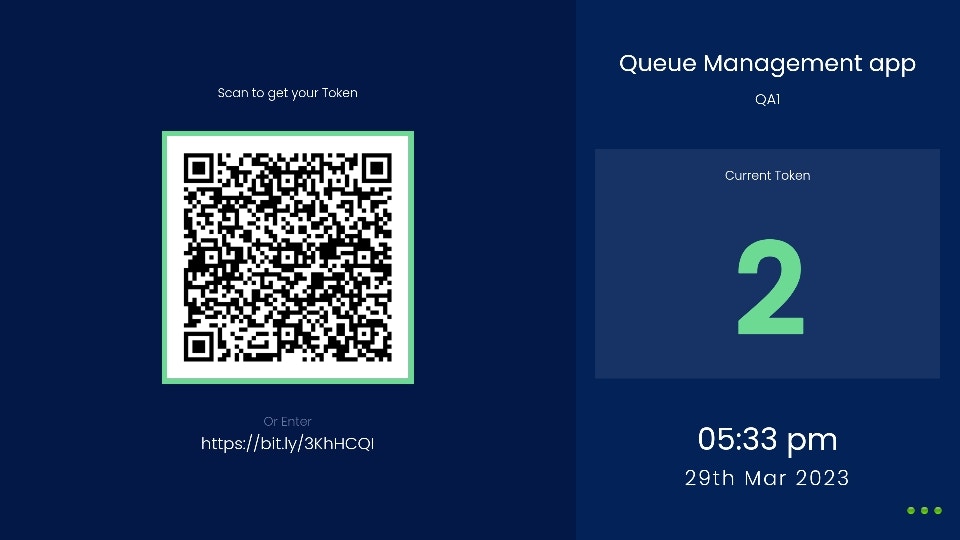
2
User scans and gets token
User can scan the QR code shown on the screen and generate a token. The token will be shown on their mobile devices like this: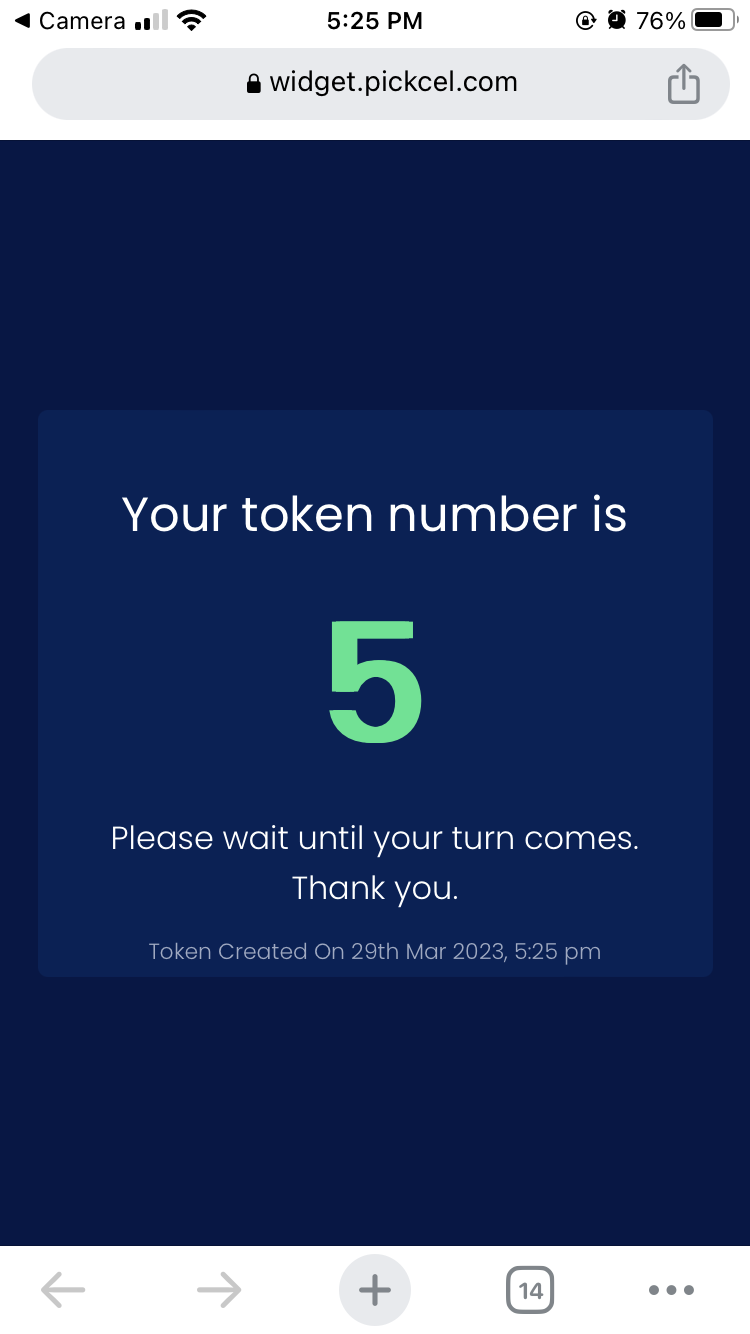
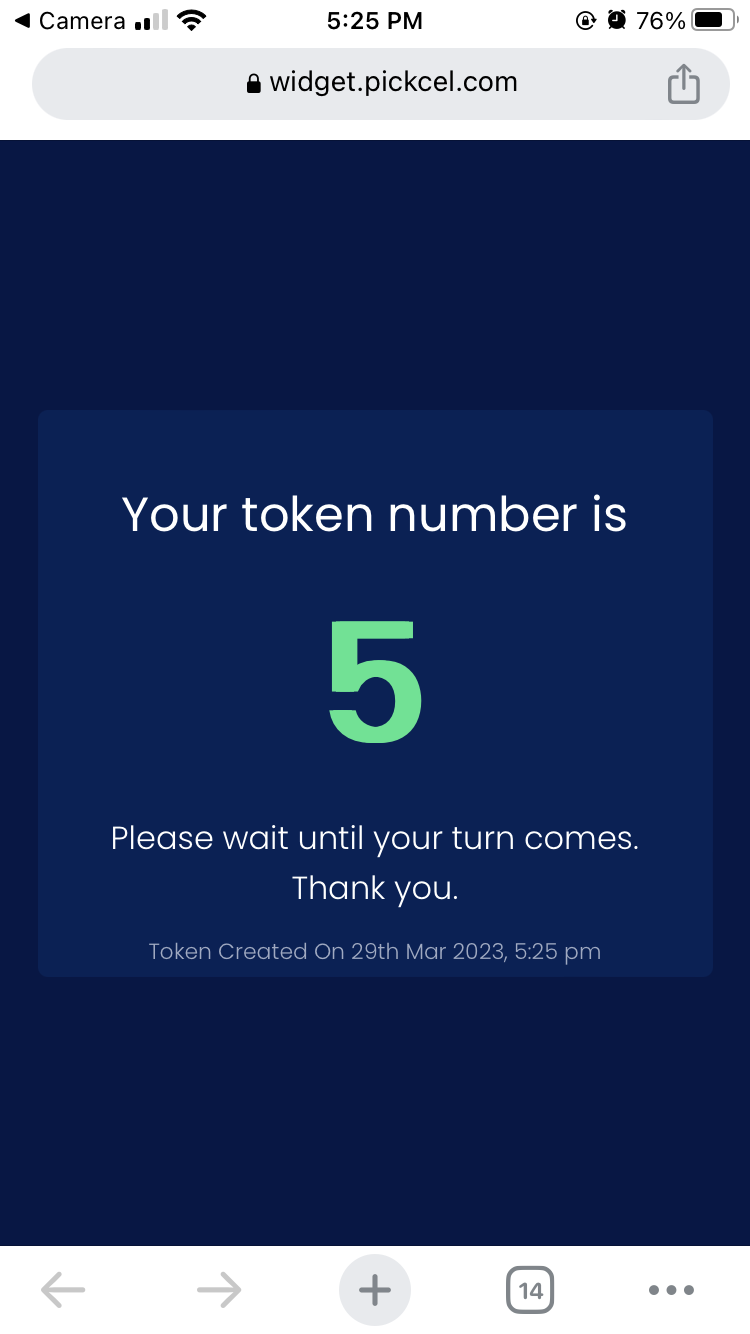
3
Token displayed on screen
When the user’s token number is displayed on the screen, it means it is their turn for the visit.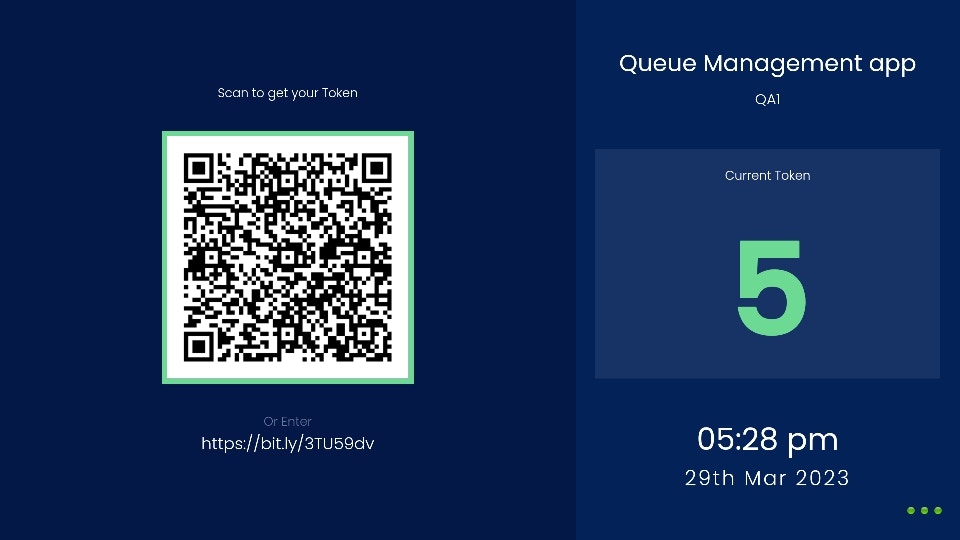
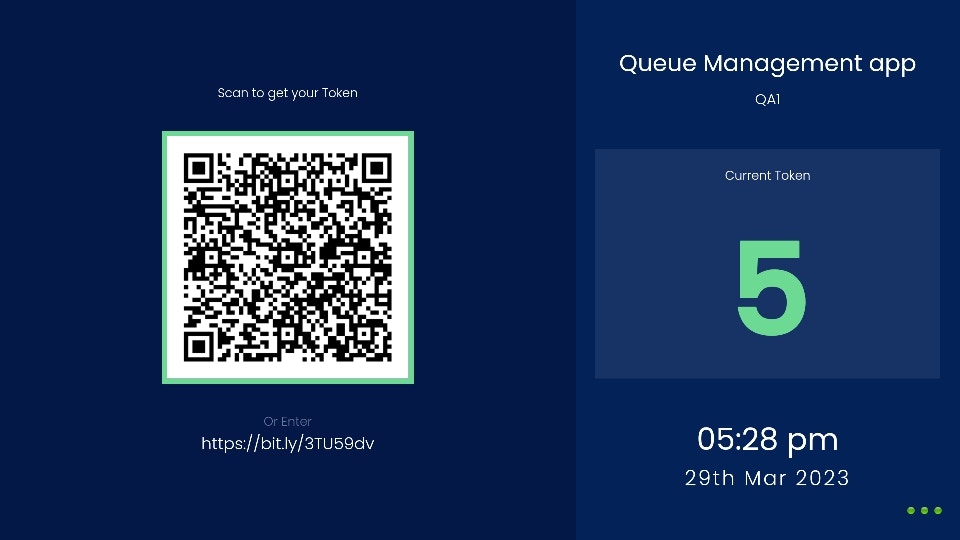
4
Mobile notification
On the user’s mobile phone, the notification with the token number is updated when it is their turn.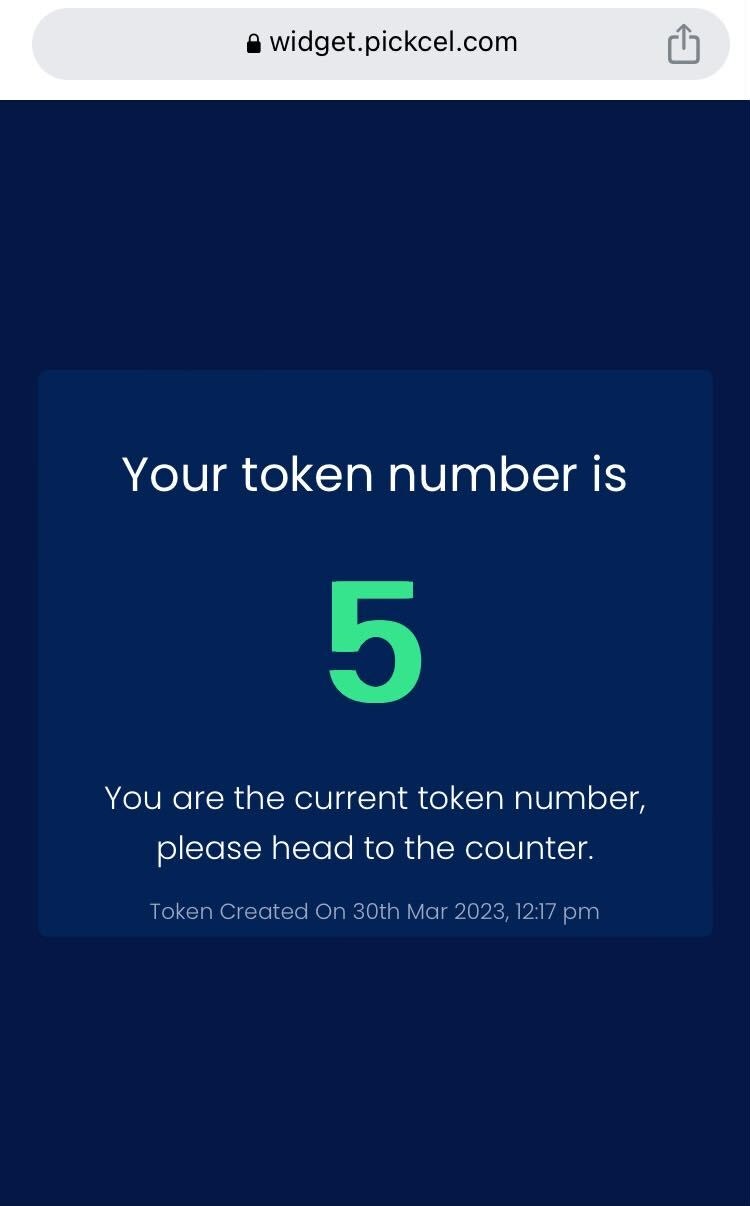
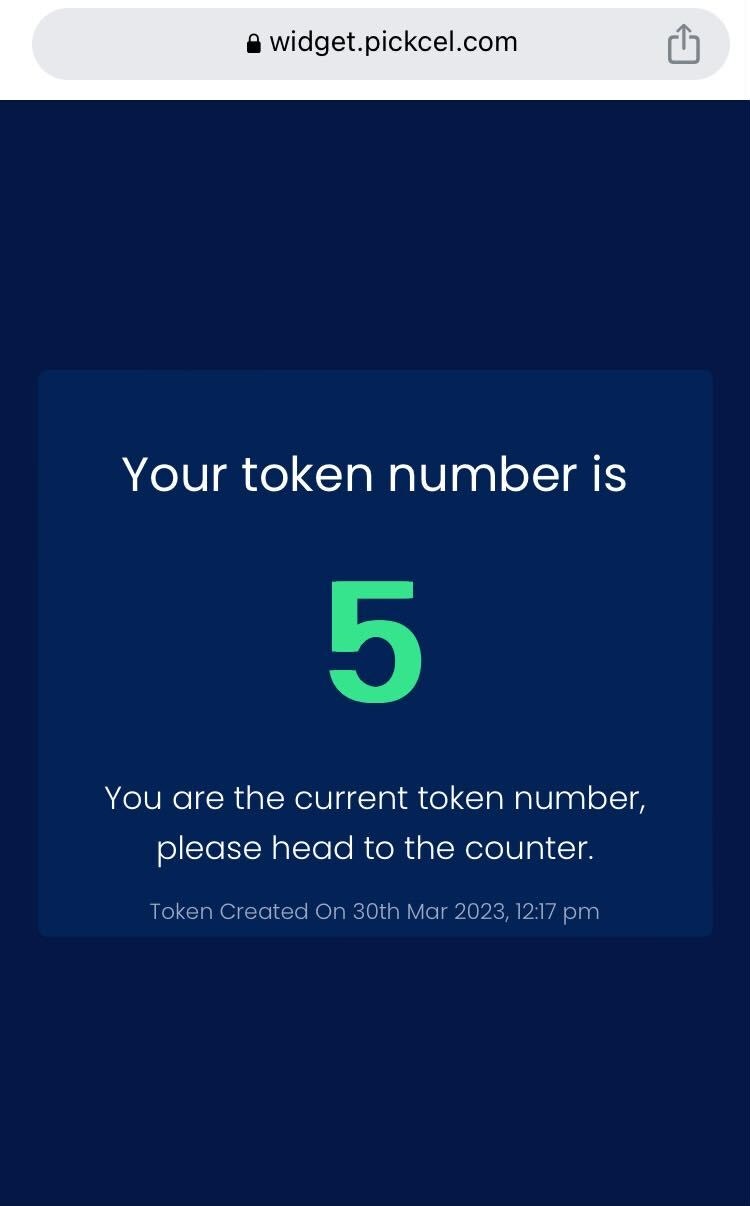
5
Visit completion
Upon the visit completion, a Thank You message is shown on the user’s mobile: