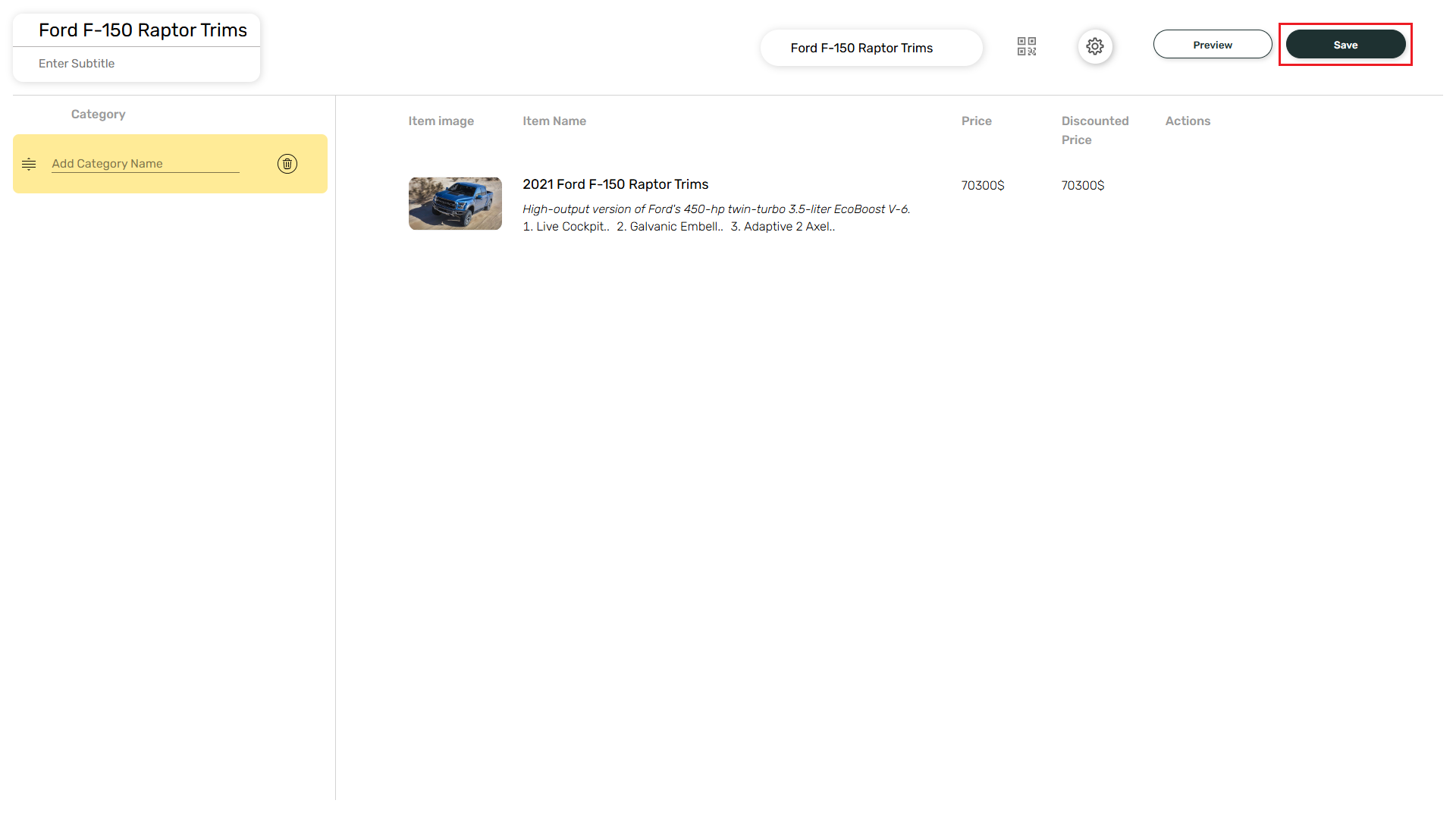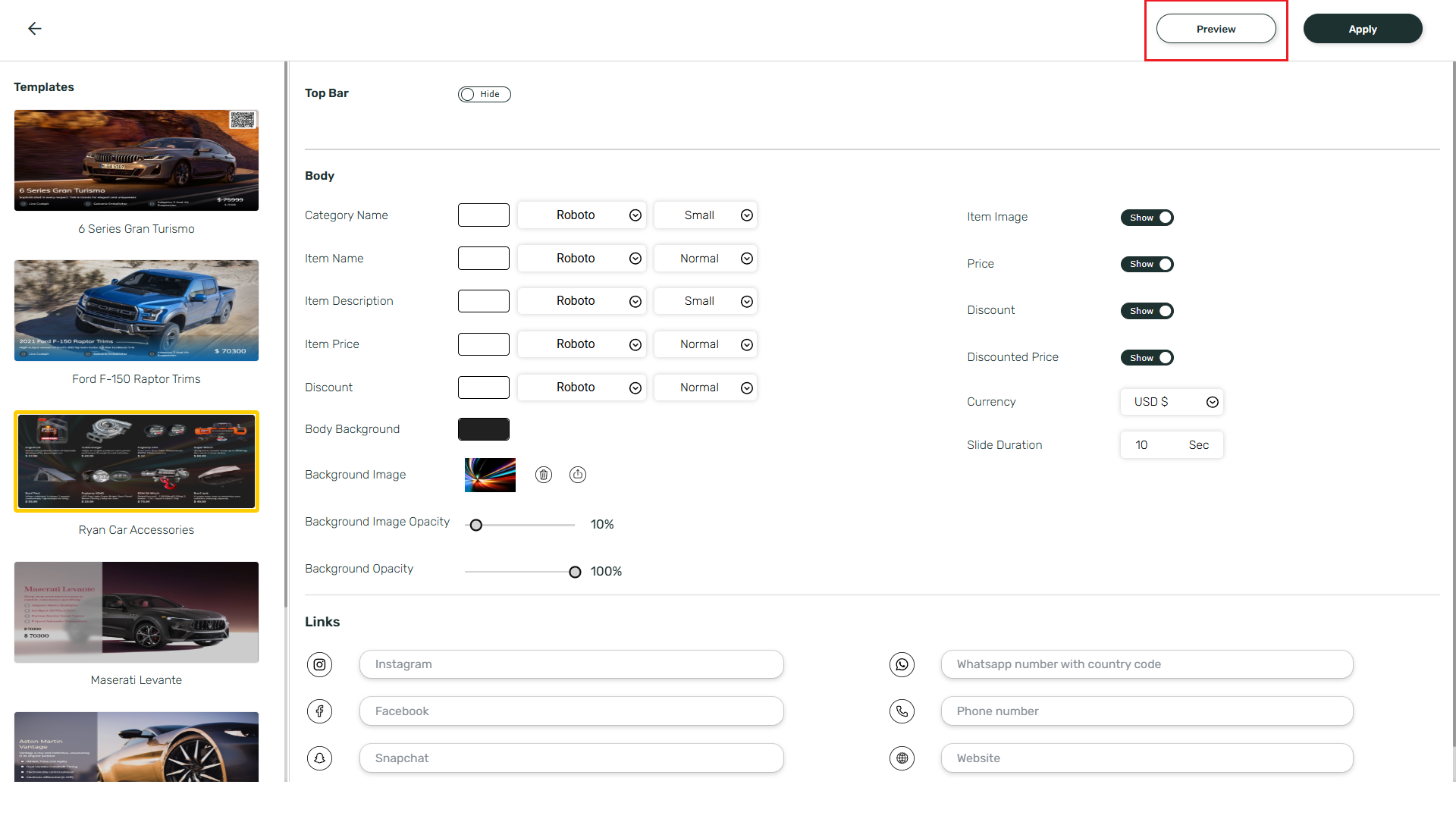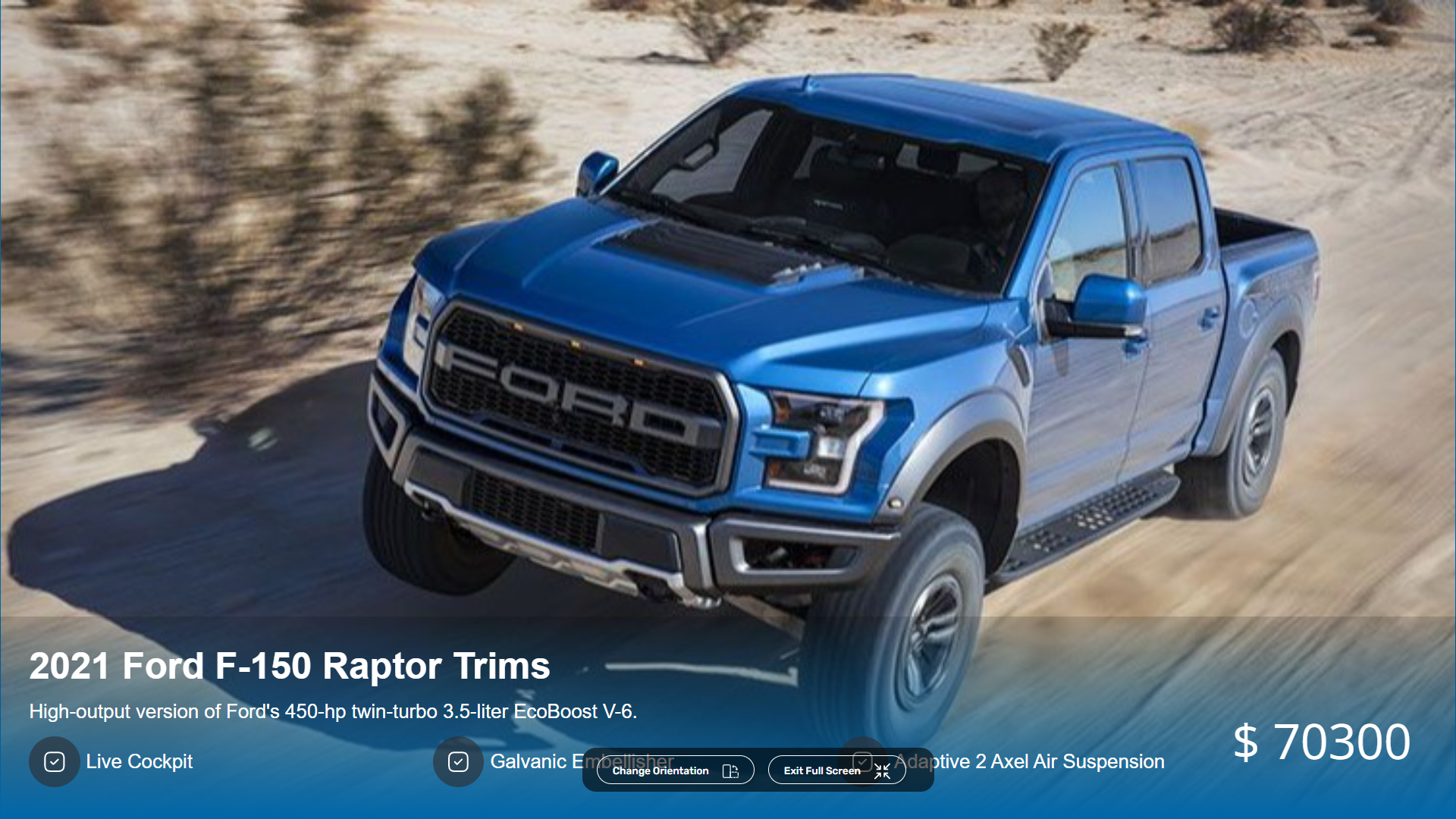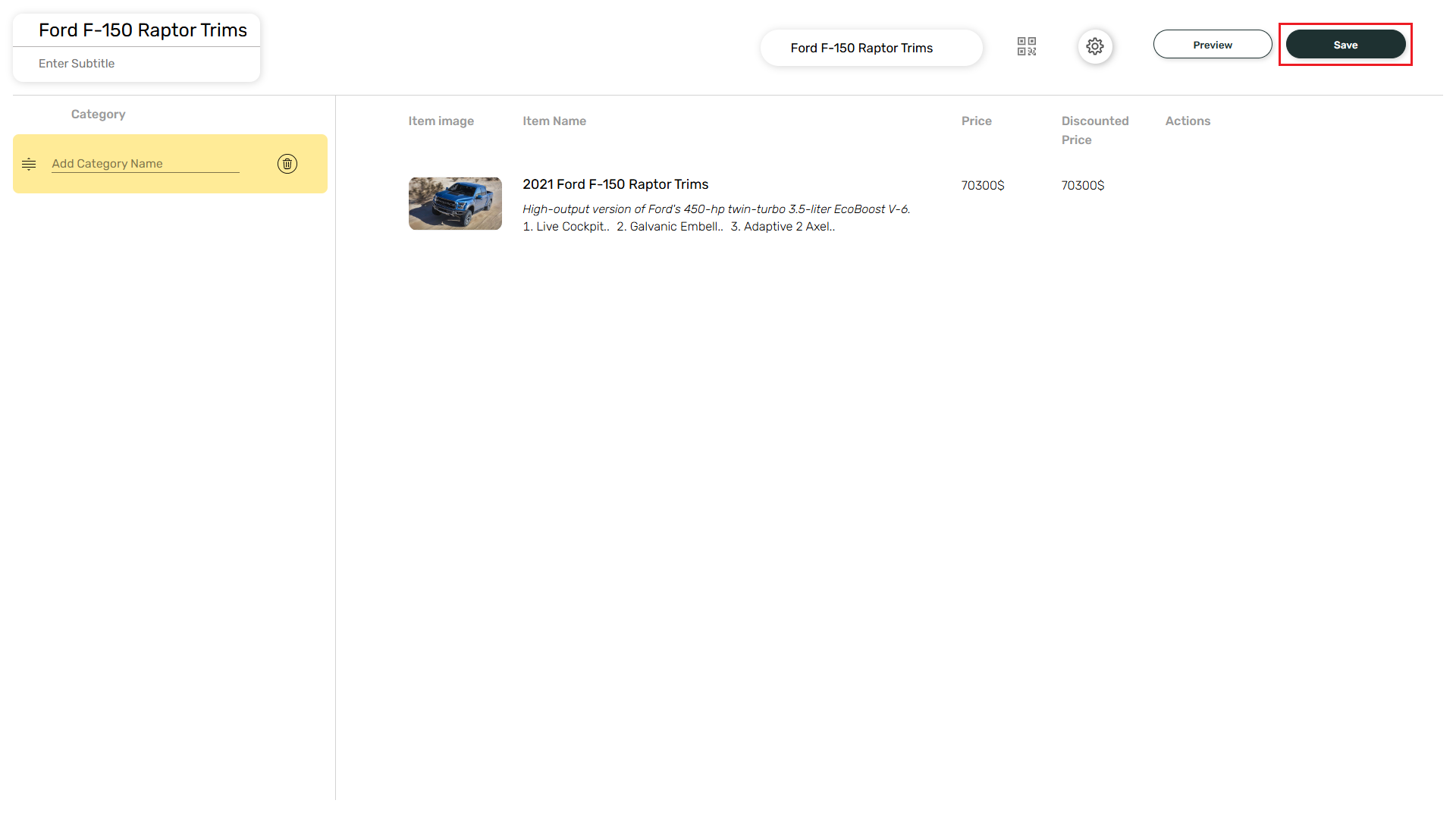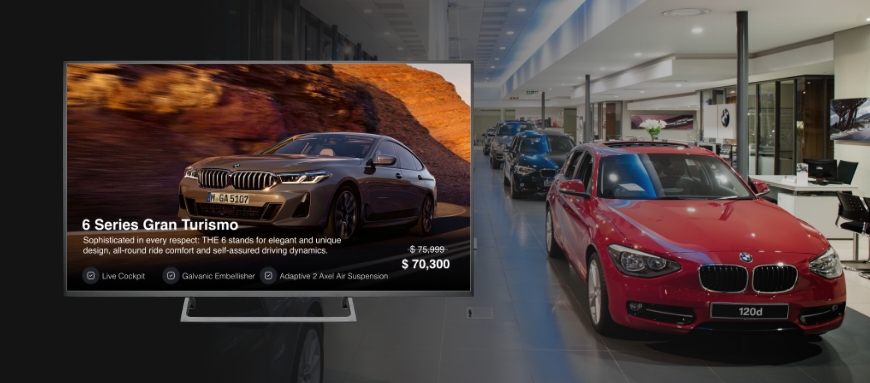
1
Login and navigate to Apps
Login to your Pickcel account. Go to Apps module.

2
Search for Dealership App
Search for Dealership App in the app store.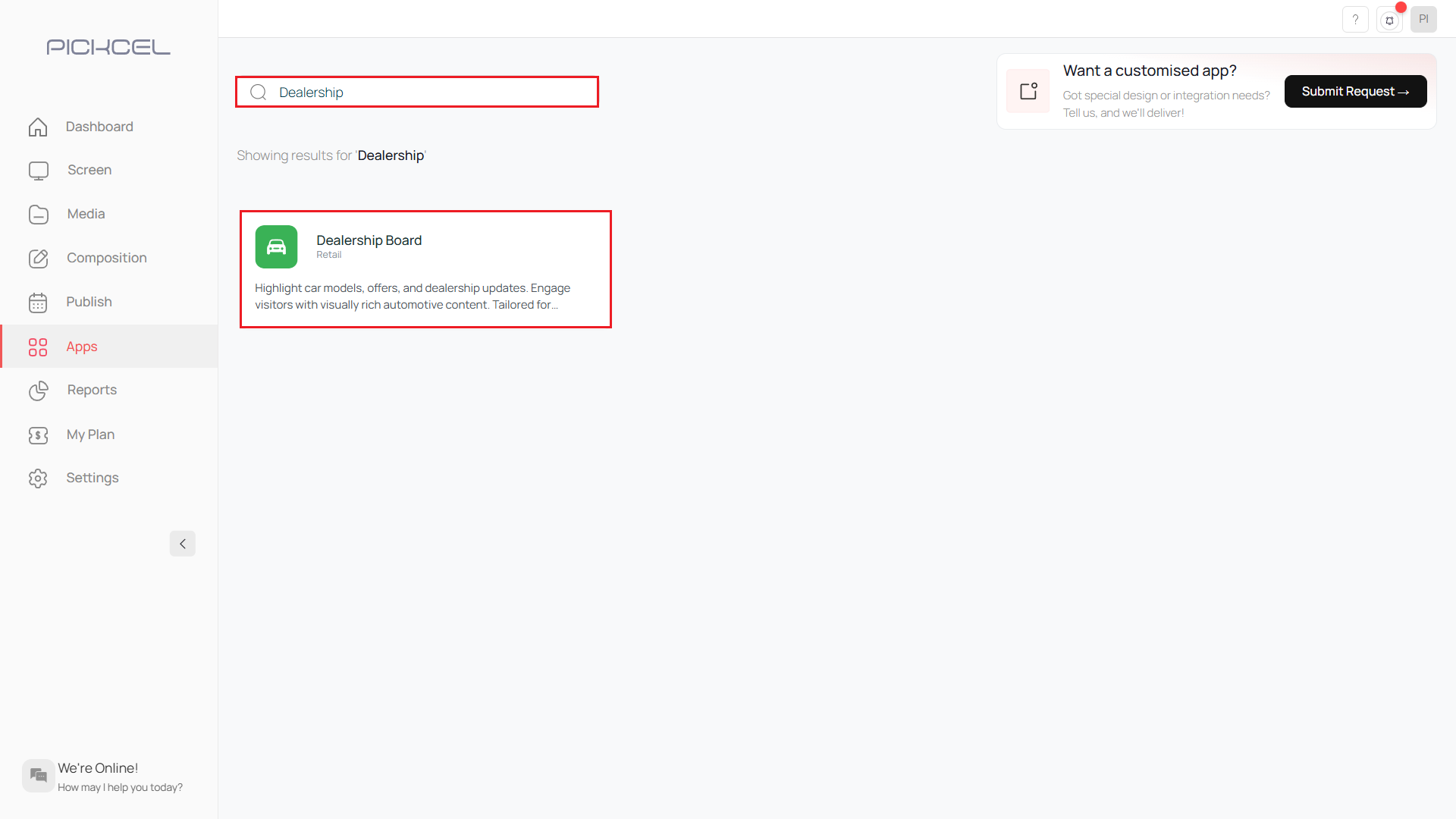
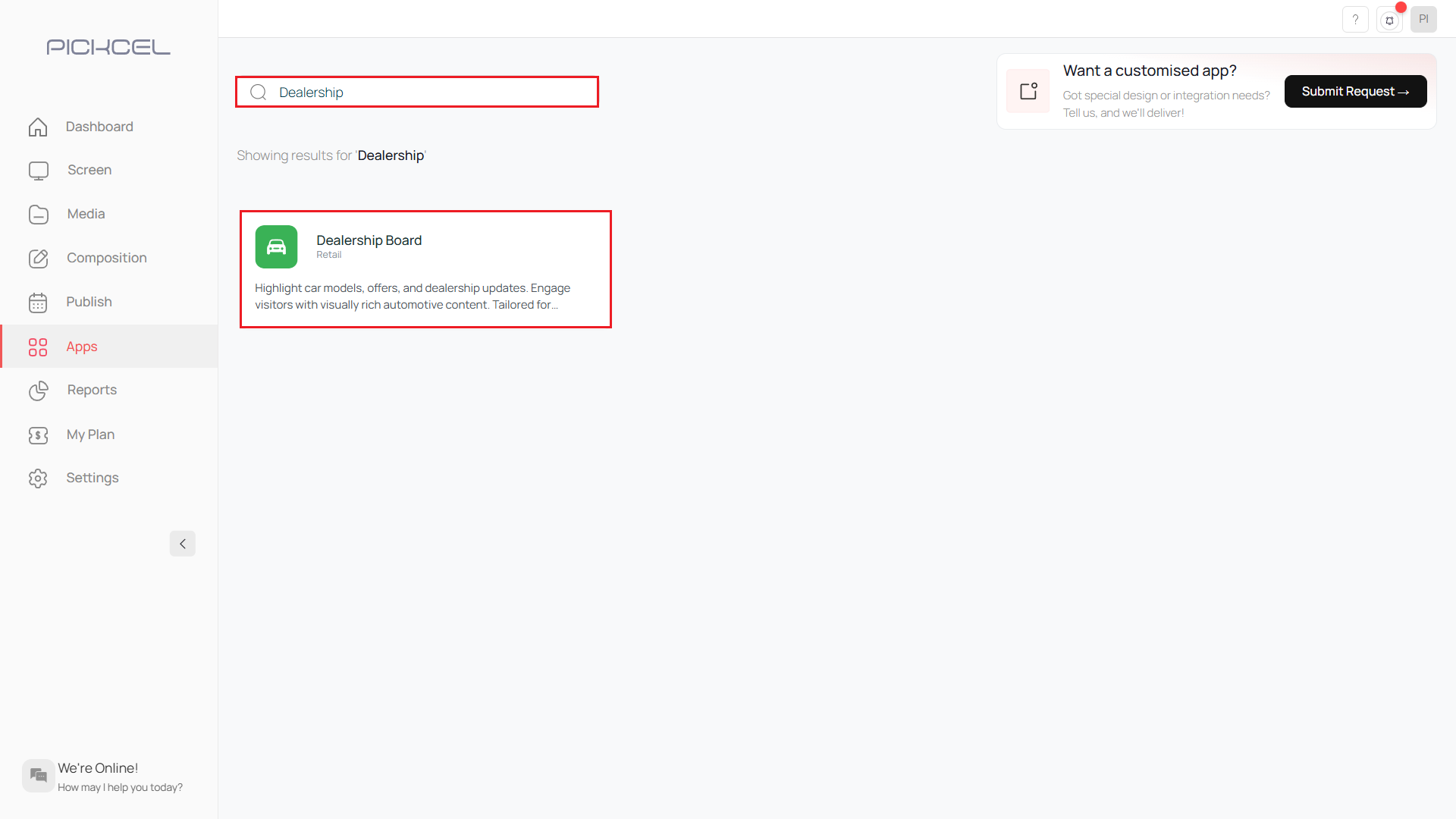
3
Click Create App
Click on the Create App button.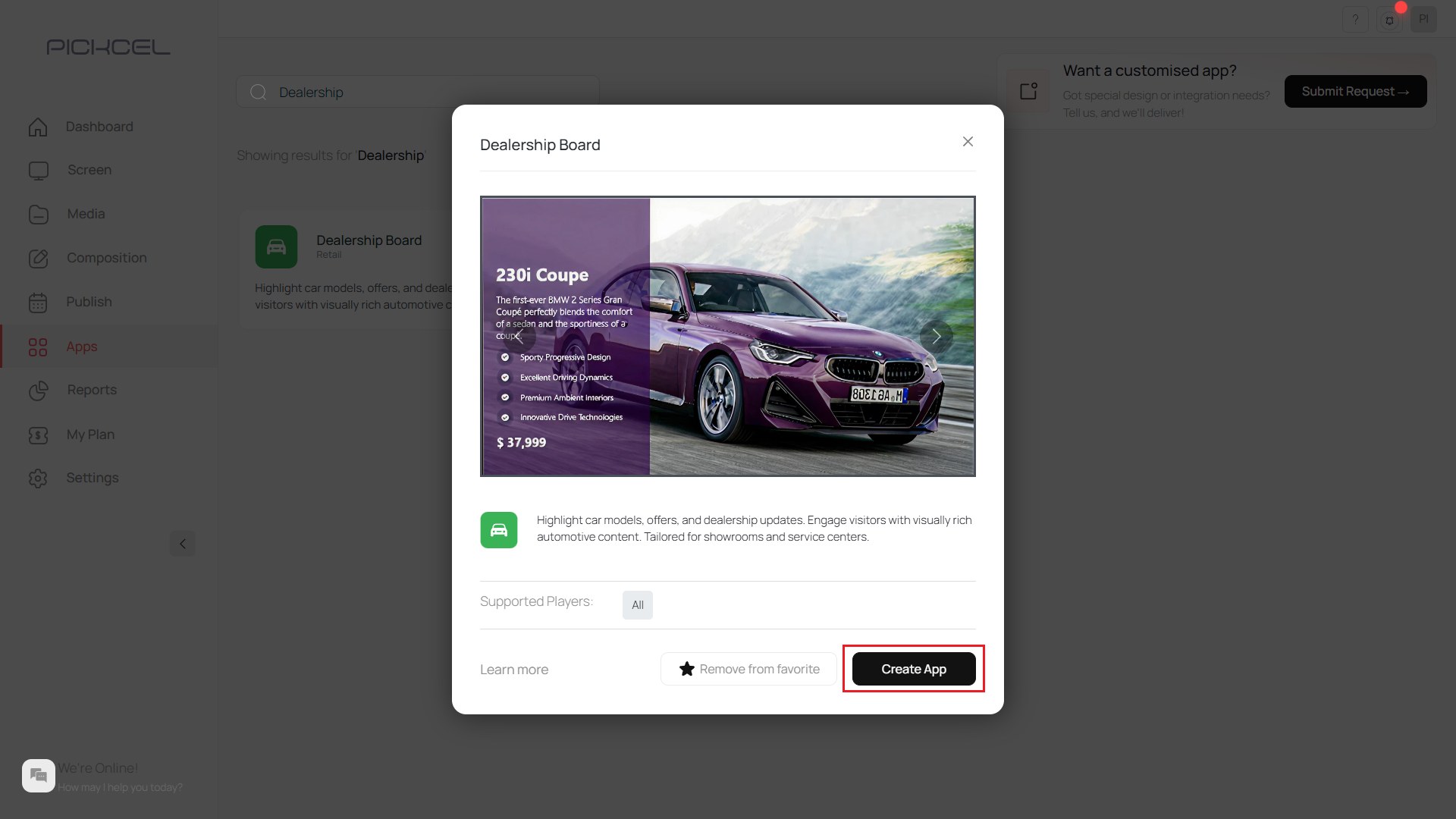
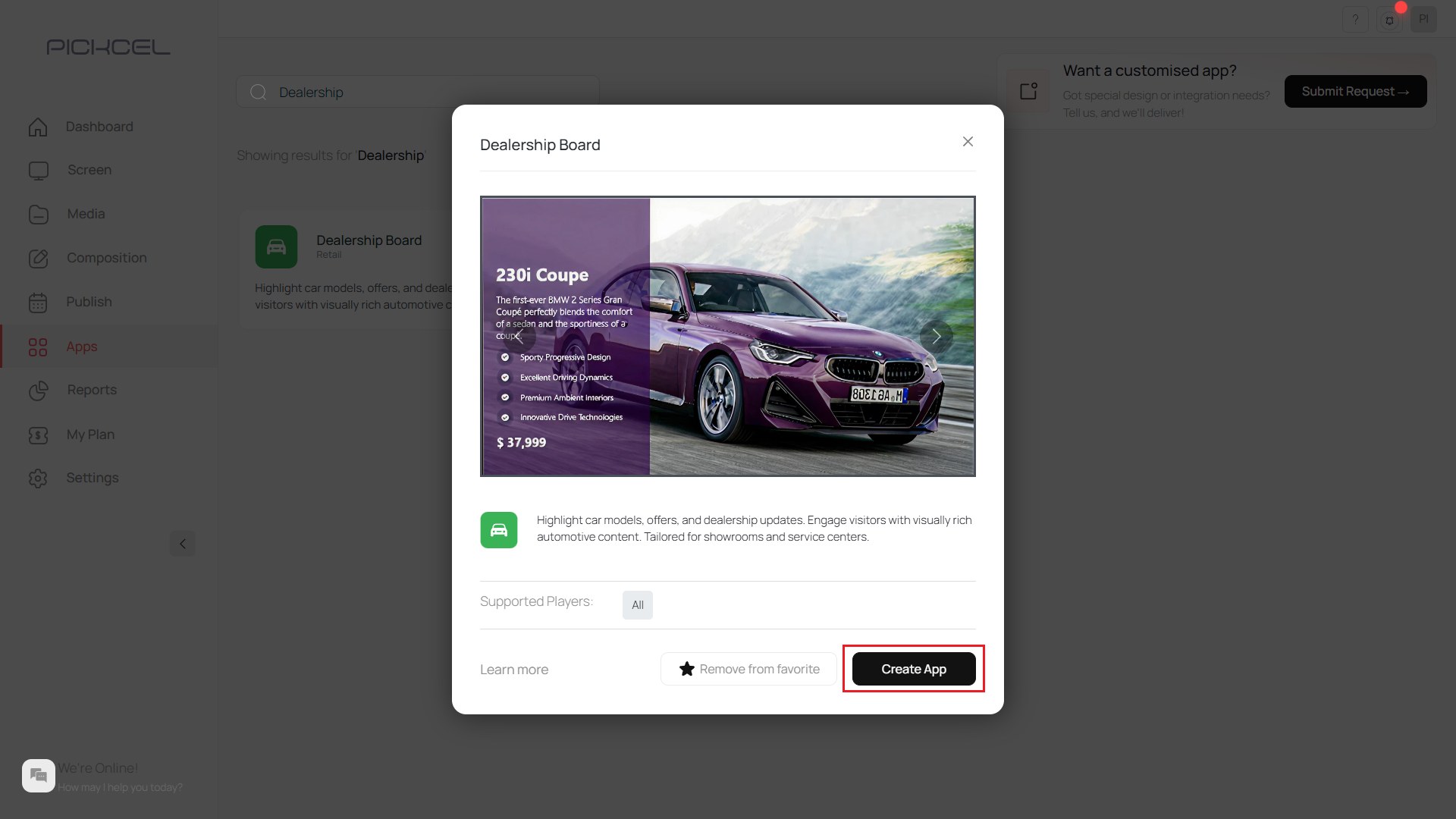
4
Select template or create custom
This opens a new window and shows a number of already created templates here.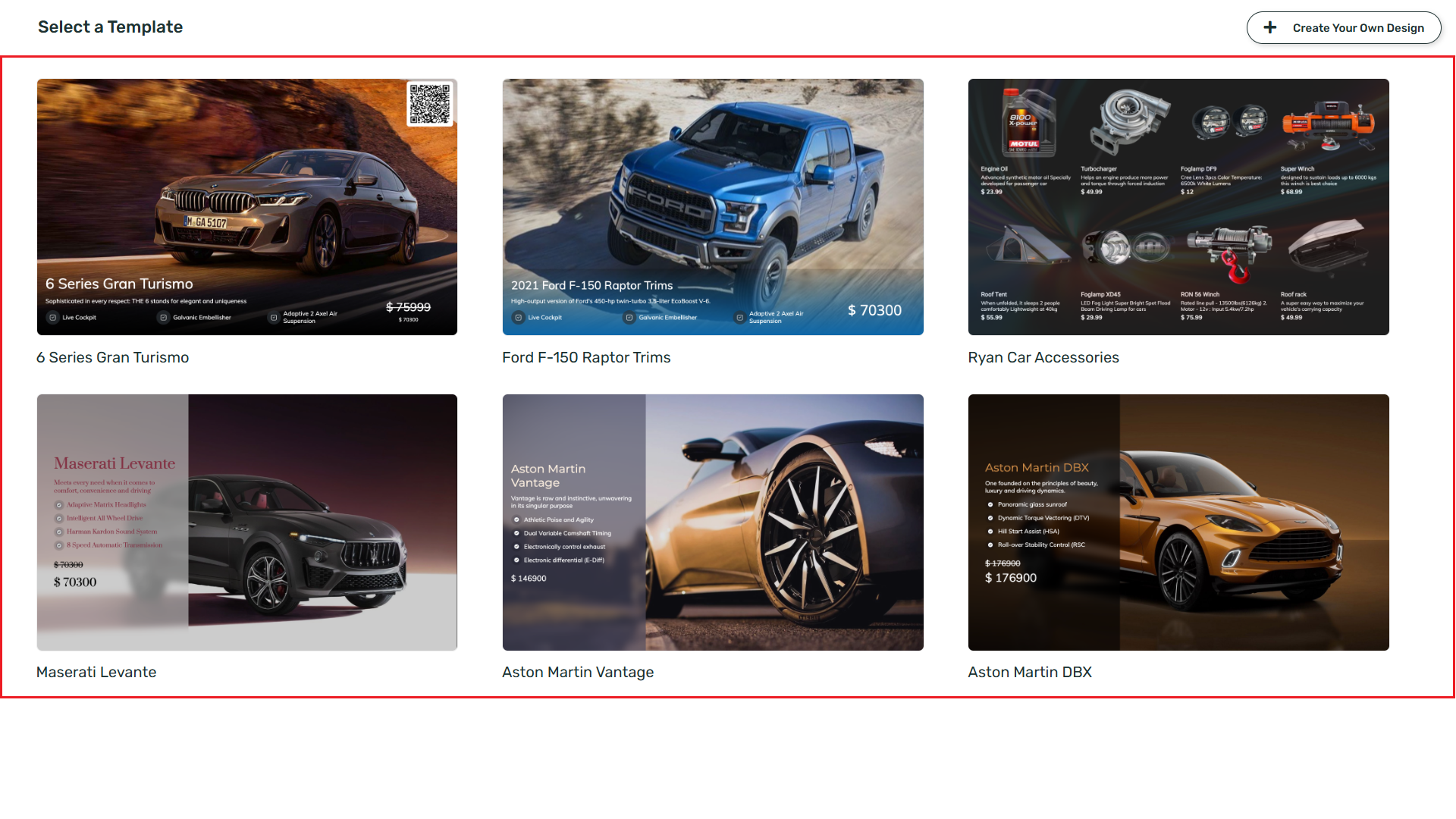 You can choose to select one of these templates and edit or can Create your own Template.Click on Create your own Design button.
You can choose to select one of these templates and edit or can Create your own Template.Click on Create your own Design button.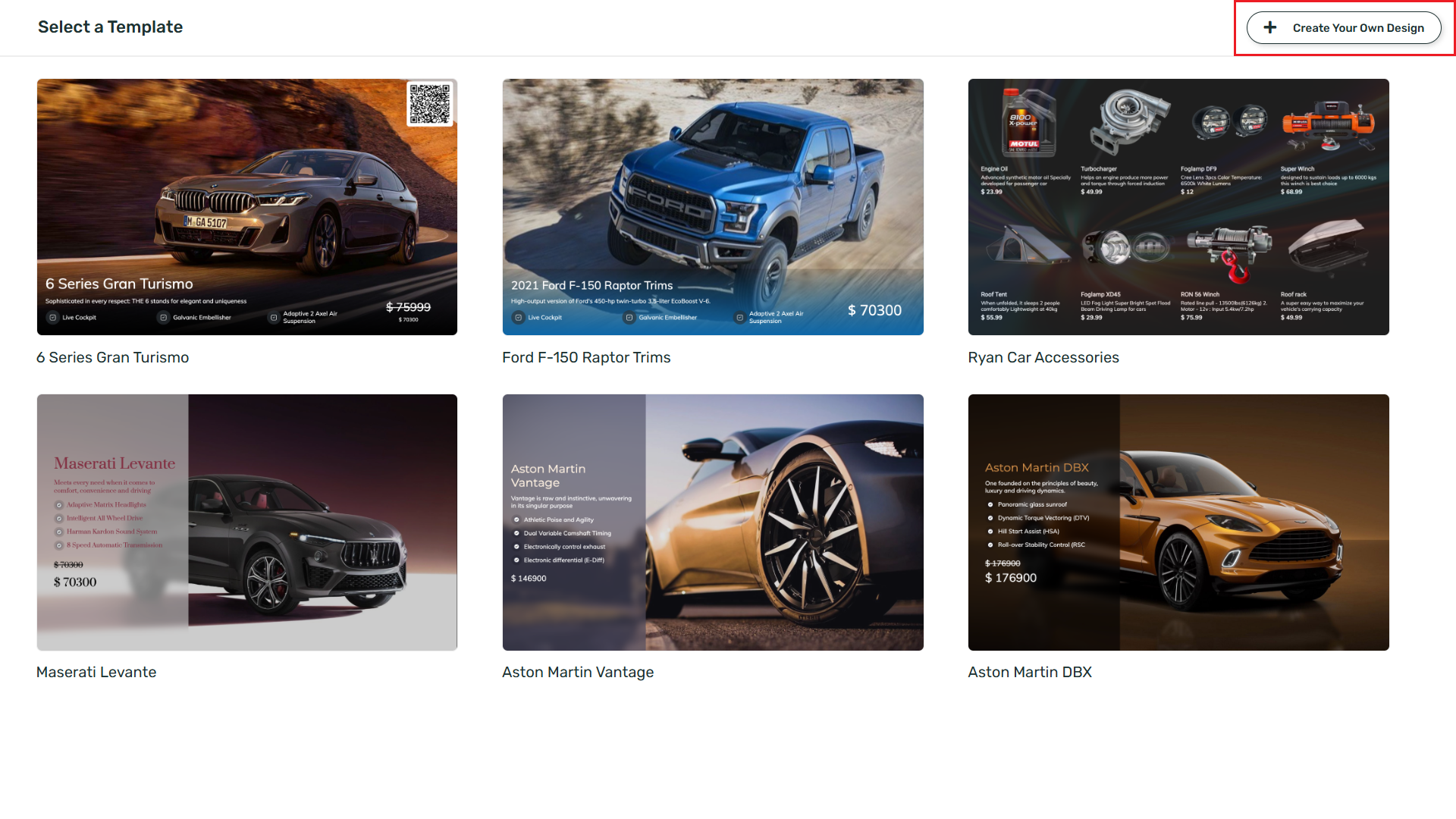
Templates are pre-designed frameworks where everything from texts, pictures, backgrounds, colors, dimensions to alignments can be edited to create a fully customised design.
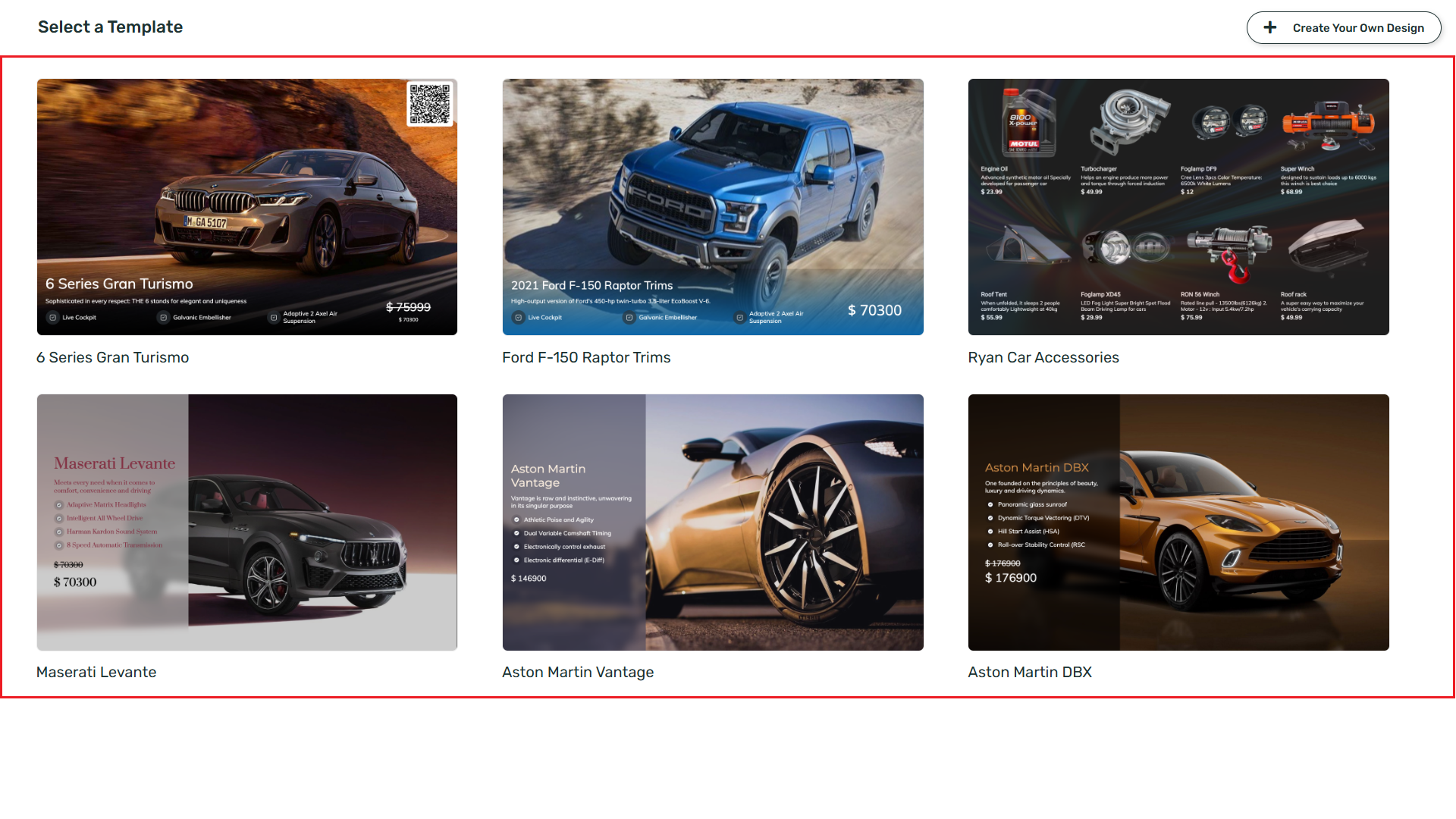
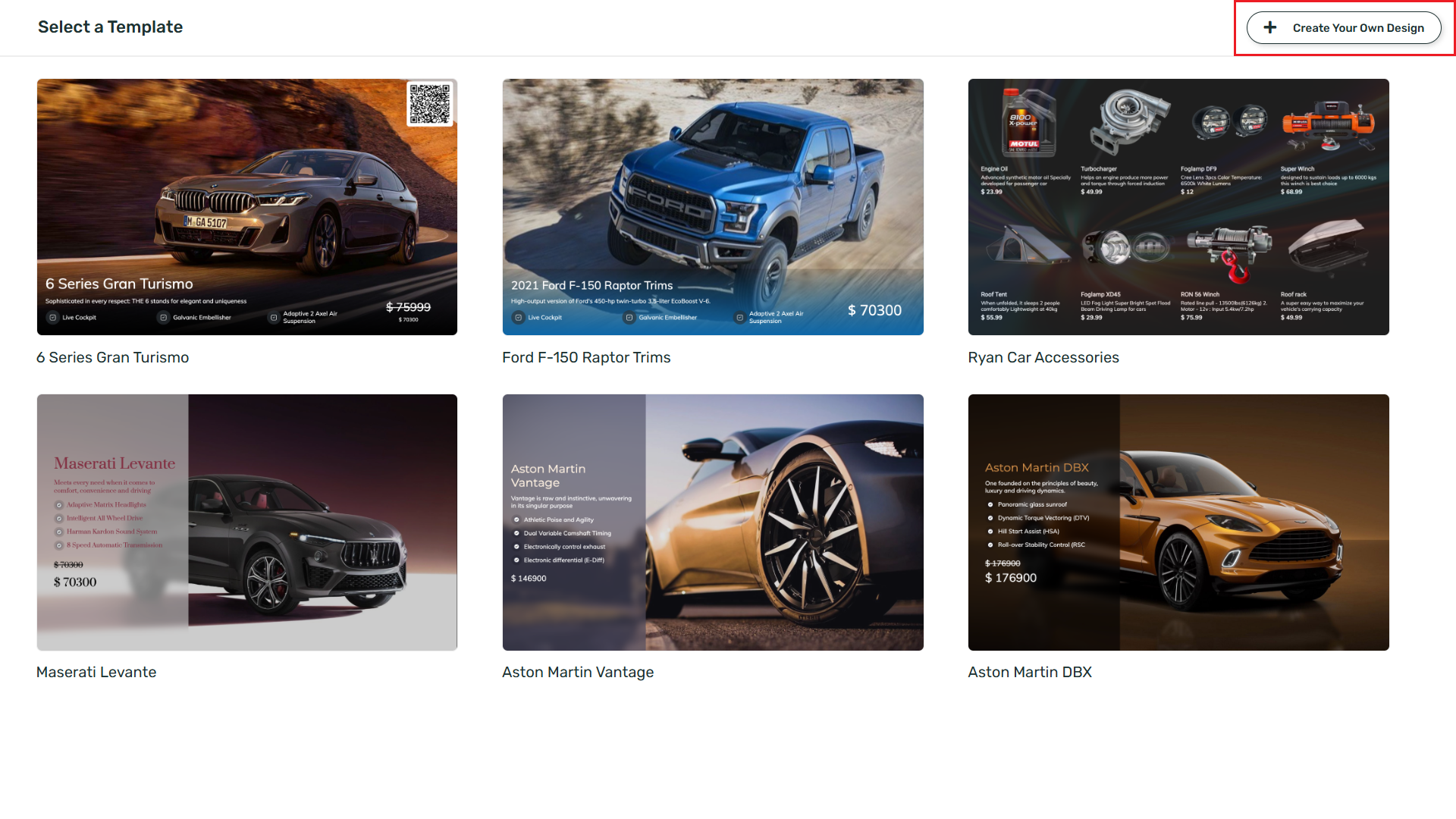
5
Enter app title
Enter the App Title.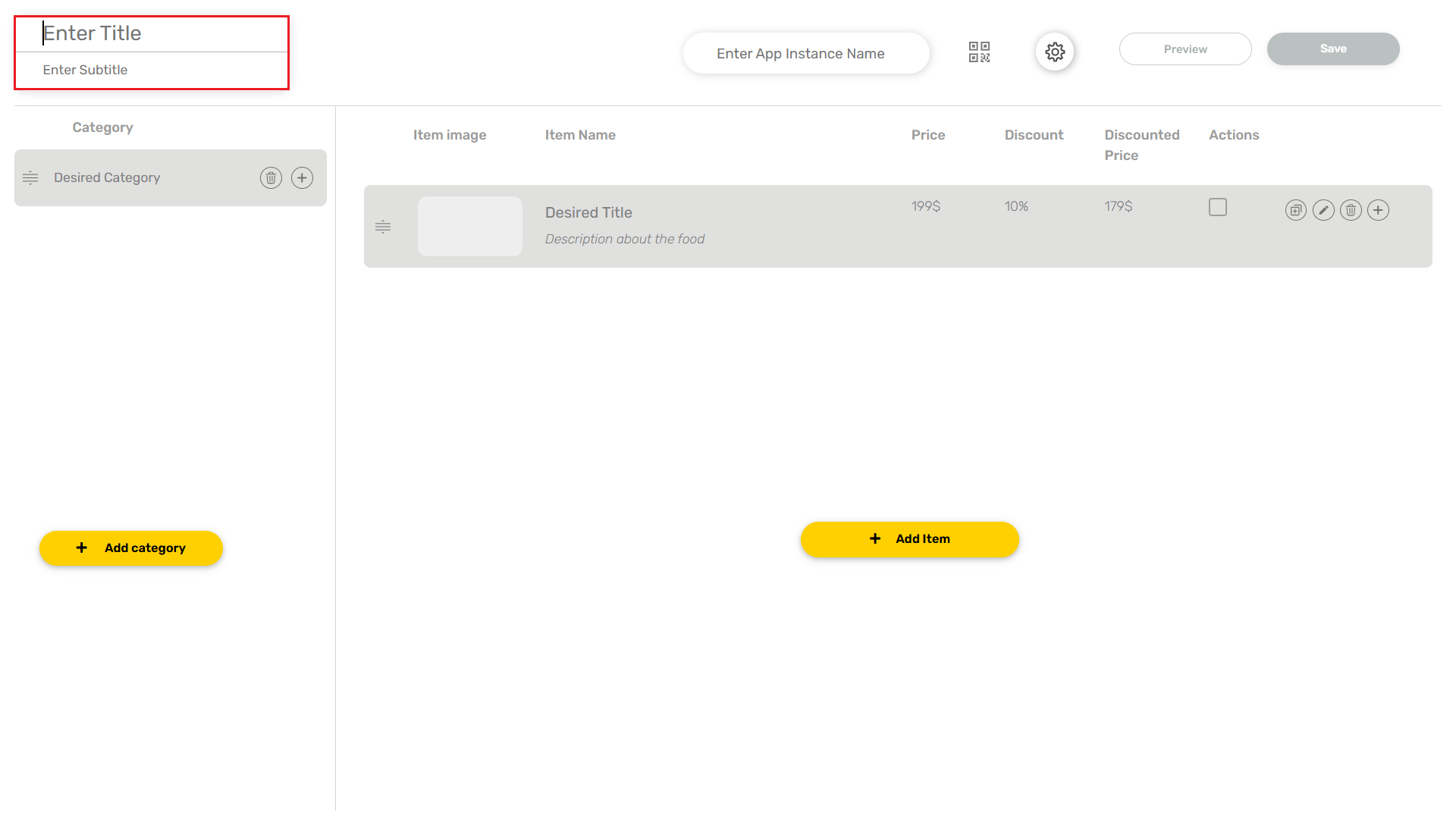
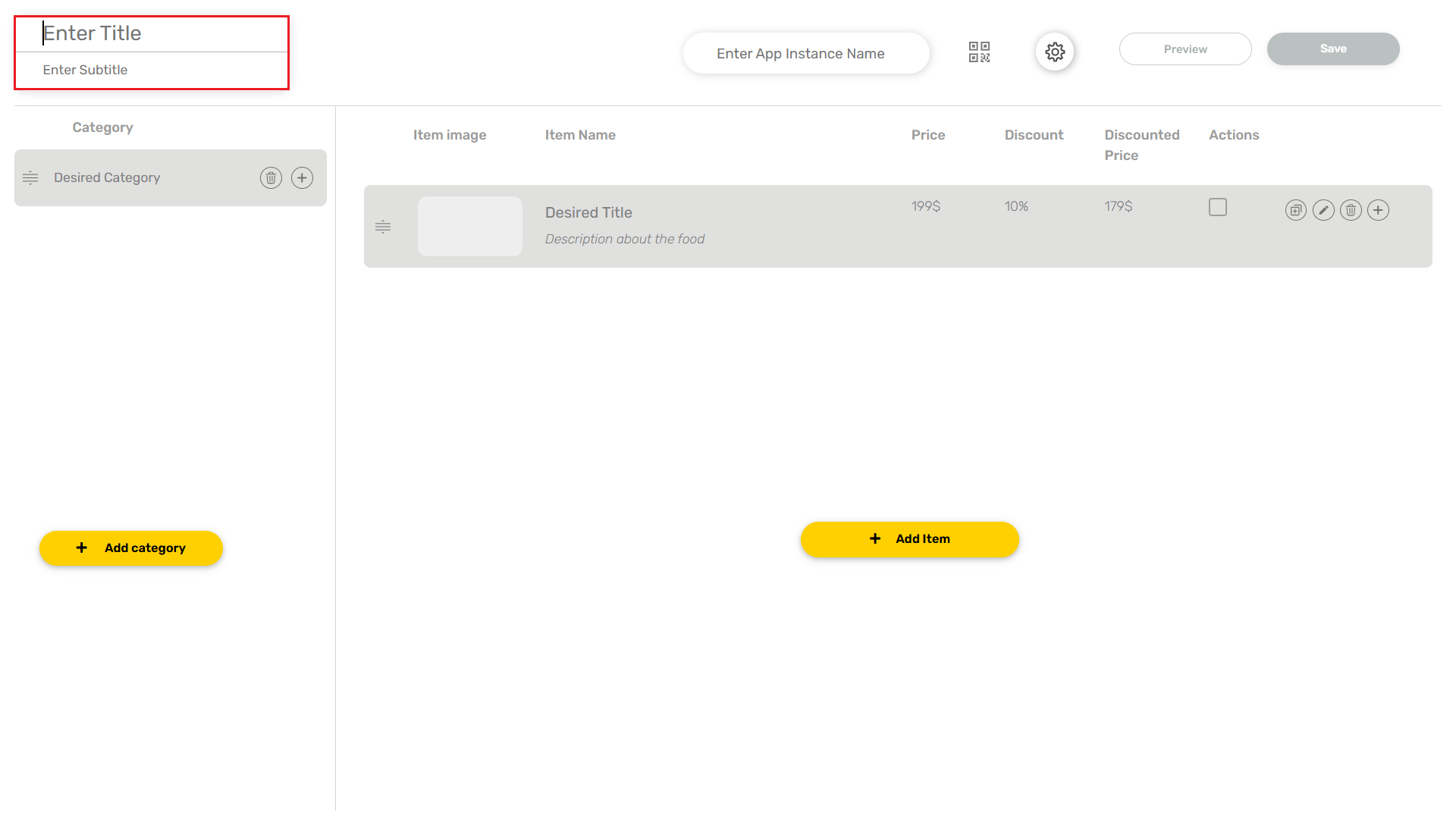
6
Add category
Click on the Add Category button and add a category of your choice here.

7
Add items
Click on the Add Item button and add an item corresponding to the category selected.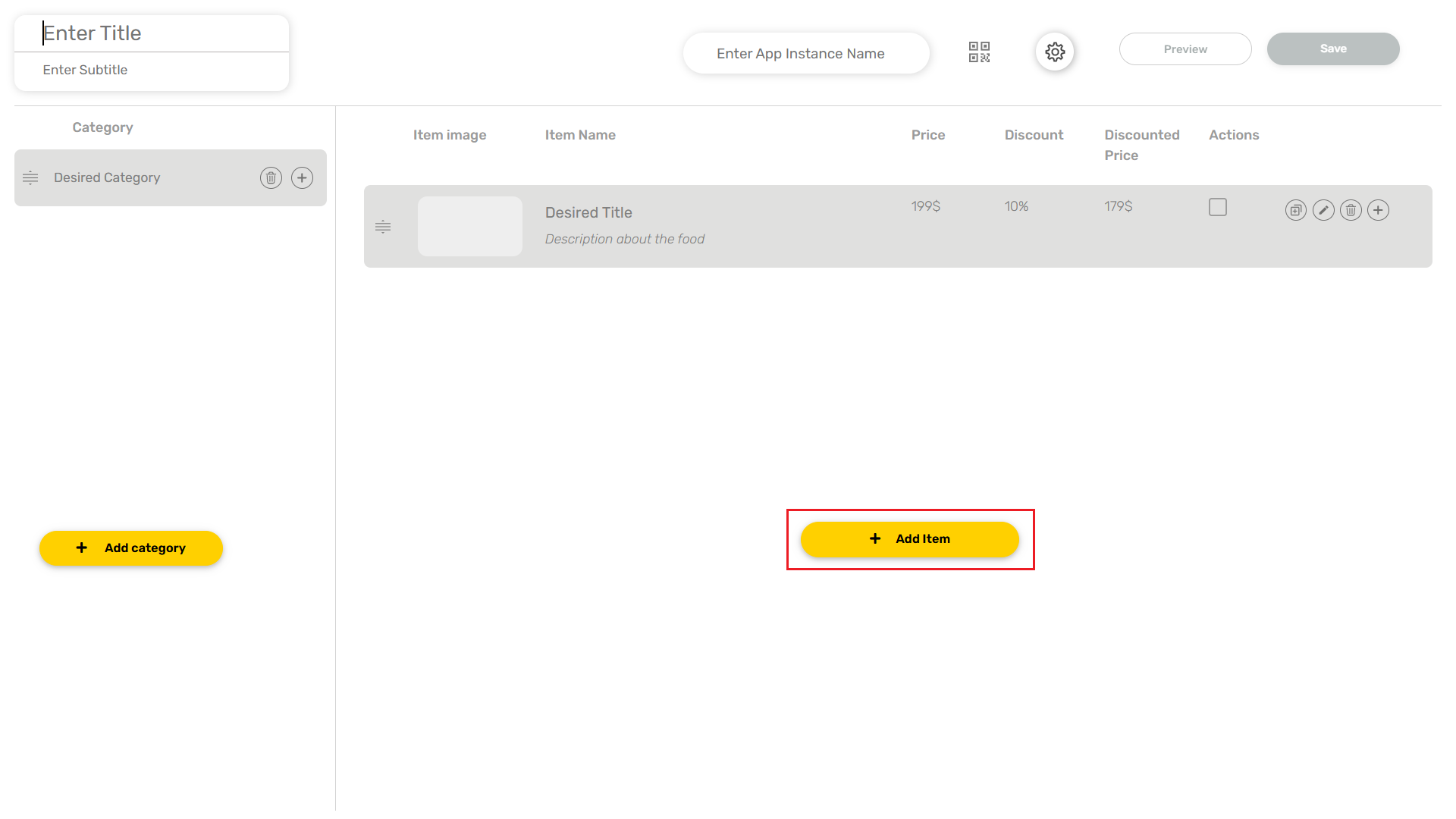 Enter the Item Name, Description, Price and click on the ADD button.
Enter the Item Name, Description, Price and click on the ADD button.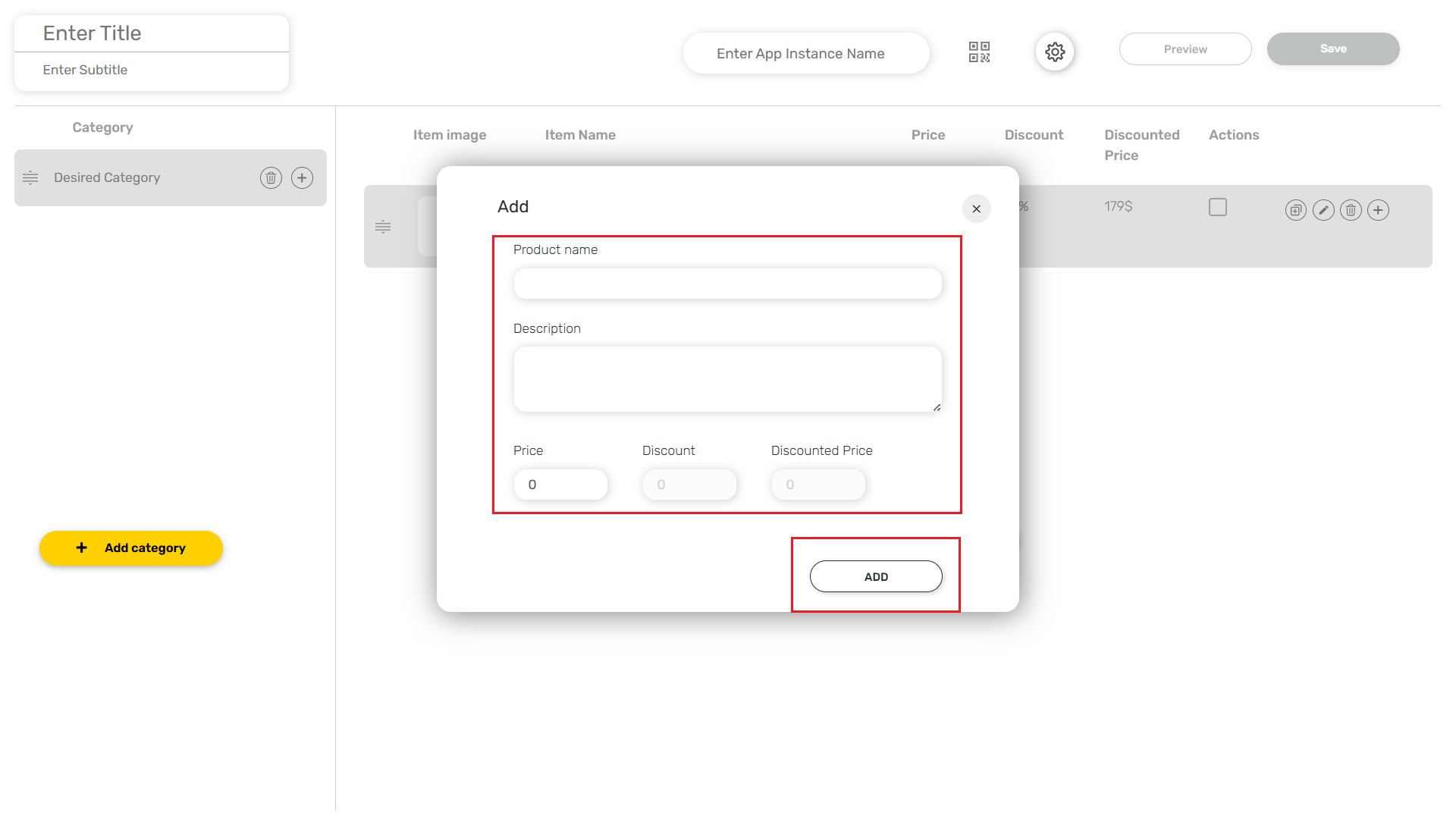
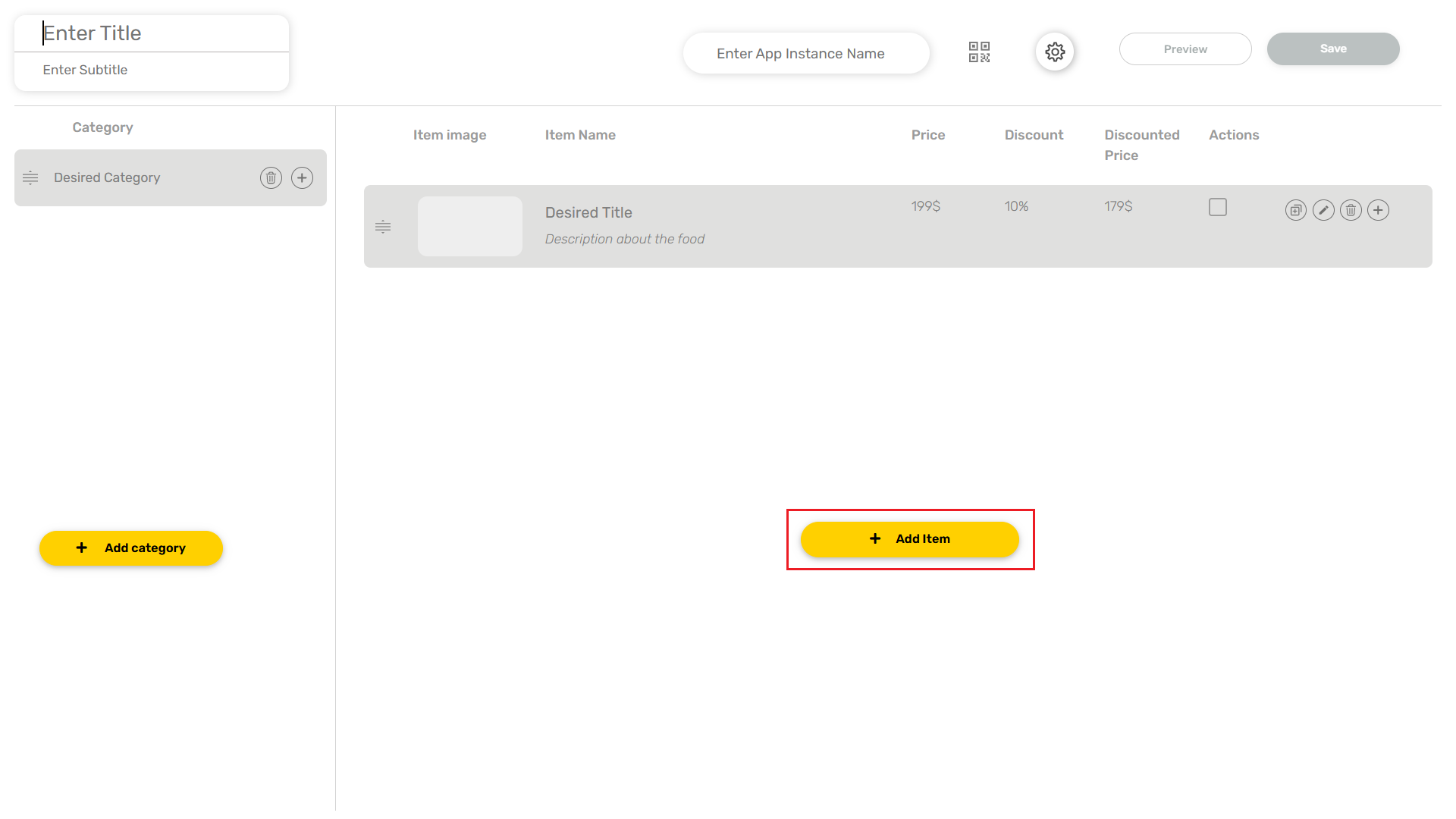
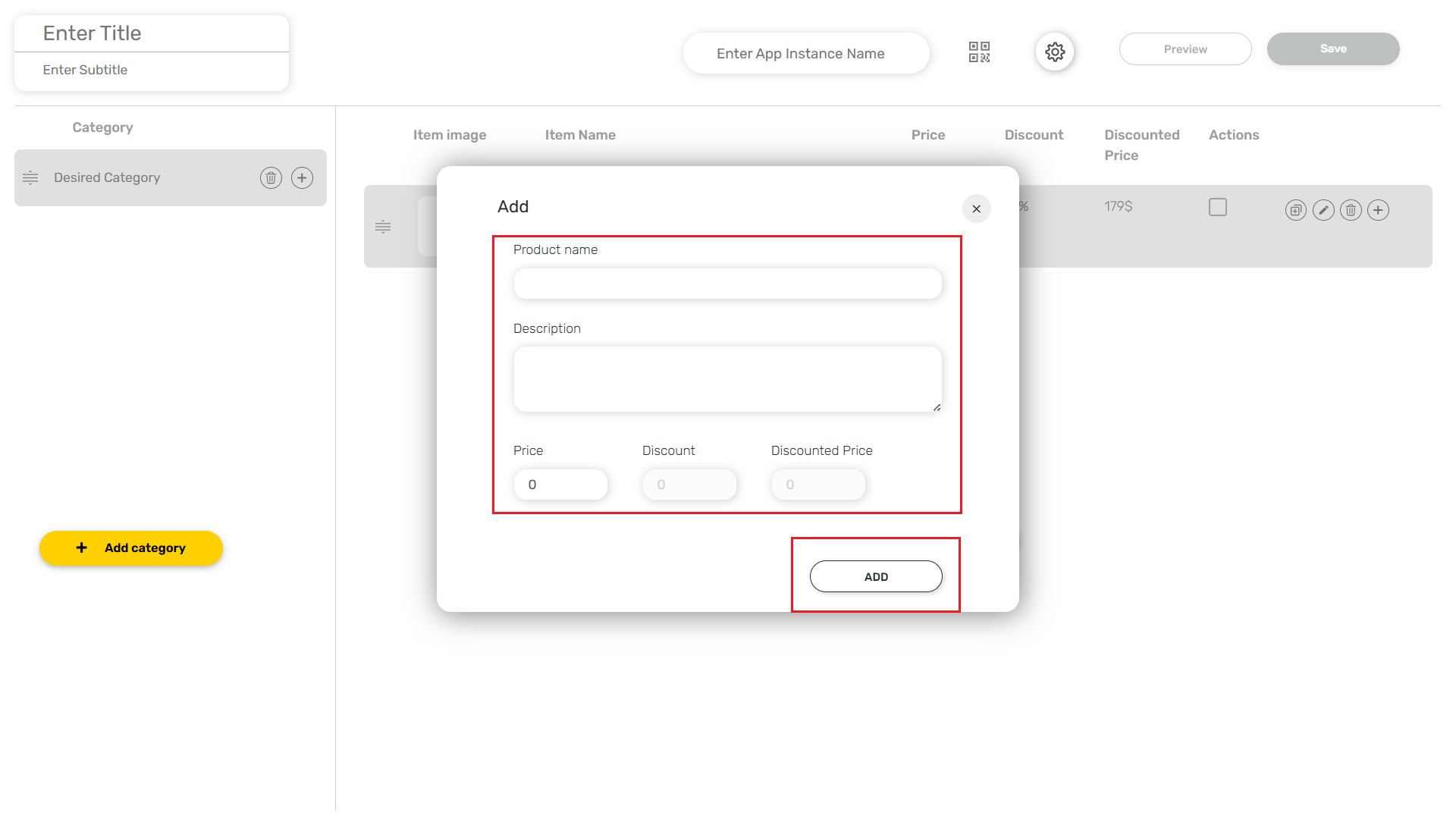
8
Add product images
Select a photo from the media to add for the display of the product. Click on the Edit Image icon.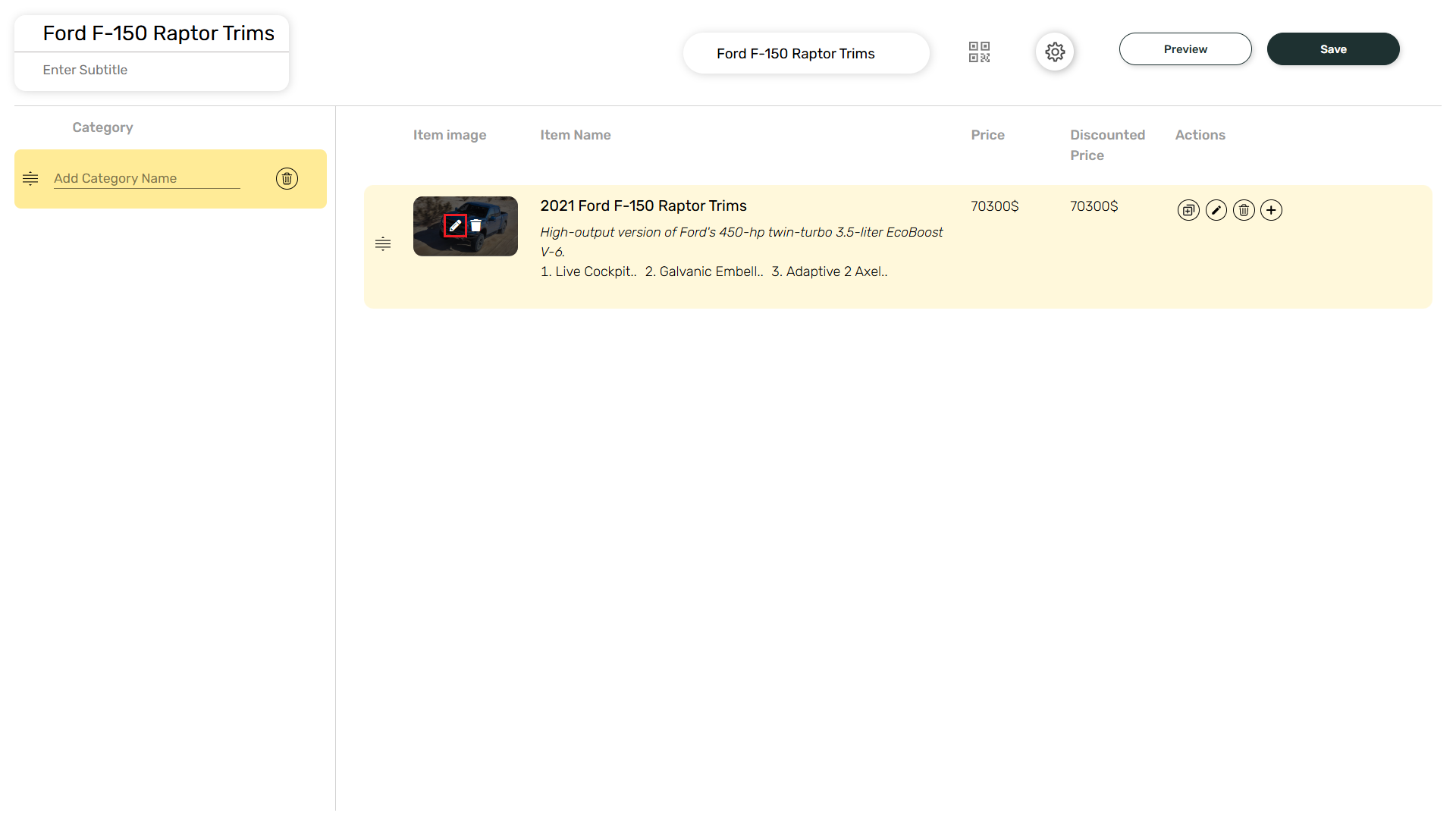 Click on Copy, Edit, Delete and + to perform necessary actions for a particular item.
Click on Copy, Edit, Delete and + to perform necessary actions for a particular item.
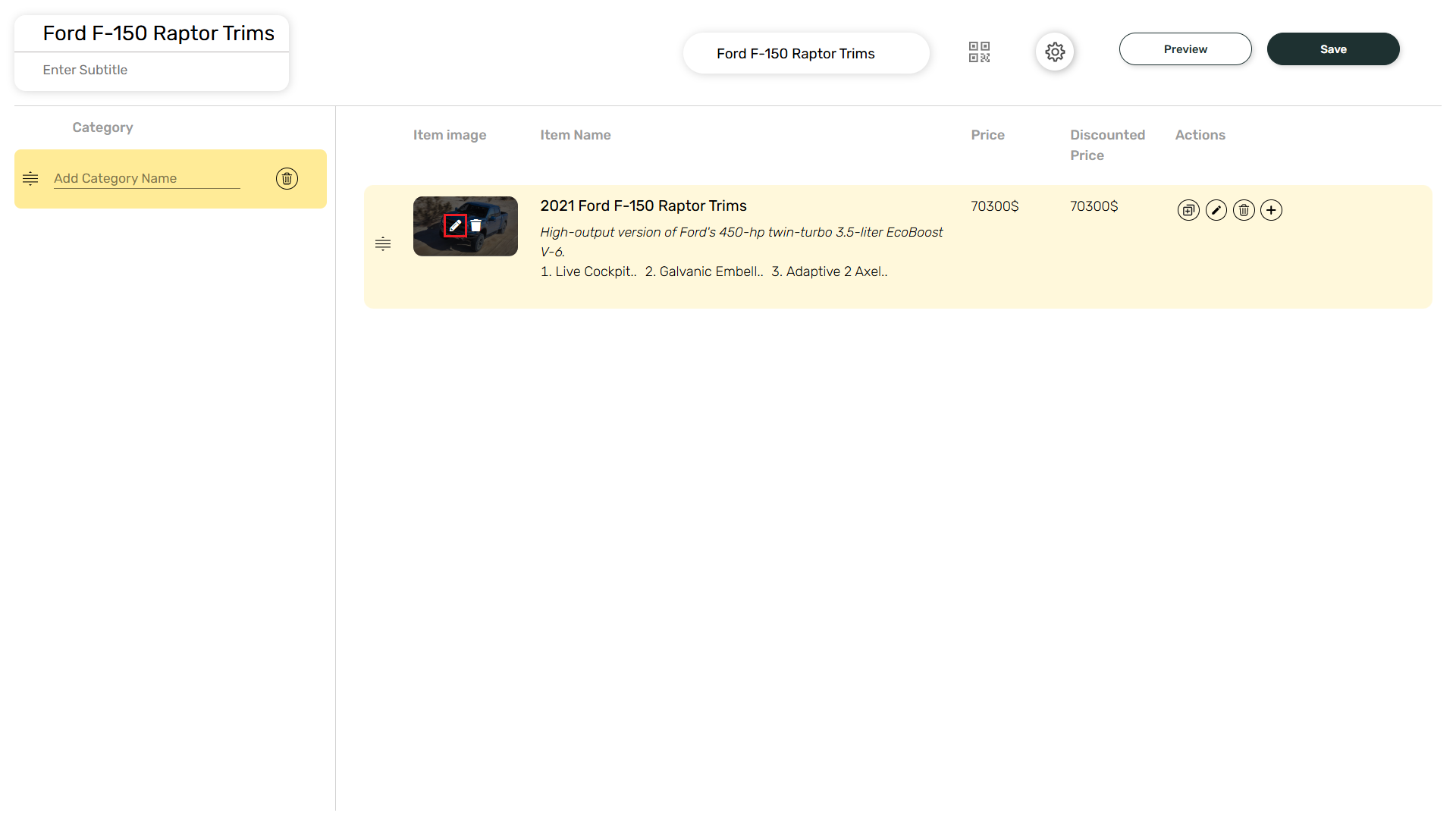

9
Configure settings
Click on the Settings icon.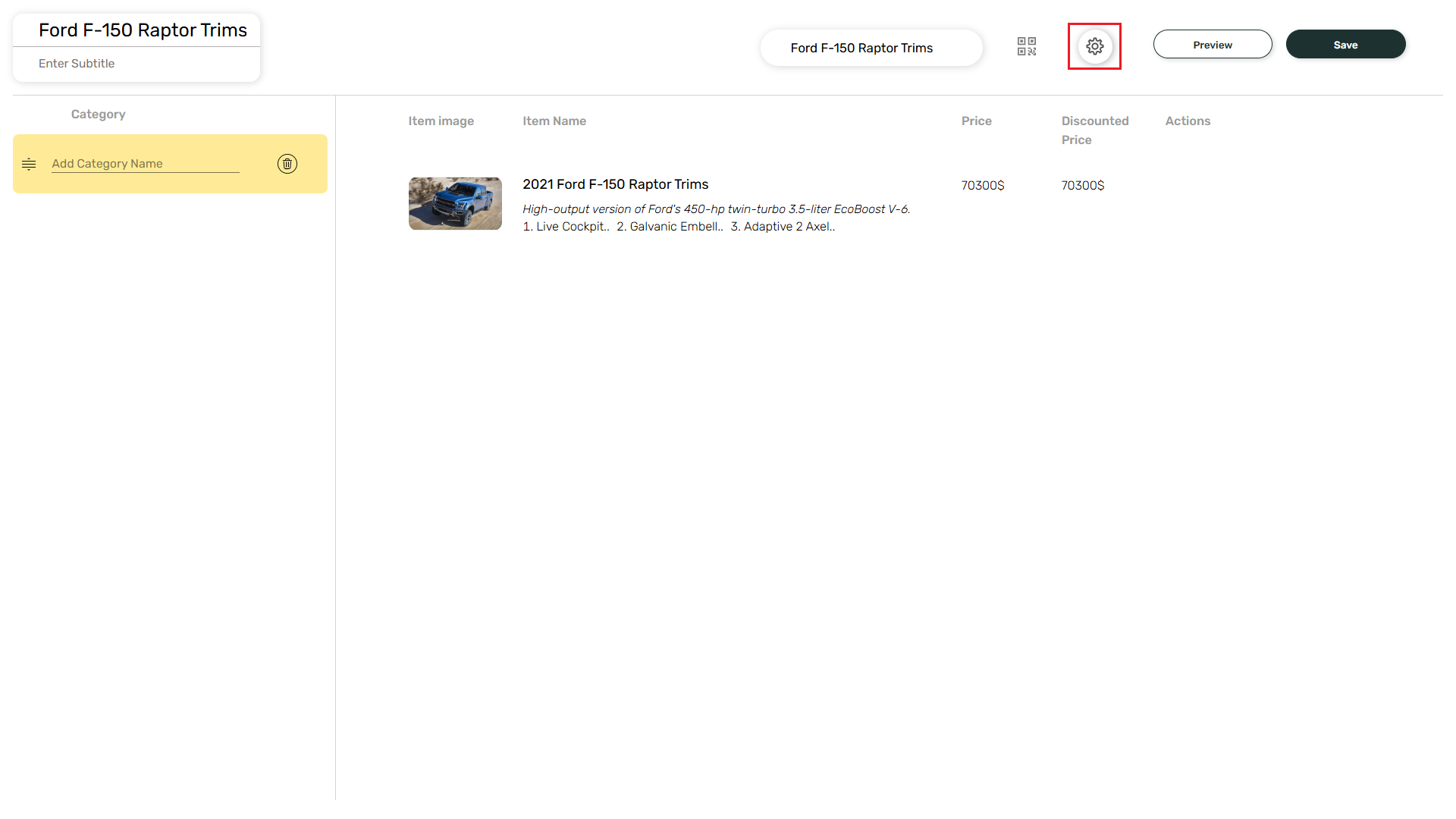 You can edit the colours in the Body section. Also, a background image can be added along with the option to change the opacity of the background and image.
You can edit the colours in the Body section. Also, a background image can be added along with the option to change the opacity of the background and image.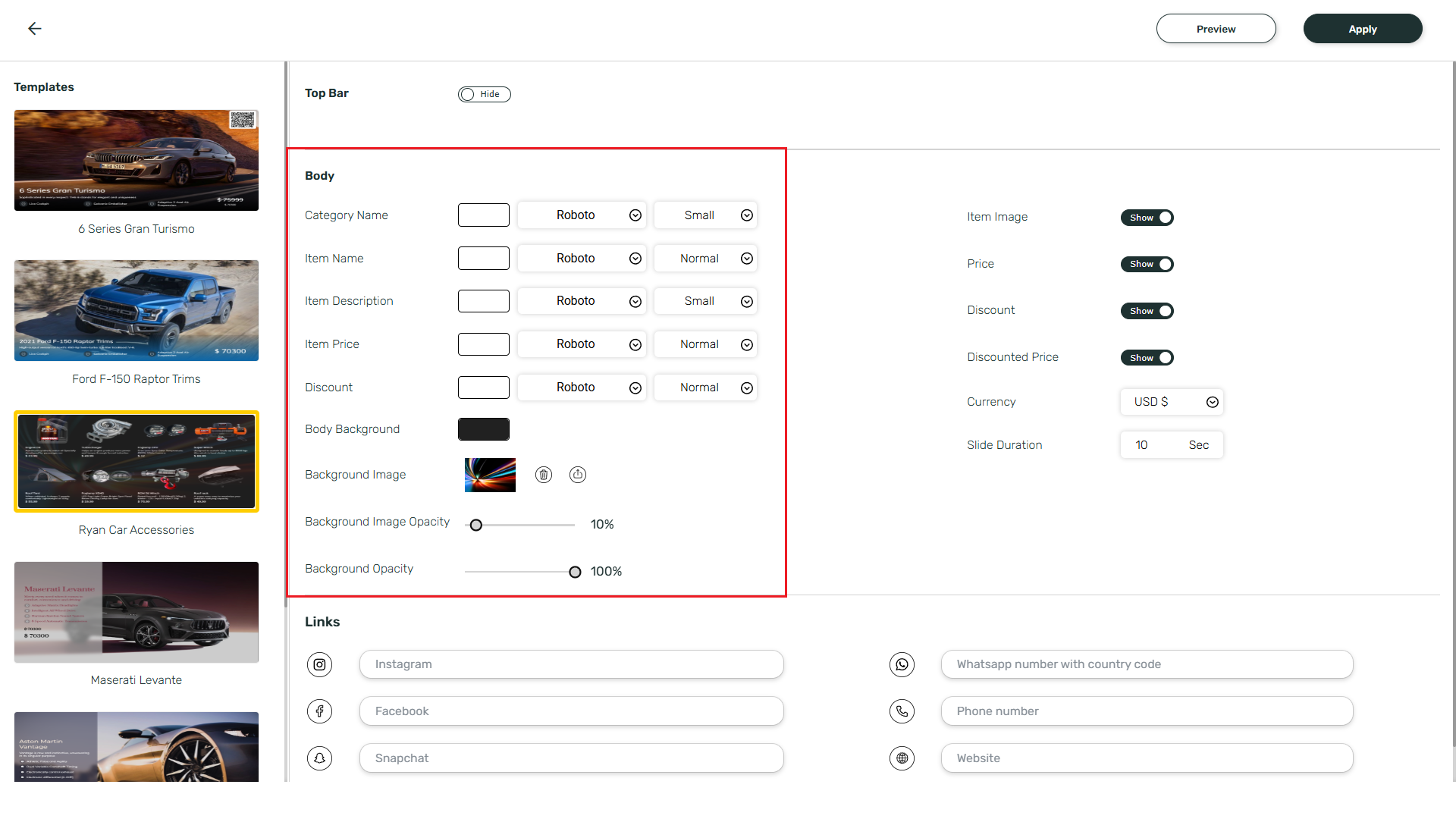 There are option for to Show/Hide Item Image, Price, Discount and the Discounted Price. You can also change the Currency and Slide Duration.
There are option for to Show/Hide Item Image, Price, Discount and the Discounted Price. You can also change the Currency and Slide Duration.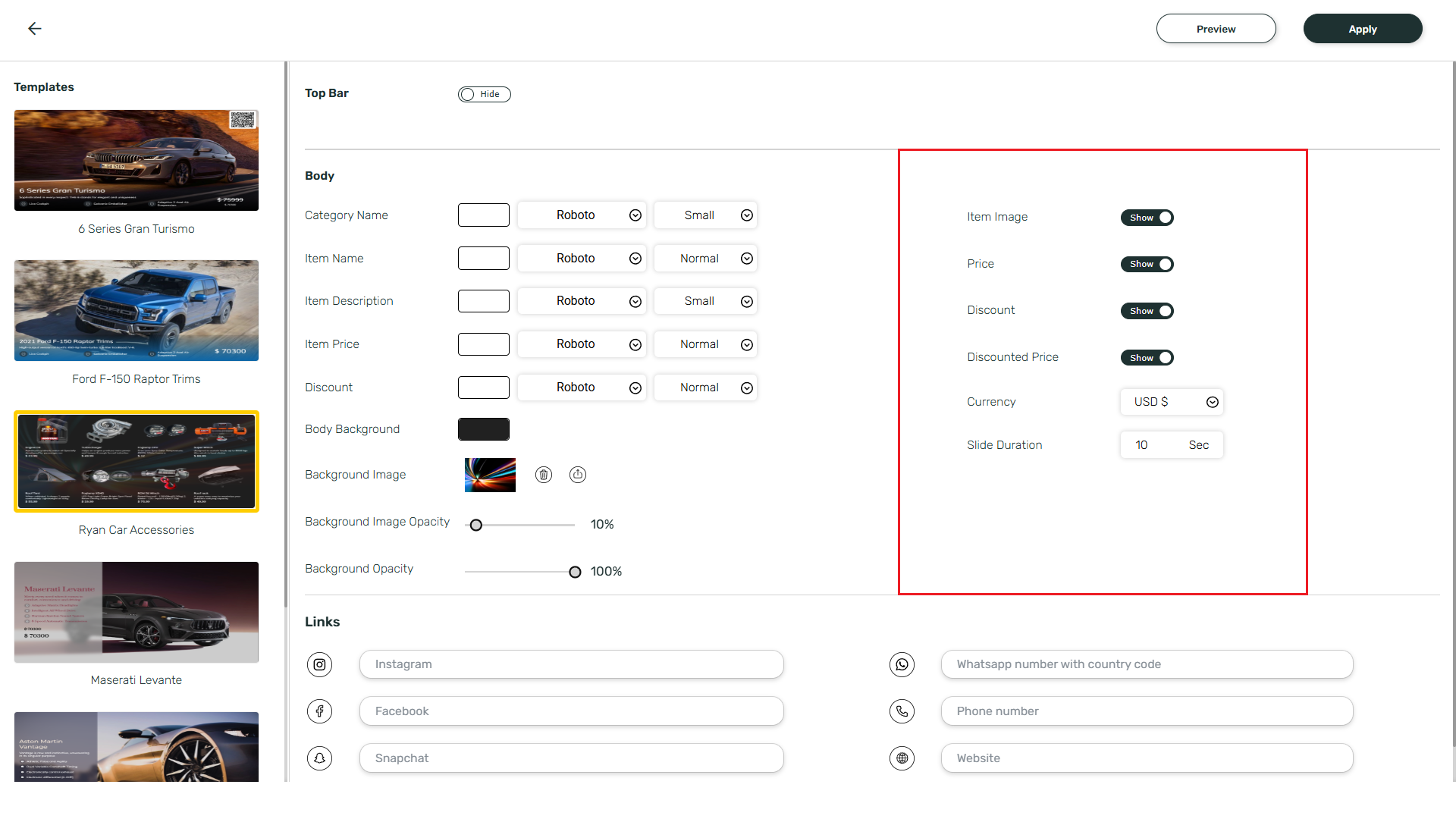 You can also add Social Media Links below.
You can also add Social Media Links below.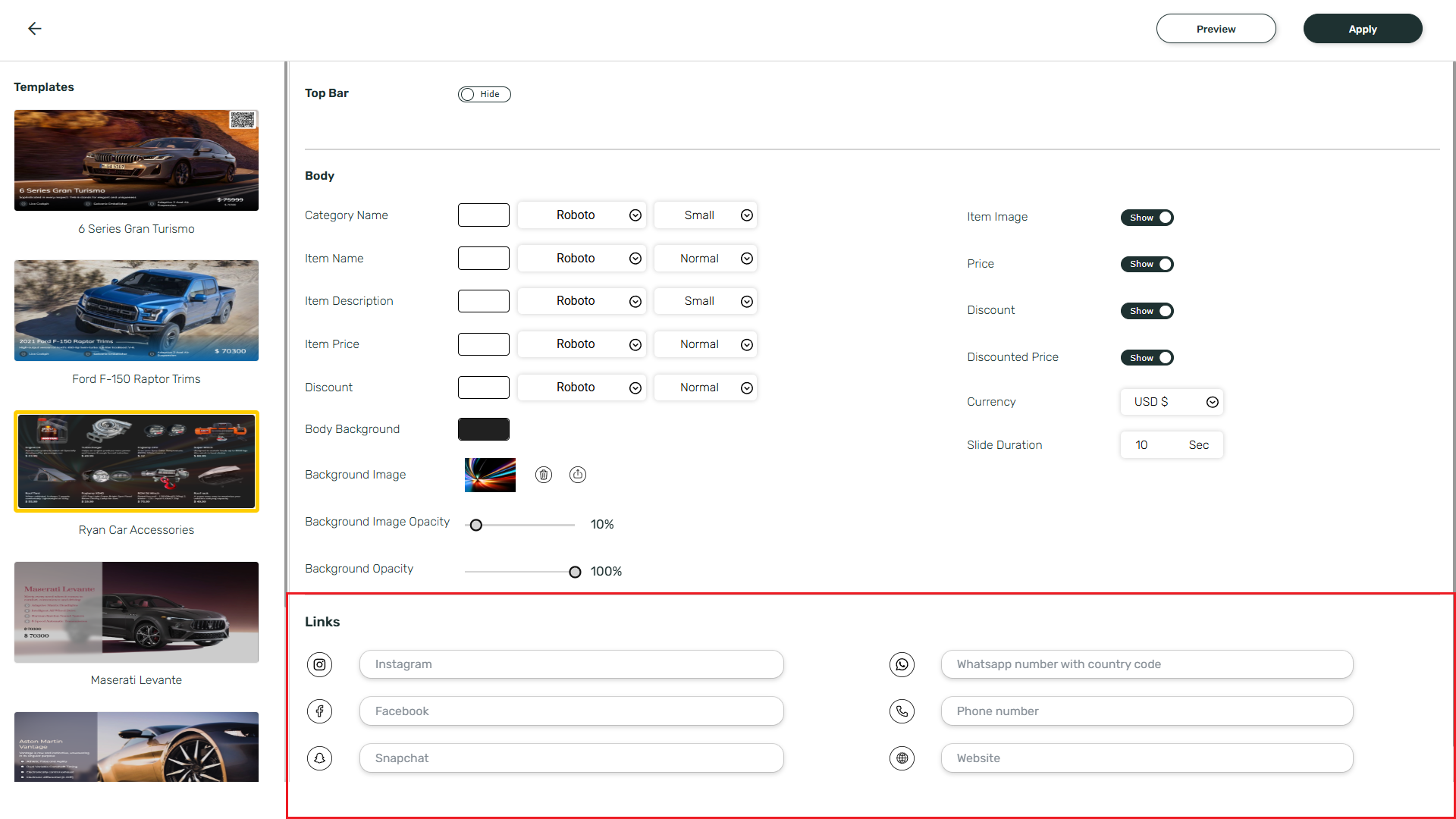
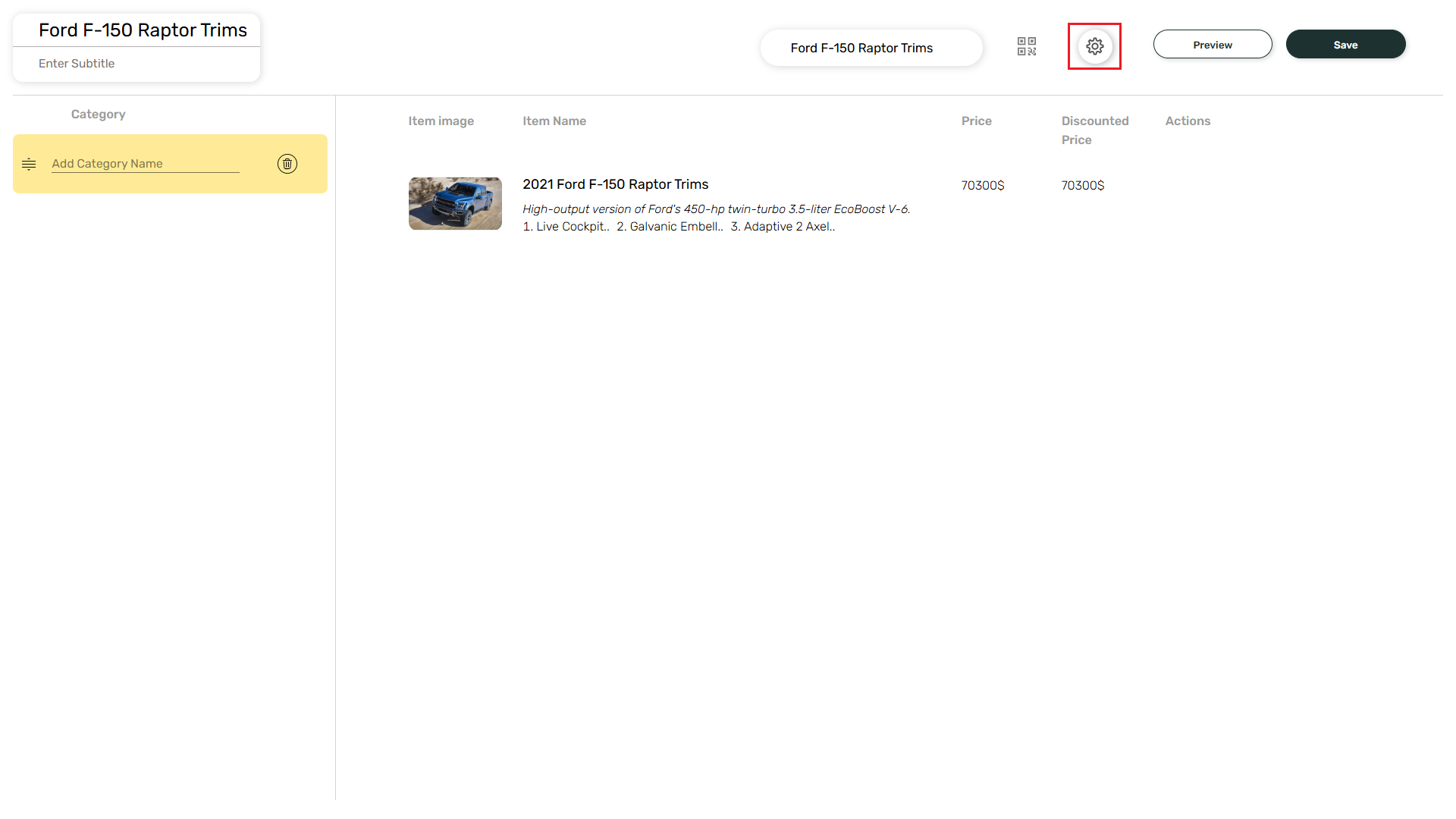
By default, the Top Bar will be disabled in the Settings page.
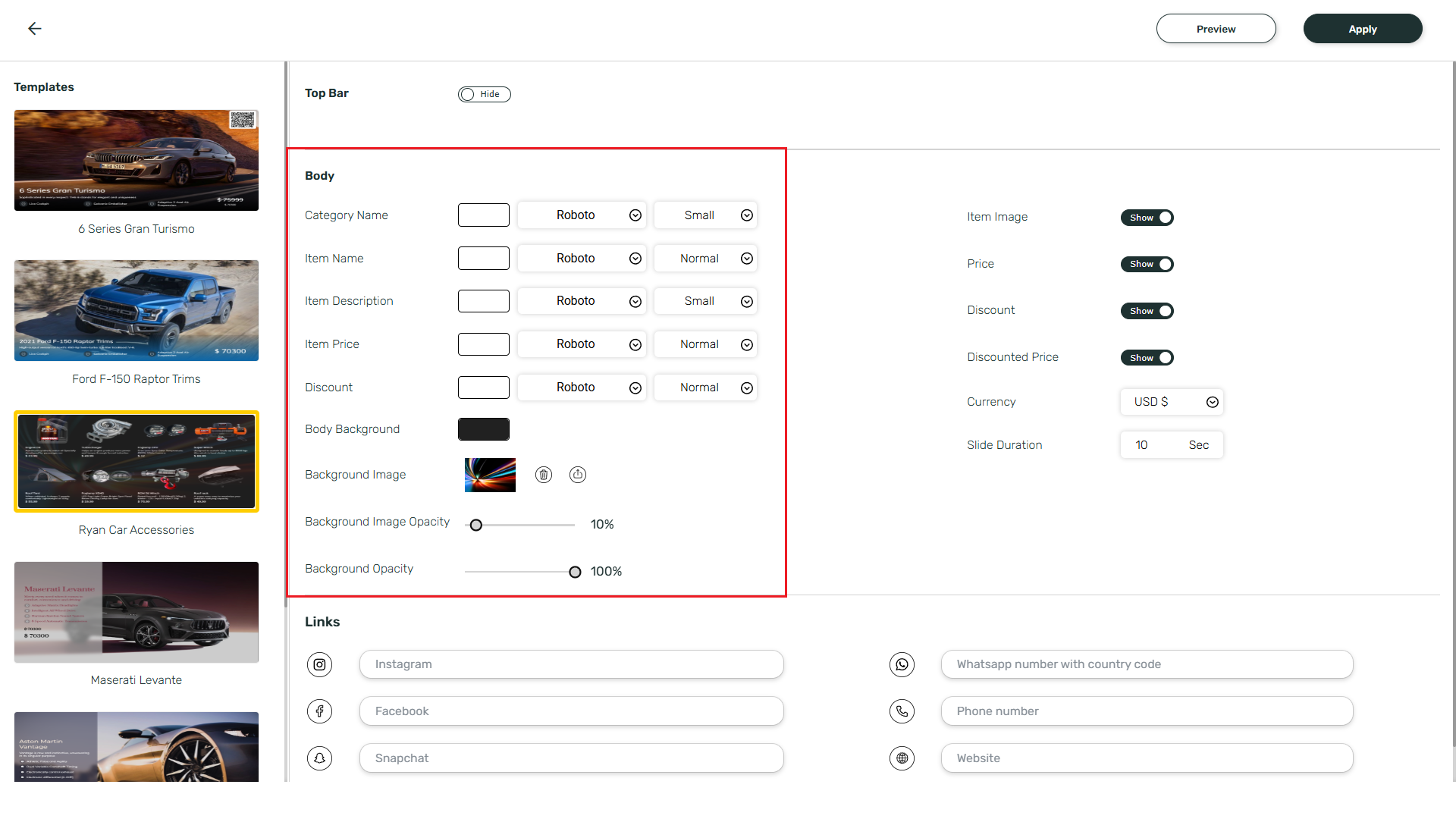
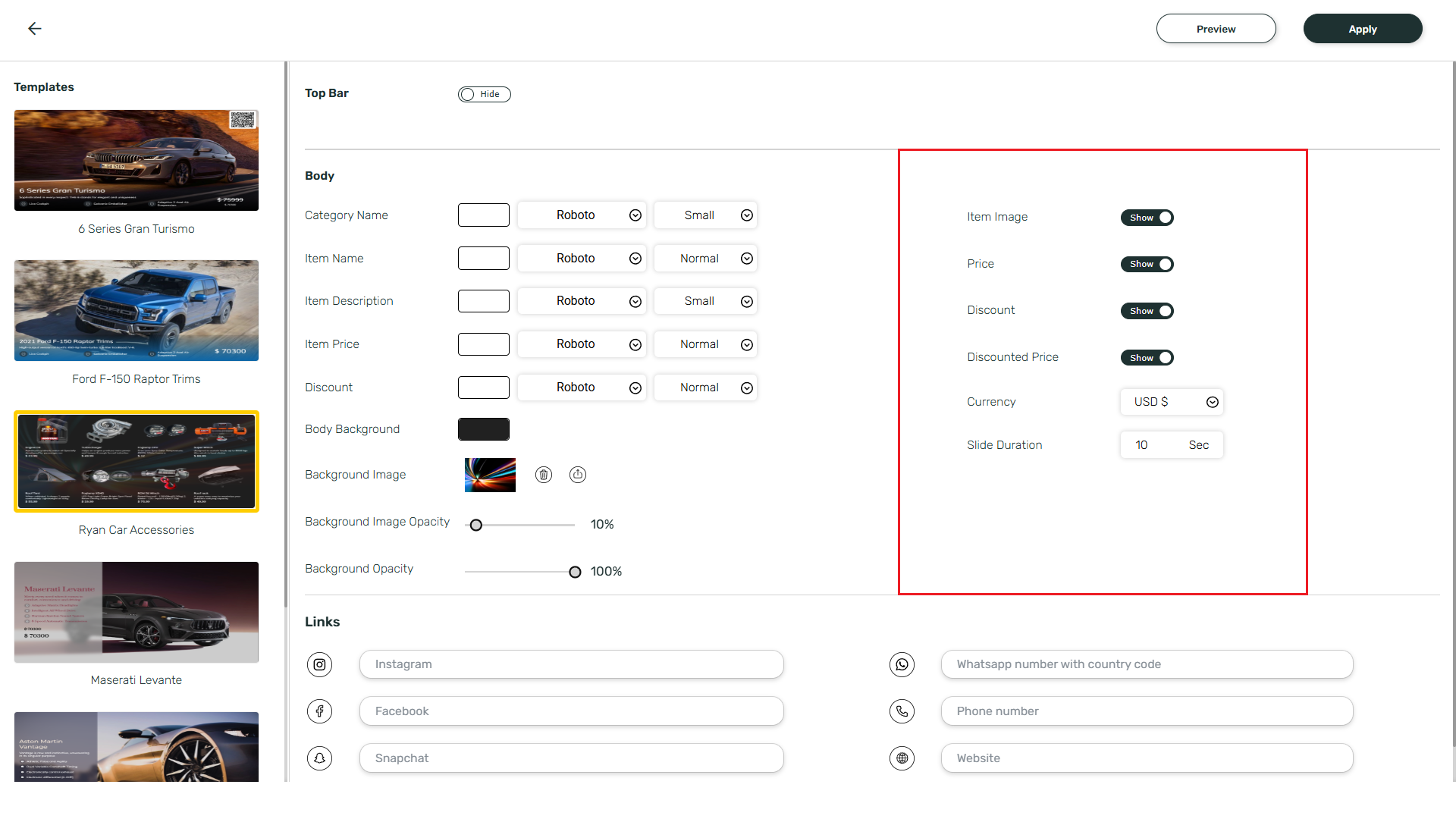
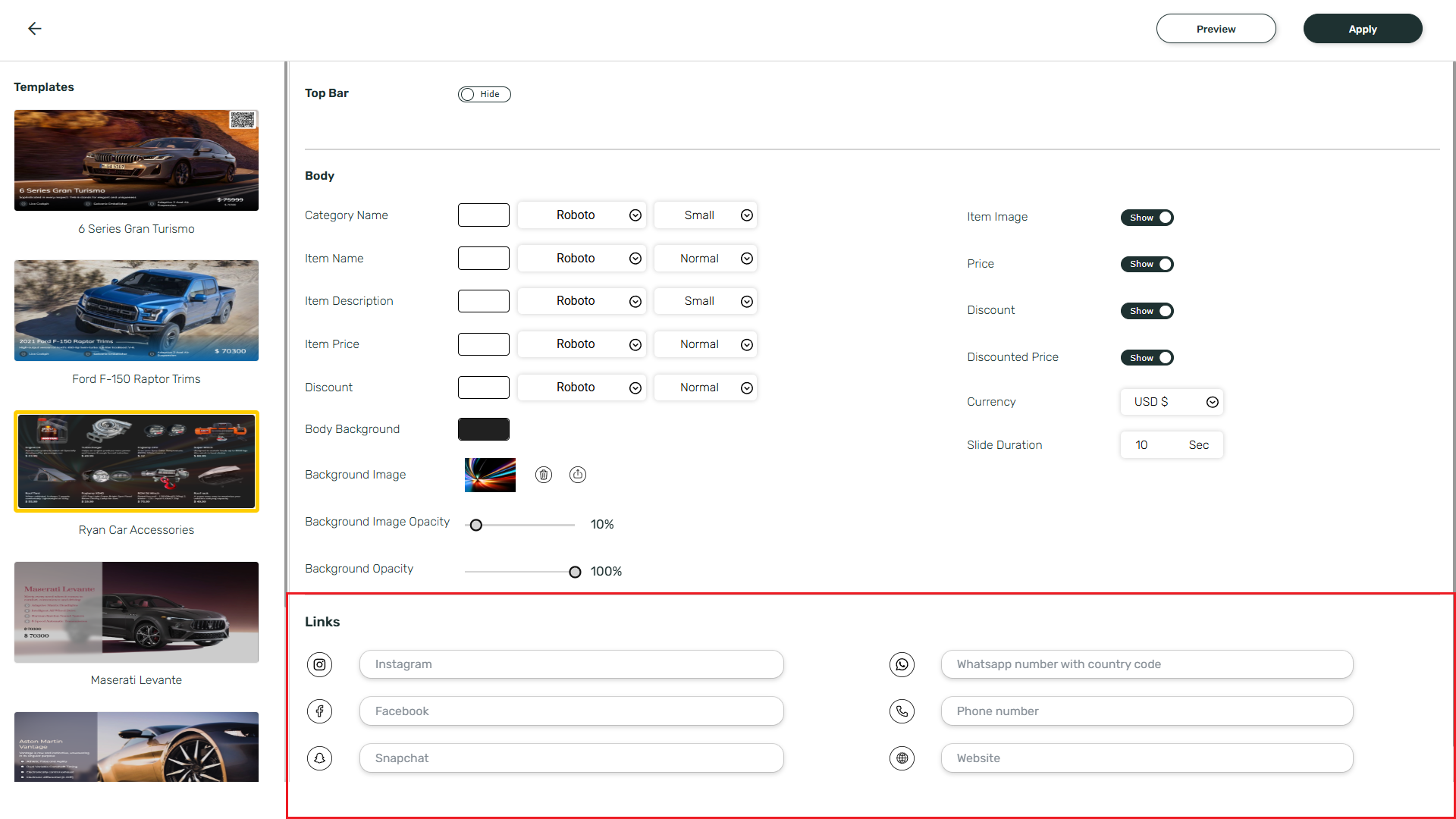
10
Preview and save
You can see a preview by clicking on the Preview button.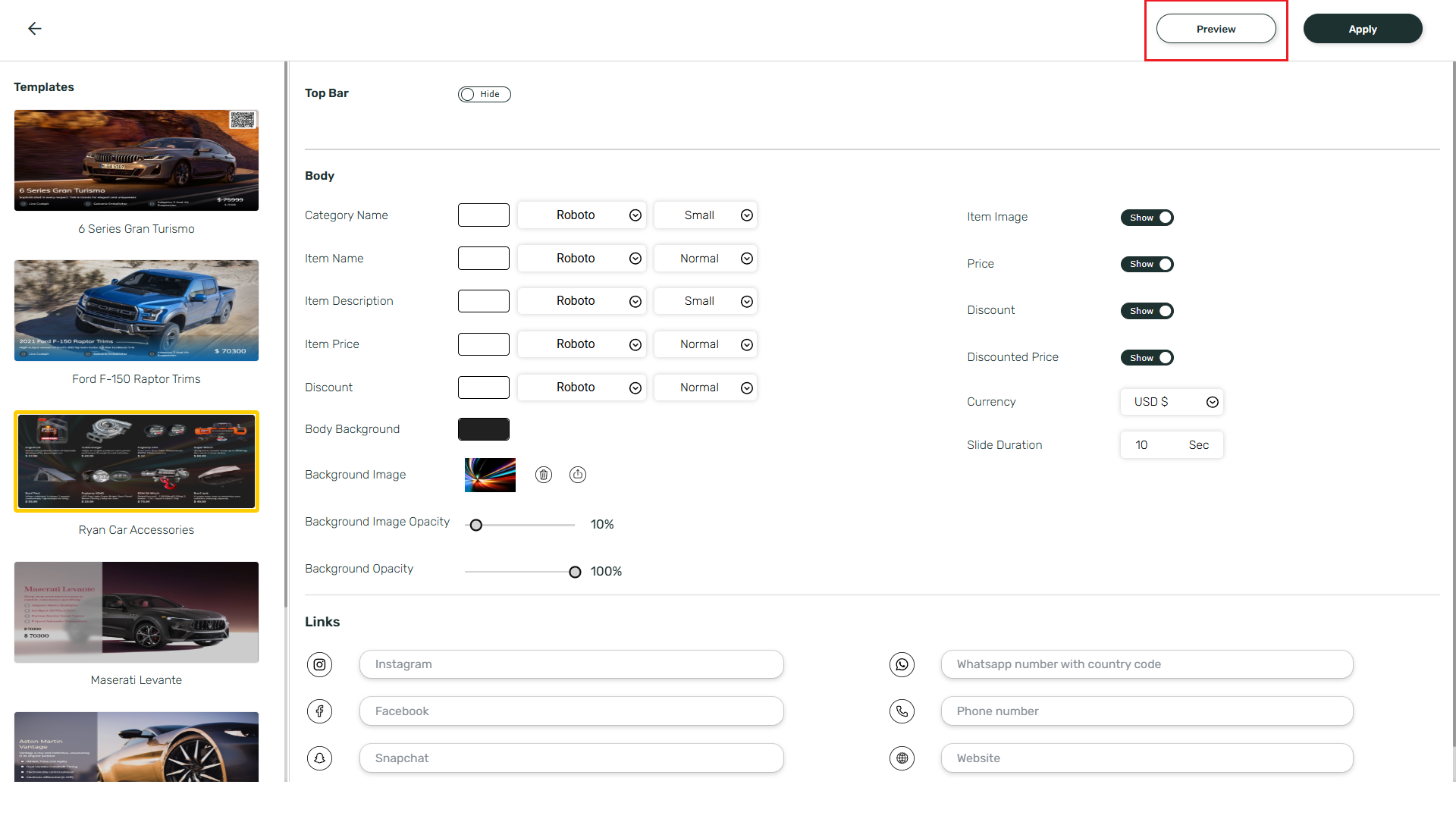 Preview:
Preview: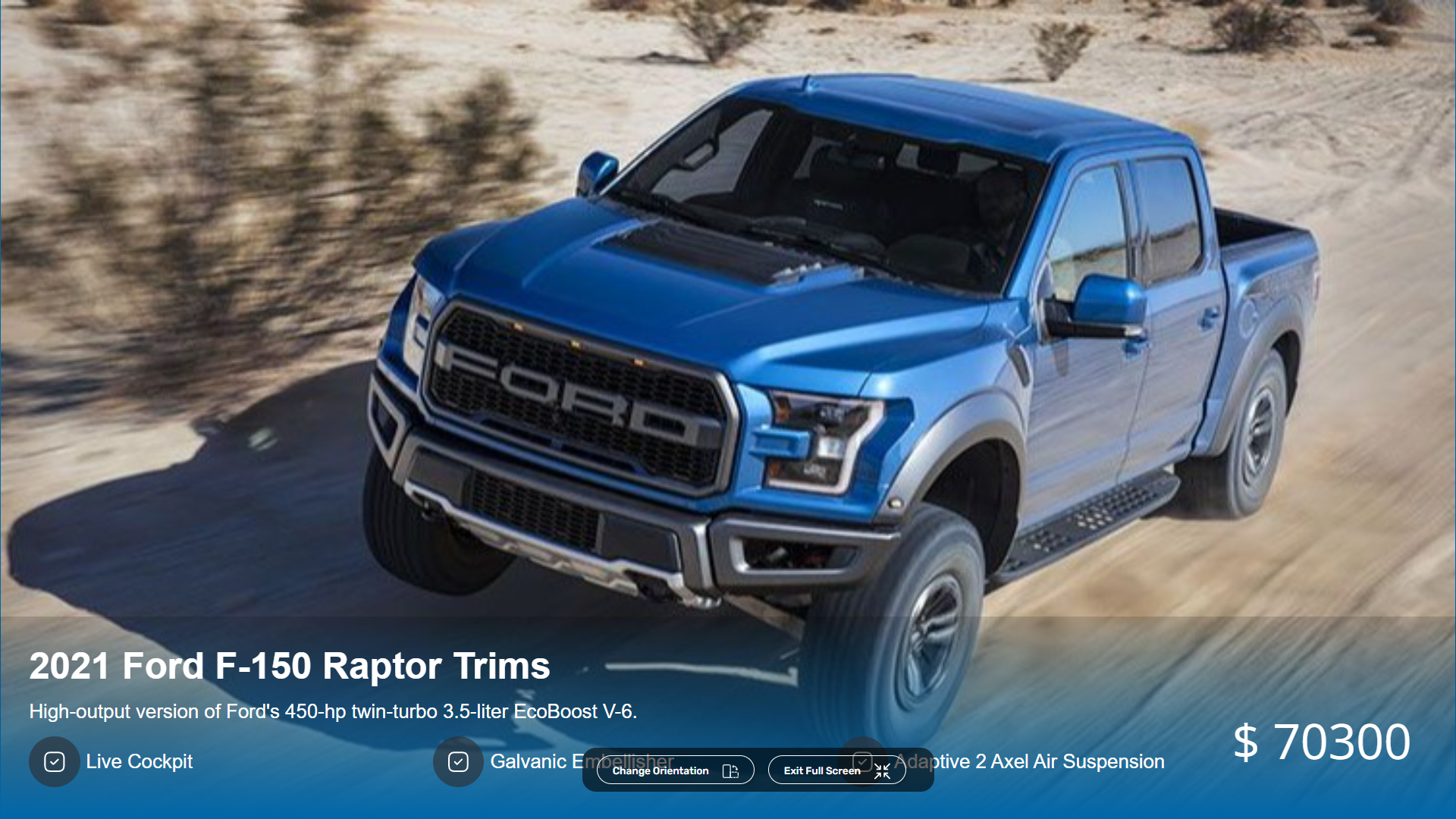 Finally, click on Save button to save your changes.
Finally, click on Save button to save your changes.