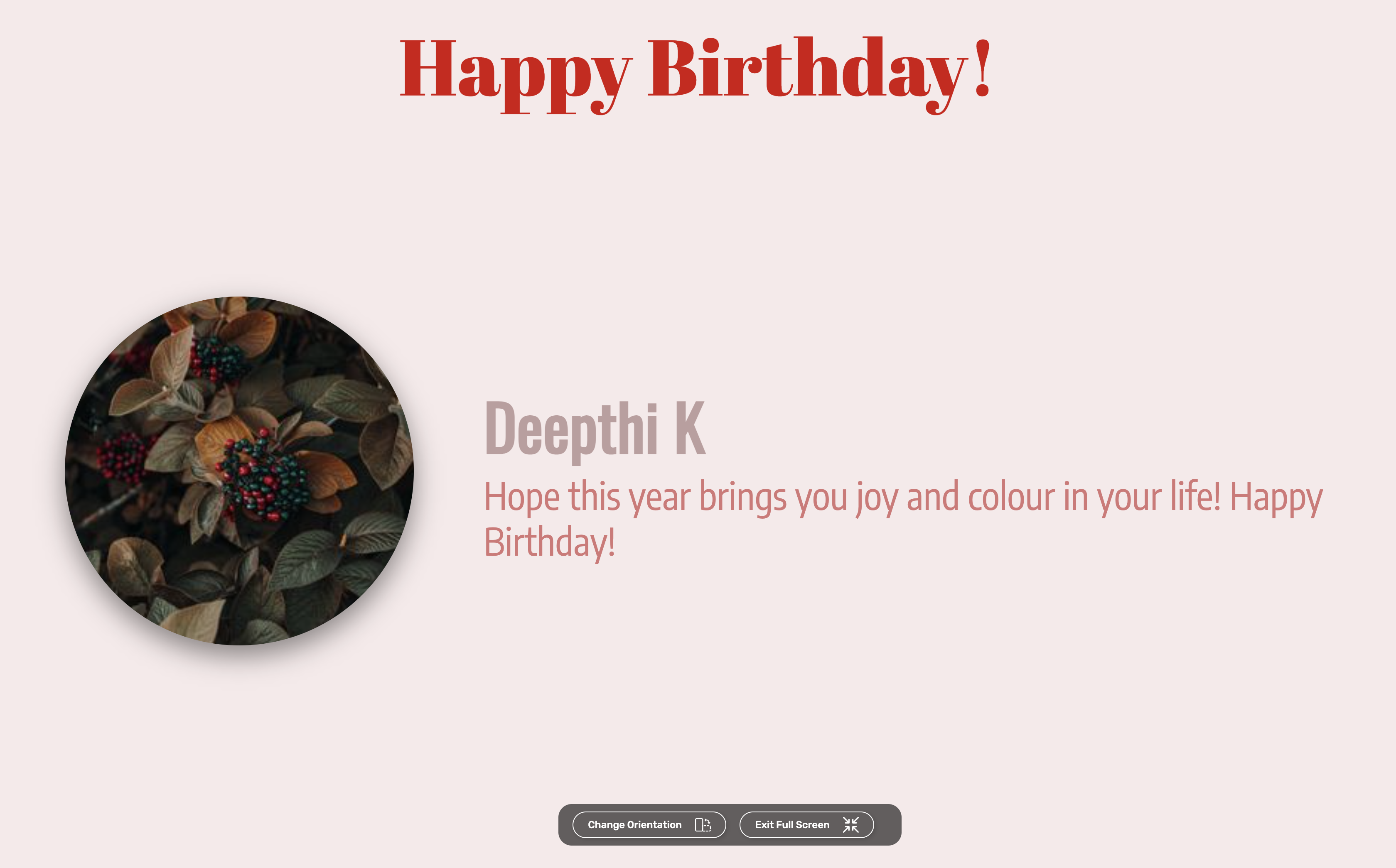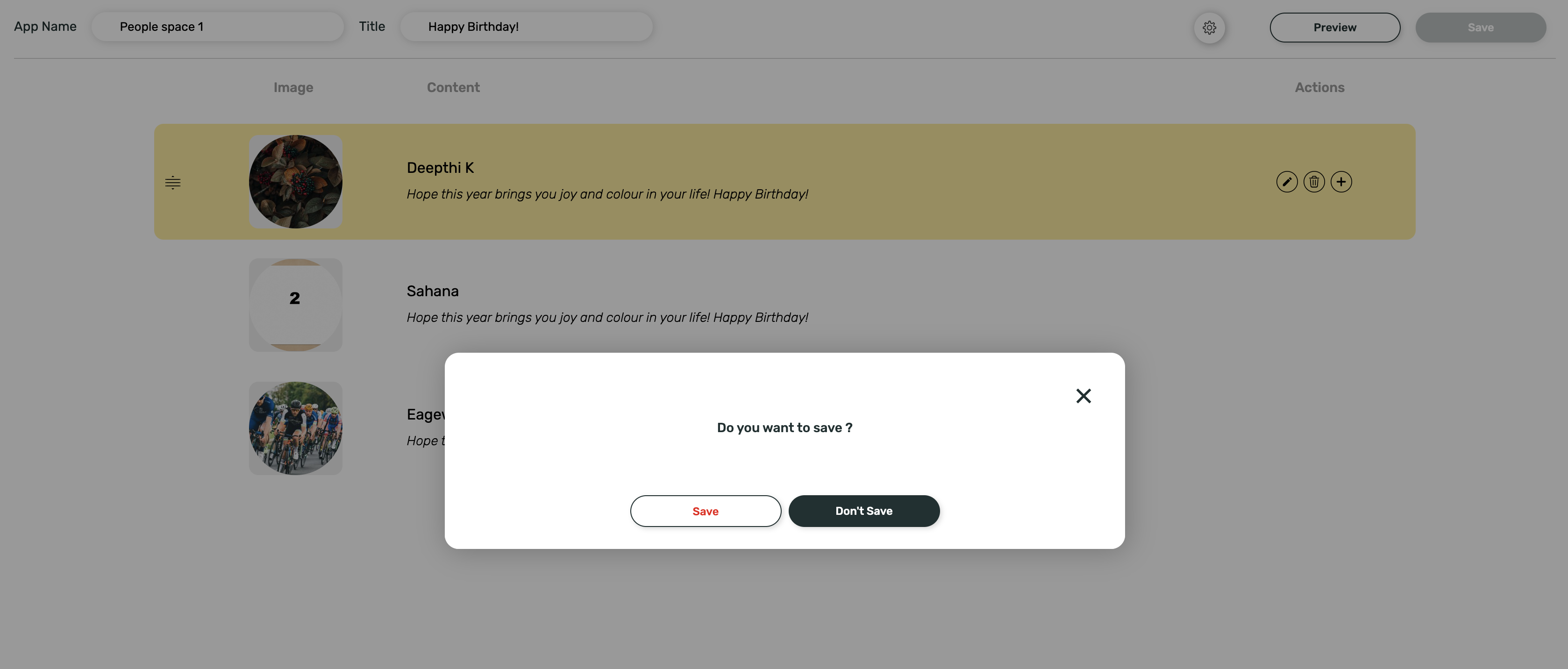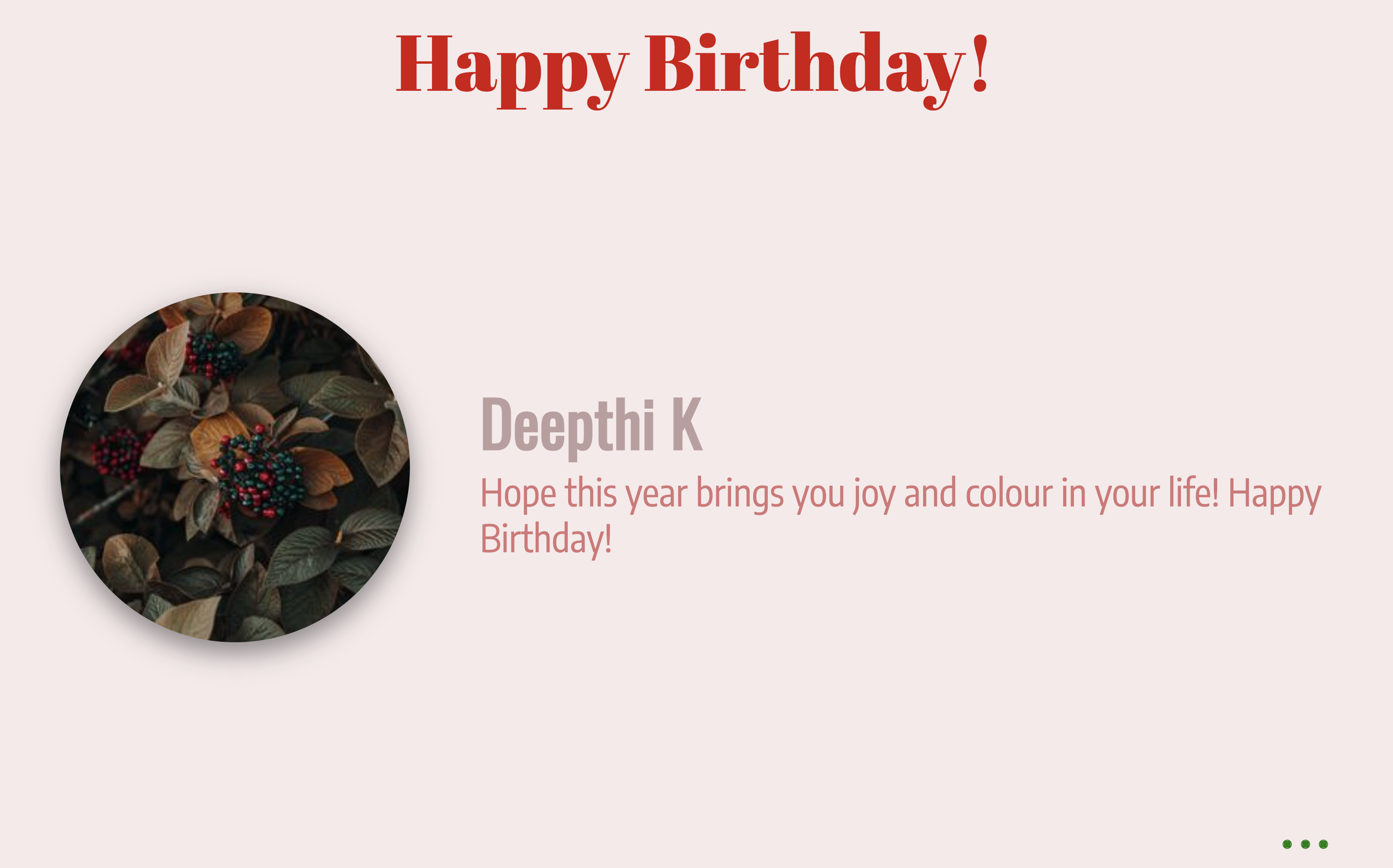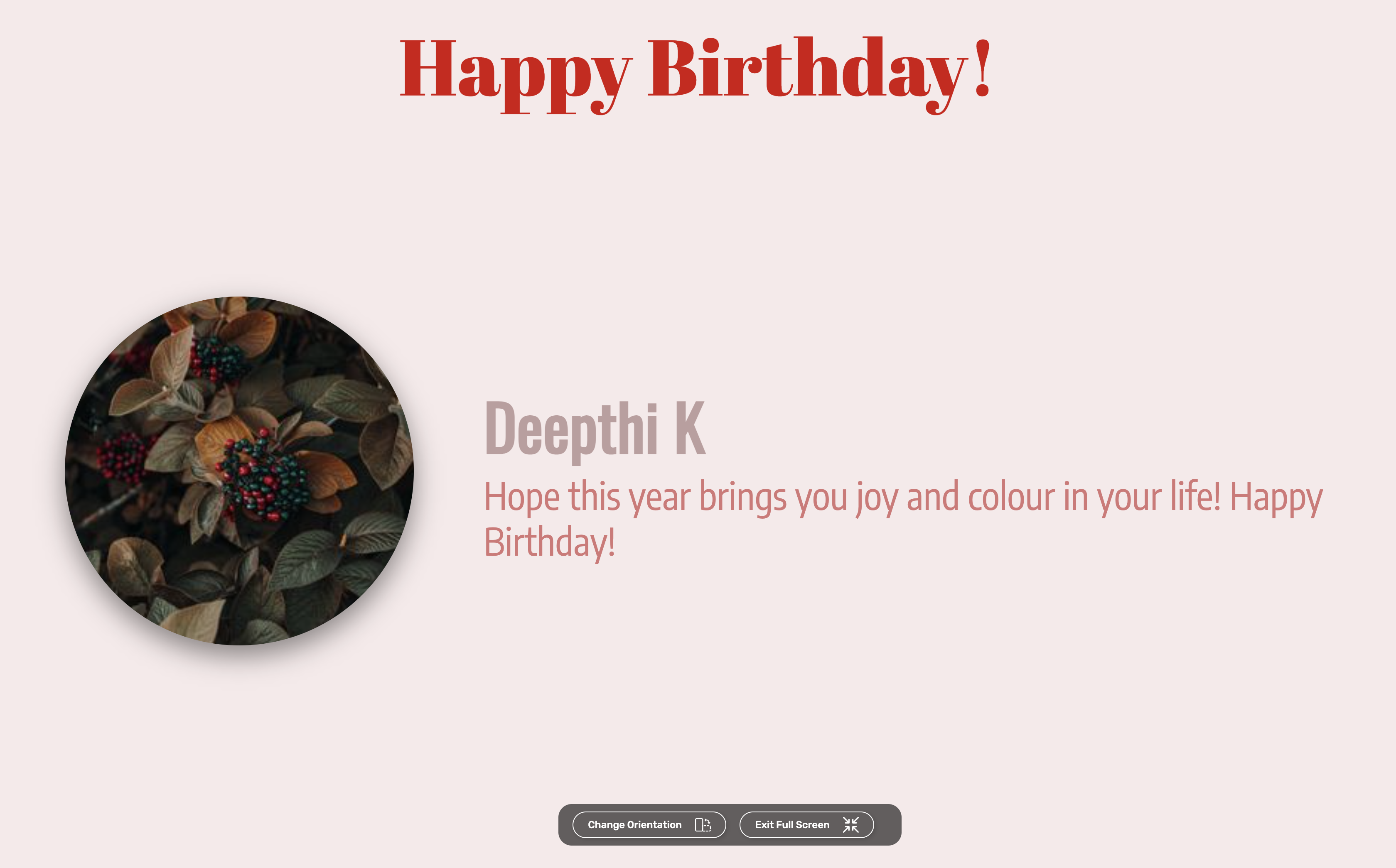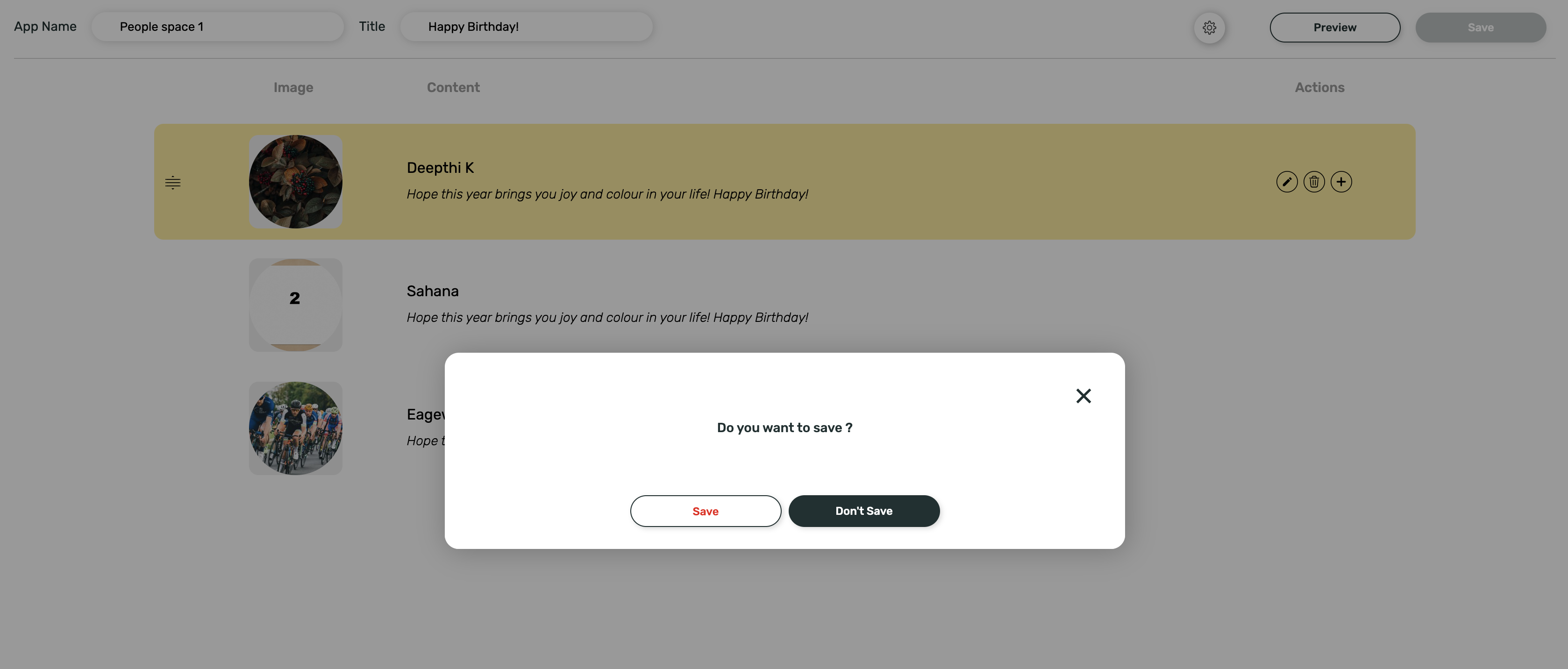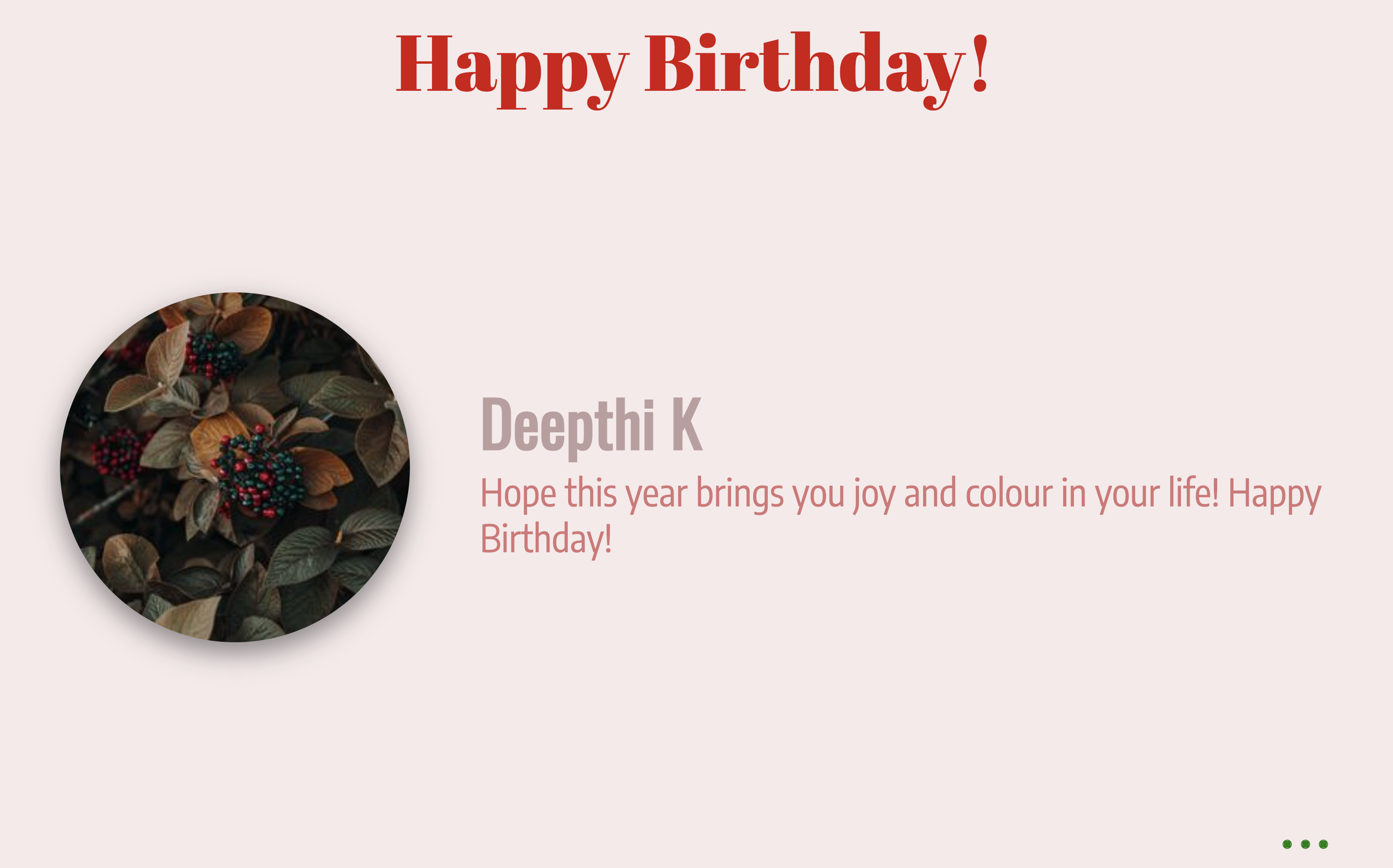What is People Space App?
The People Space app gives you the flexibility to turn your digital signage screens into a virtual recognition wall or profile gallery. Round the year, you can use this app to post birthday messages, highlight team achievements, introduce new faces, and showcase testimonials. This app has multiple standard templates and you can create your own design too.How to create the app
1
Login and click Apps module
Register and login to your Pickcel account. Click on the App module in the dashboard..fJsGFW9NpkYK.png)
.fJsGFW9NpkYK.png)
2
Search for People Space app
Search for the ‘People Space’ app in the search bar:.Bsm7PSIbbbun.png)
.Bsm7PSIbbbun.png)
3
Click Create App
Hover over the app thumbnail and click on the Create App button:.17SEPhTqPfbG.png)
.17SEPhTqPfbG.png)
4
Select template or create your own
A new window opens where you can select from our standard templates or create your own design from scratch: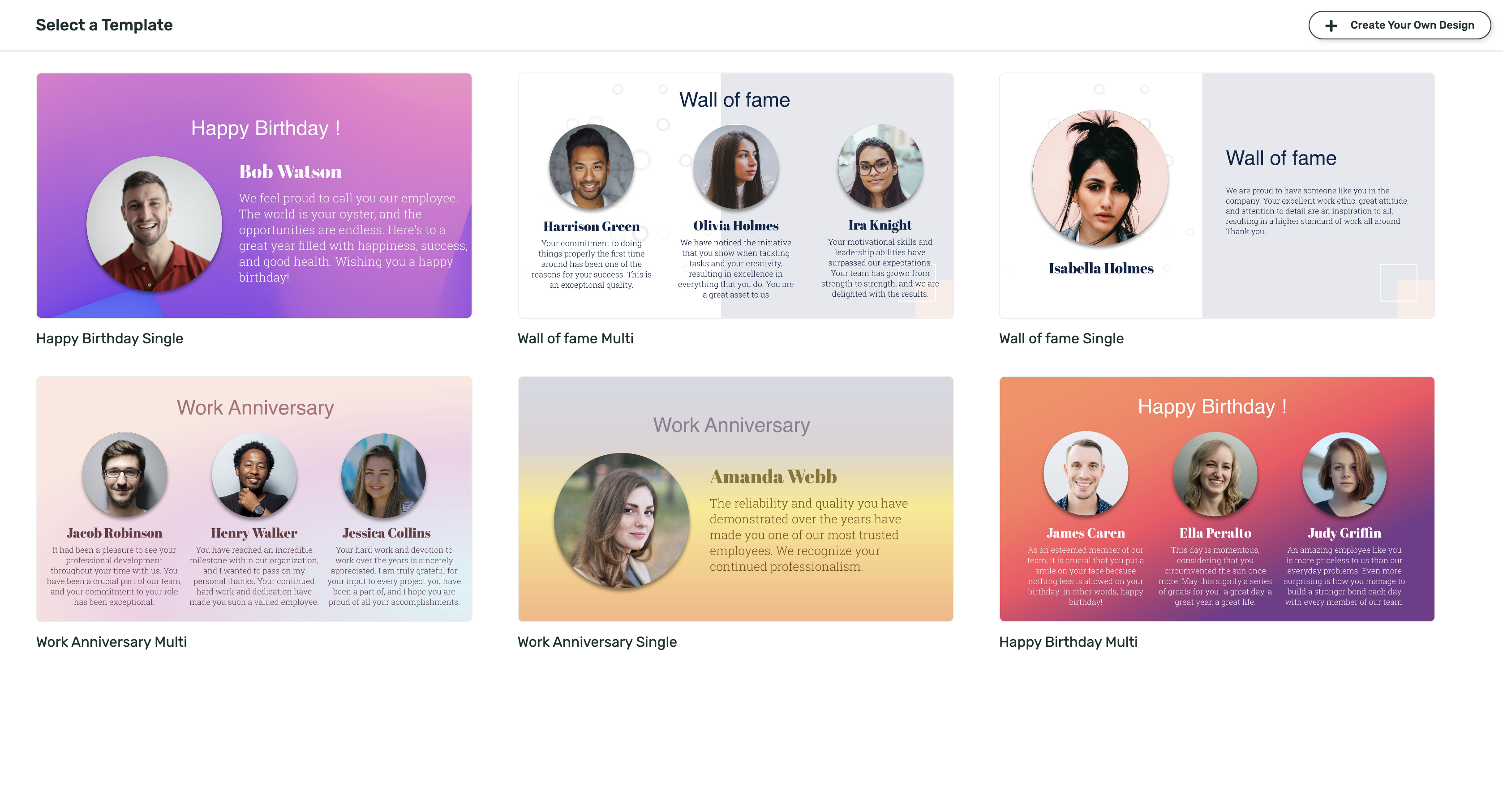
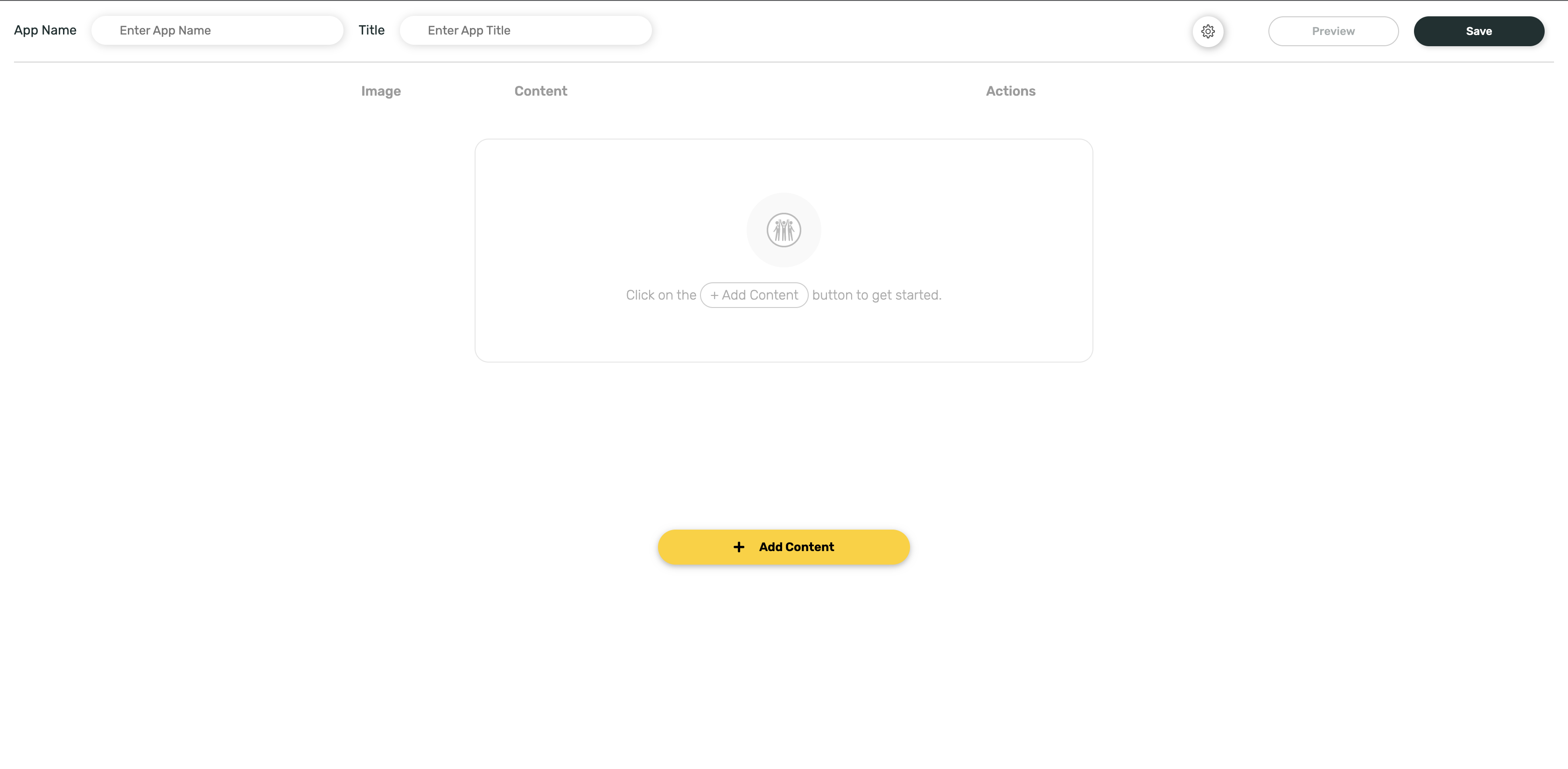
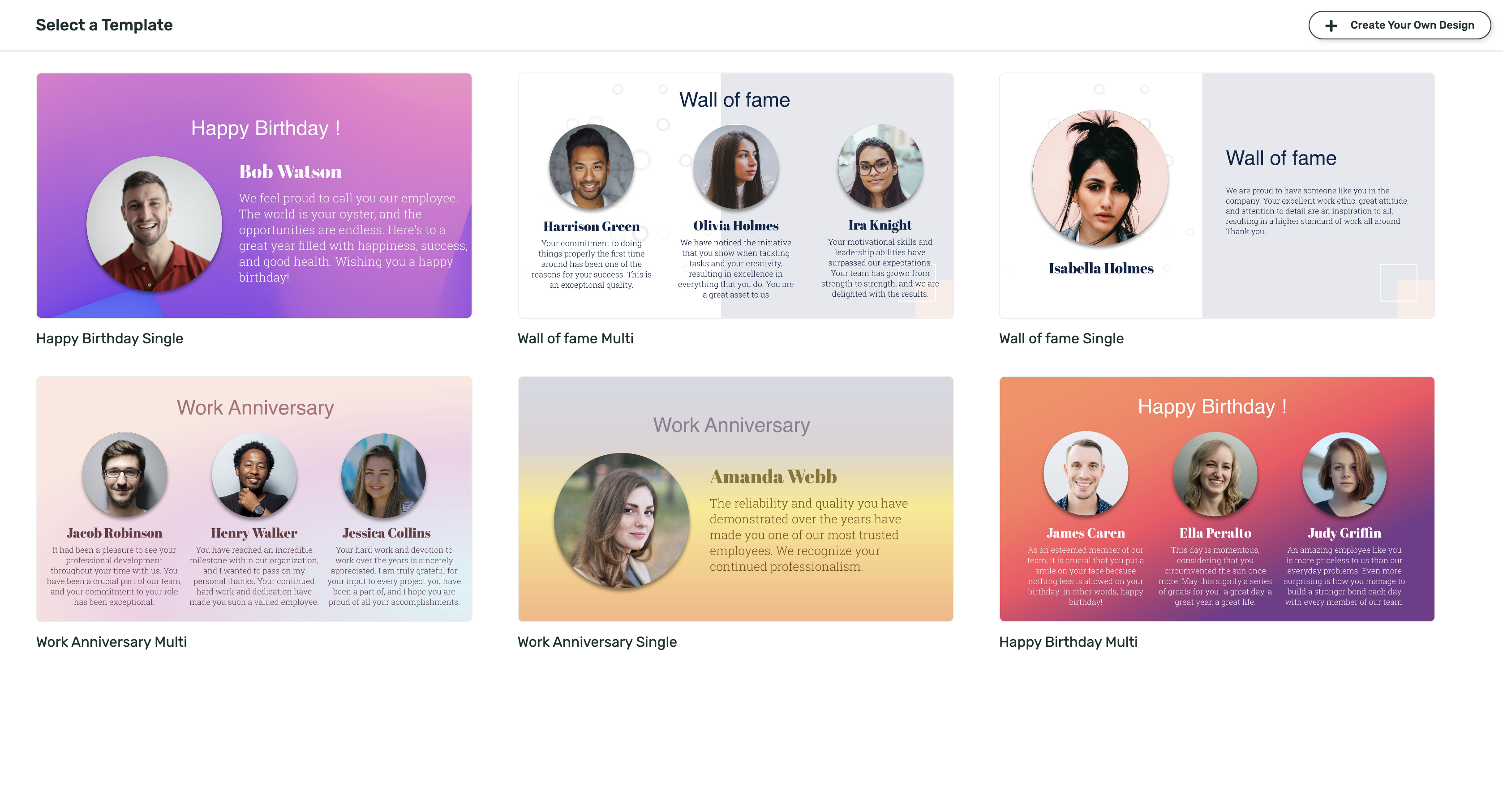
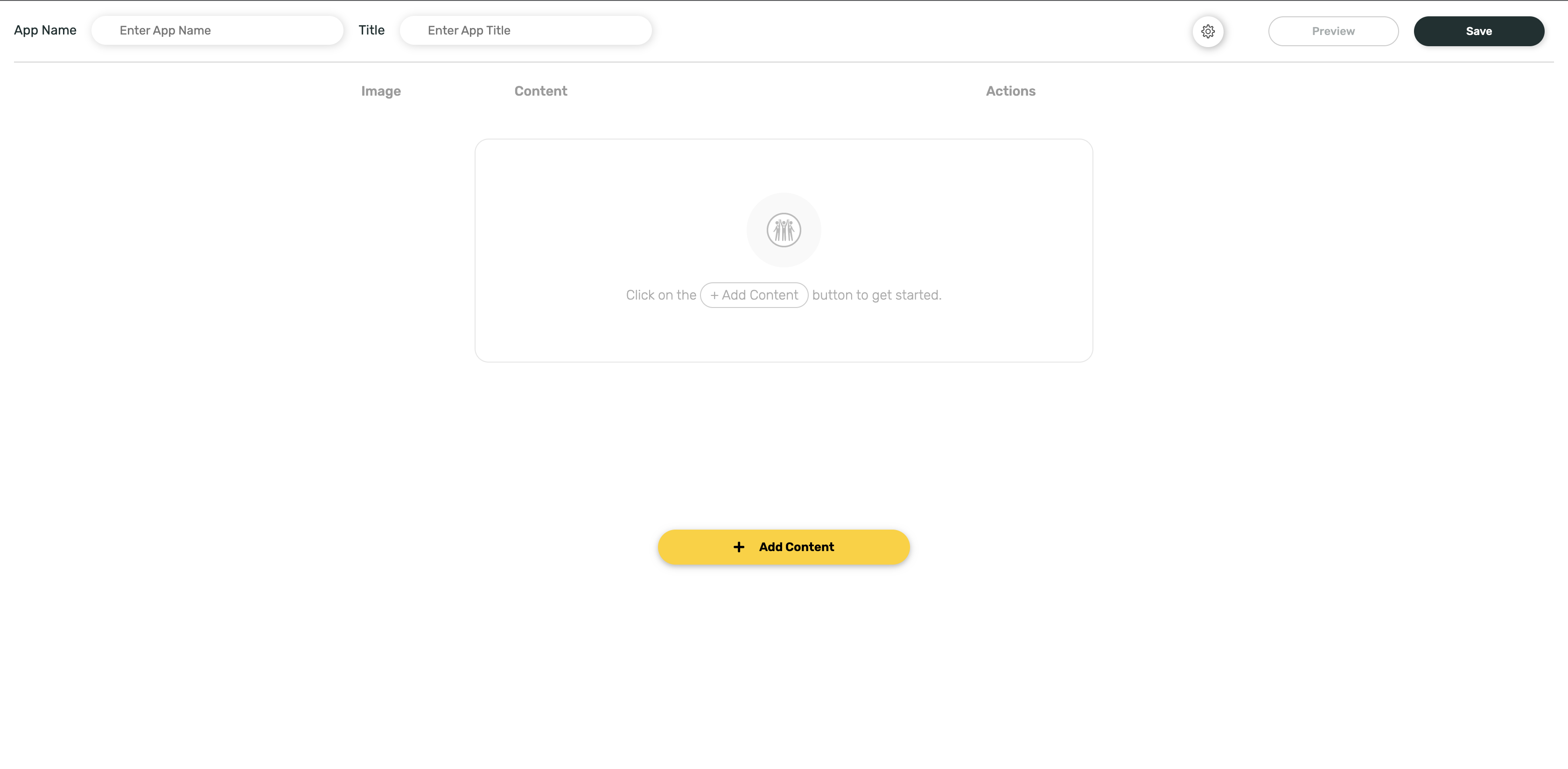
5
Add content
Add the app name, and the board title. Click on the Add Content button to start creating your people profiles. When the Add content window opens, fill in the name of an individual and add the message (Your message can be a bio of the individual, a quote from the individual, or any other descriptive text.) Now click on Add.

6
Add profile pictures
Hover on the image icon and click on the edit image icon to add a profile picture.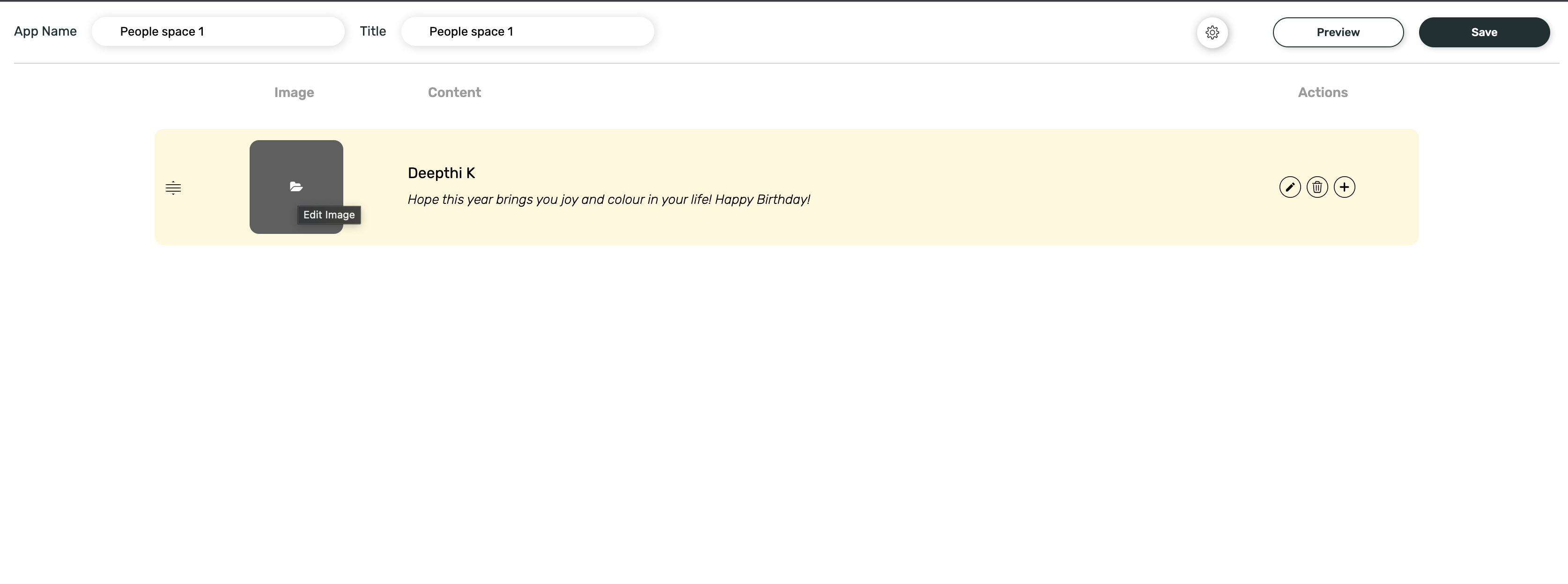
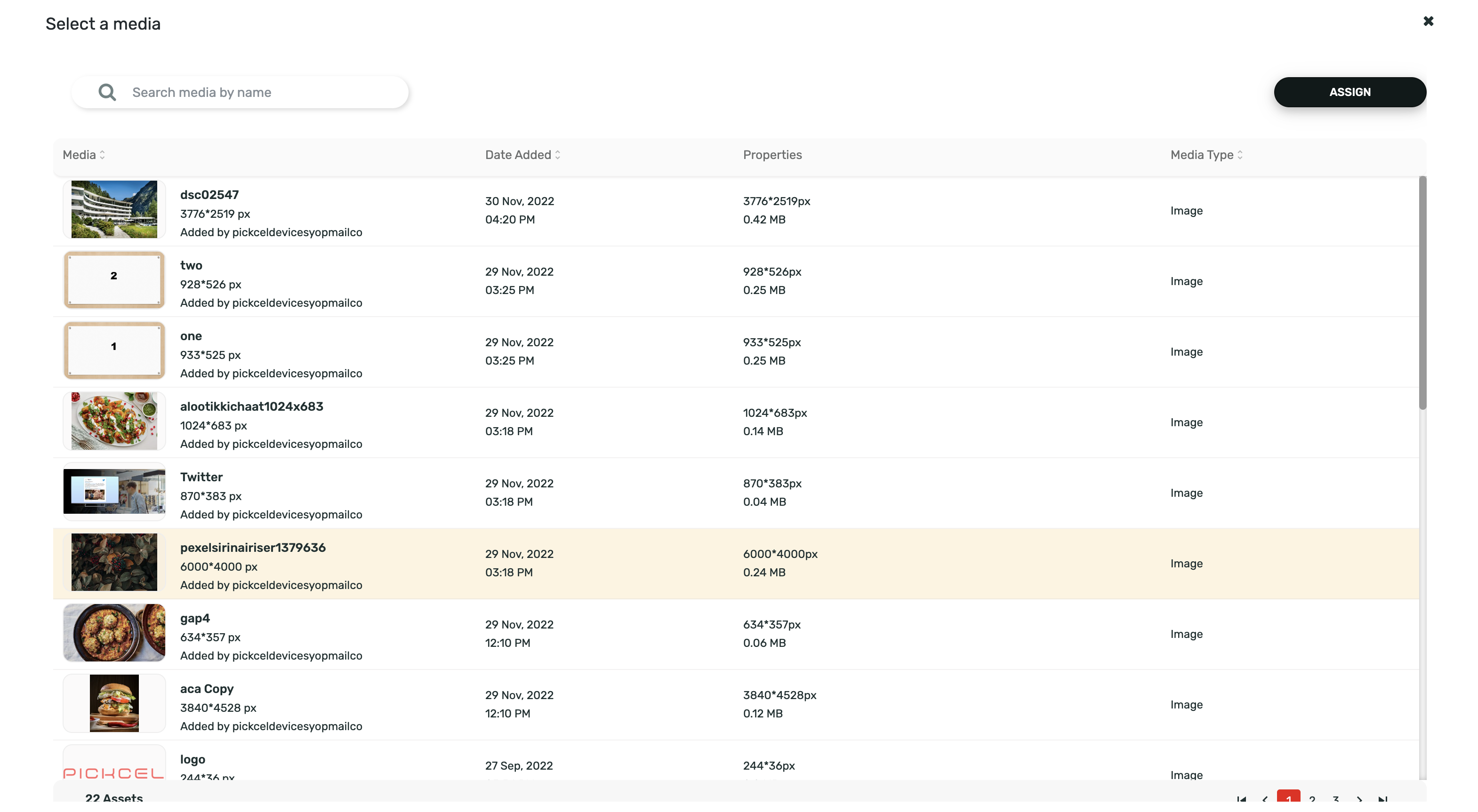
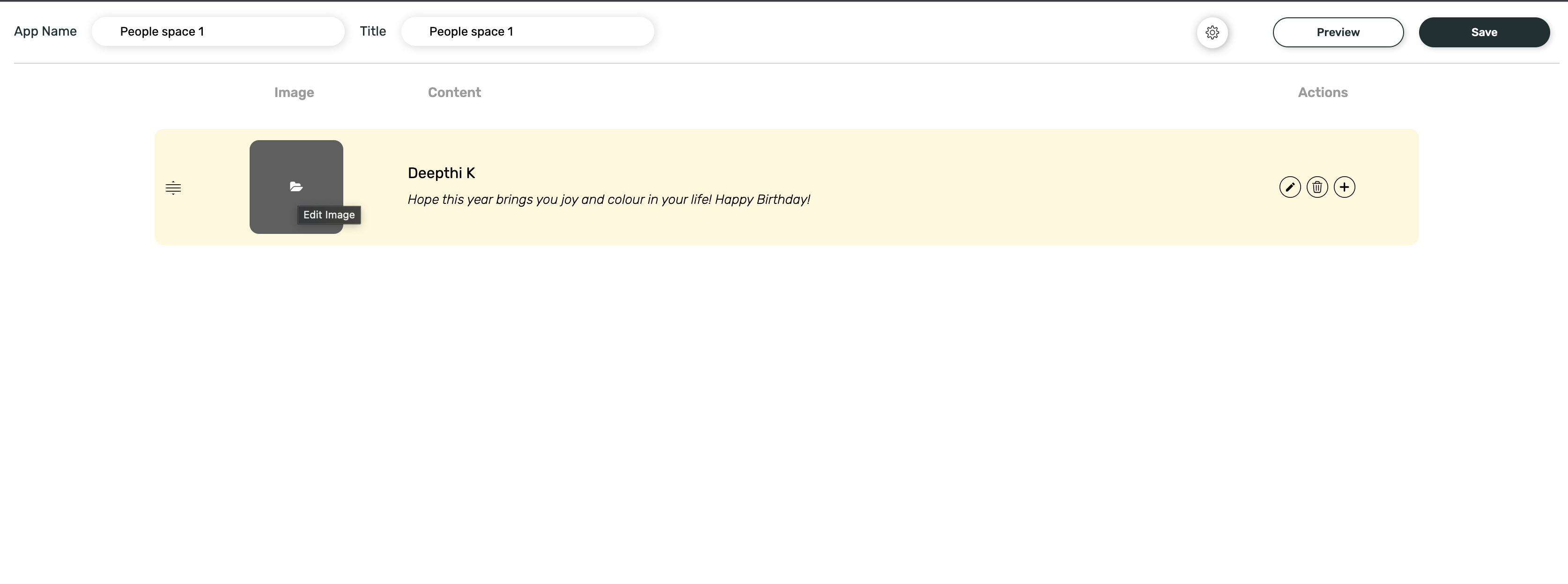
Make sure you have already uploaded the profile pictures to the Pickcel media library before this stage.
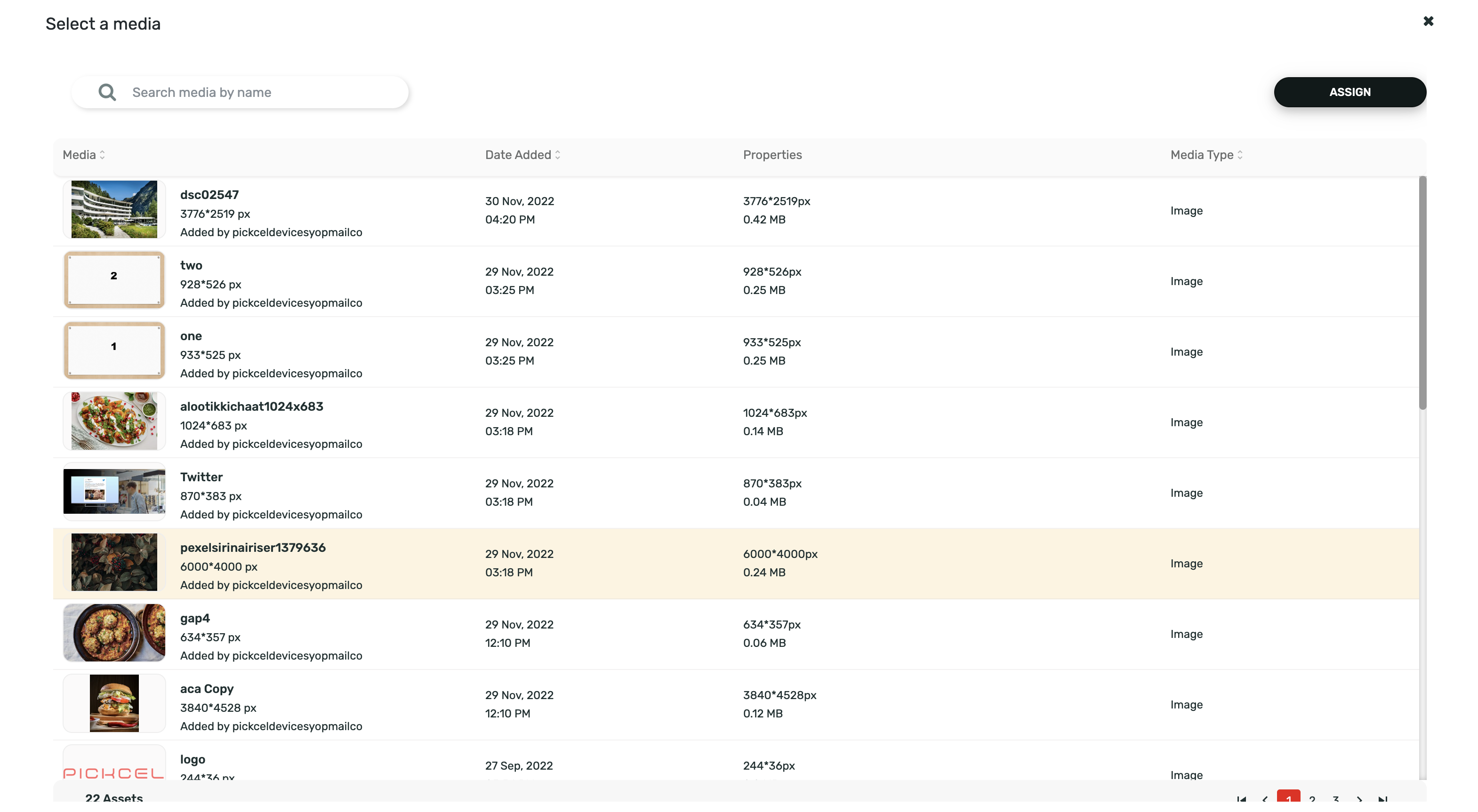
7
Create more profiles
To create more profiles, click on the + icon in the far right corner of the created list element. Your profile list will finally appear something like this: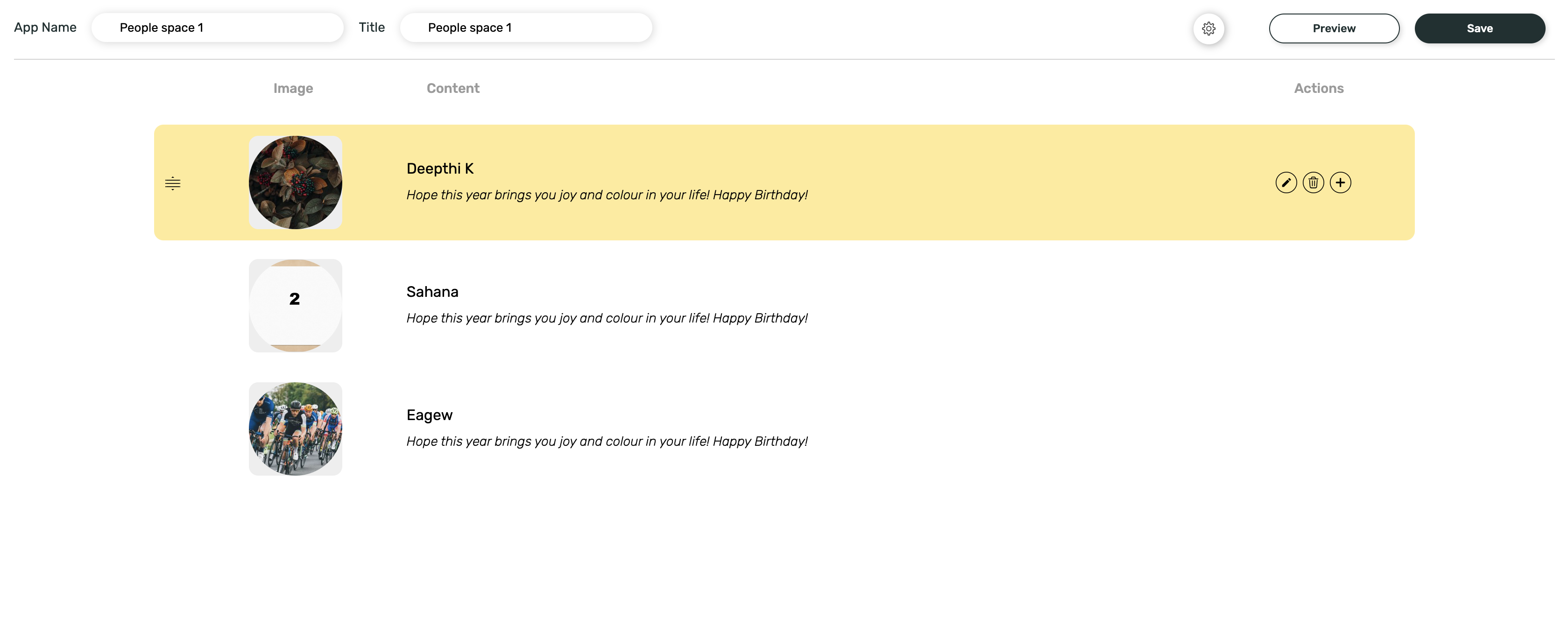
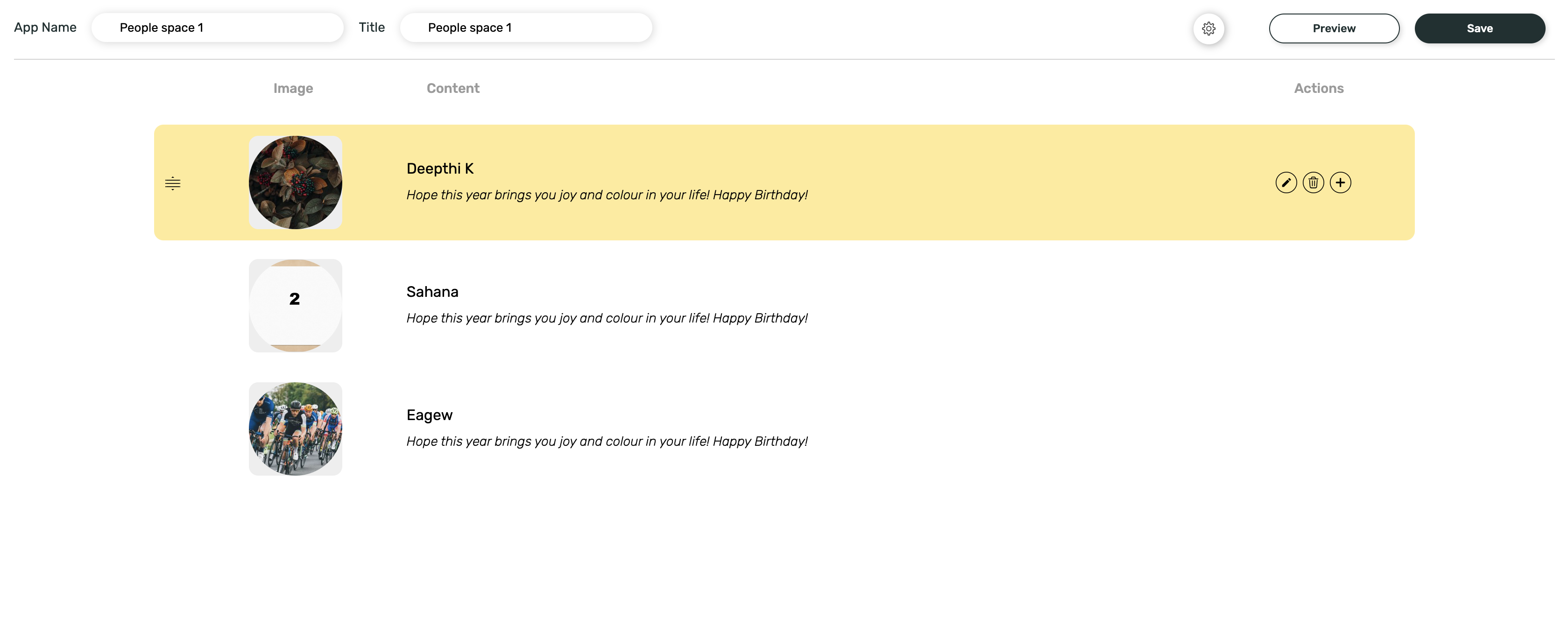
8
Configure settings
Click on the Settings icon to change fonts, background, color, and slide transition speed. Once done, Click on Apply.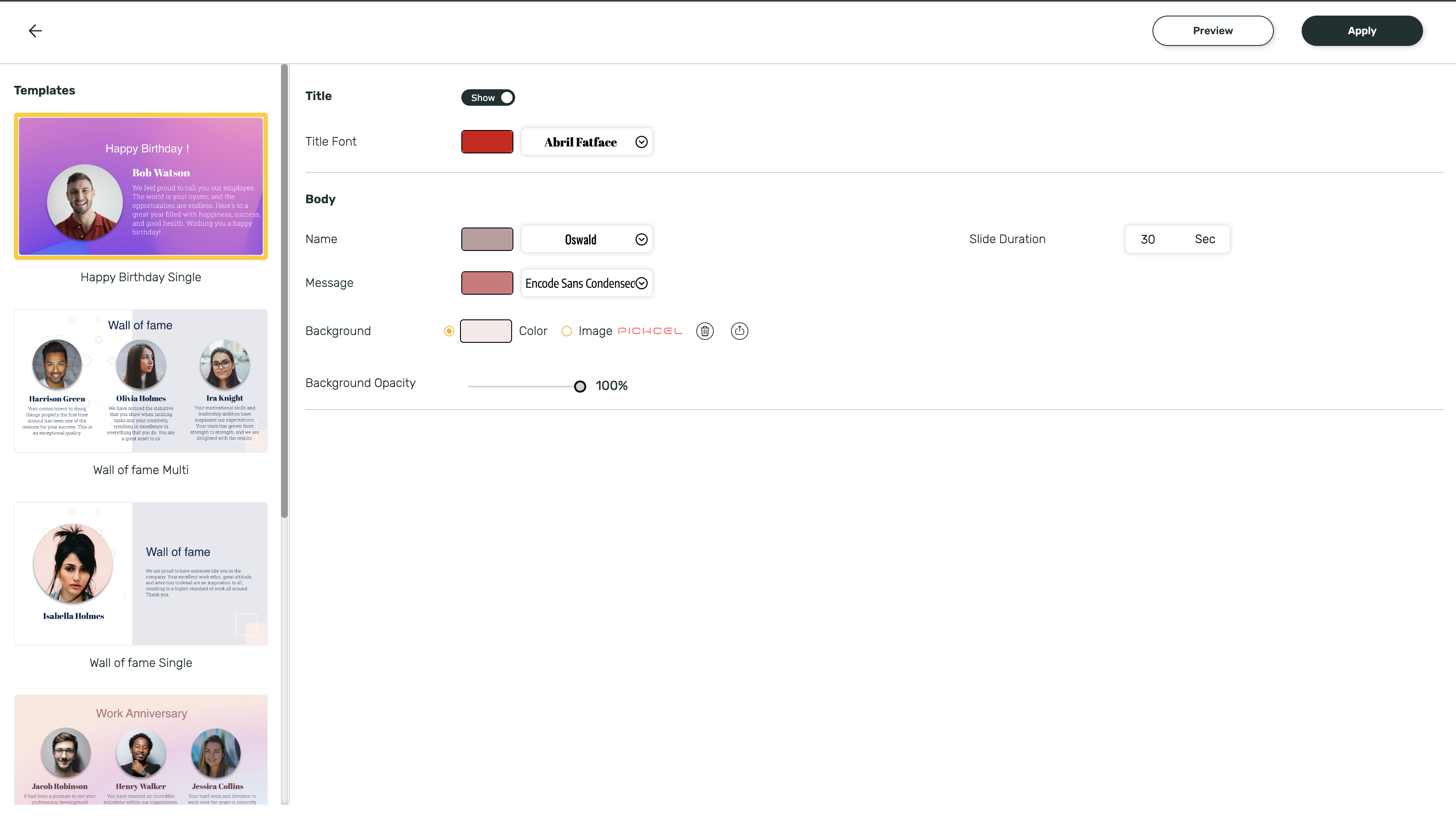
Here you can switch between different Standard templates too.
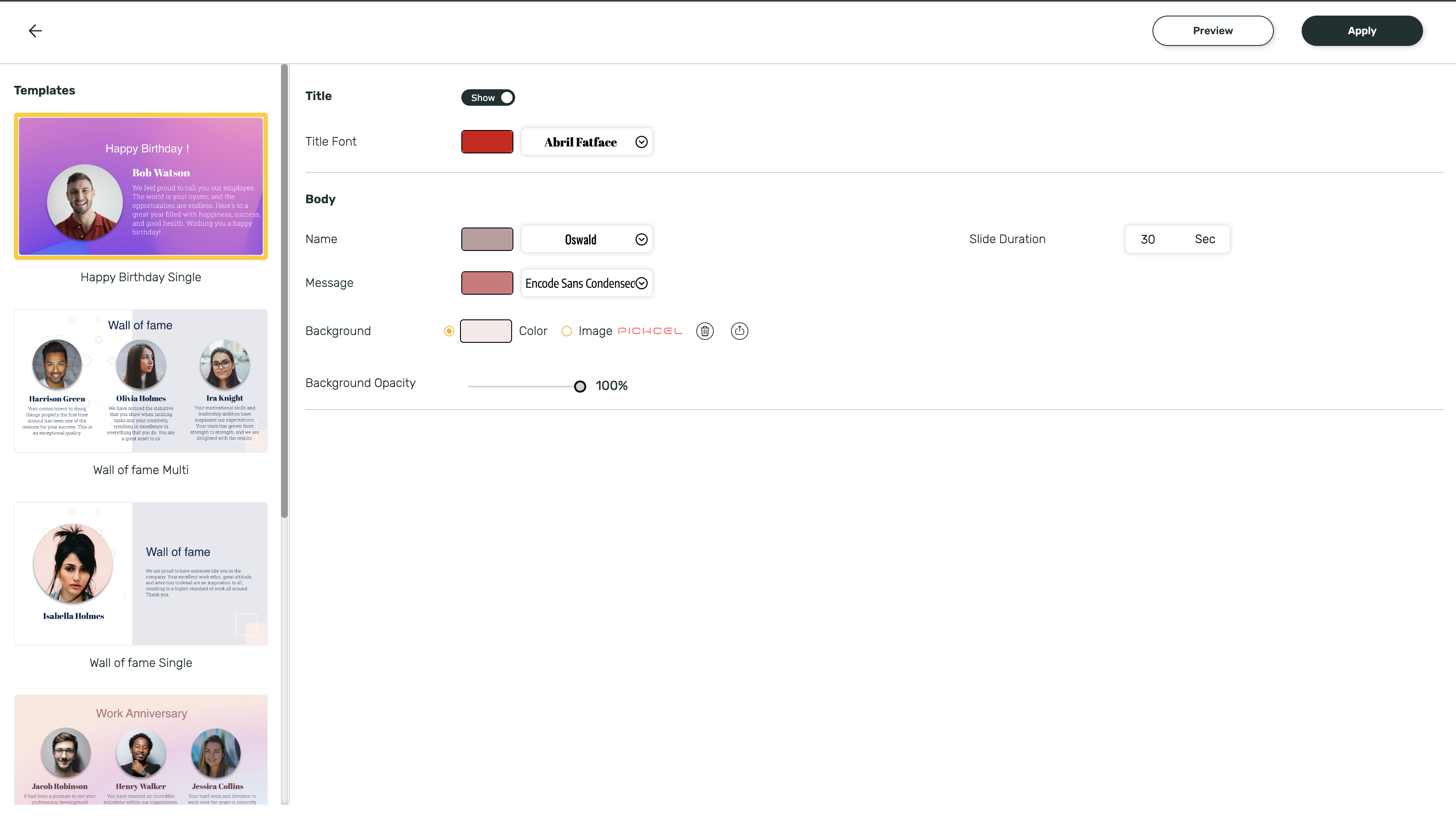
9
Preview and save
Before publishing, take a final look by clicking on the Preview button.