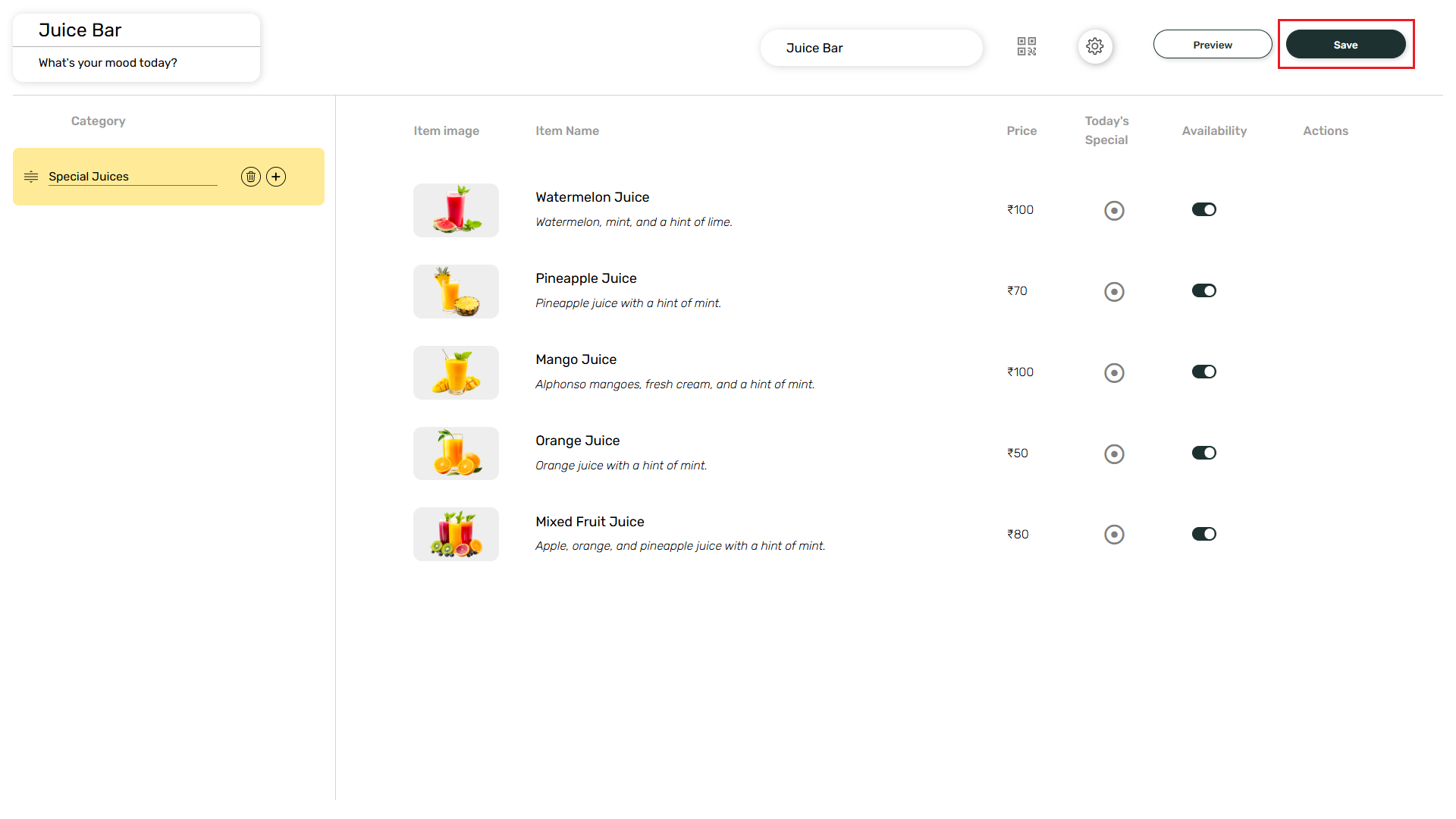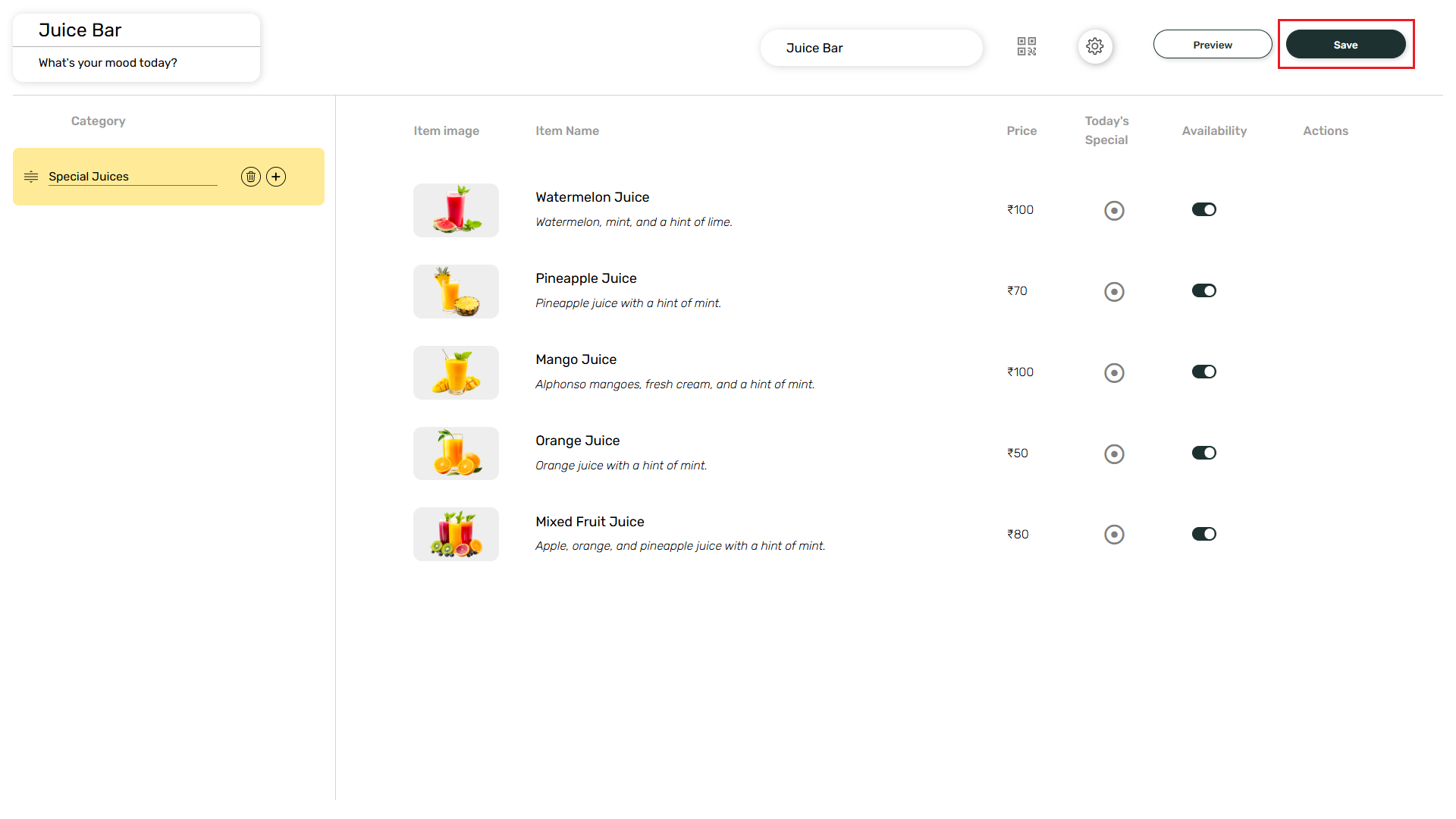1
Login and go to Apps module
Login to your Pickcel account. Go to Apps module.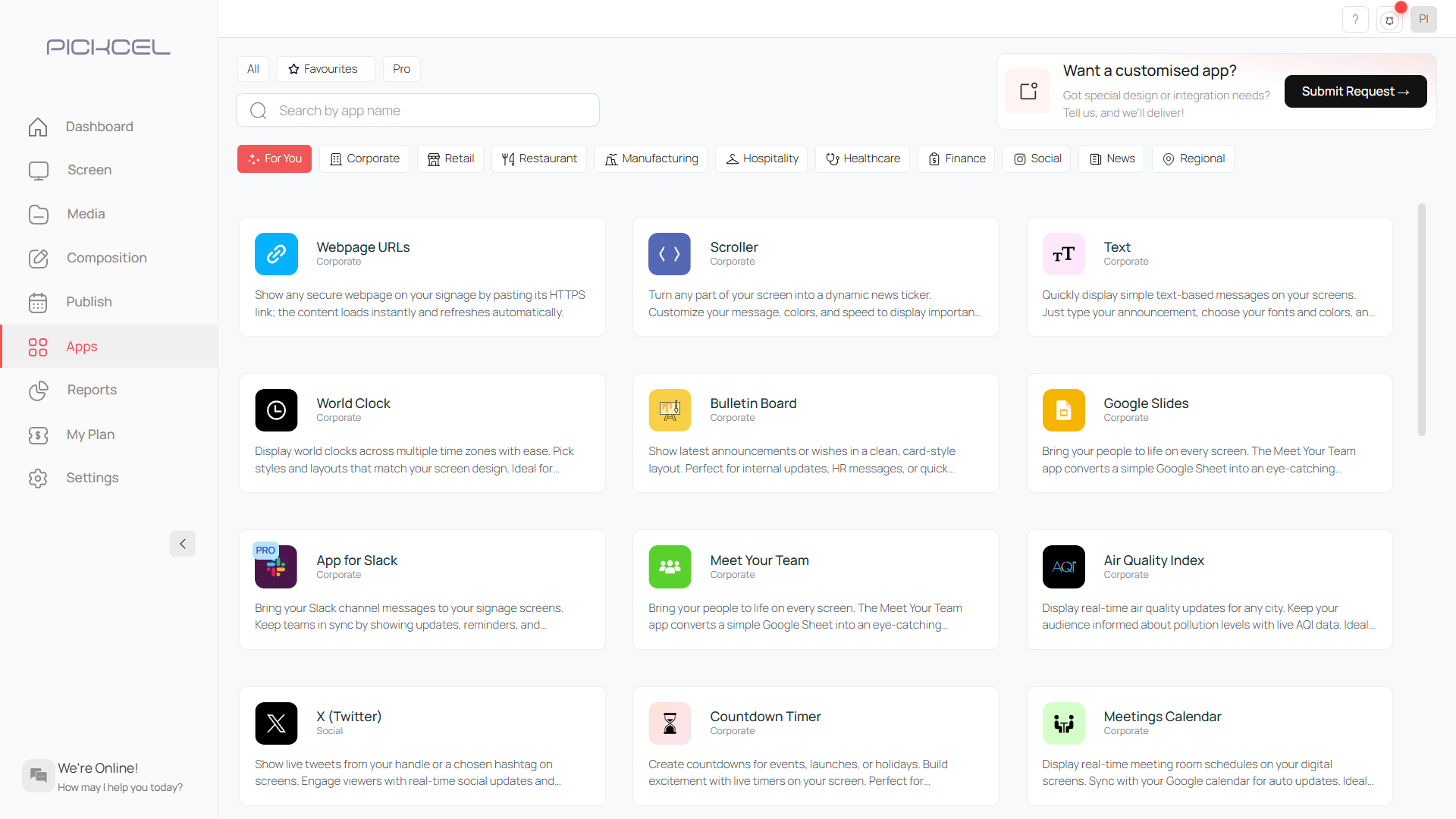
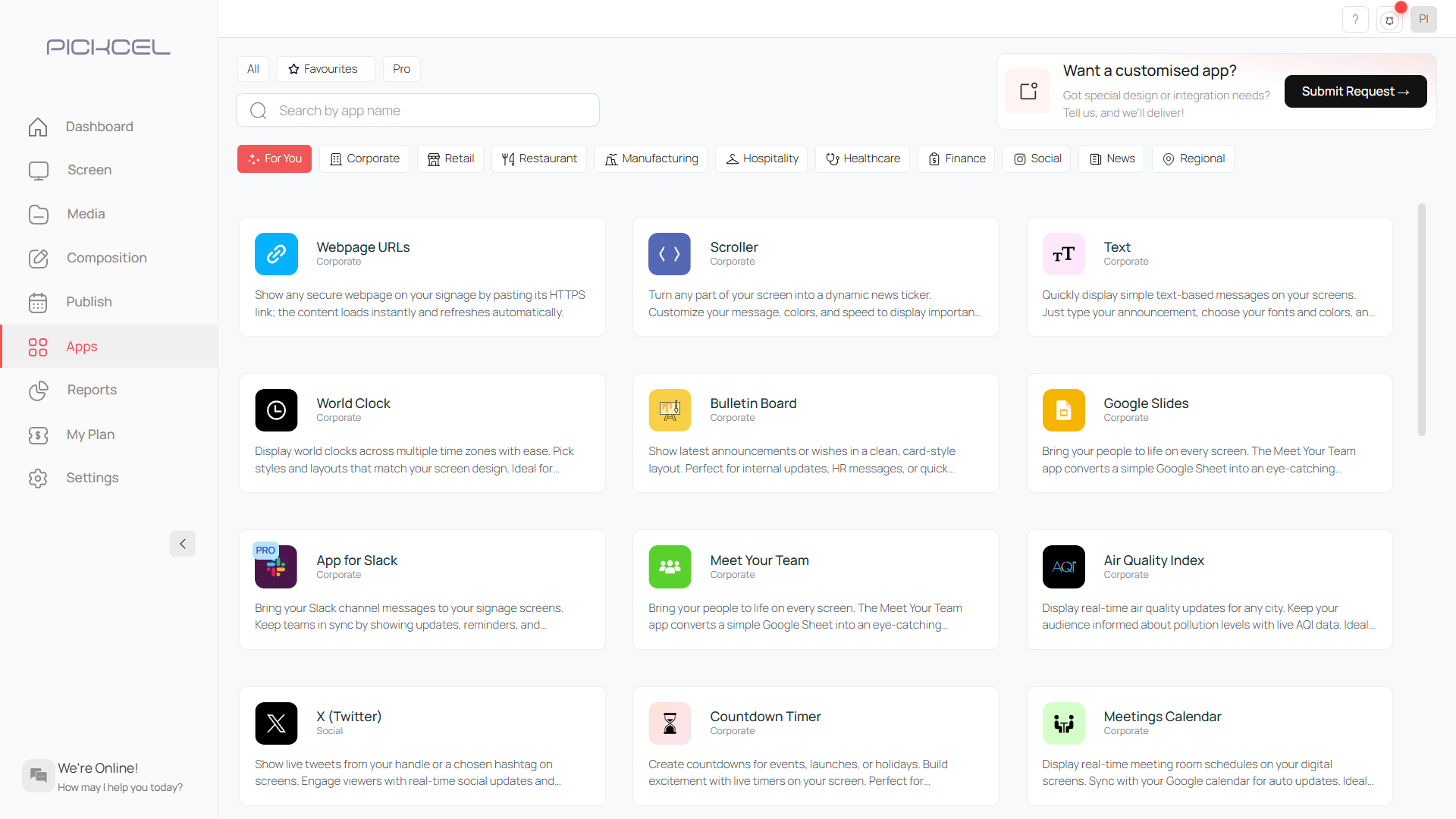
2
Search for Digital Menu Board
Search for the Digital Menu Board app using the search field.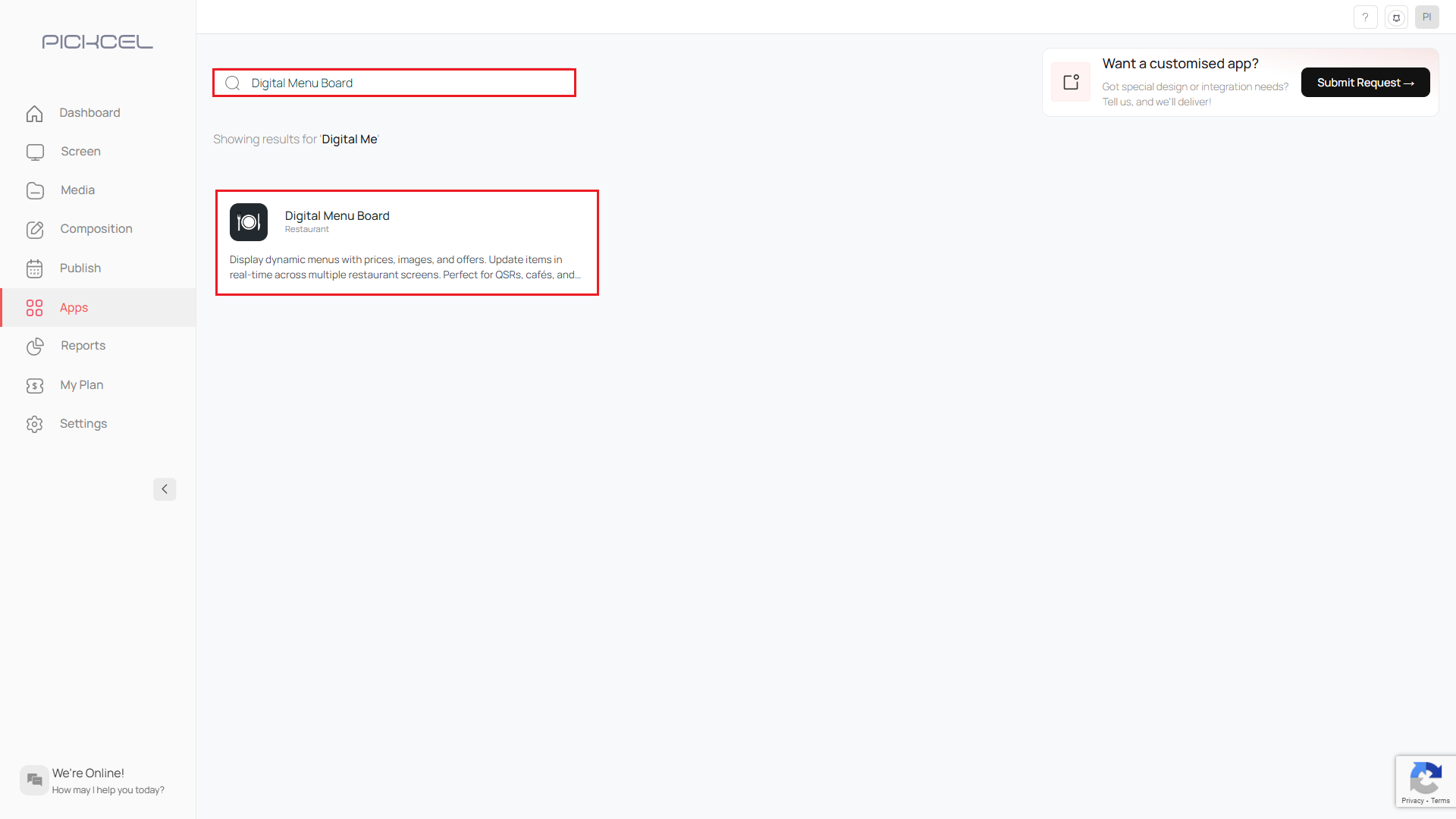
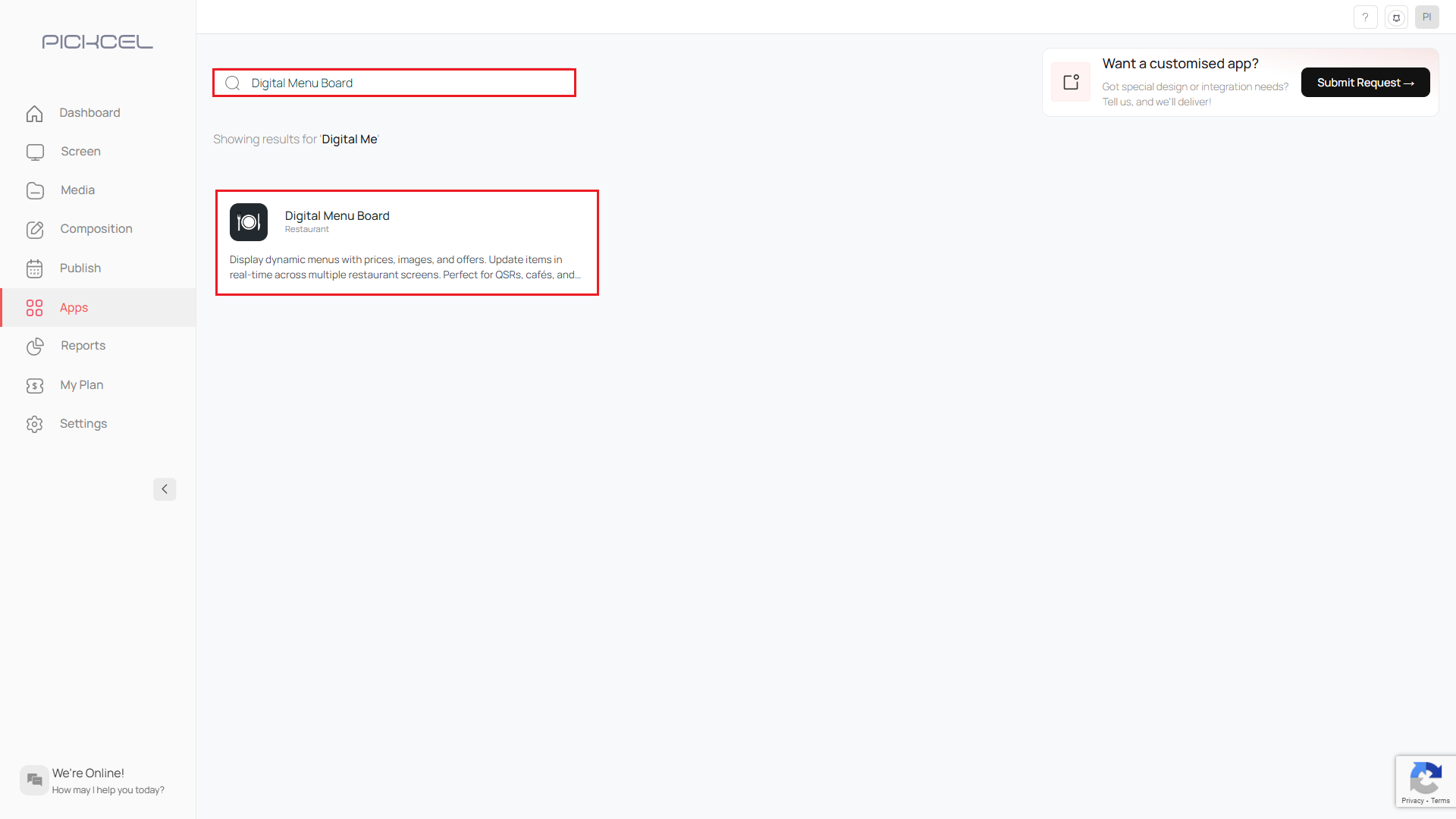
3
Click Create App
Click on the Create App button.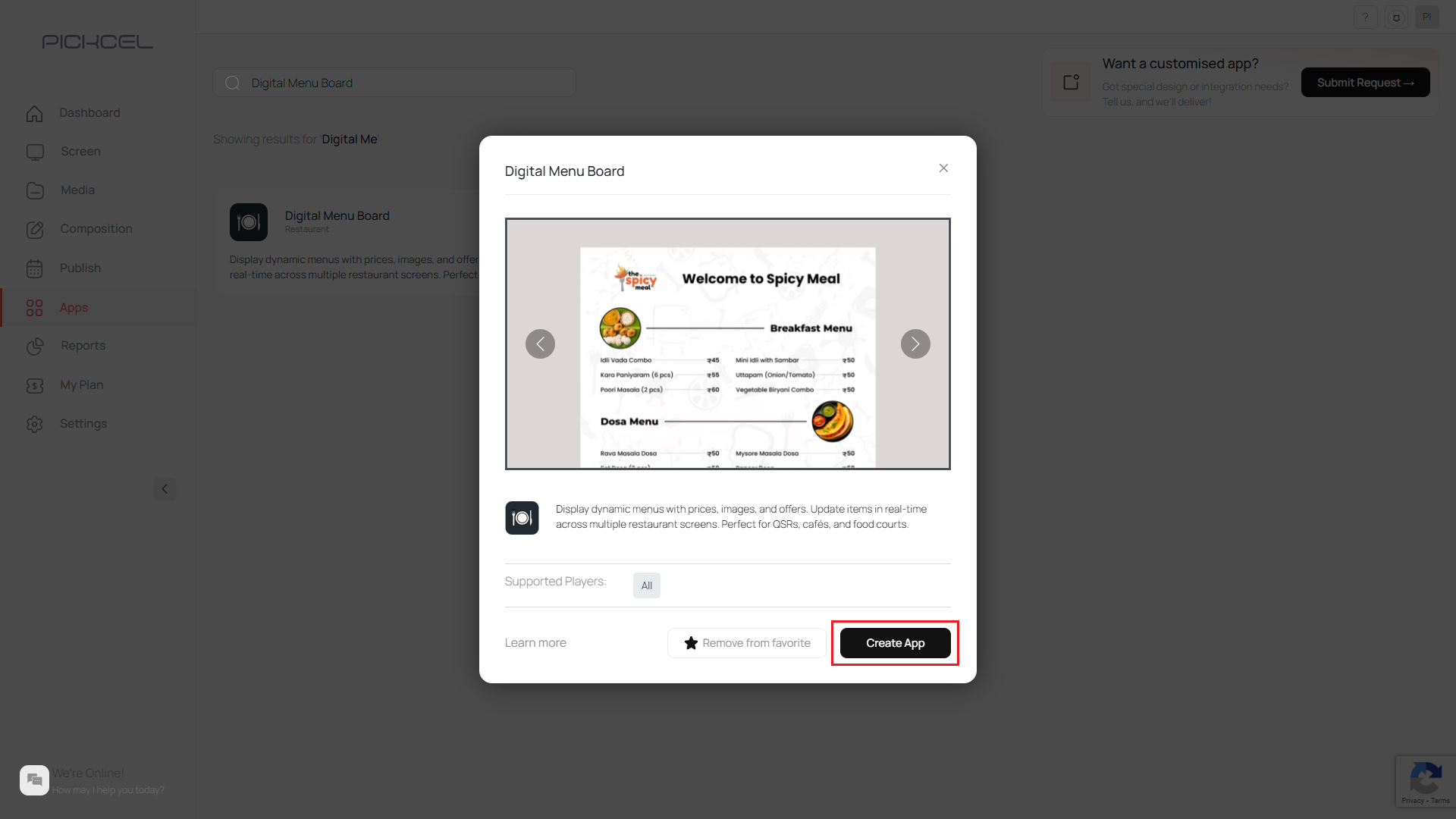
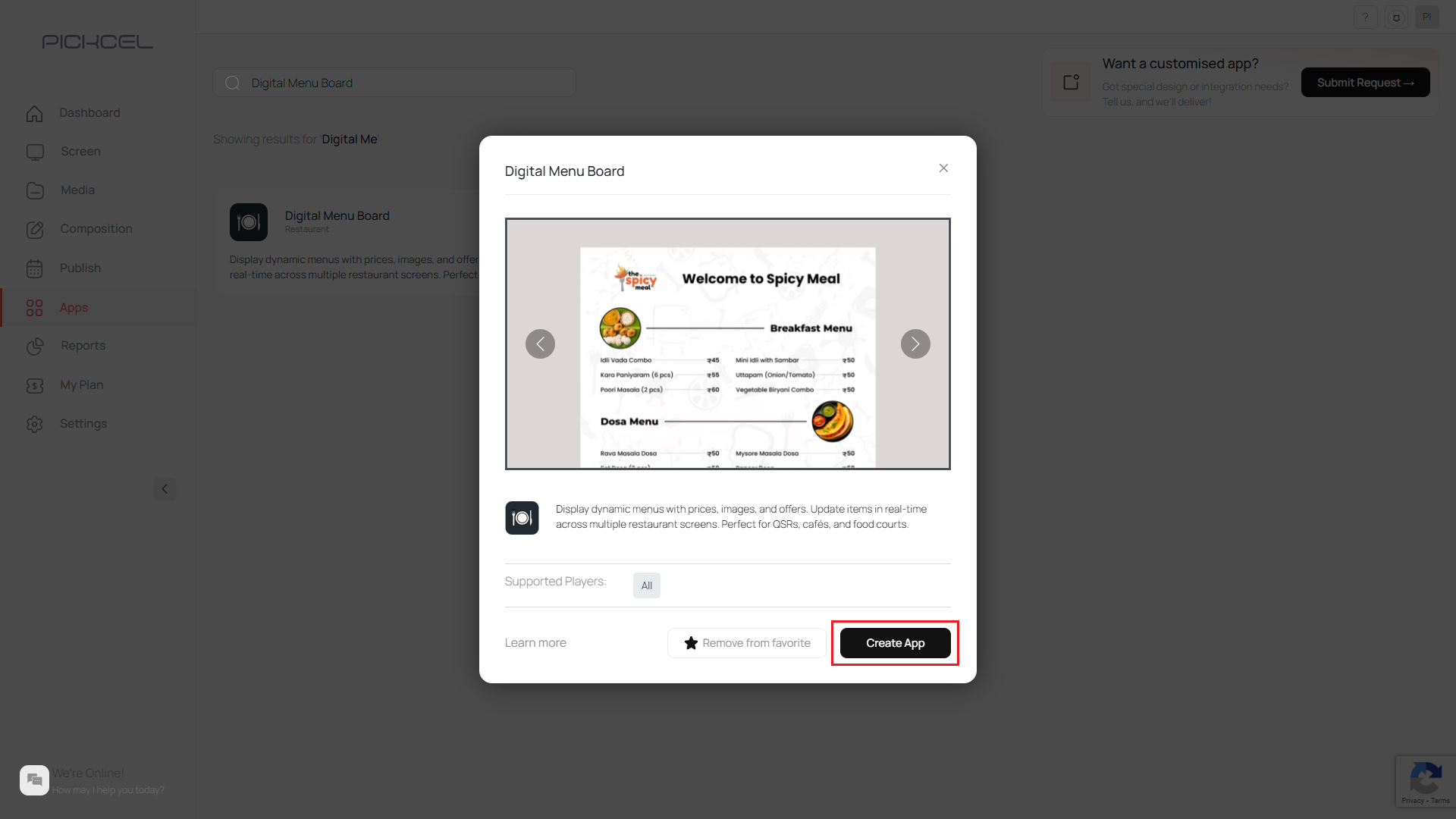
4
Click Create your own Design
Click on Create your own Design button.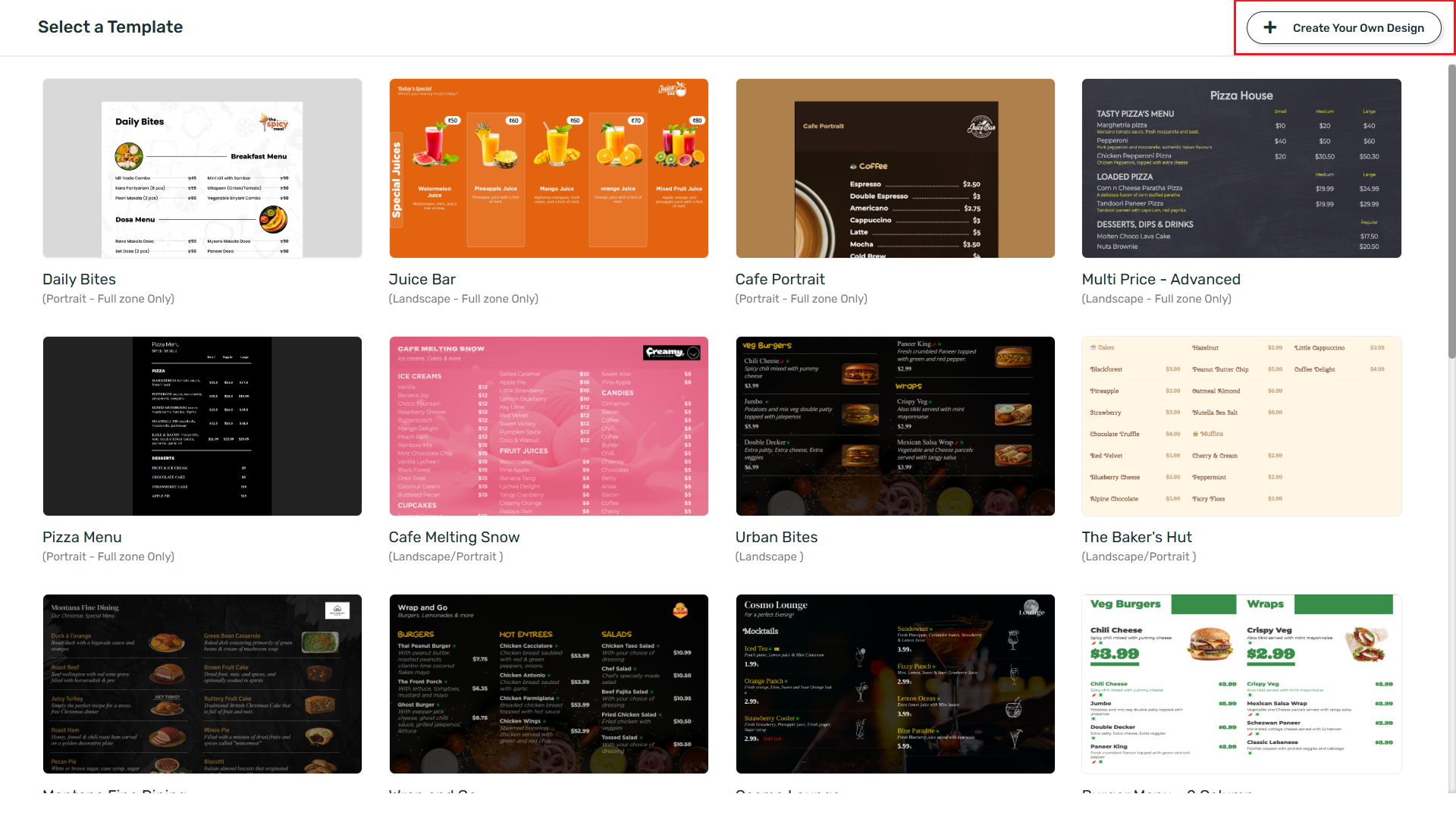
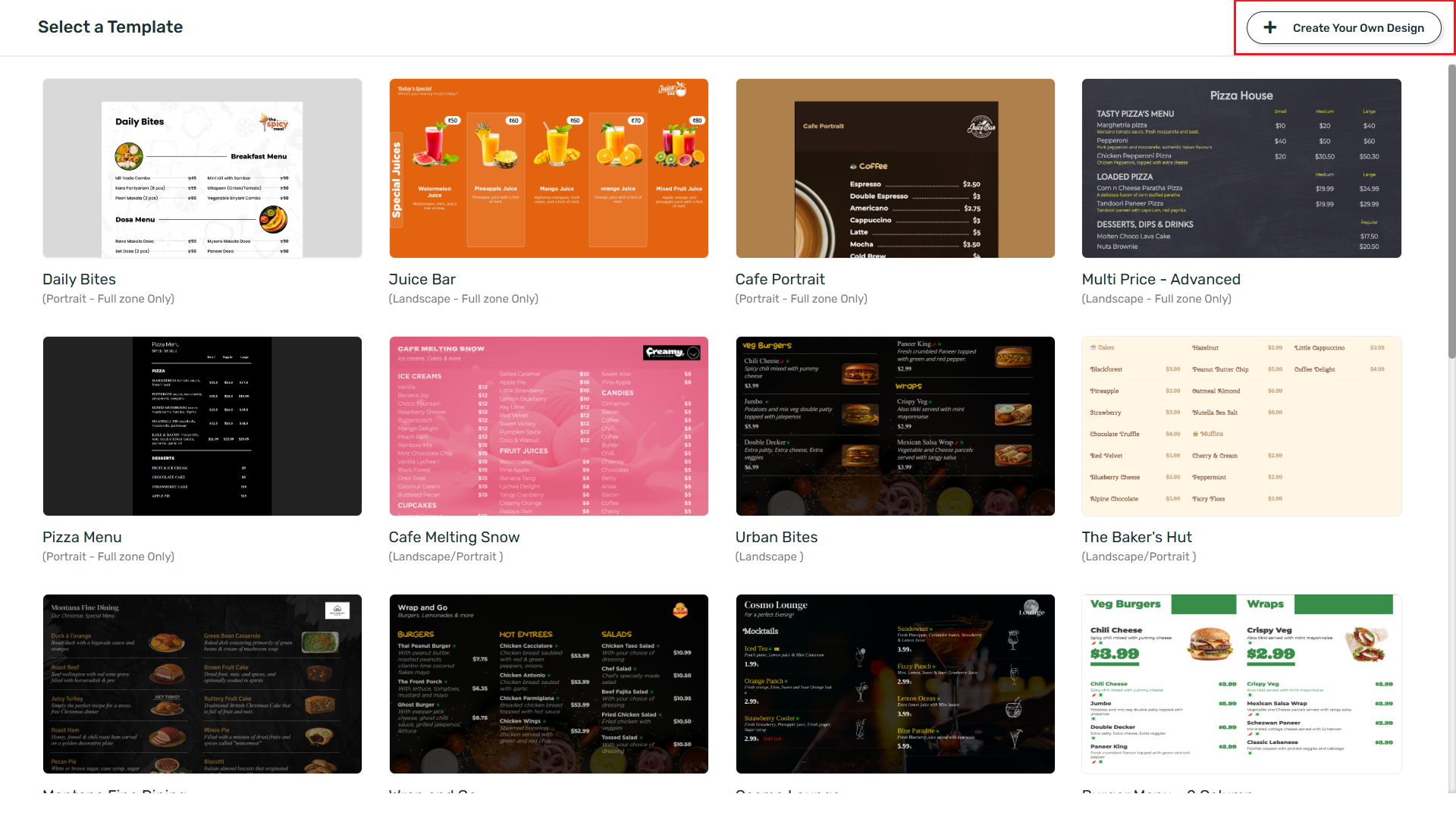
5
Enter App Title
Enter the App Title.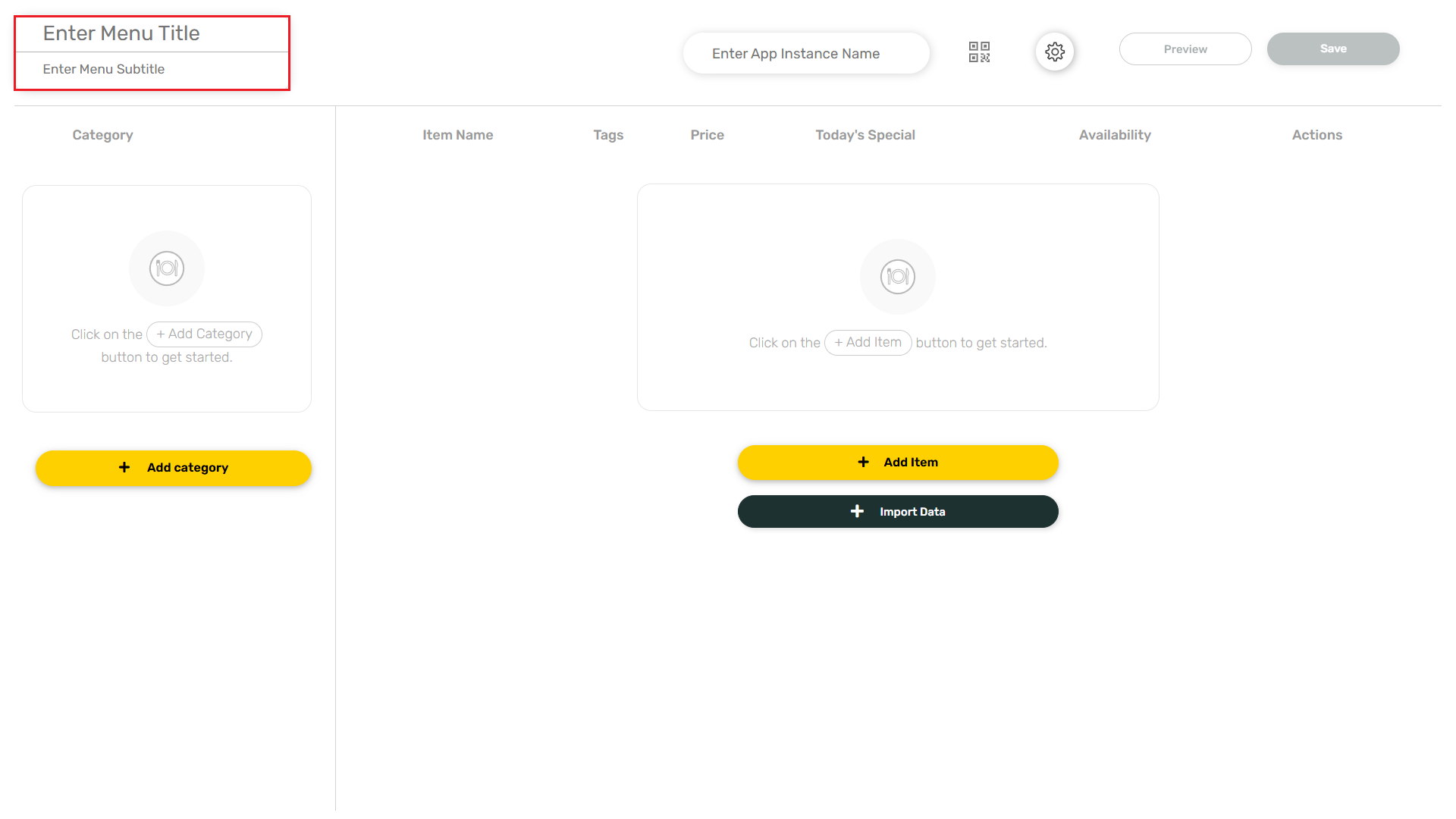
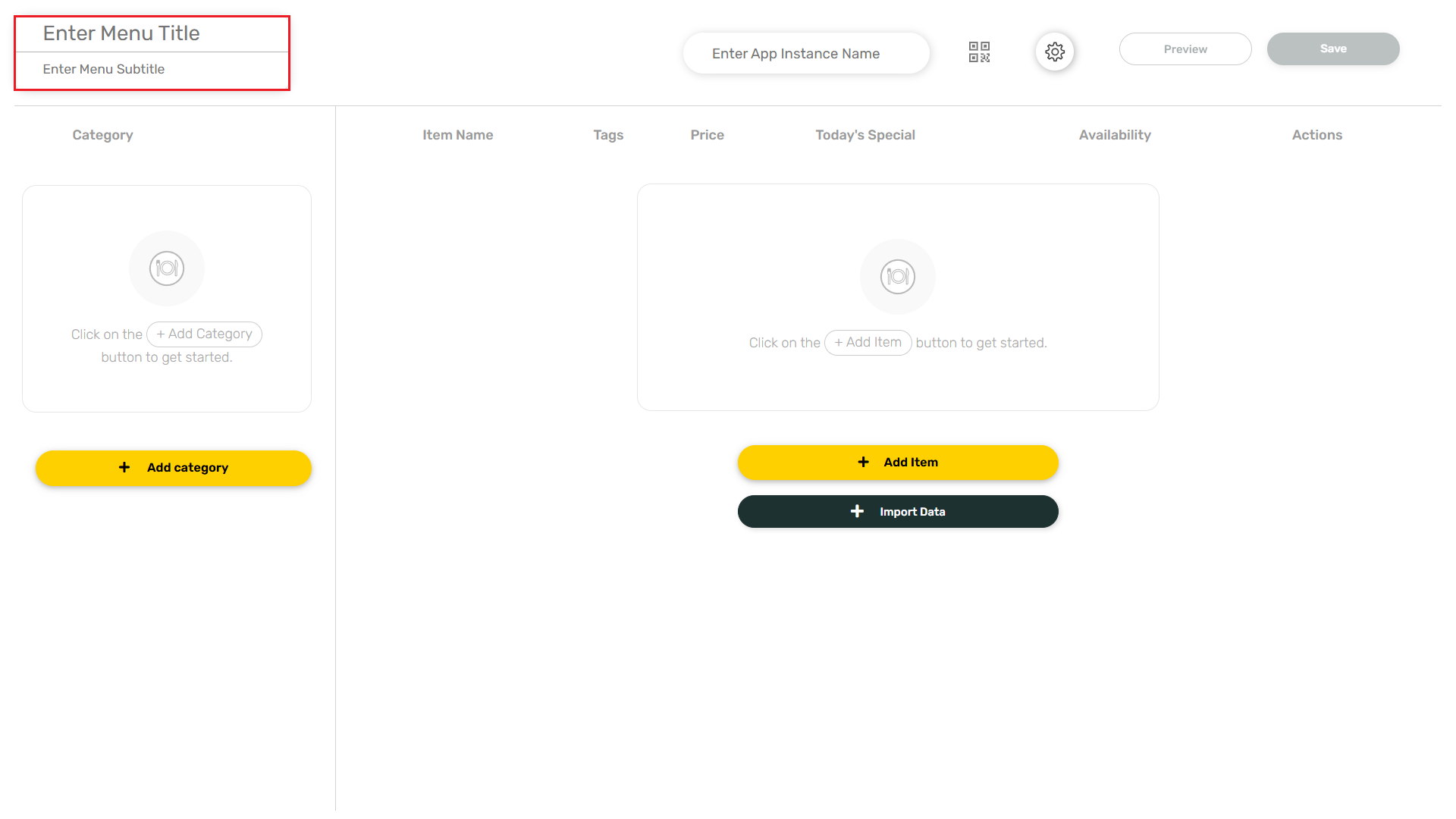
6
Add Category
Click on the Add Category button and add a category of your choice here.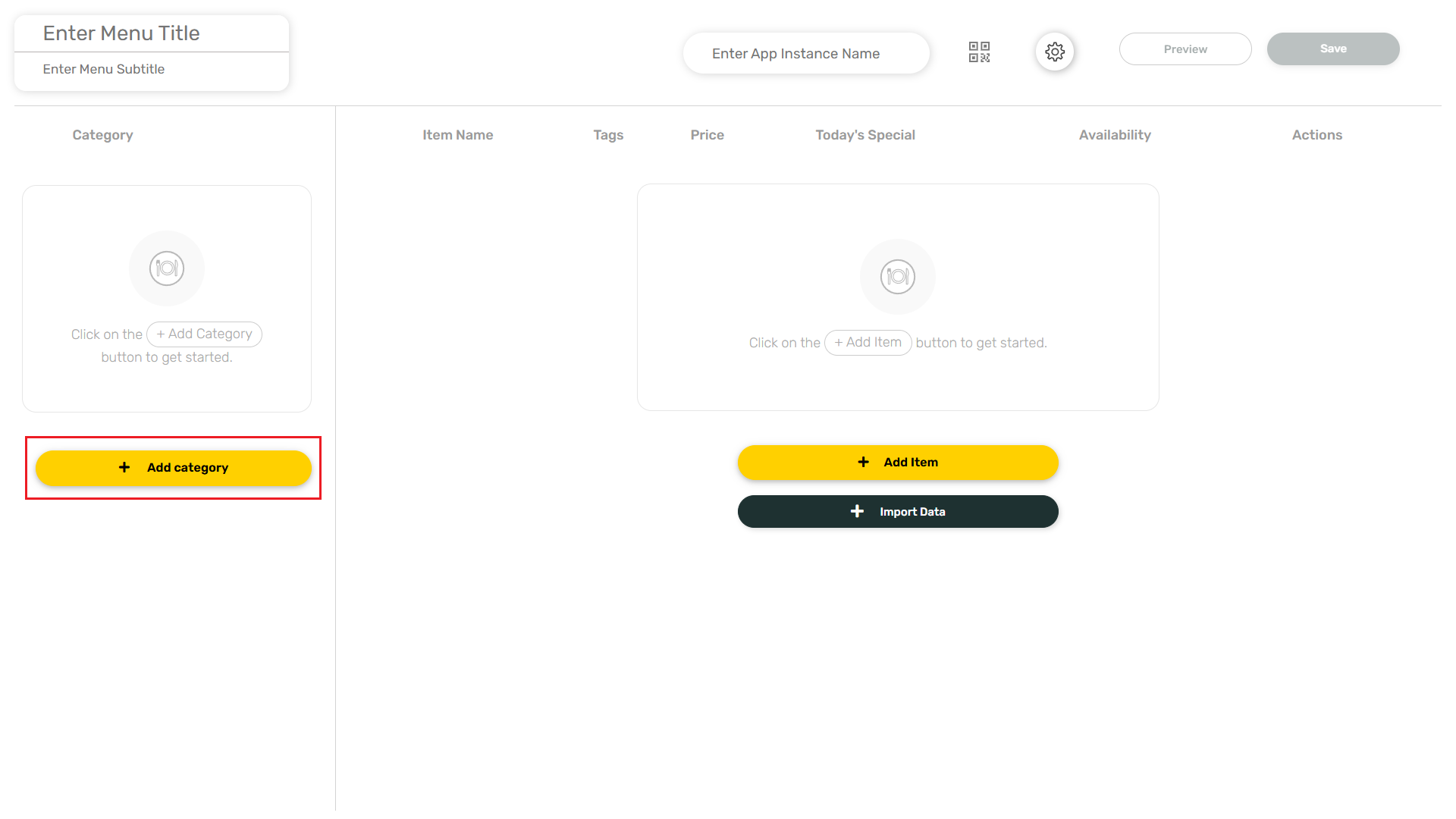
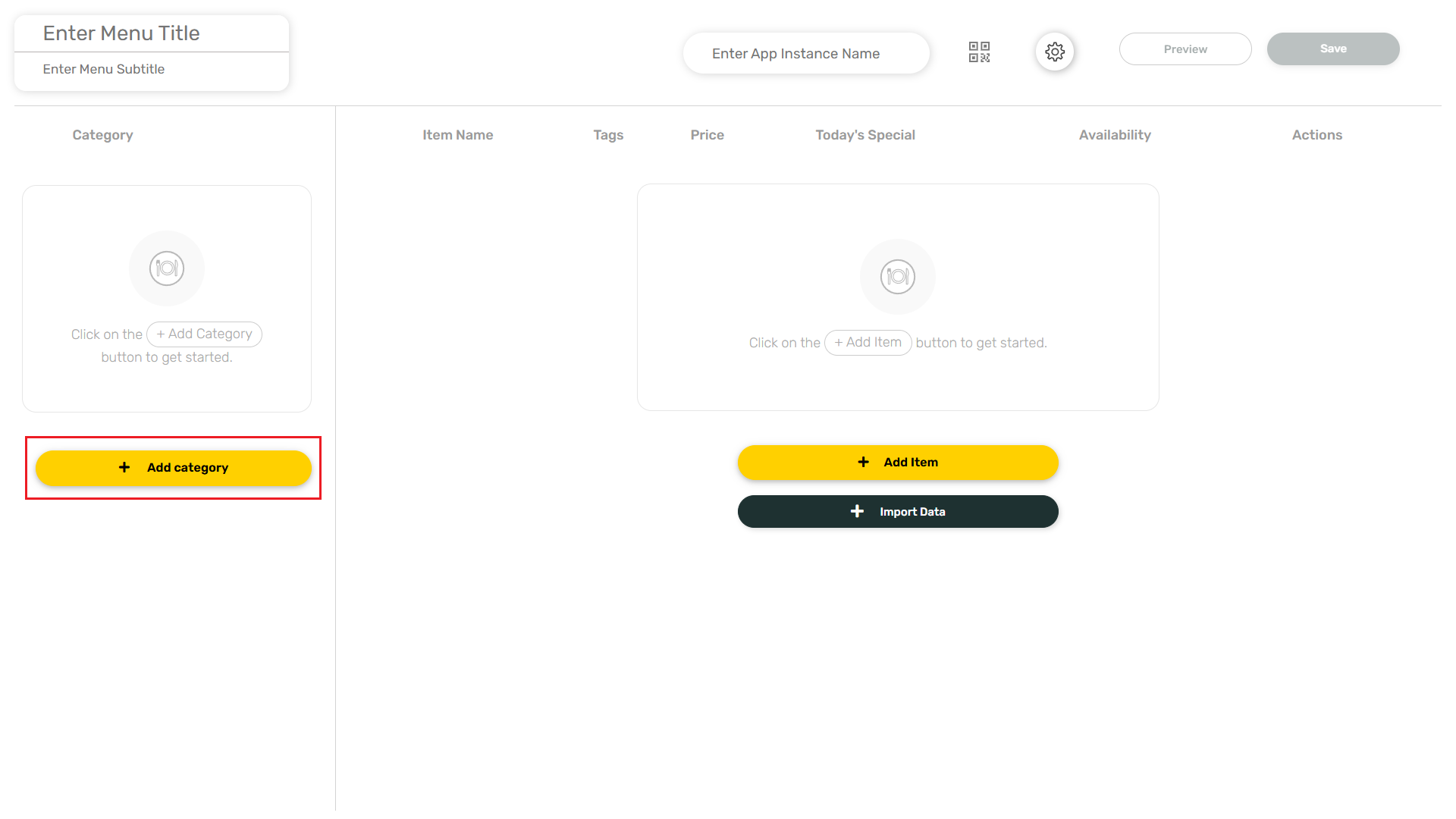
7
Add Item
Click on the Add Item button and add an item corresponding to the category selected.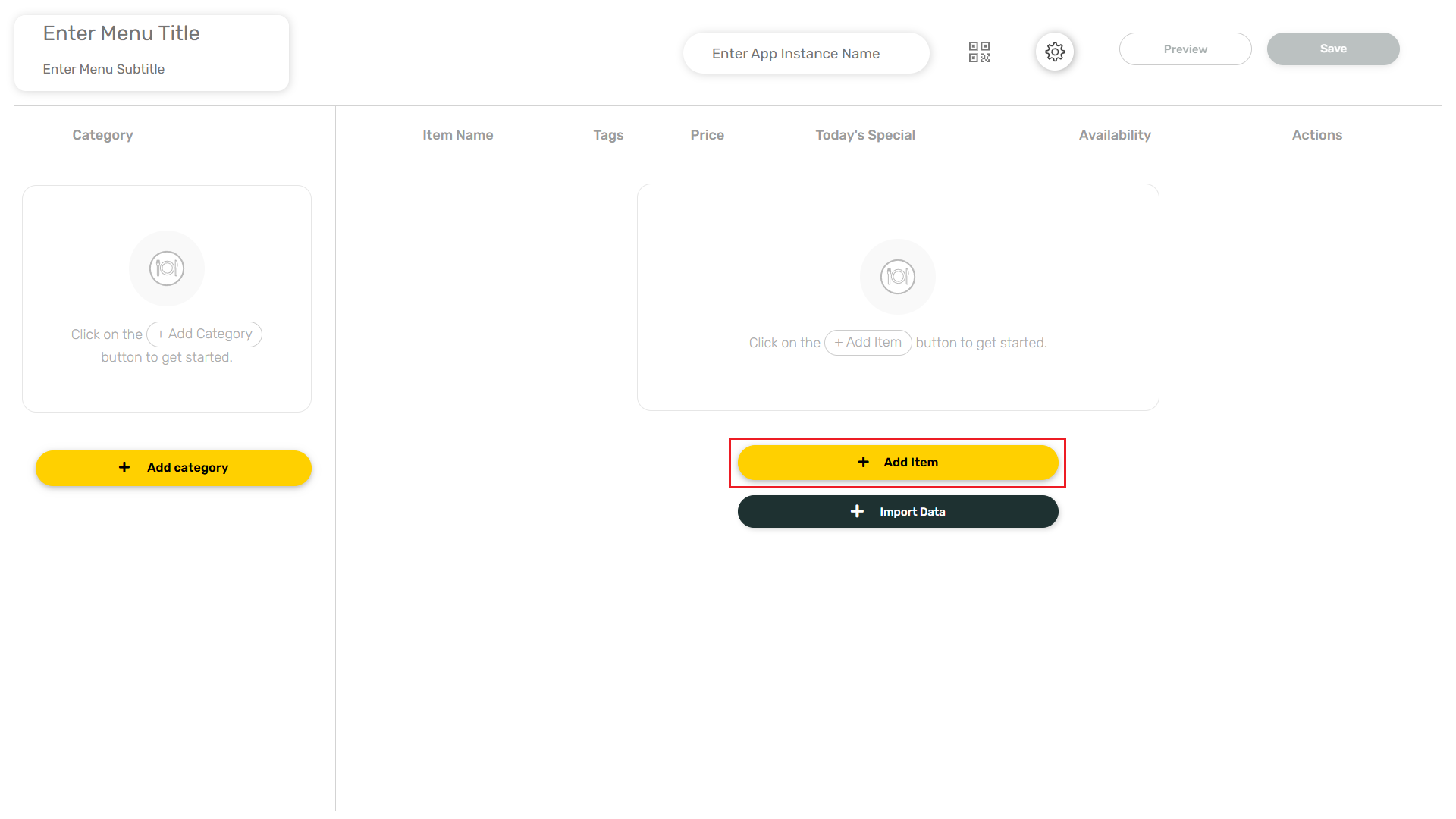 Enter the Item Name, Description, Price and Tags. Click on the ADD button.
Enter the Item Name, Description, Price and Tags. Click on the ADD button.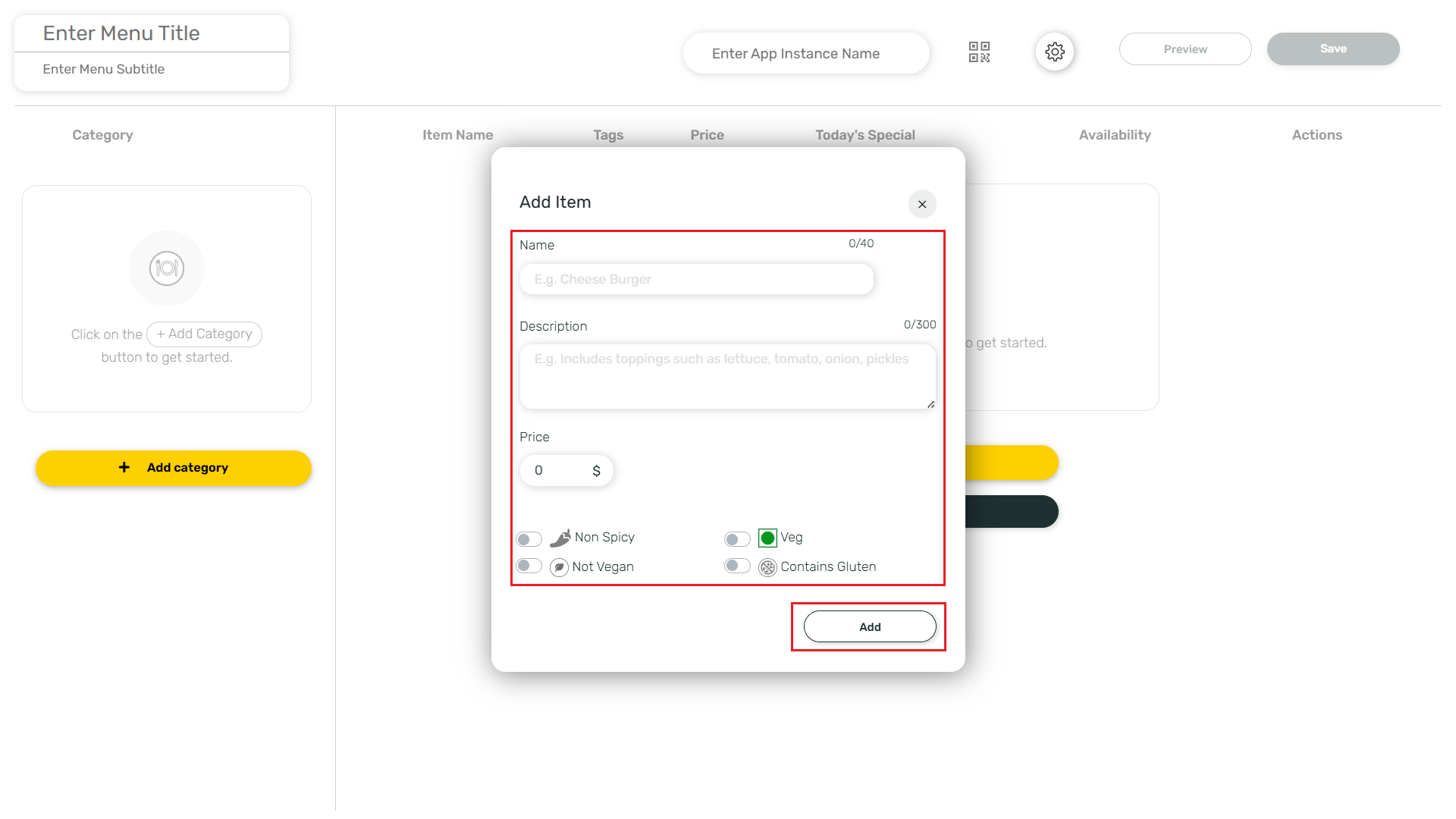
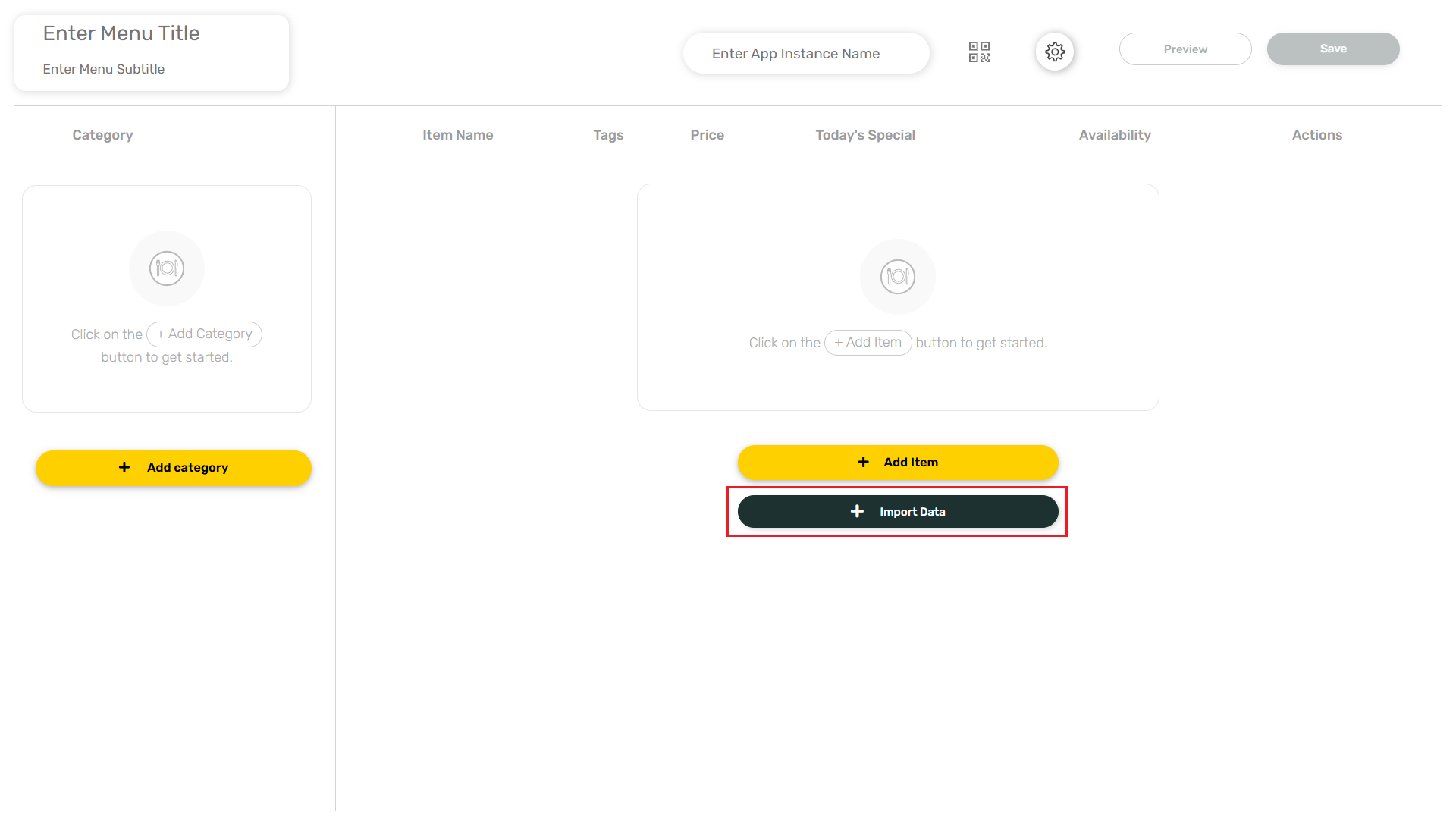
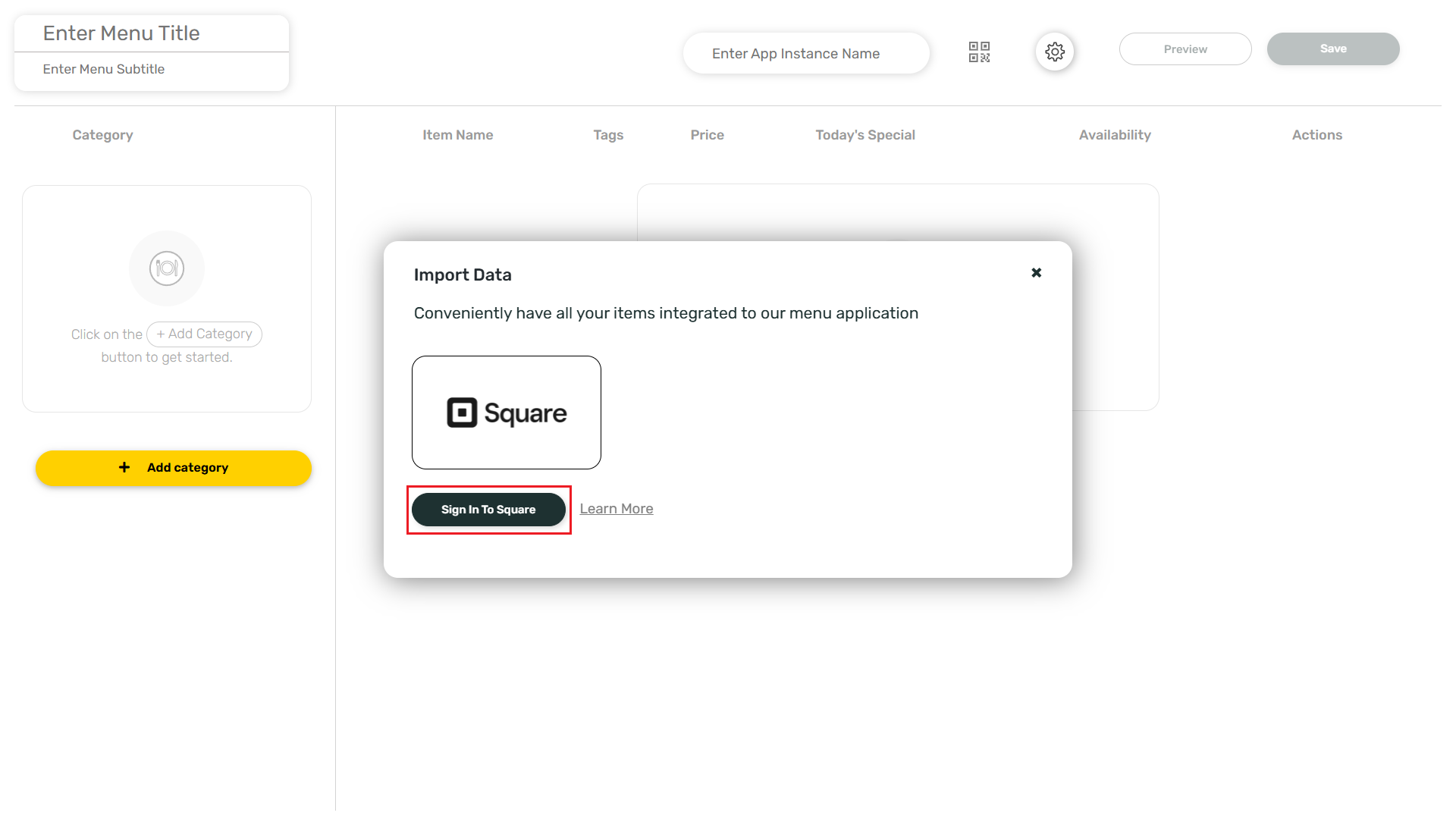
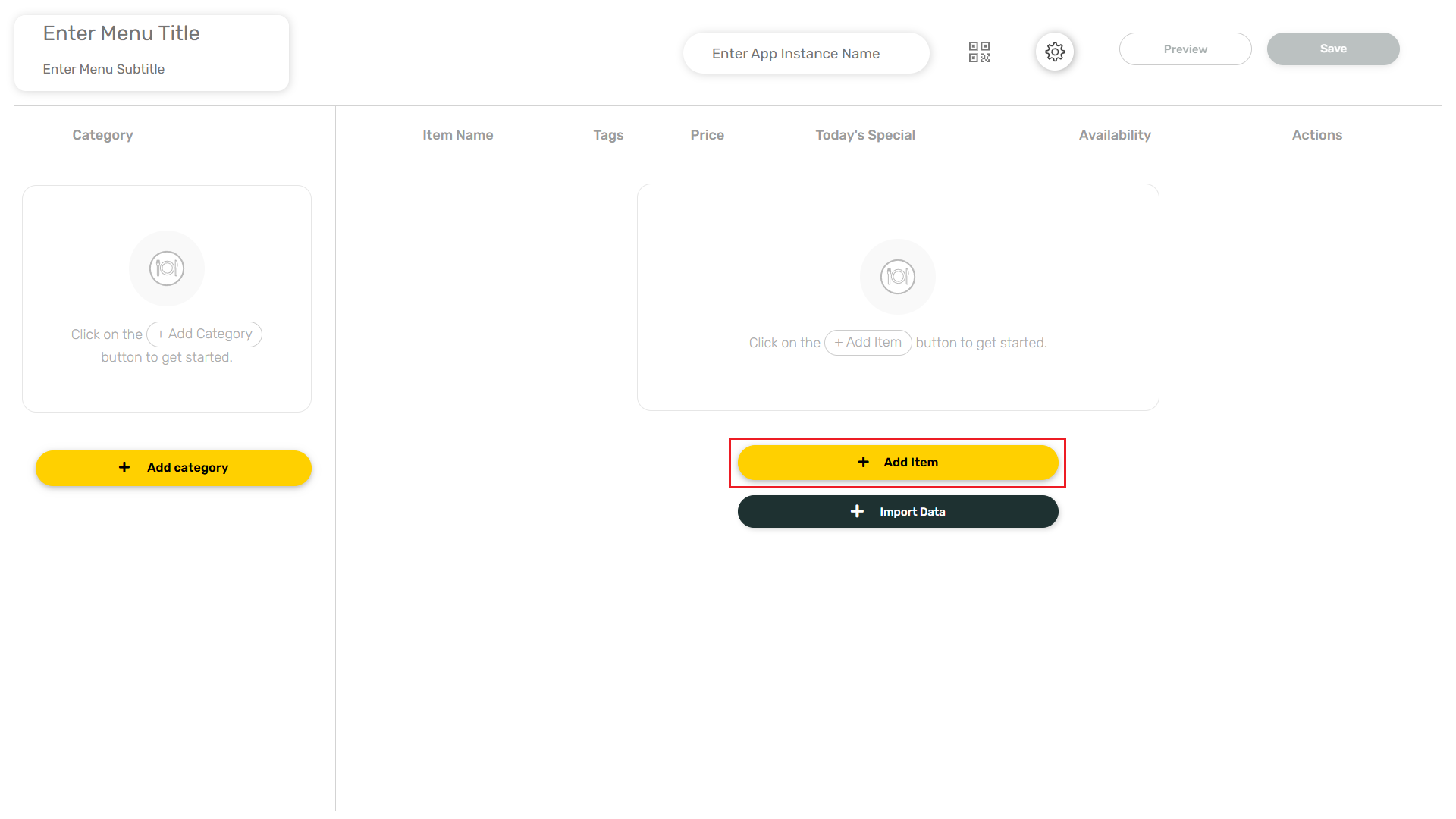
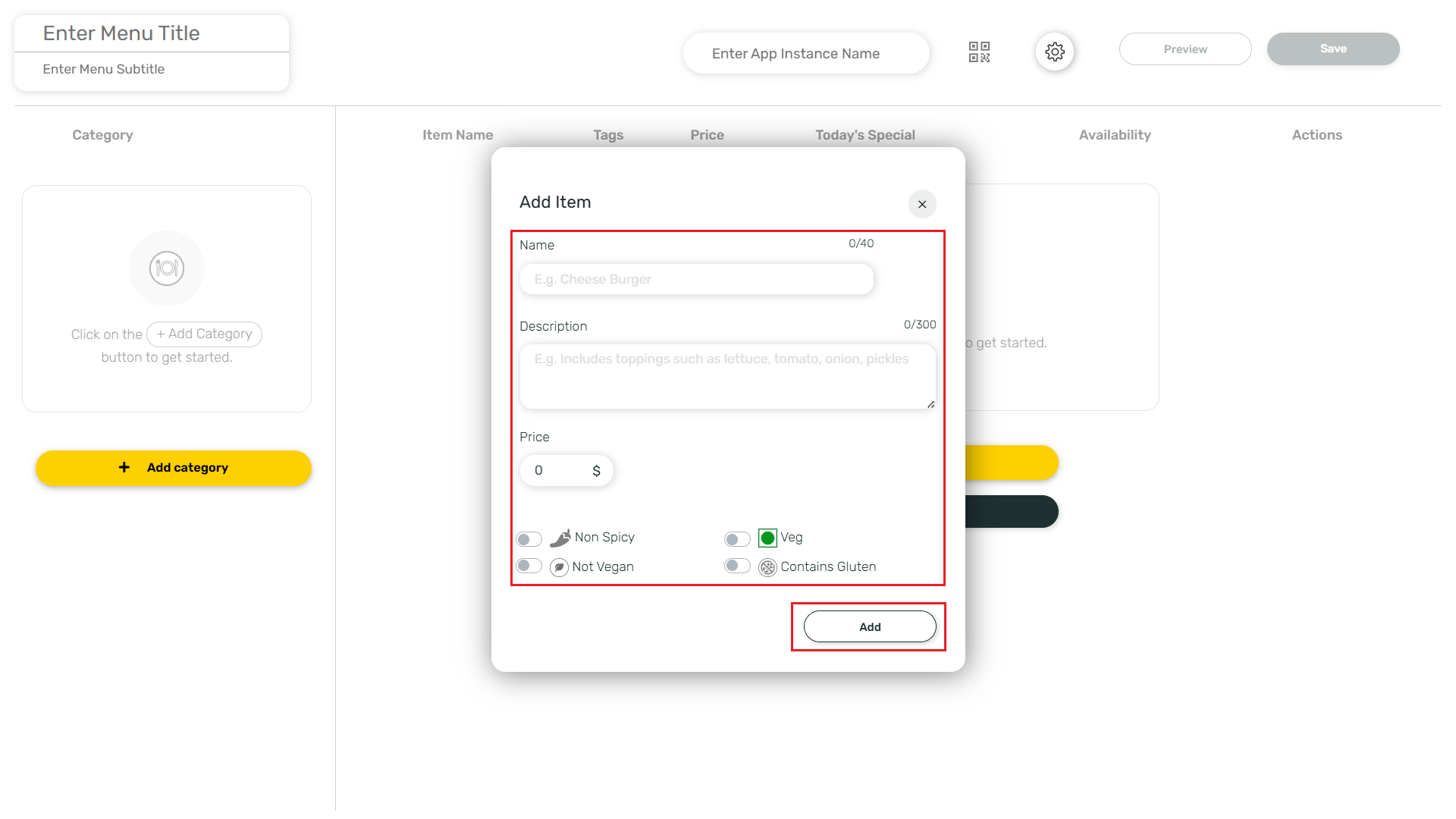
You can also import the data from Square by clicking on Import Data and Sign In To Square.
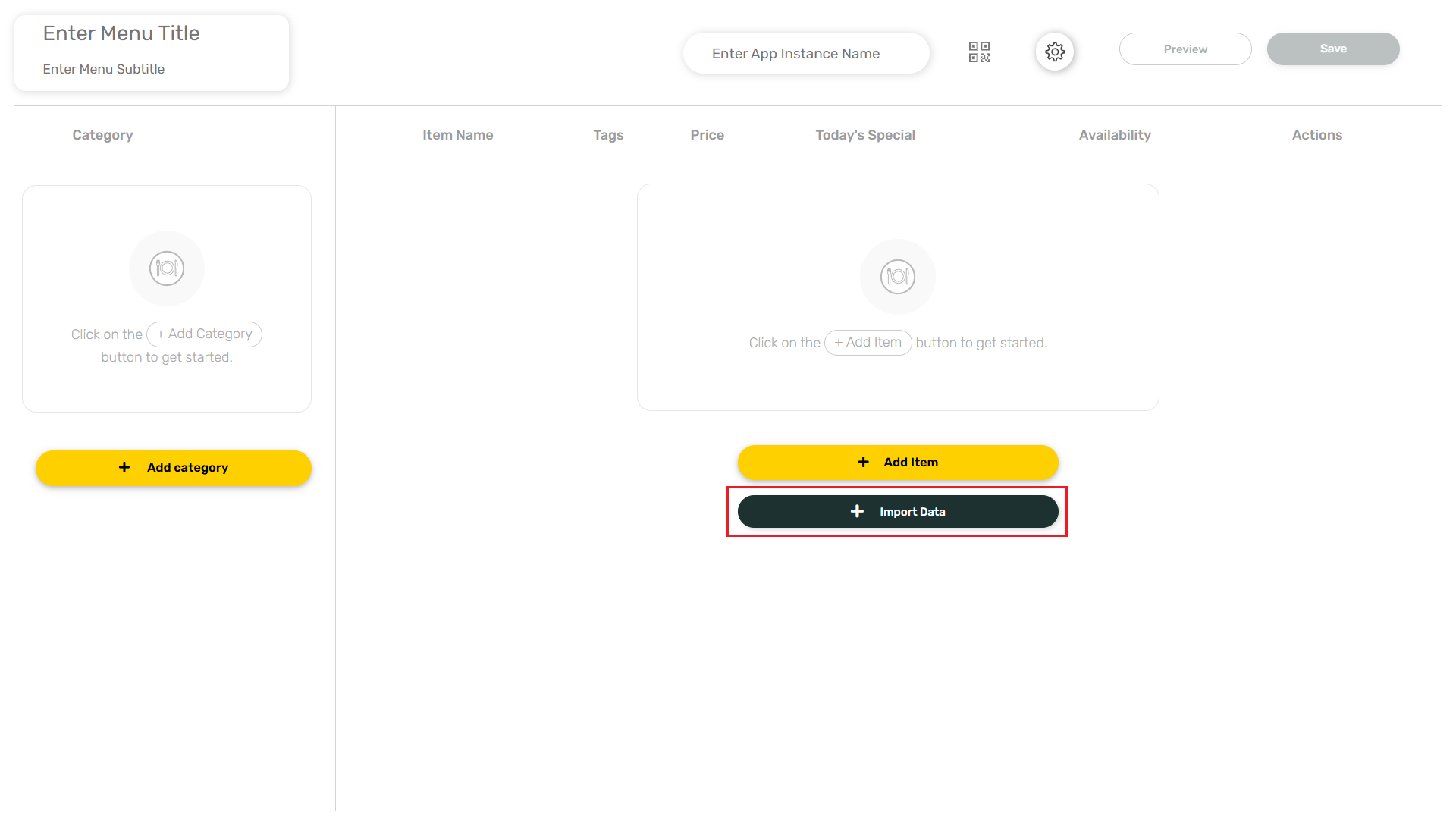
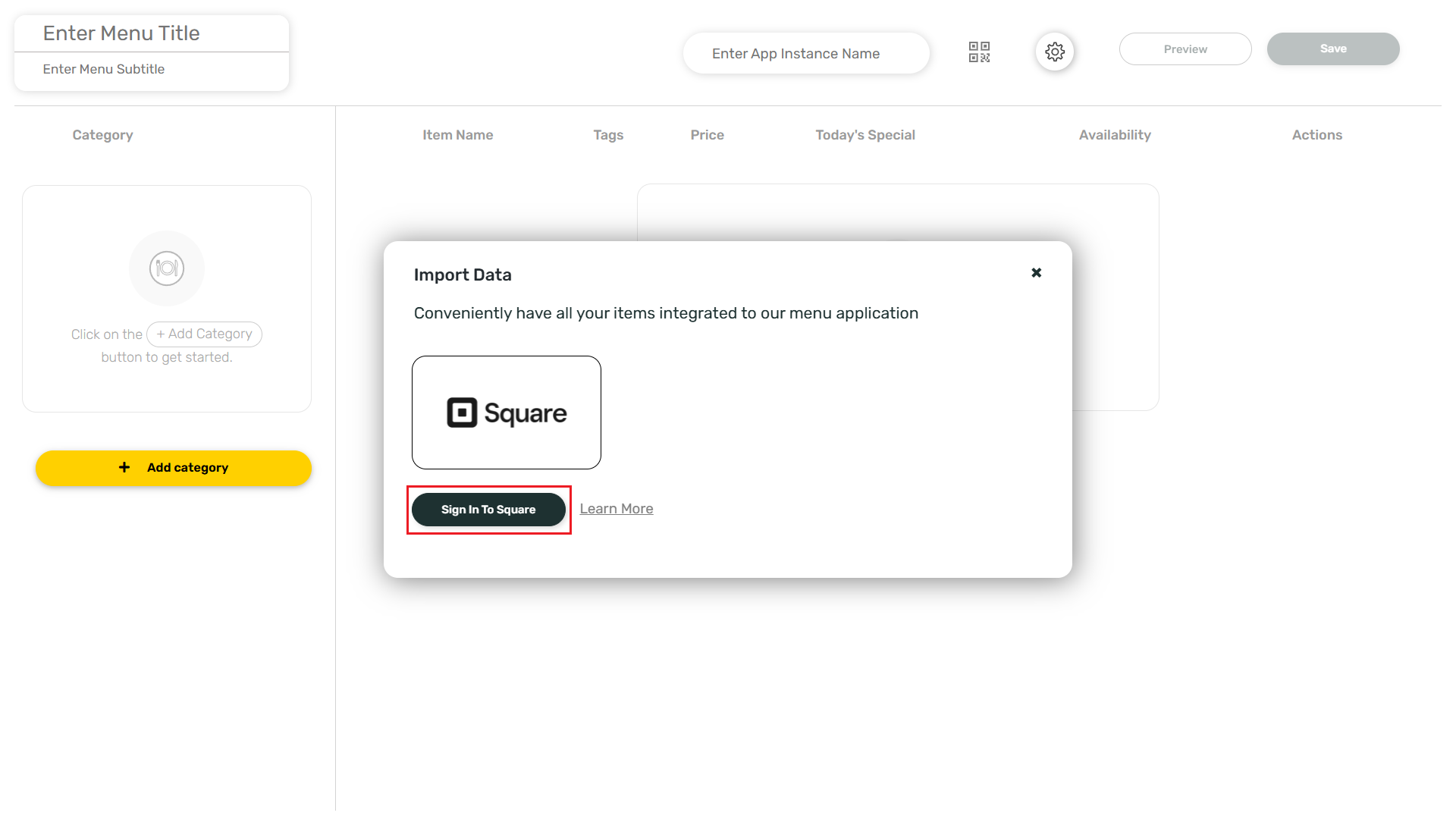
8
Edit images and manage items
Click on the Edit Image icon to change the image for a particular item.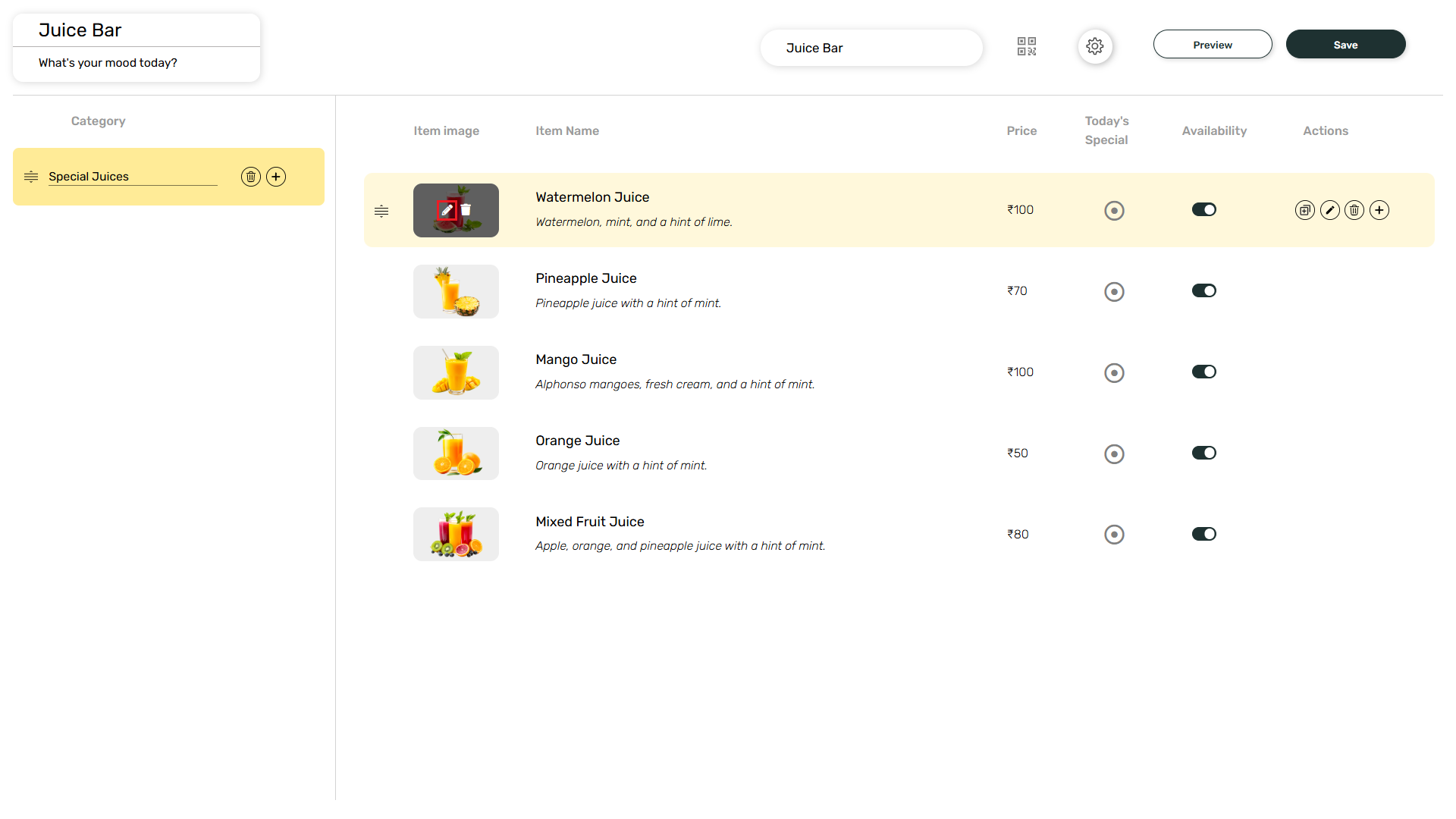 Click on Copy, Edit, Delete and + to perform necessary actions for a particular item.
Click on Copy, Edit, Delete and + to perform necessary actions for a particular item.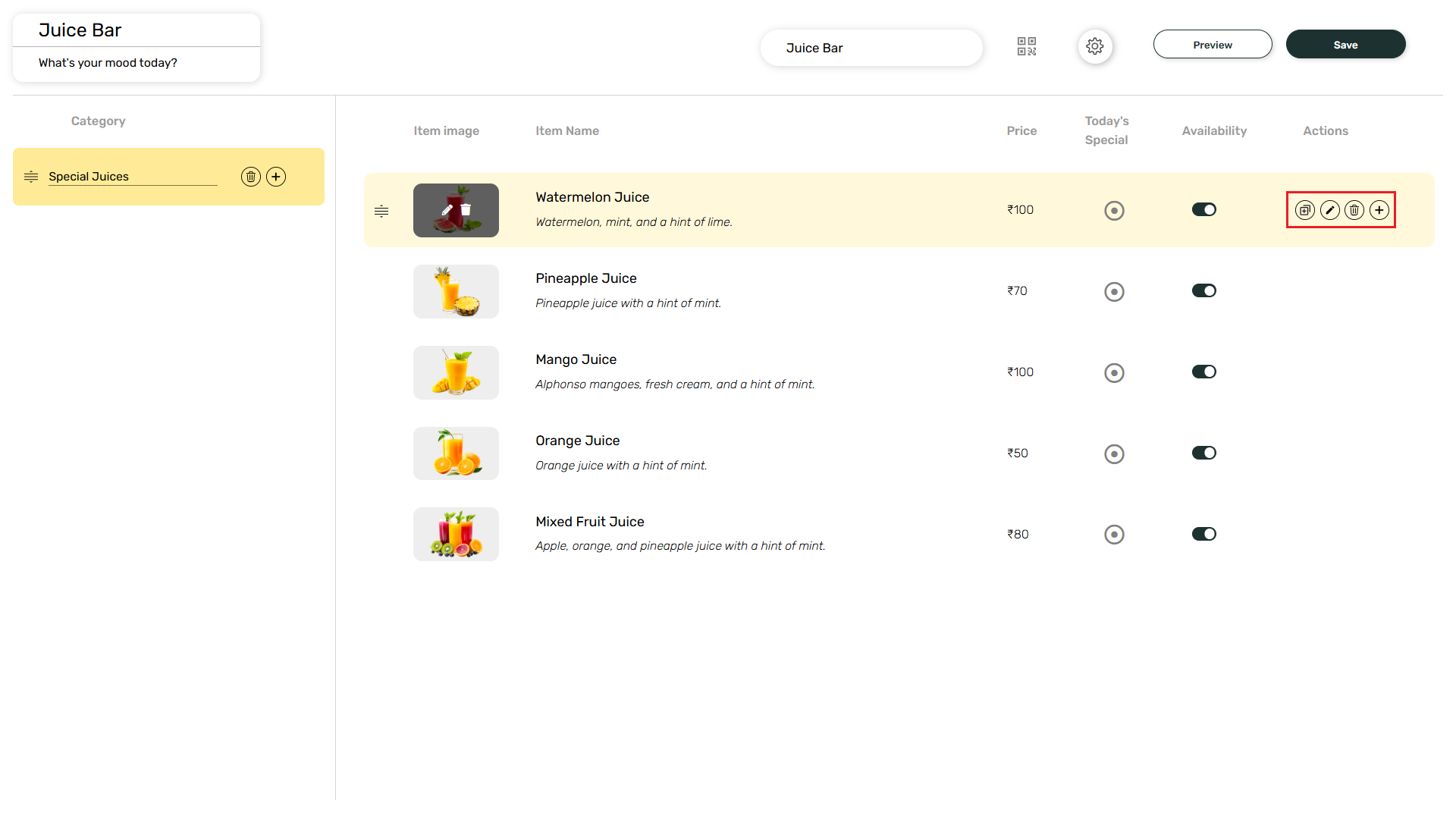
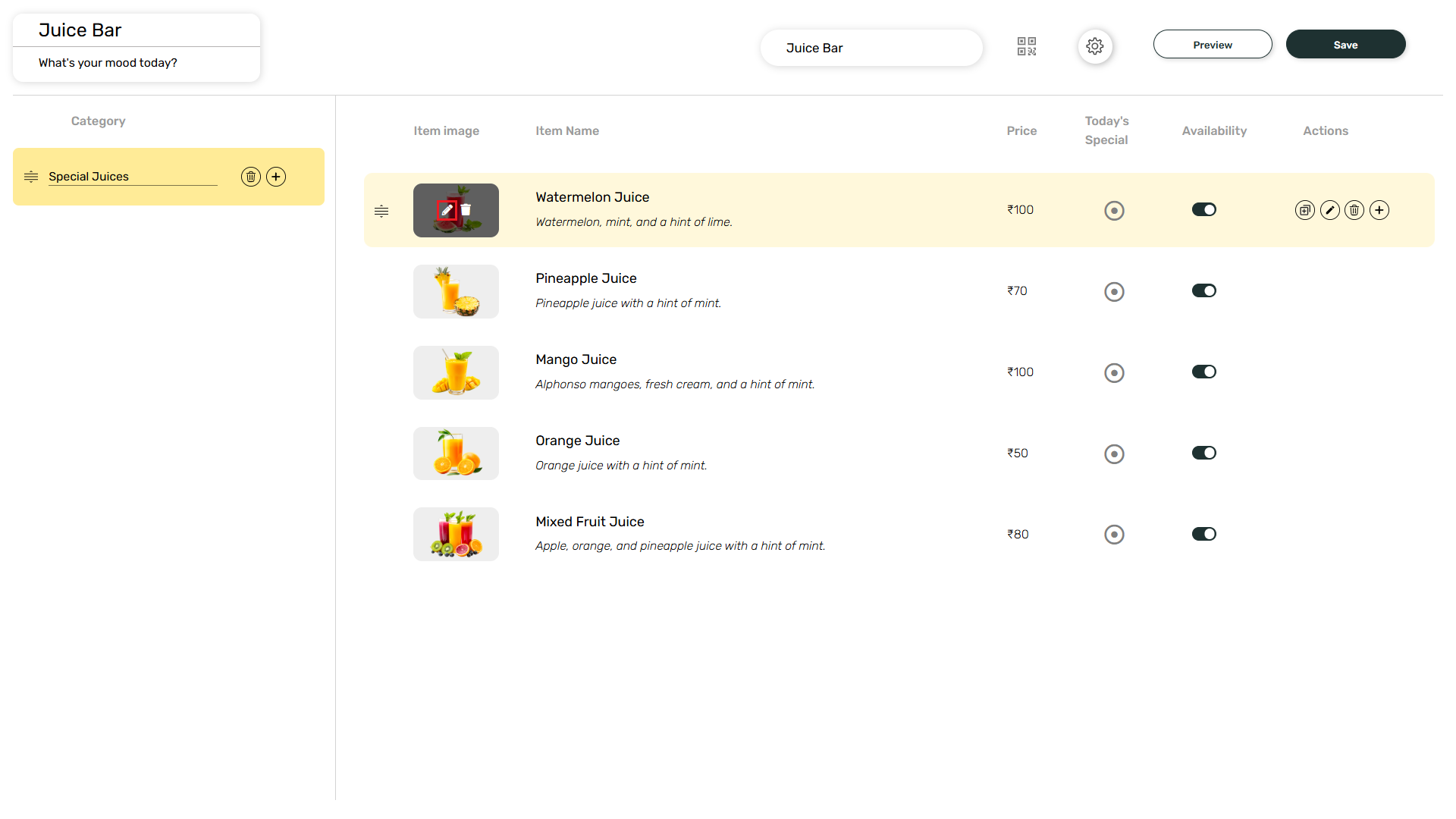
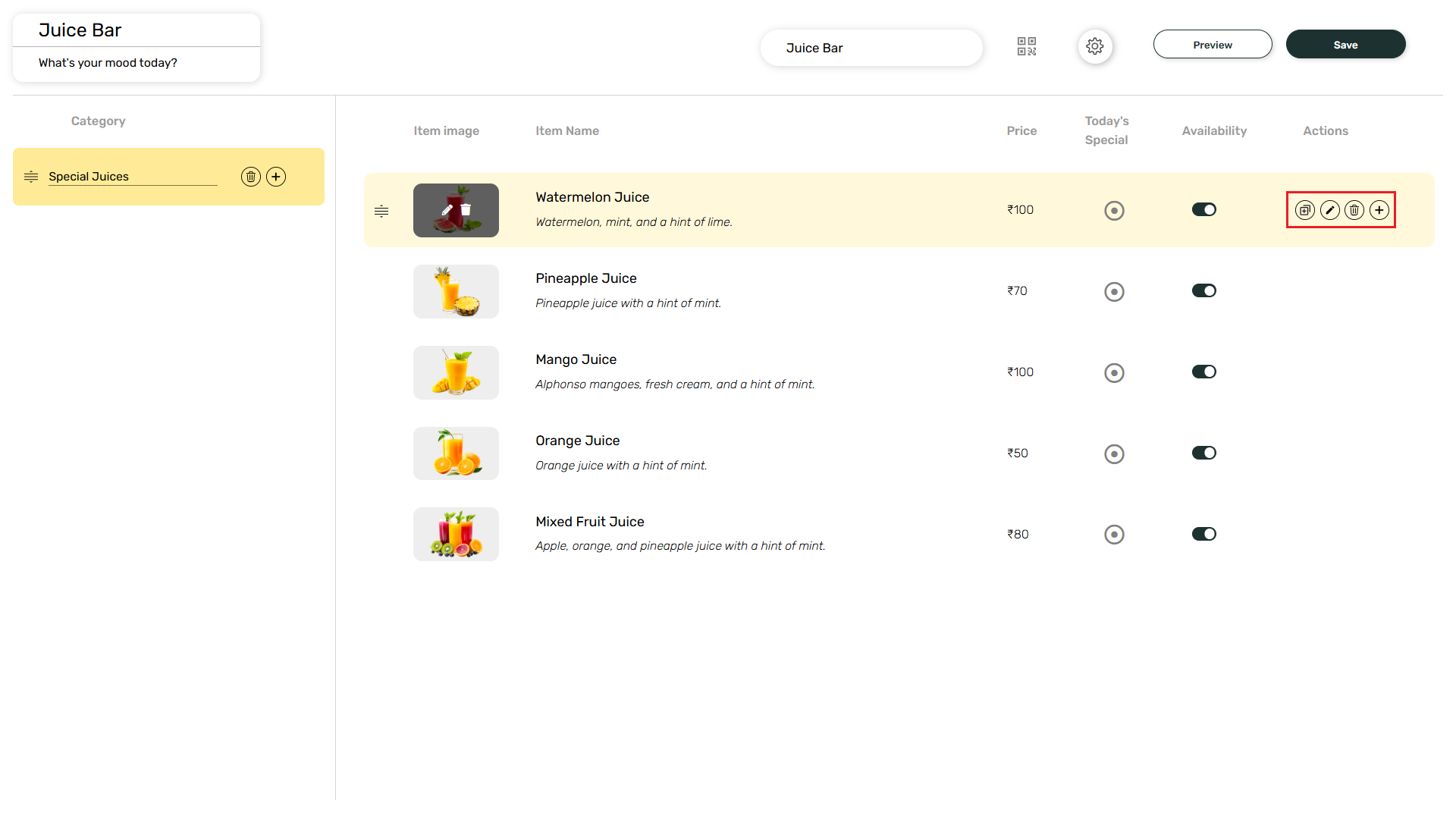
9
Configure Settings
Click on the Settings icon.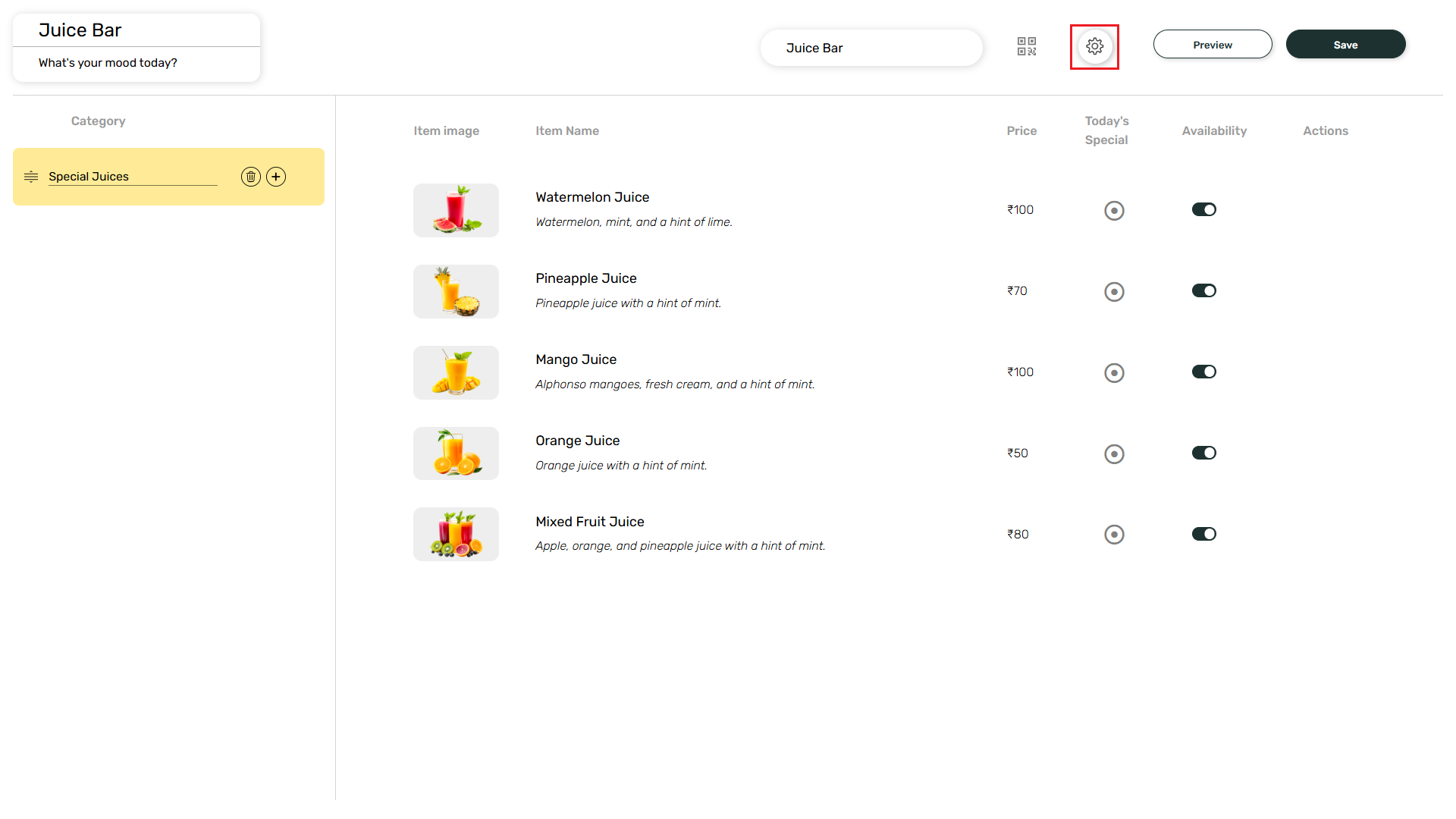 Here, you can edit the font style, color, background opacity, social links, etc. Then, click on Apply.
Here, you can edit the font style, color, background opacity, social links, etc. Then, click on Apply.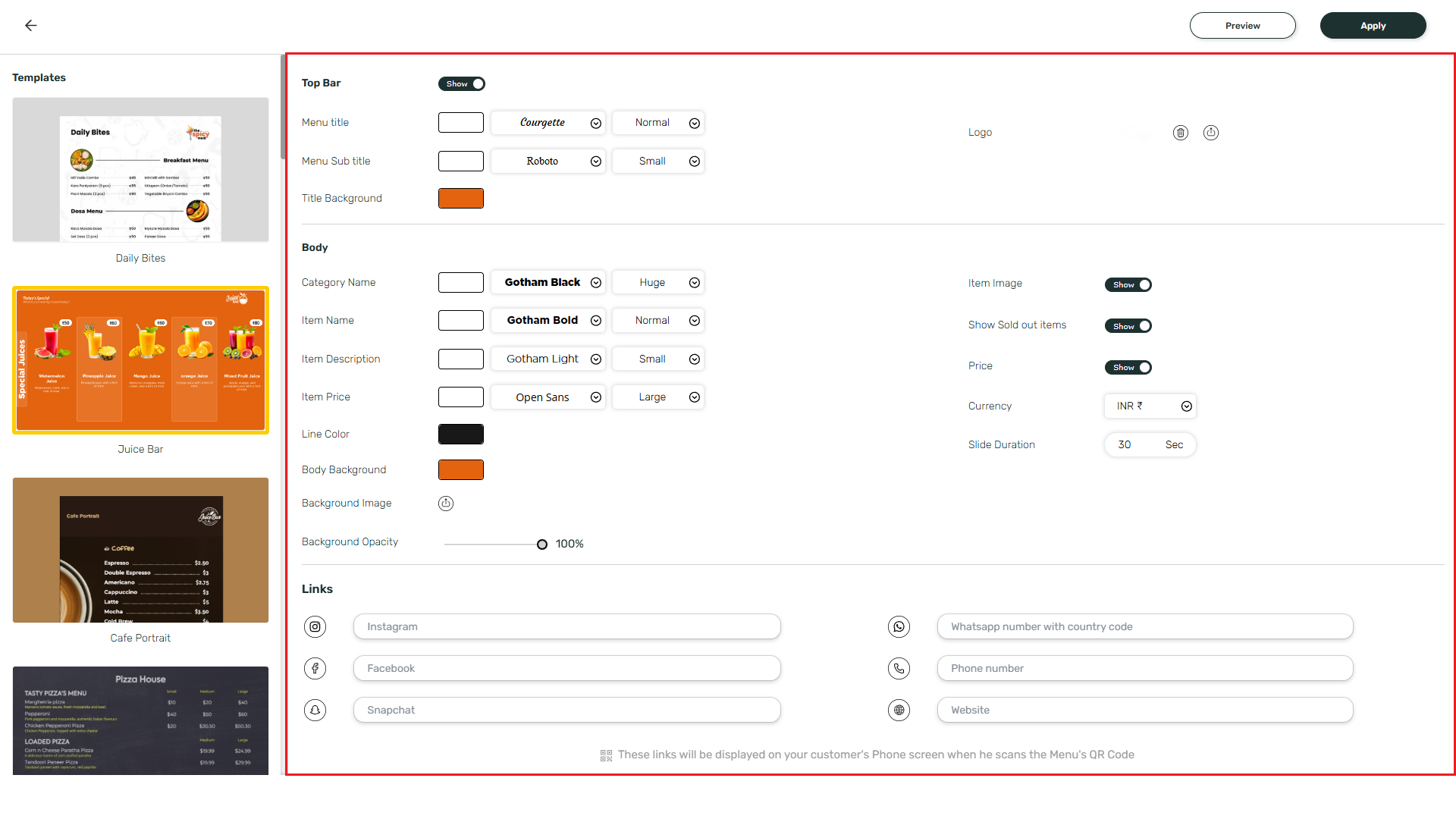
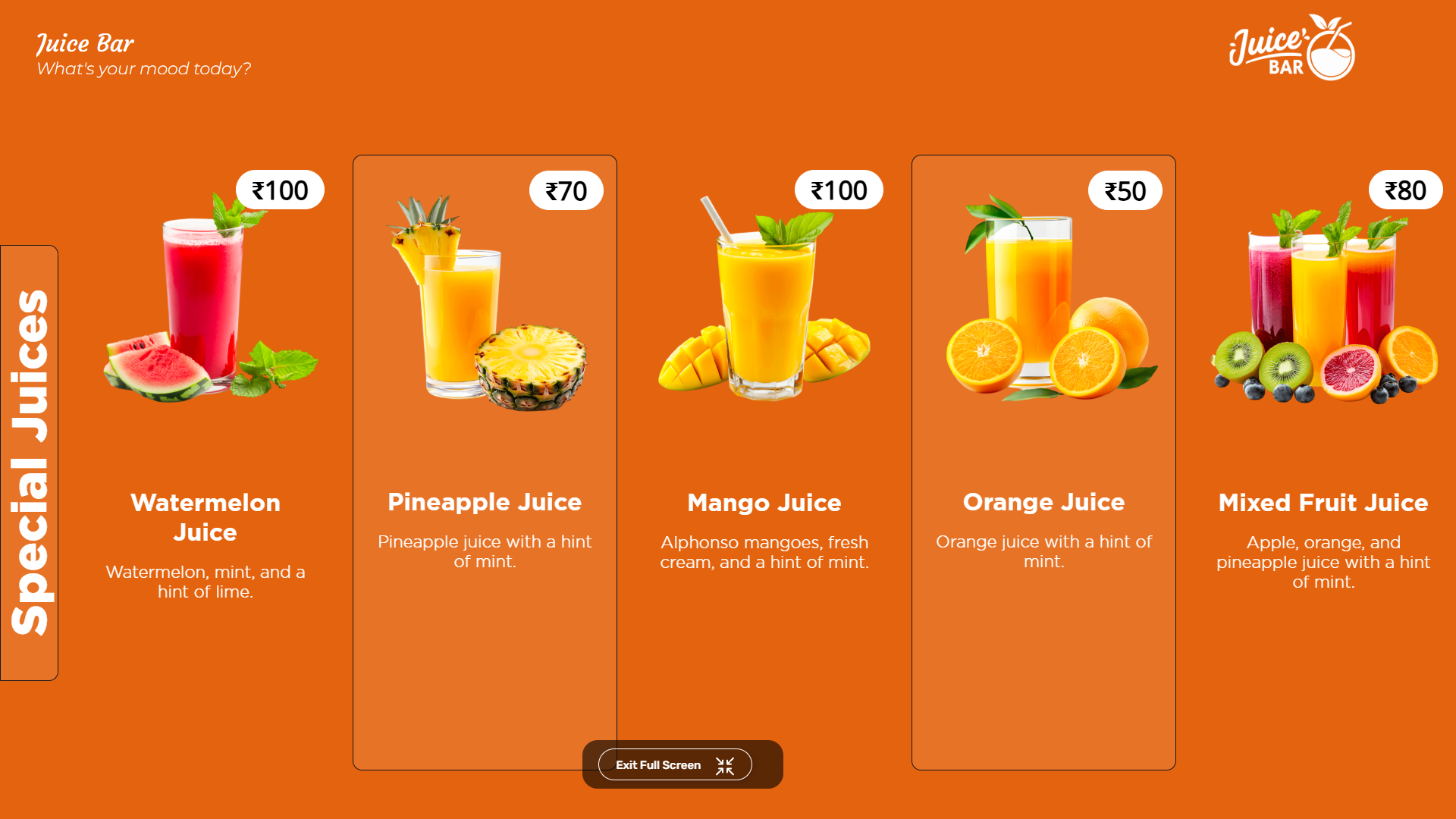
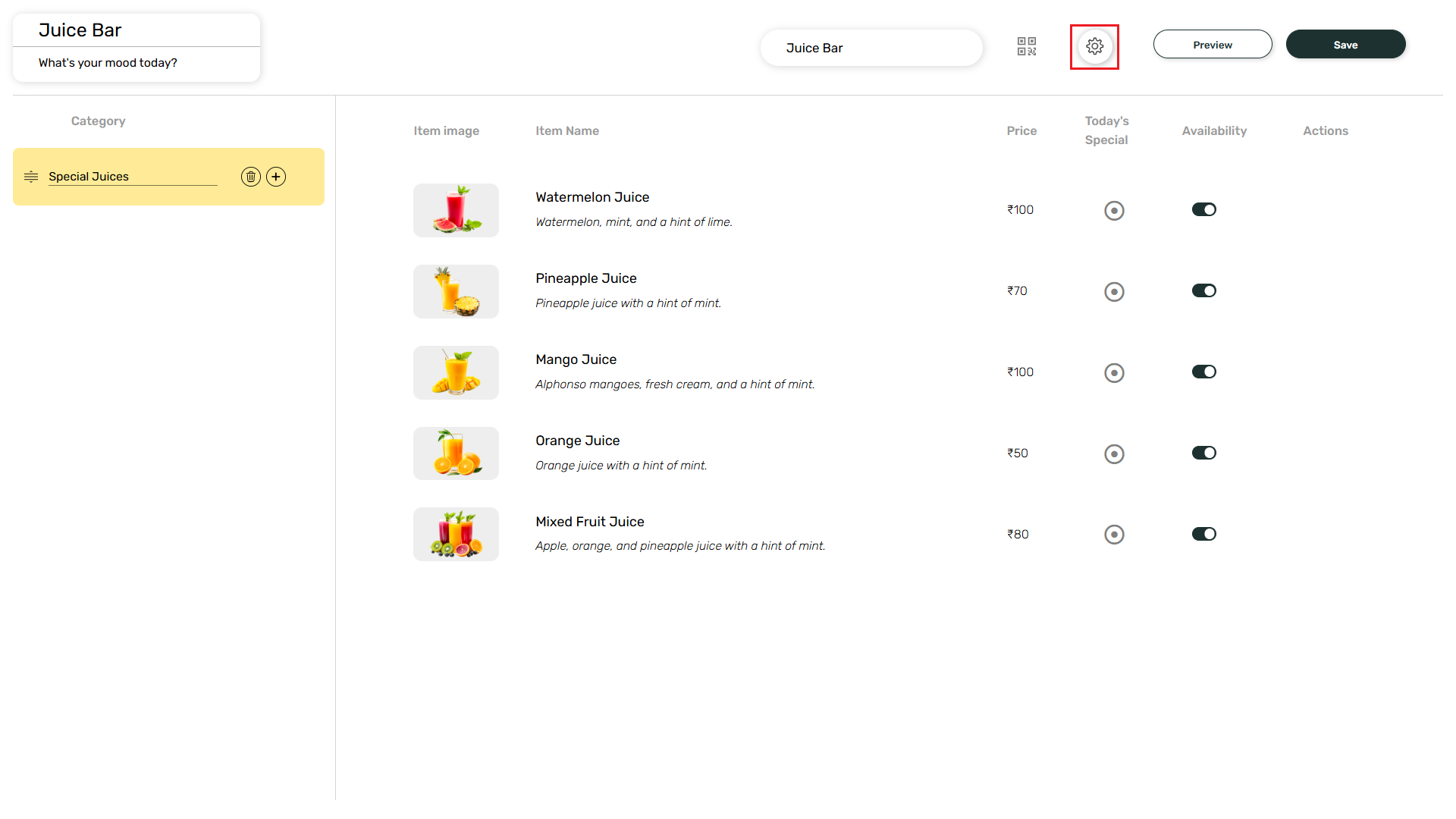
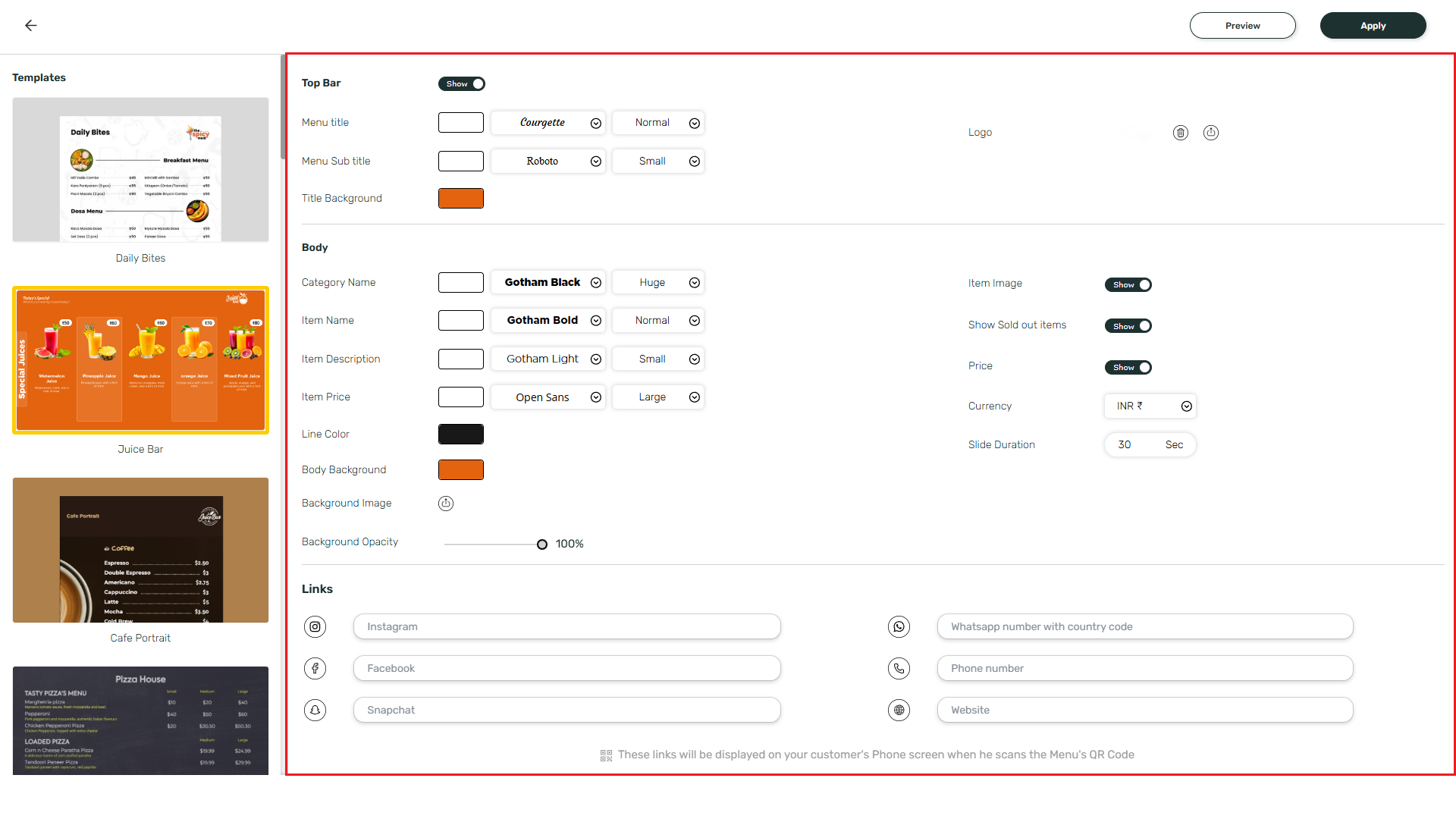
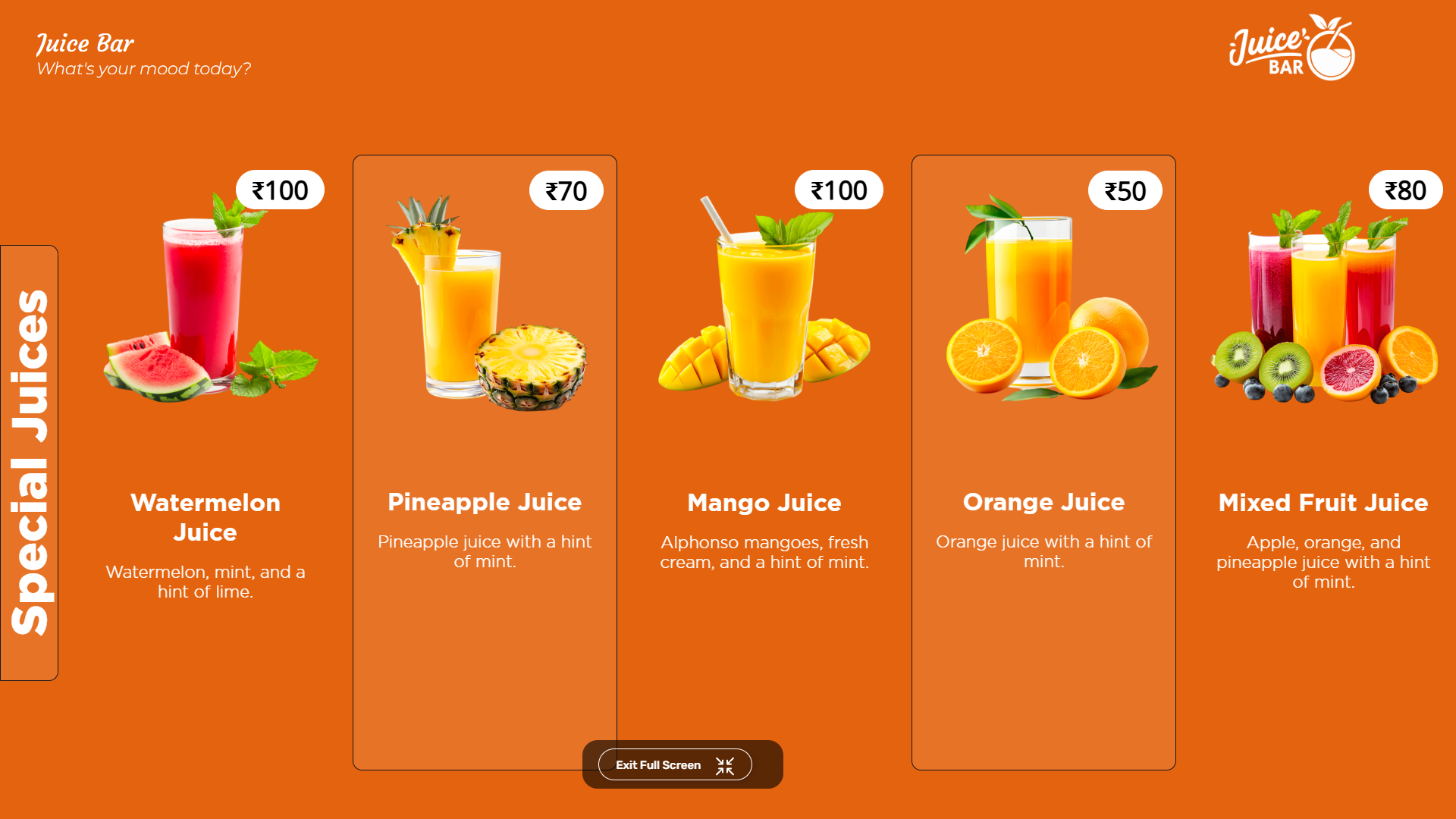
Preview of the custom menu board
10
Save the menu
Finally, click on Save button to save your changes.