
Hardware Setup
1
Prepare hardware
- Connect all your displays to individual signage players
- Ensure all players are connected to the same network
- Register all screens in your Pickcel account
- Note down the IP addresses of all players
- Designate one player as the “Master” device
- Configure the remaining players as “Slave” devices
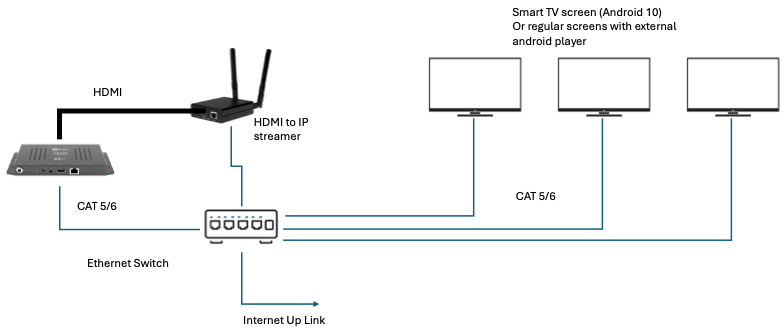
Creating & Configuring Wall Craft App
1
Create Wall Craft app
- Search for wall craft in Pickcel’s Appstore
- Create wall craft app by providing all the required details
- Enter the coordinates of the content to be played on the screens as explained below
To play sync content on multiple screens
1
Configure sync coordinates
Create Wall craft app with these coordinates - x: 0, y: 0, width: 1, height: 1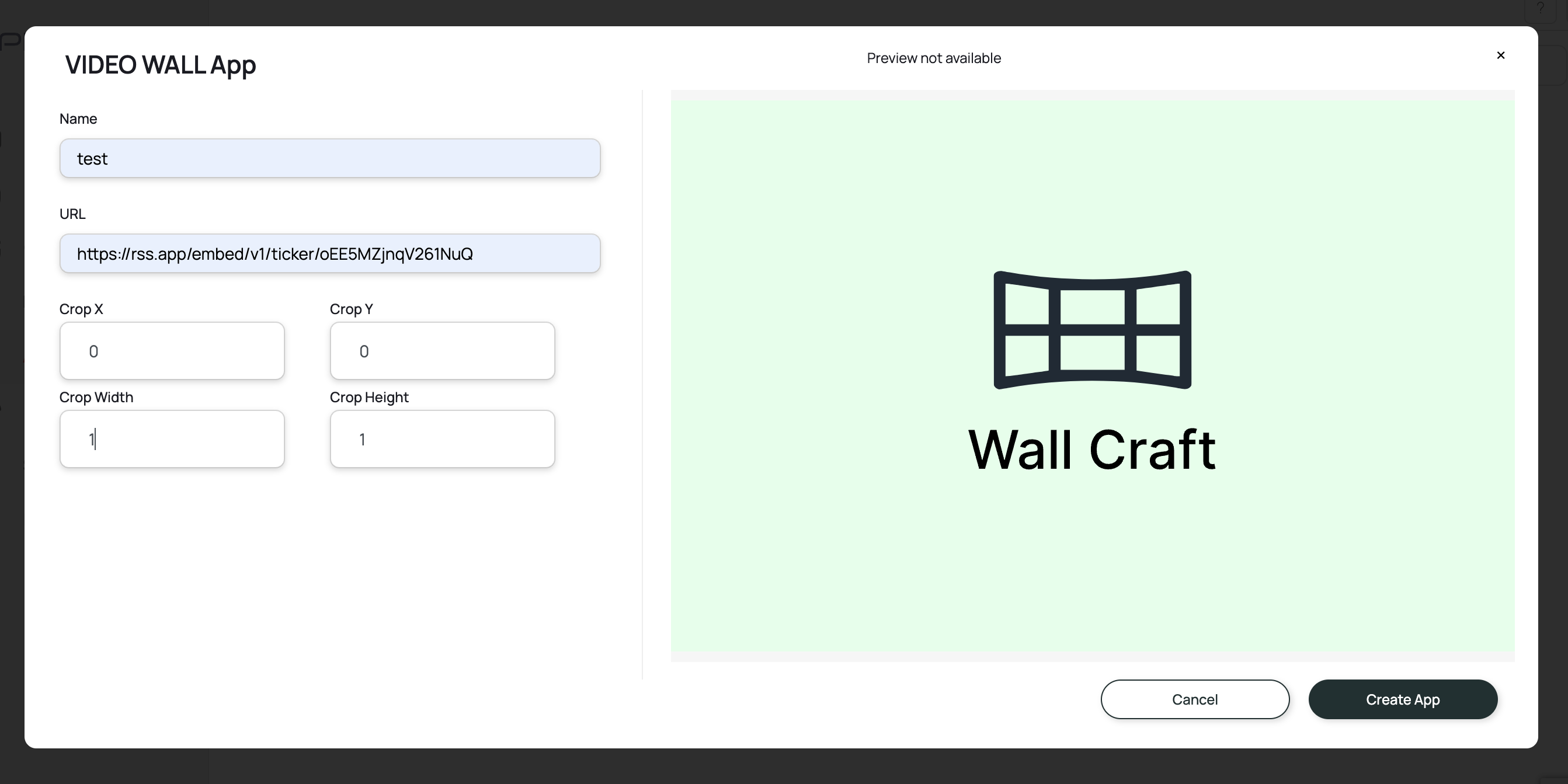
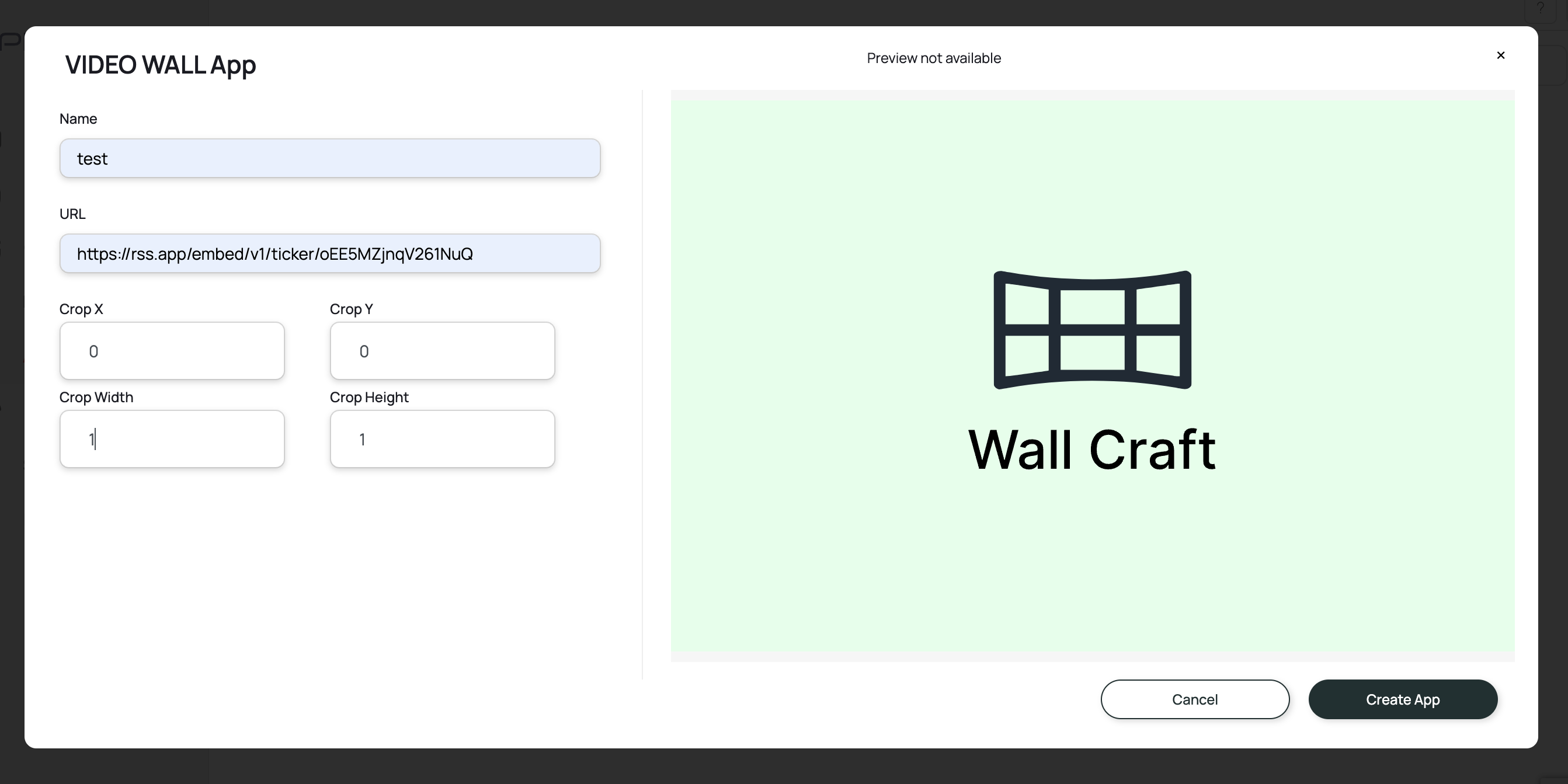
2
Publish to Master device
- Add this app to a composition
- Publish this master composition to the Master device and the device will start playing the contents in sync through the IP-Streaming device across all screens.
To play content on a Symmetric Video Wall
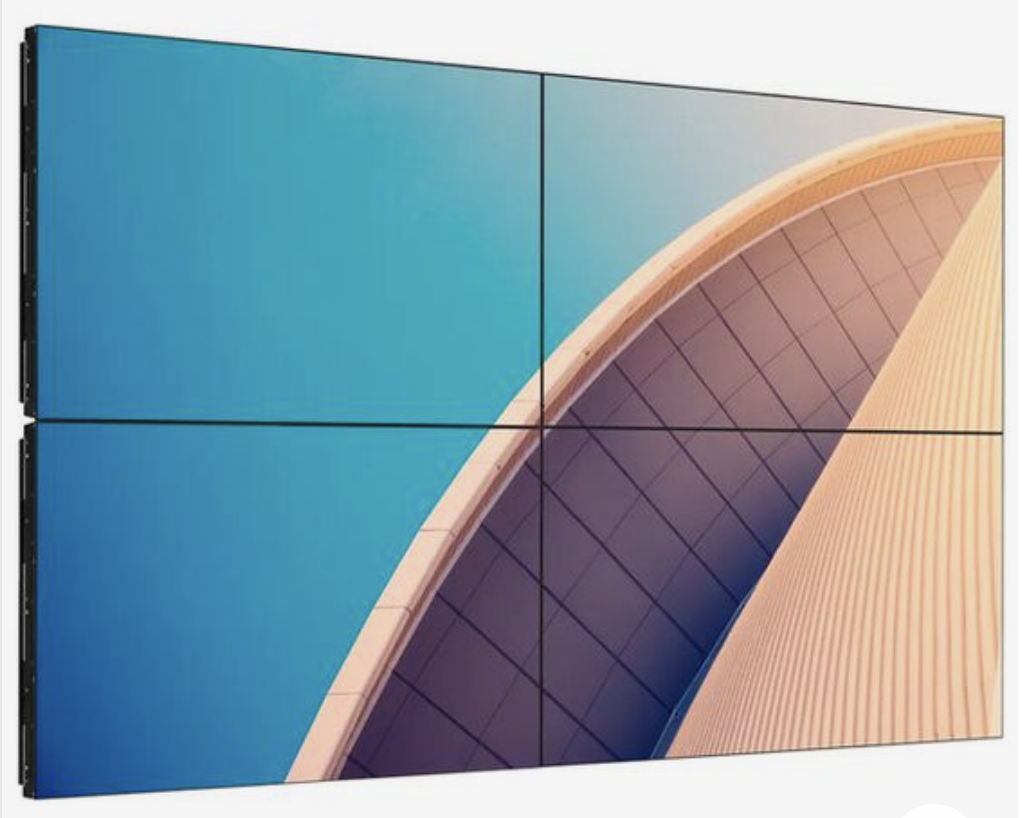
- Left_Top_Screen: x: 0, y: 0, width: 0.5, height: 0.5
- Right_Top_Screen: x: 0.5, y: 0, width: 1, height: 0.5
- Left_Bottom_Screen: x: 0, y: 0.5, width: 0.5, height: 1
- Right_Bottom_Screen: x: 0.5, y: 0.5, width: 1, height: 1
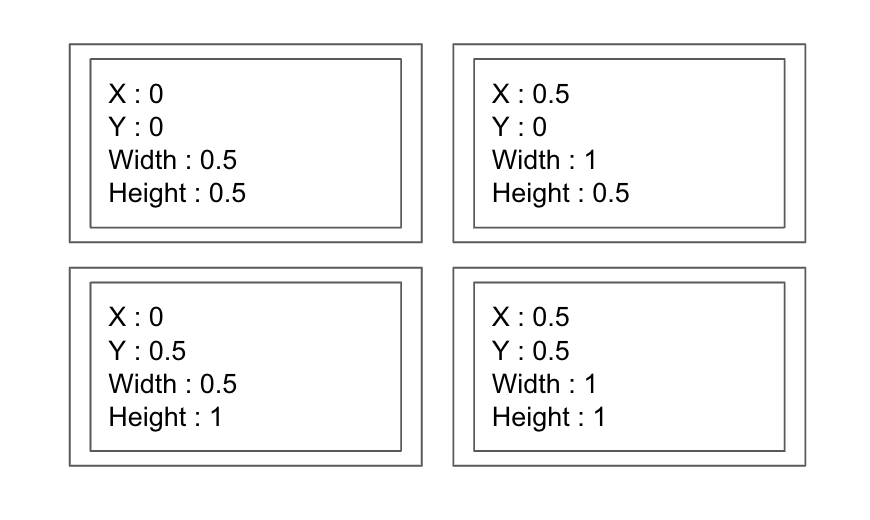
1
Create compositions for each screen
- Create a separate compositions for each screen with the associated wall craft app
- Schedule the compositions to the signage screens where content needs to be played in sync
Publishing the content to the screens
Create master composition where the actual contents are added to the composition that needs to be played on the screens.To play content on an Asymmetric Video Wall

Related Support Links: