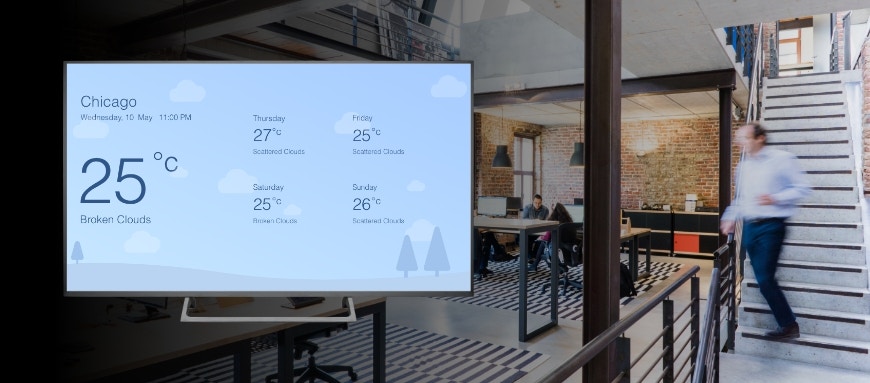
1
Login and go to Apps module
Login to your Pickcel account. Go to the Apps module..9ErZc0DzhfgJ.png)
.9ErZc0DzhfgJ.png)
2
Search for Weather app
Search for the Weather app using the search field..DYFMbtCSclDv.png)
.DYFMbtCSclDv.png)
3
Click Create App
Hover over the weather app and click on the Create App button..JRgL9_Vaw4uk.png)
.JRgL9_Vaw4uk.png)
4
Enter app name
Enter a Name for the app..9JyjZMP29LTv.png)
.9JyjZMP29LTv.png)
5
Enable device location
Enable the option to get the device location (Device location: Google Location given while adding the screen).LIaLdGe47Rbg.png)
.LIaLdGe47Rbg.png)
6
Enter location
Enter the Location of the place whose weather you want to show..ZT29ppEvomwt.png)
.ZT29ppEvomwt.png)
7
Select weather theme
Select the Weather Theme of your interest from the list..nRPfw5o7j1VR.png)
.nRPfw5o7j1VR.png)
8
Select temperature unit
Select the Temperature unit (Celsius/Fahrenheit)..BPc6V4o2_yMv.png)
.BPc6V4o2_yMv.png)
9
Show or Hide options
Depending on your preference, either Show or Hide the options..tmaaHfBYC0nC.png)
.tmaaHfBYC0nC.png)
10
Select language
Select a Language of your preference..yJAbndP8lRia.png)
.yJAbndP8lRia.png)
11
Preview the app
Click on the Preview button to watch how the weather data will be displayed on your screen..sJQQNUmYHOCk.png)
.sJQQNUmYHOCk.png)
12
Create the app
Click on the Create App button..gdRKG6x8_Qbc.png) Your weather app is now ready to use.
Your weather app is now ready to use.
.gdRKG6x8_Qbc.png)