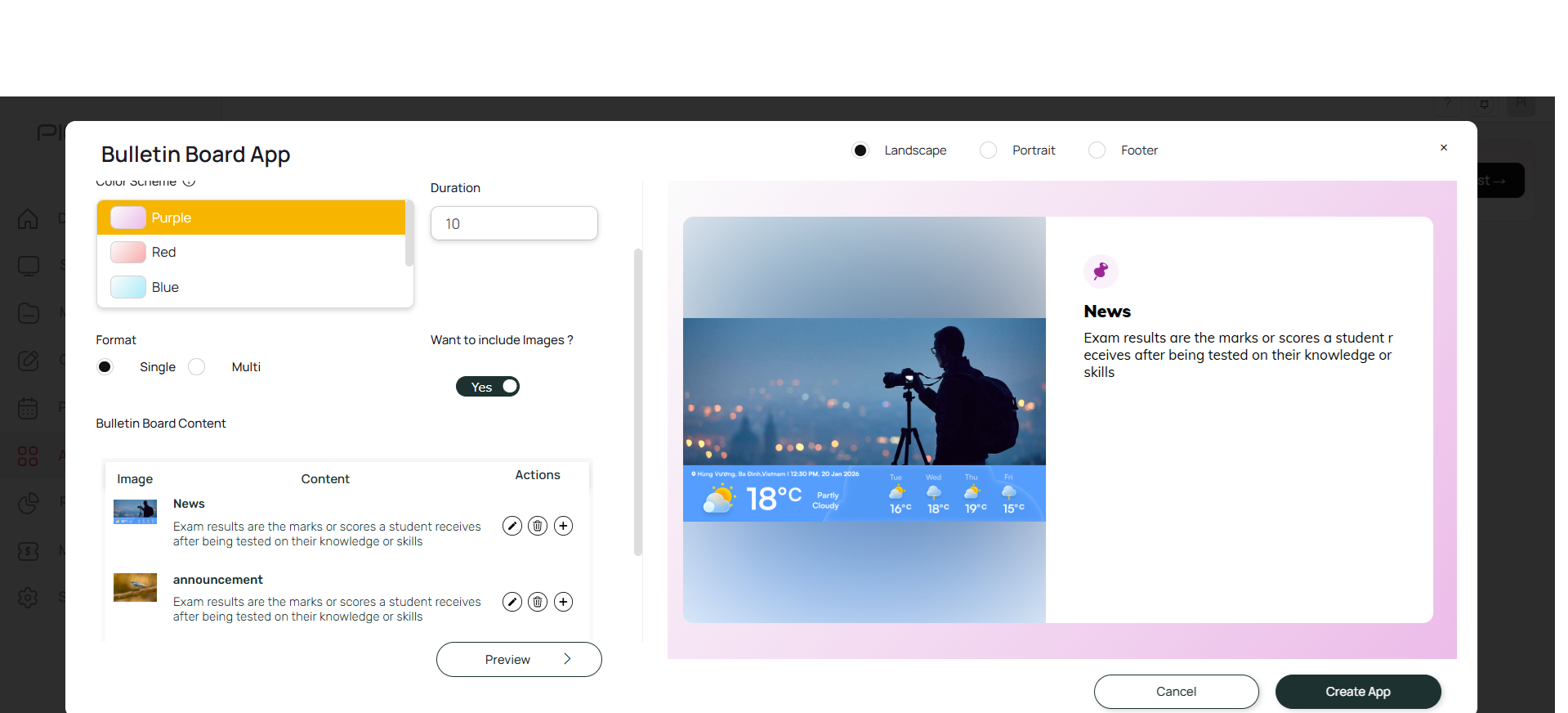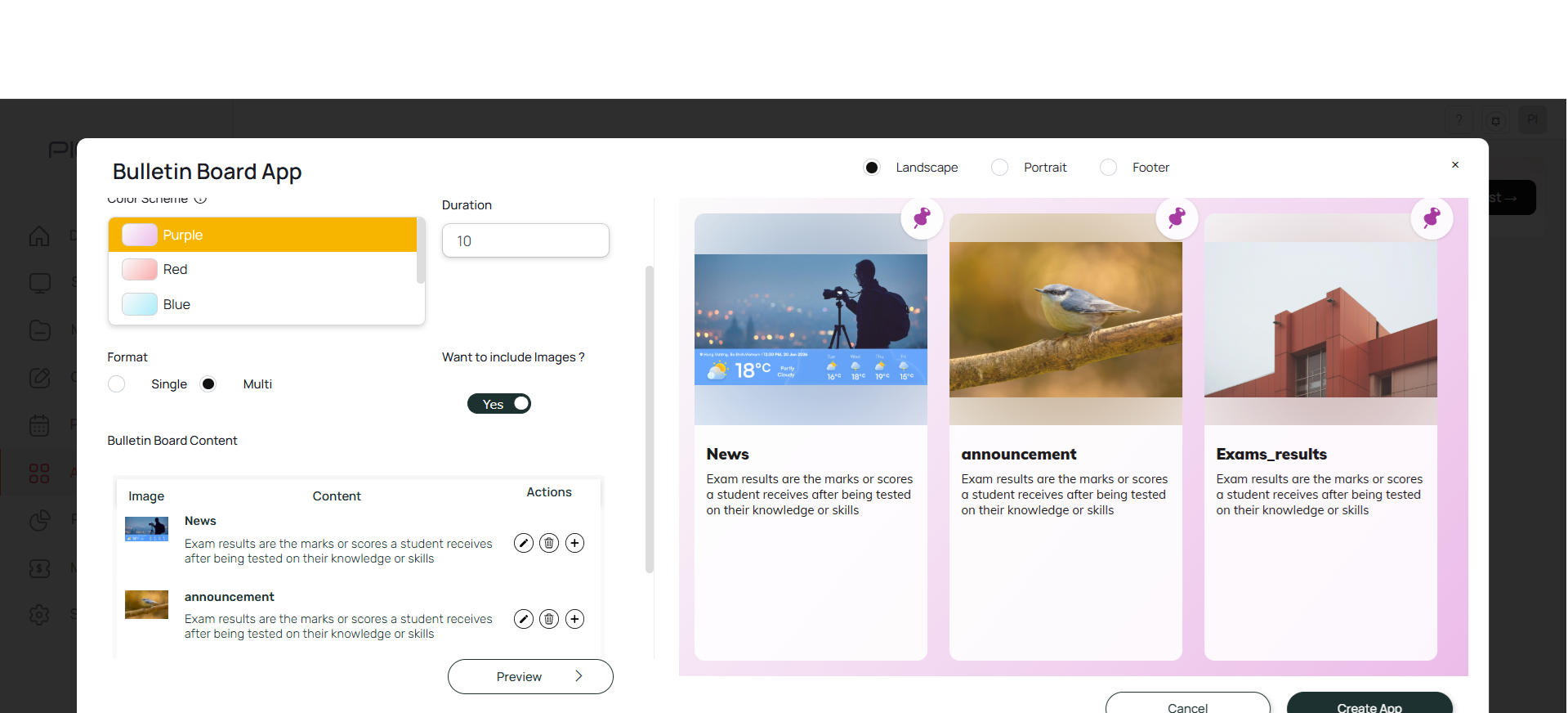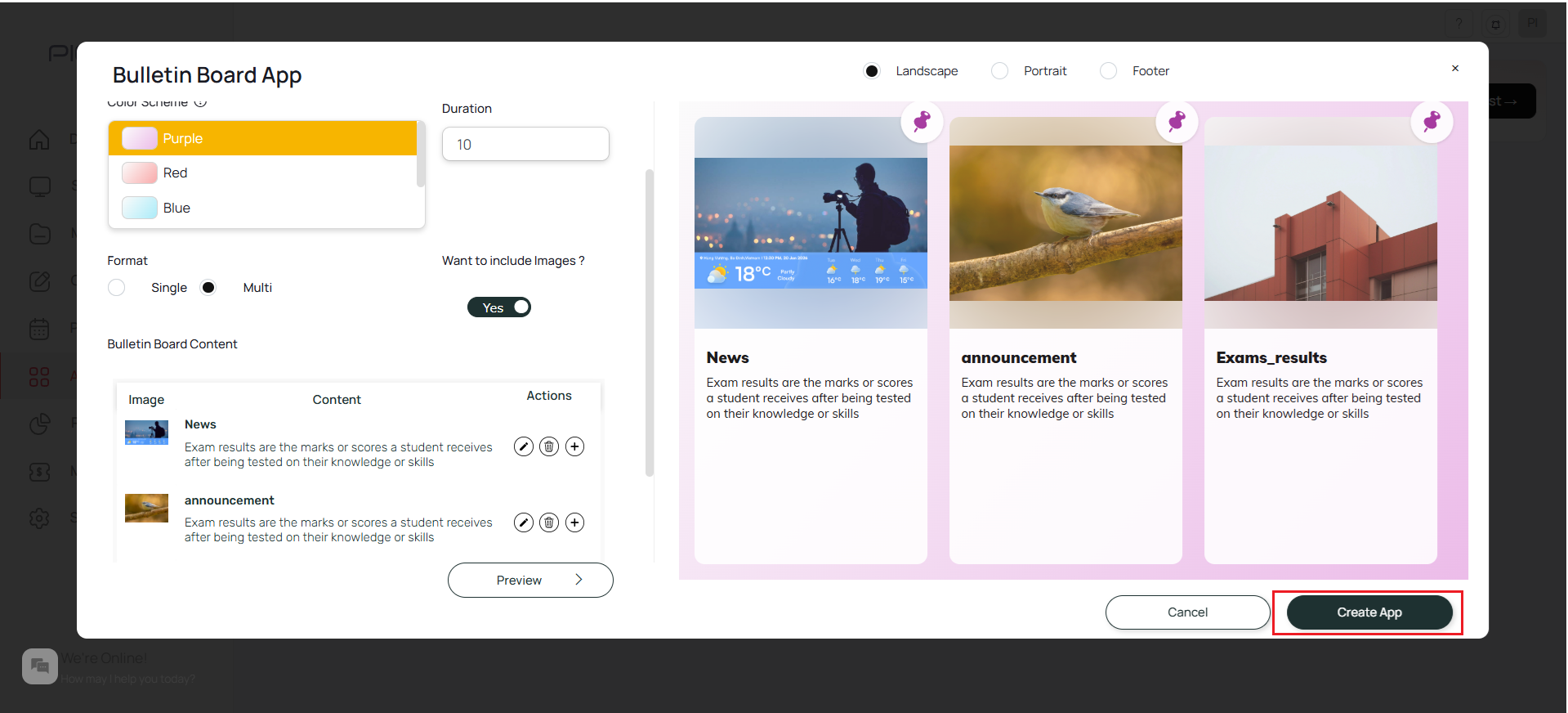1
Login and navigate to Apps
Login to your Pickcel account. Go to the Apps module.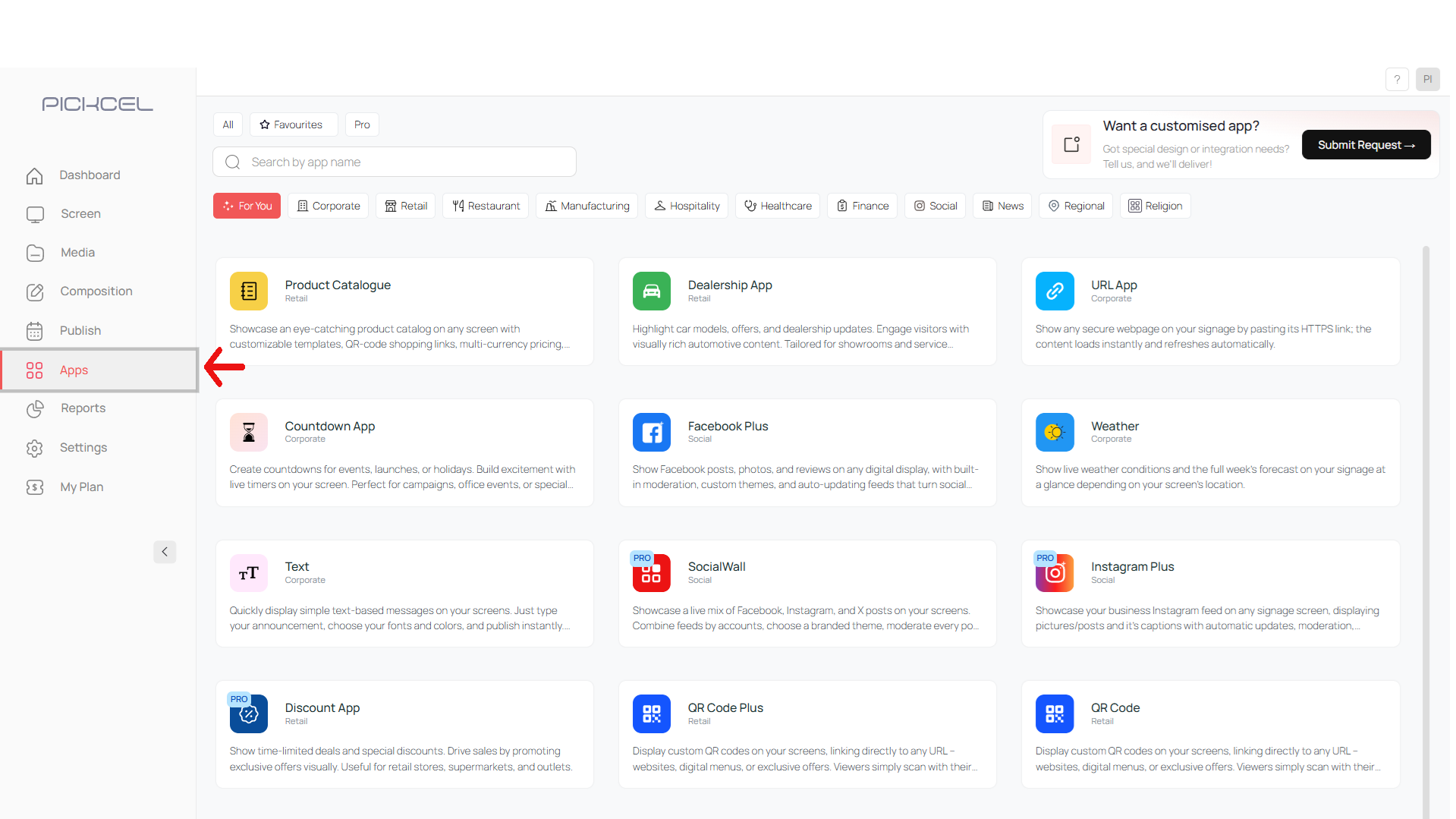
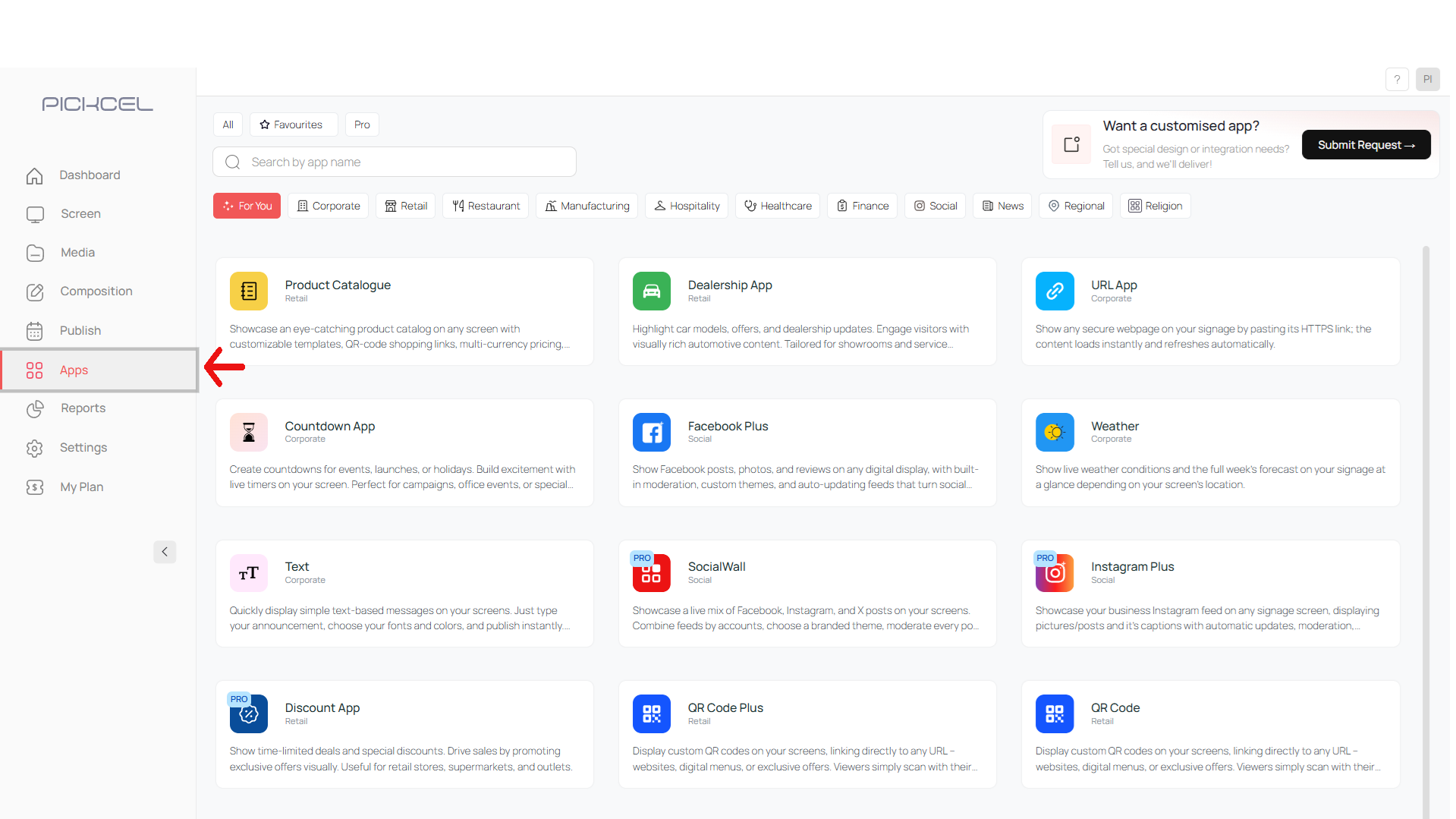
2
Search for Bulletin Board
Search for the Bulletin board app using the search field.

3
Click Create App
Click on the app, a pop-up will be getting, click on ‘Create App’ button: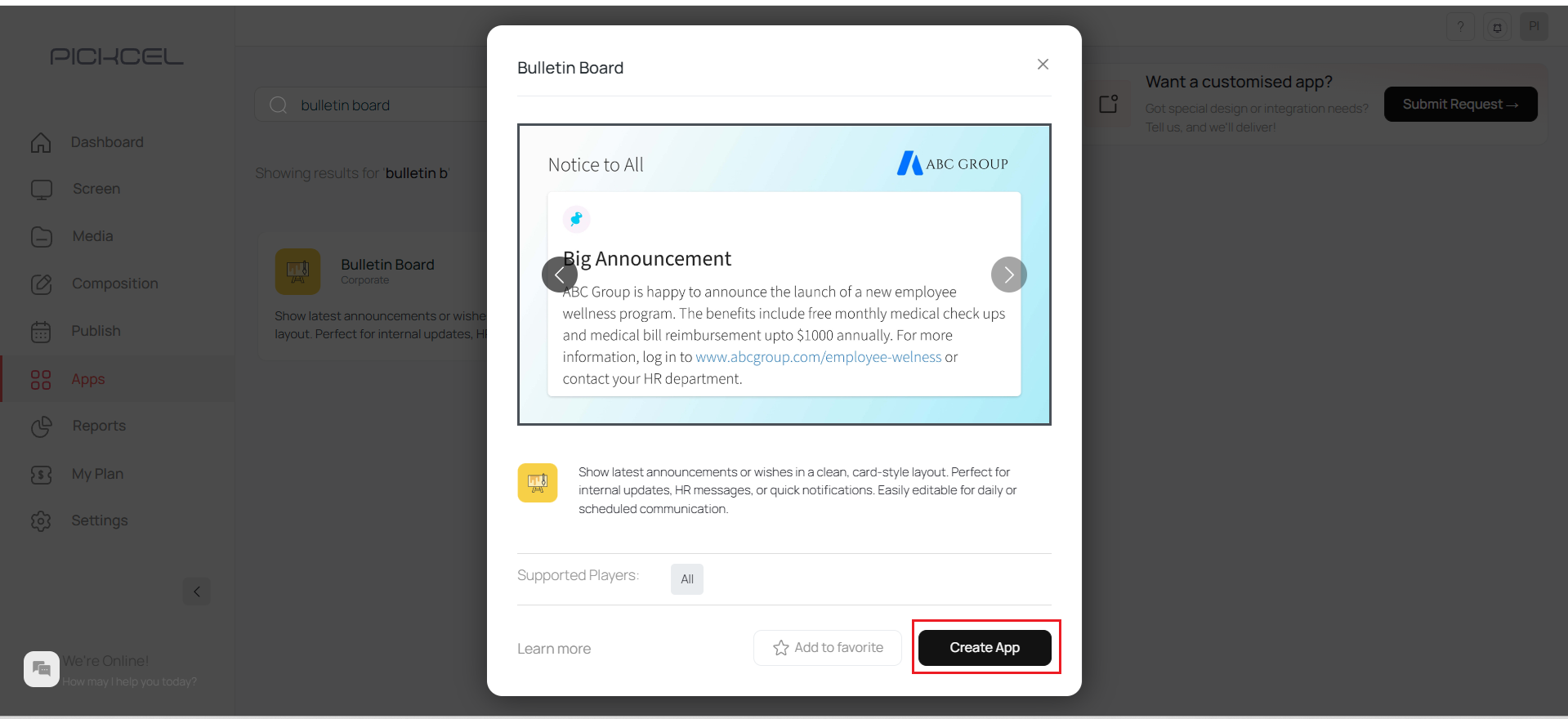
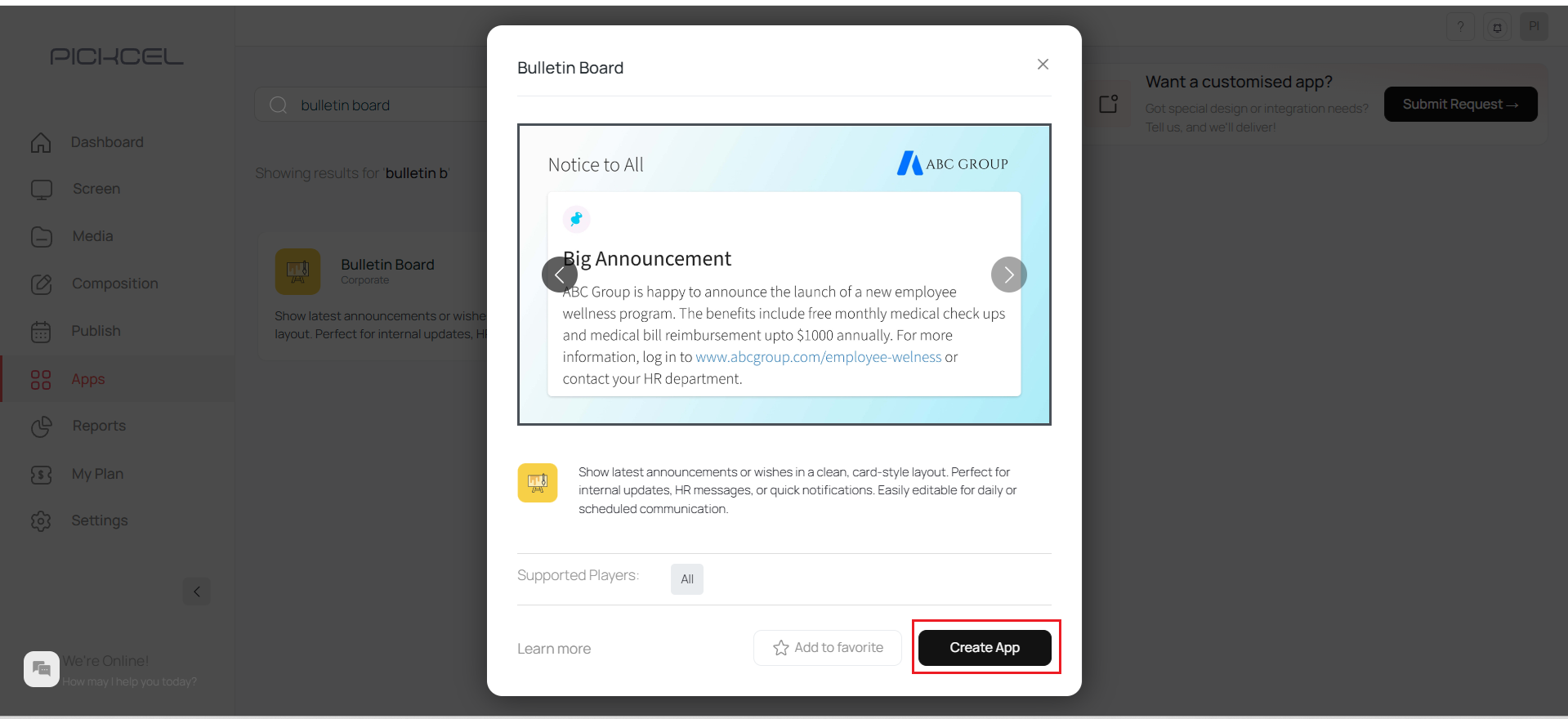
4
Enter app name
Enter a name of your choice in the App Name text box for identification of the App.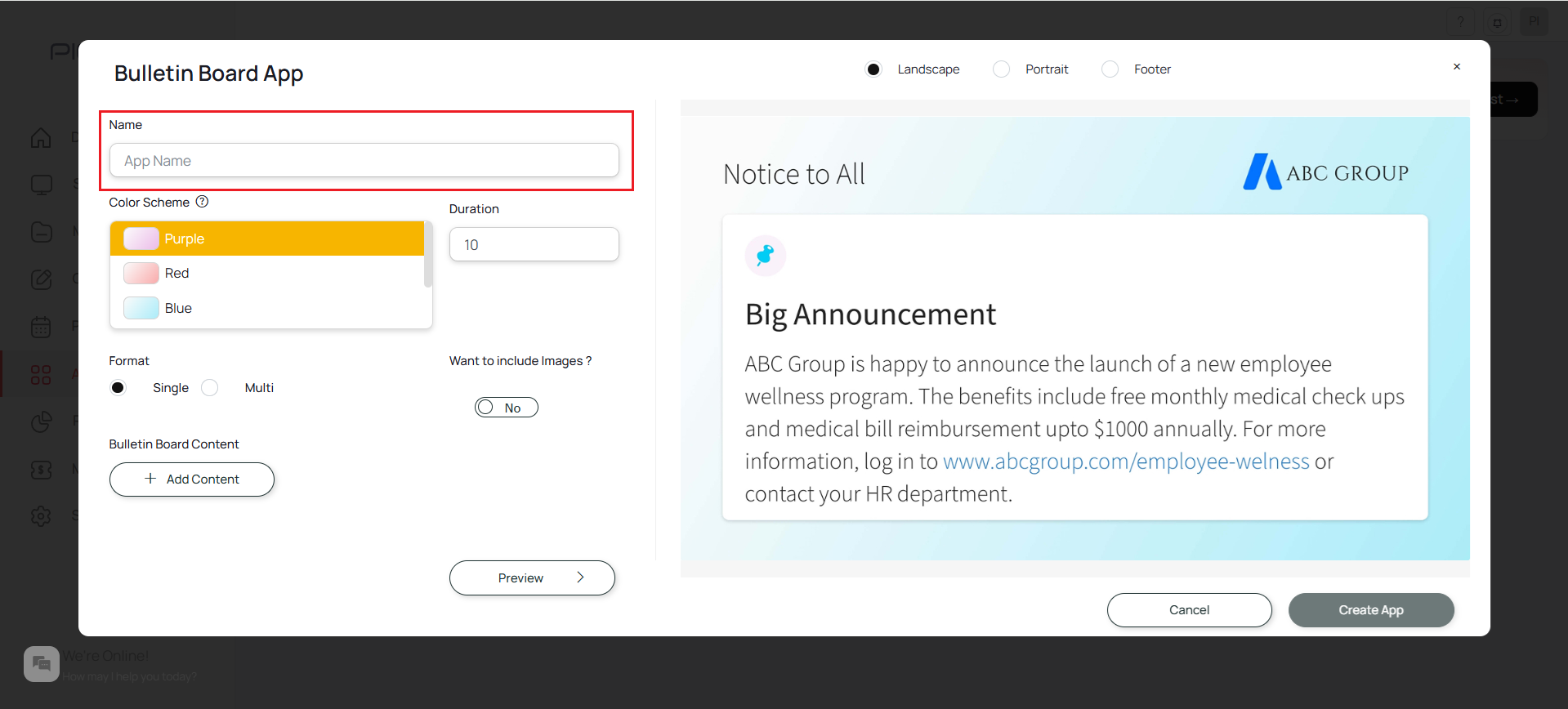
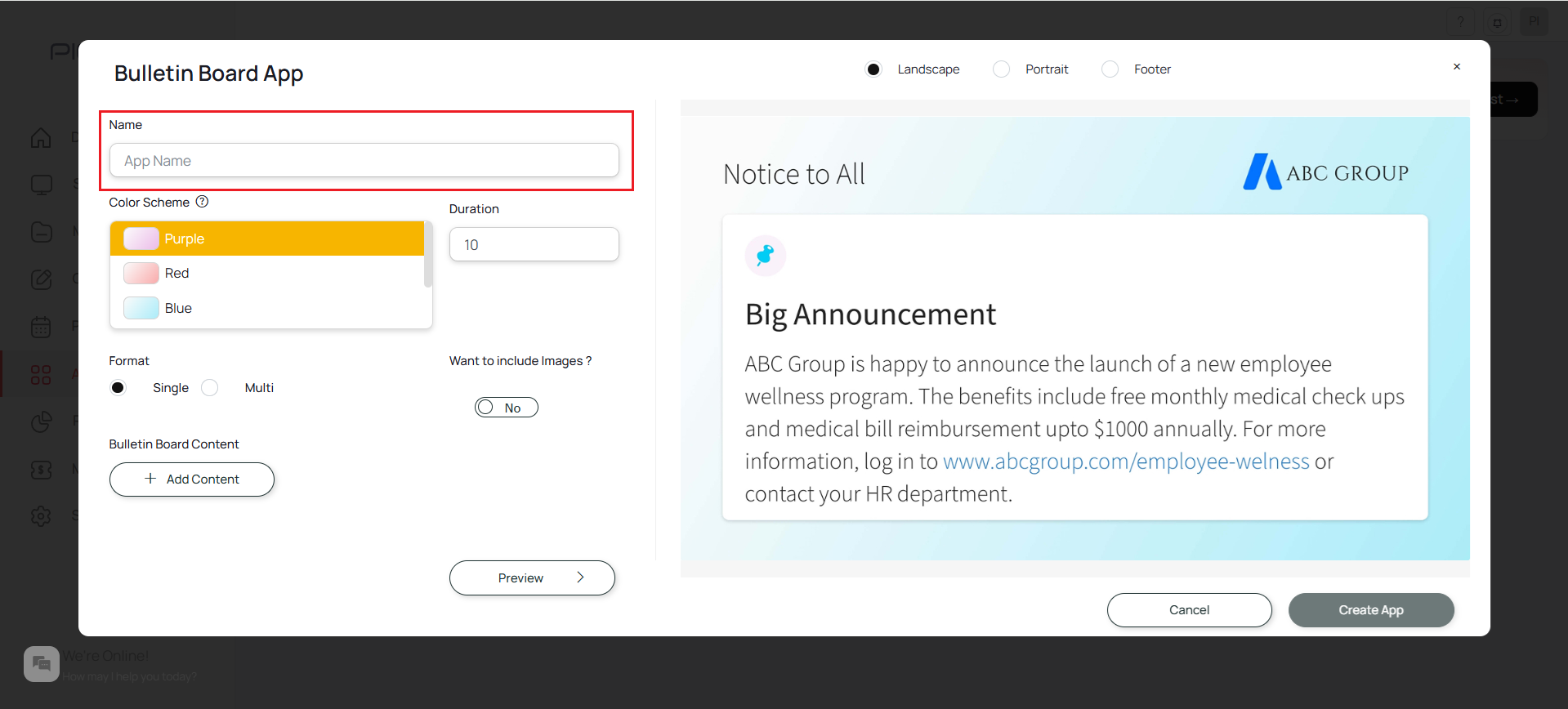
5
Select color scheme
Select a colour scheme to be displayed. Colour Schemes available: Purple, Red, Blue, Green, Yellow

6
Set slide duration
Select the Duration of each posts to be notice to be displayed: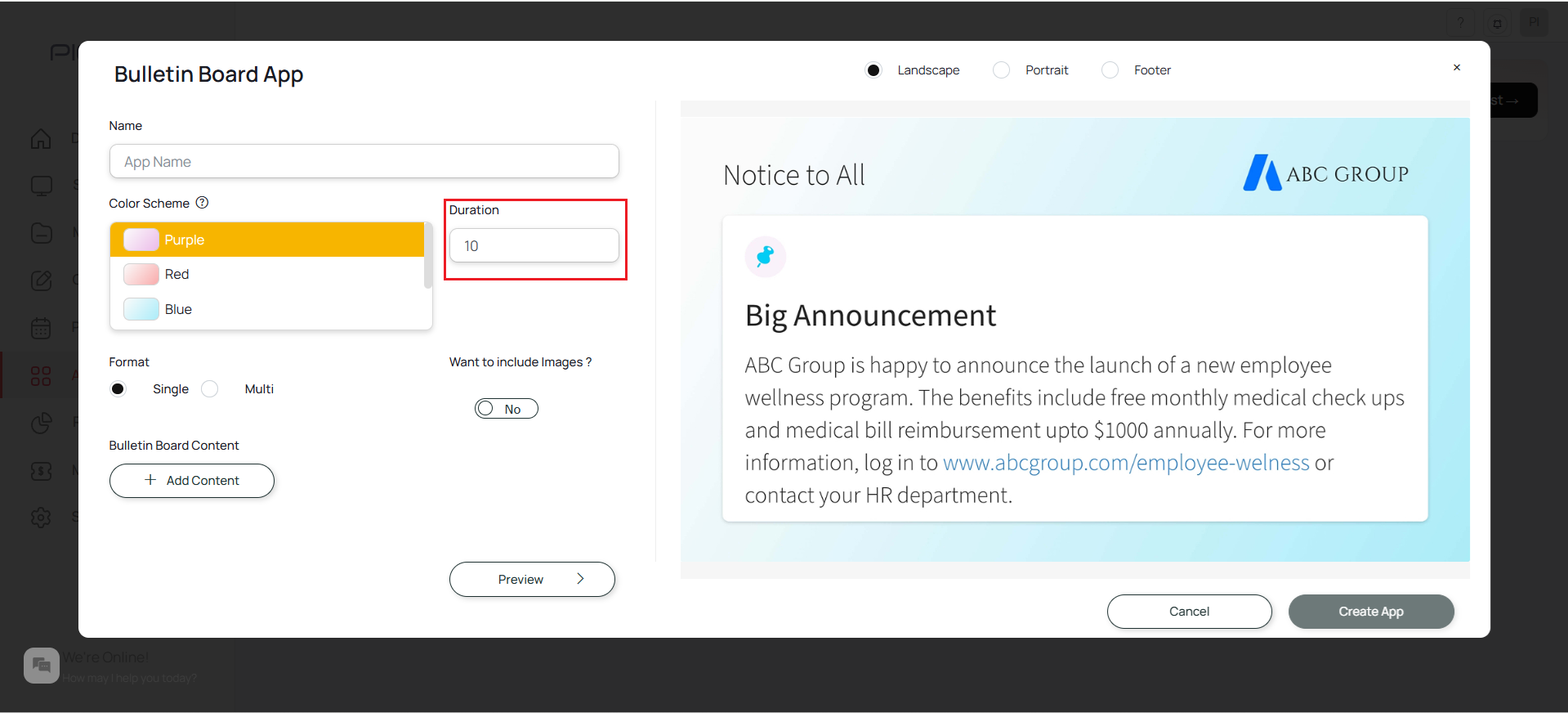
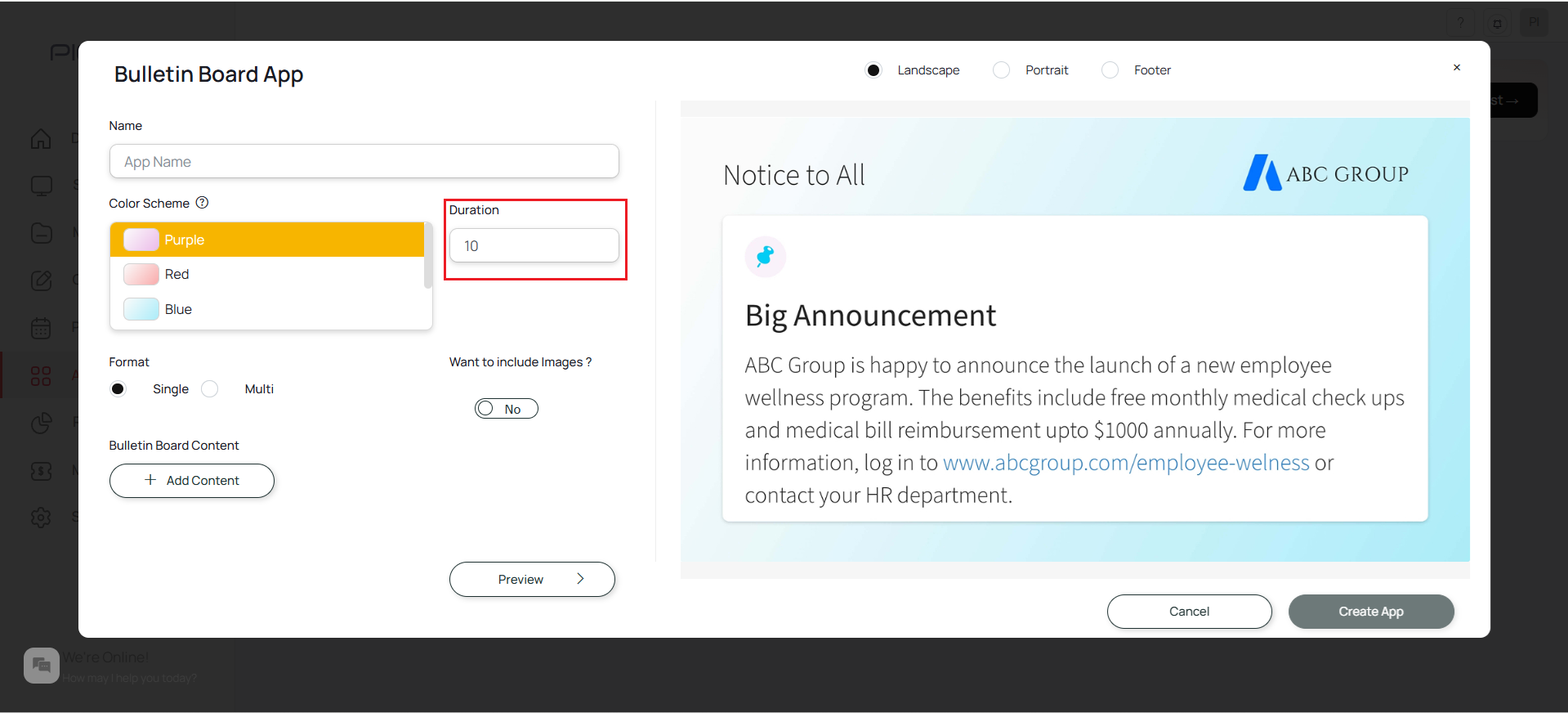
7
Select post format
Select the format of viewing posts: (Single Post/Multi Post)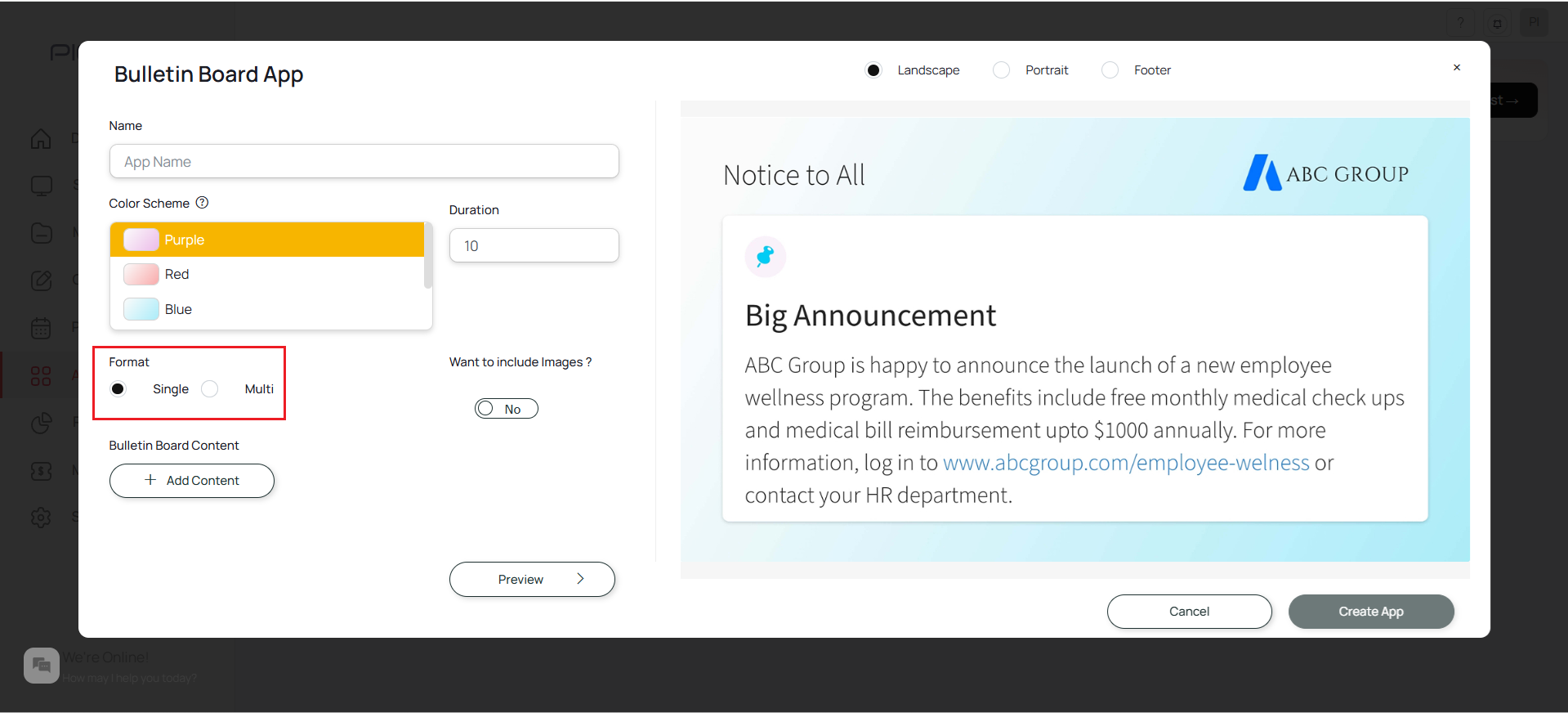
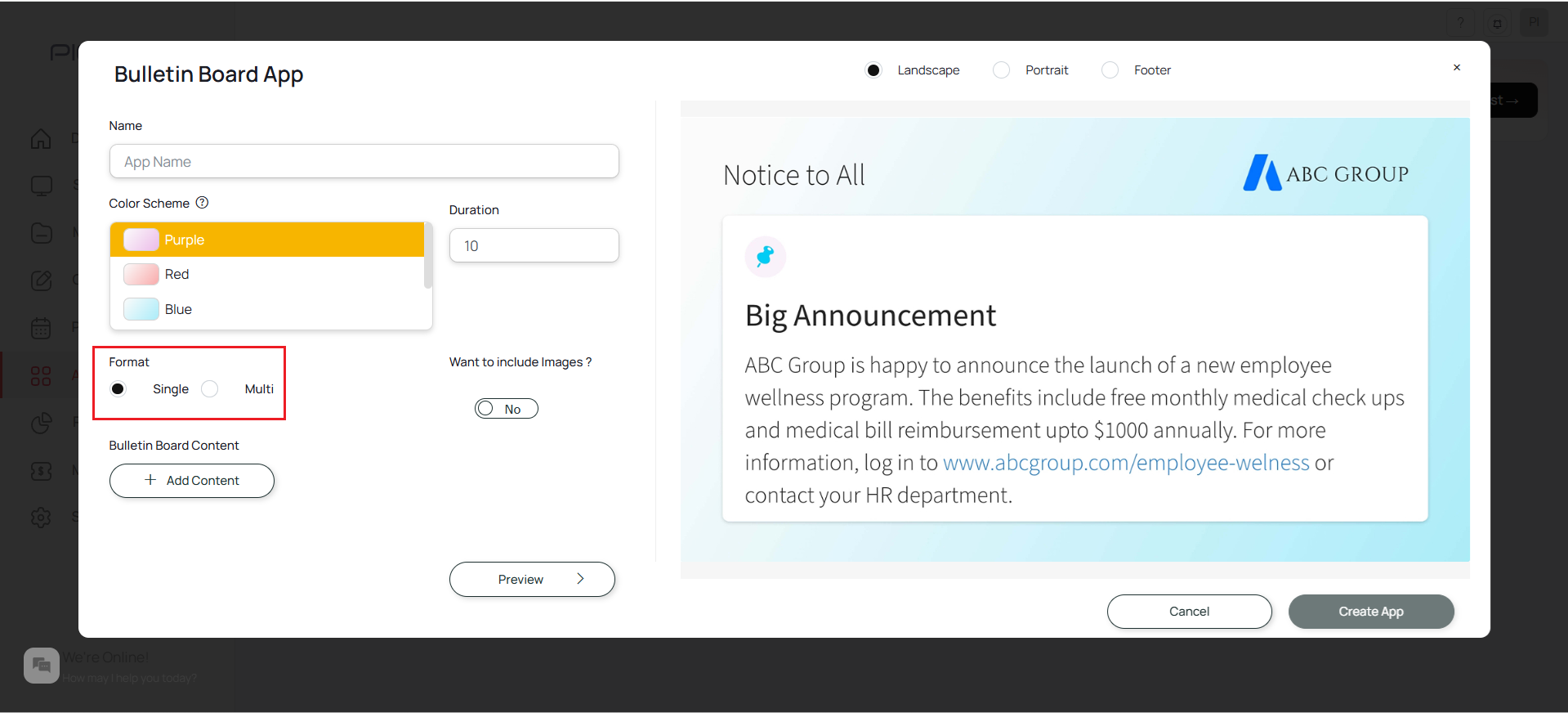
8
Enable image uploads
If you want to upload images for content, enable this option. While adding the content, you can upload images from the media module.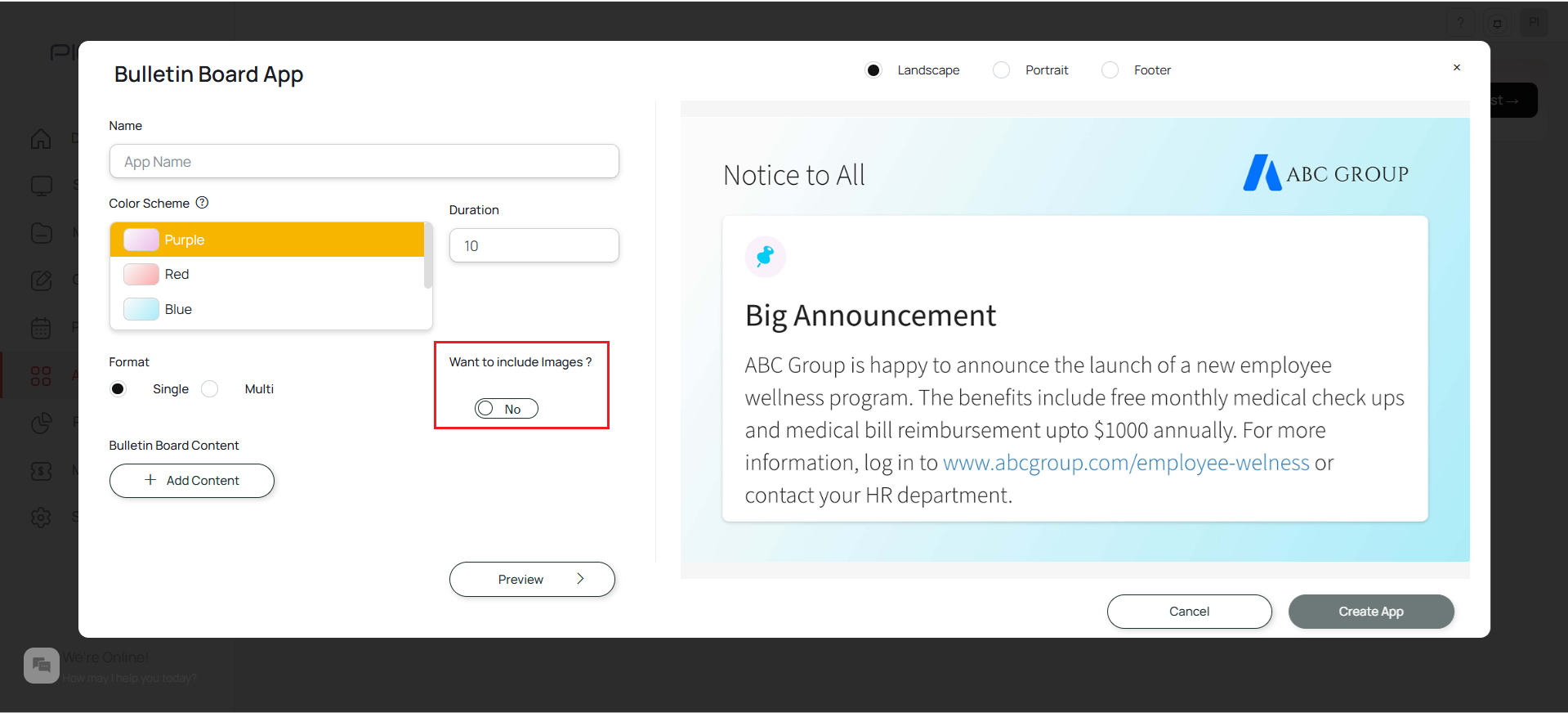
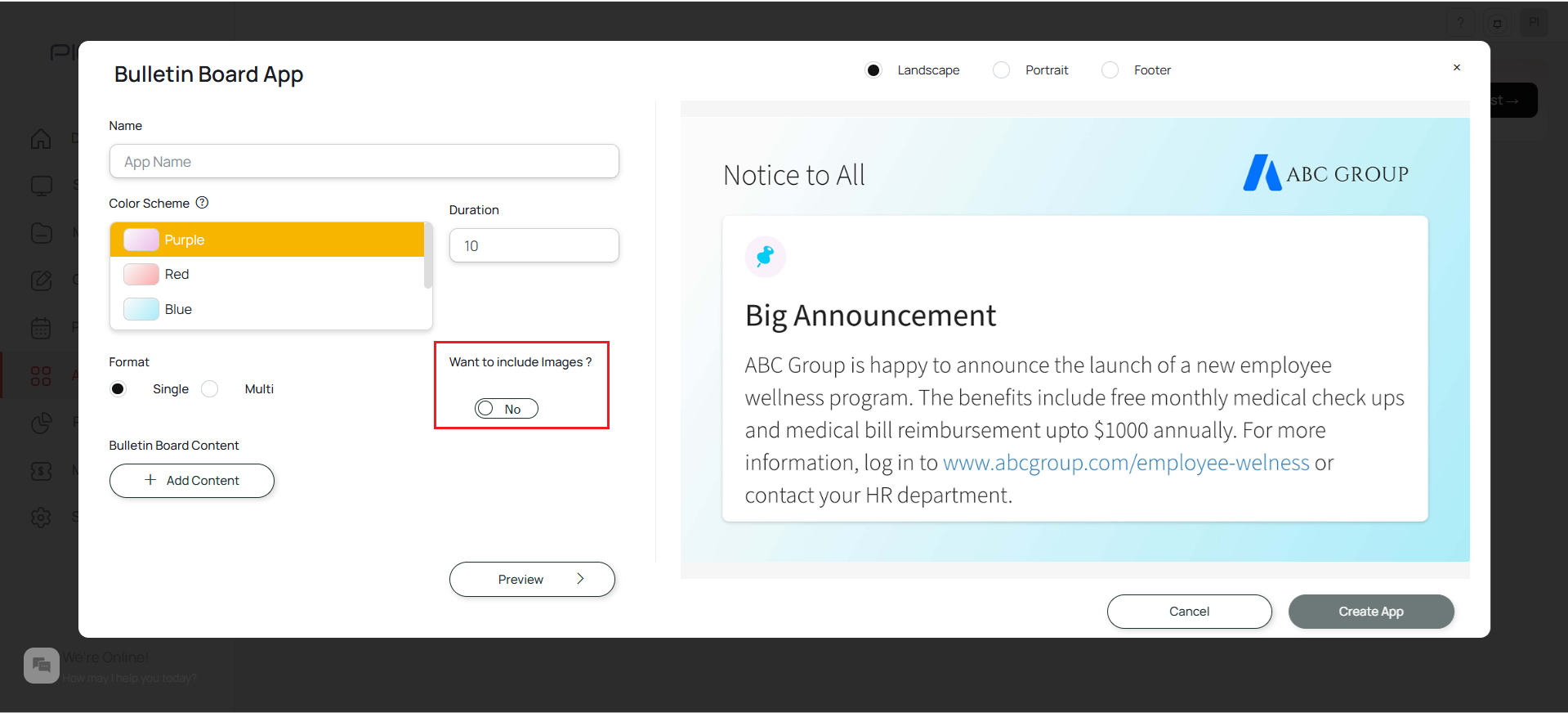
9
Add bulletin content
Click on Add Content: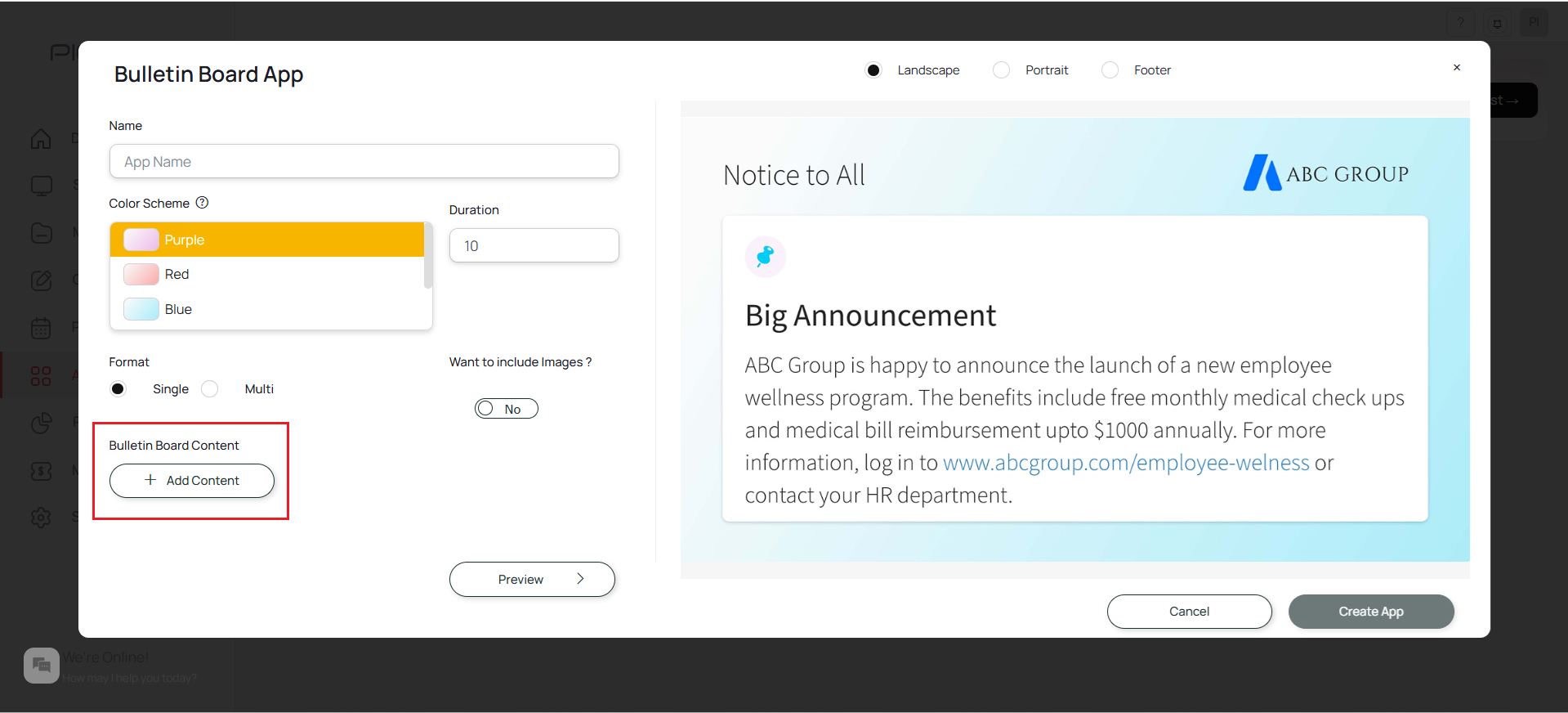 Select a Bulletin Title:
Select a Bulletin Title: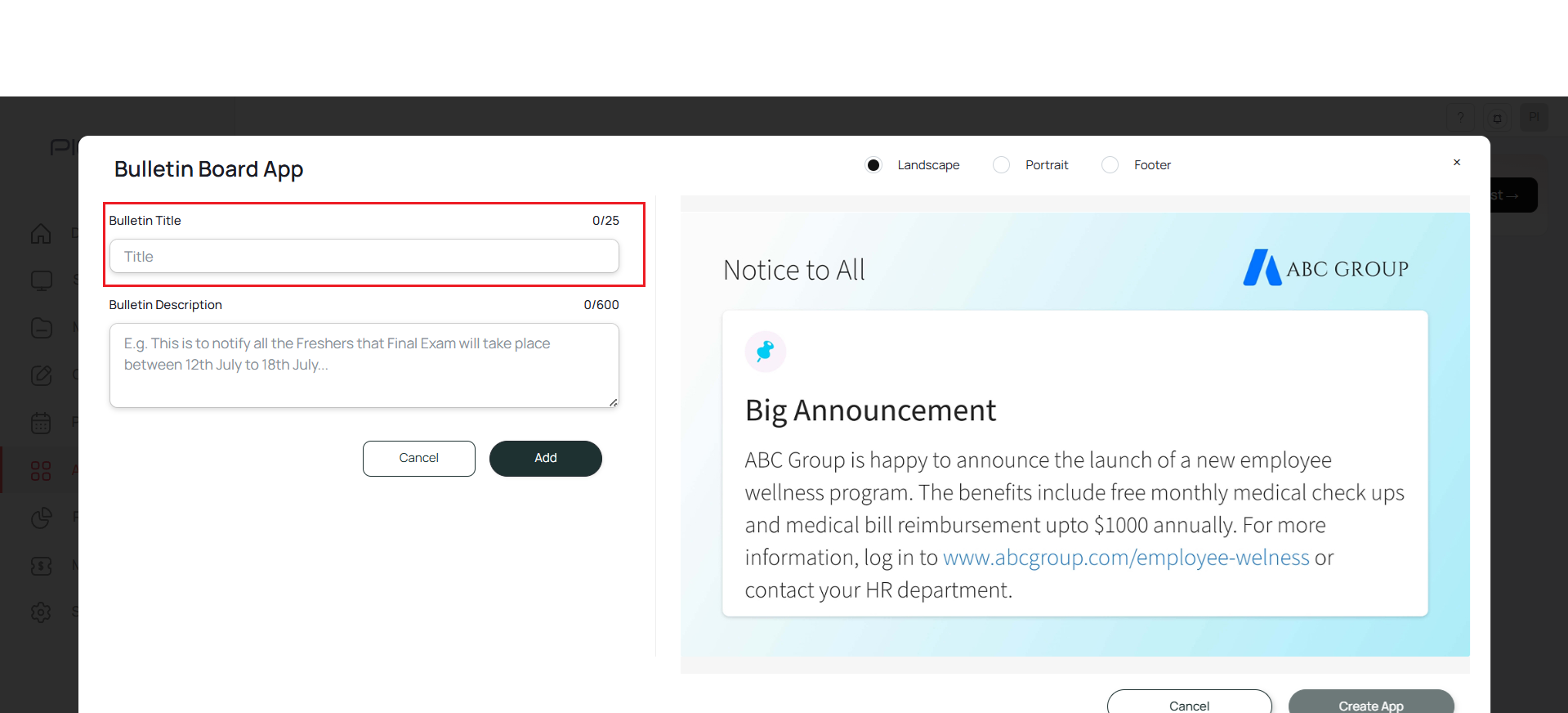 Add a Bulletin Description:
Add a Bulletin Description: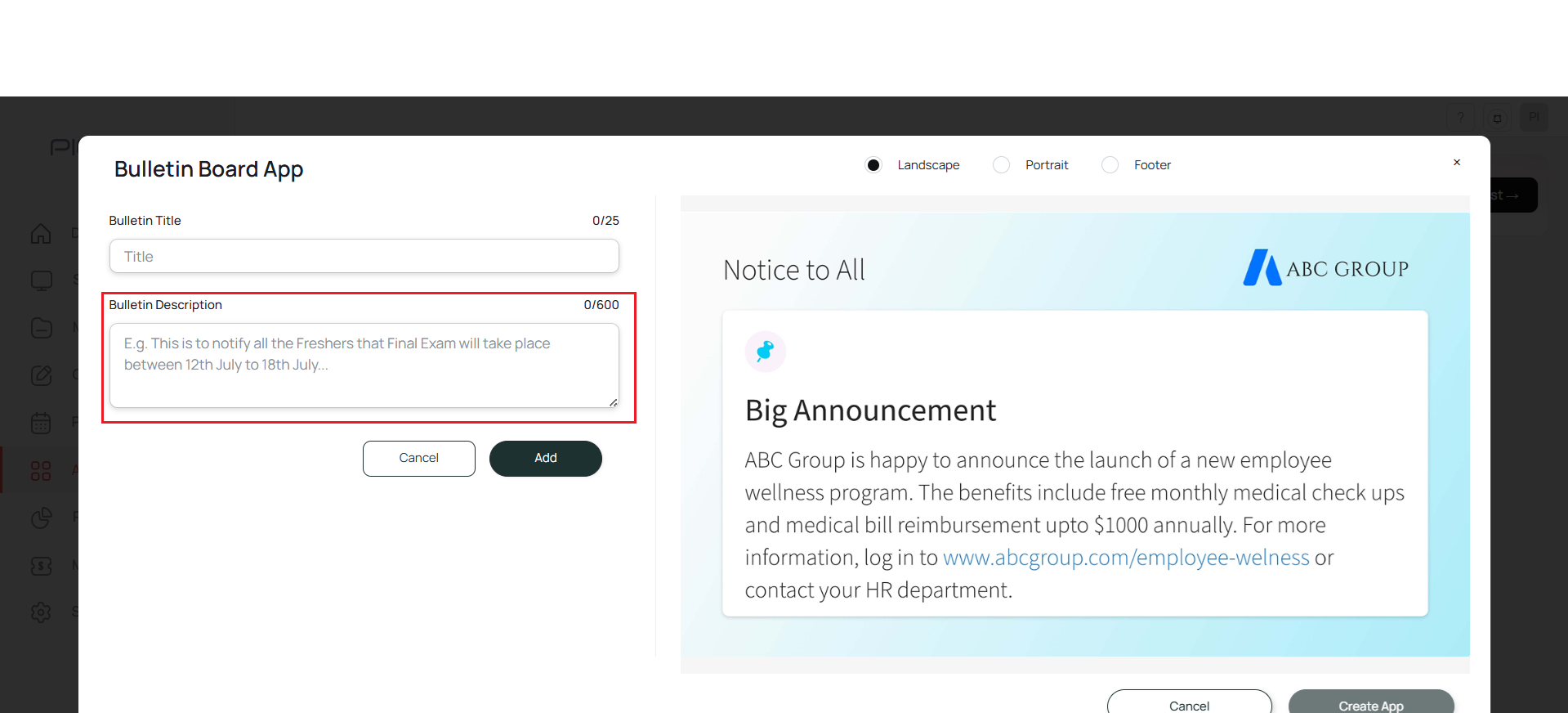 Depending on your need, Select an image for your post. Click on the Upload button:
Depending on your need, Select an image for your post. Click on the Upload button: Select image:
Select image: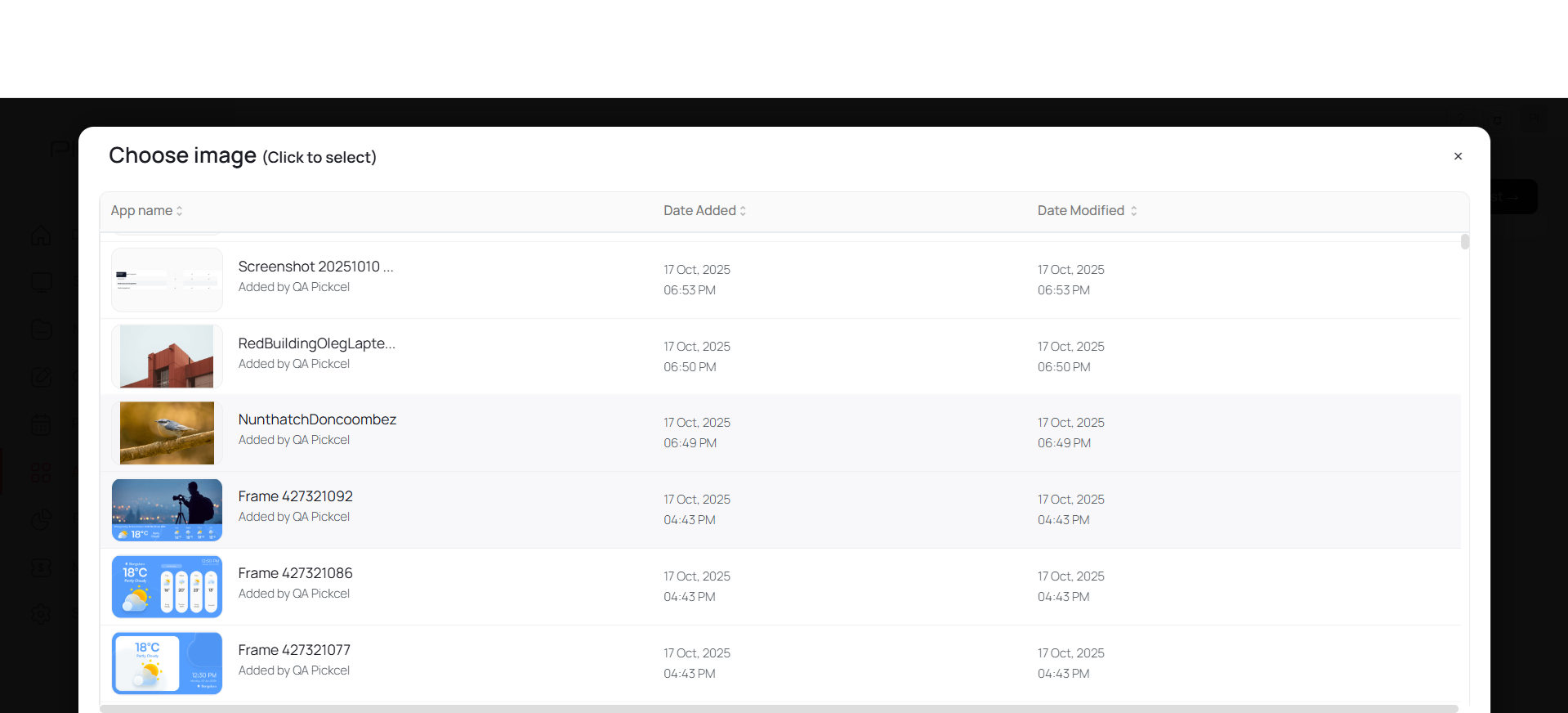 Selected Image will be shown here:
Selected Image will be shown here: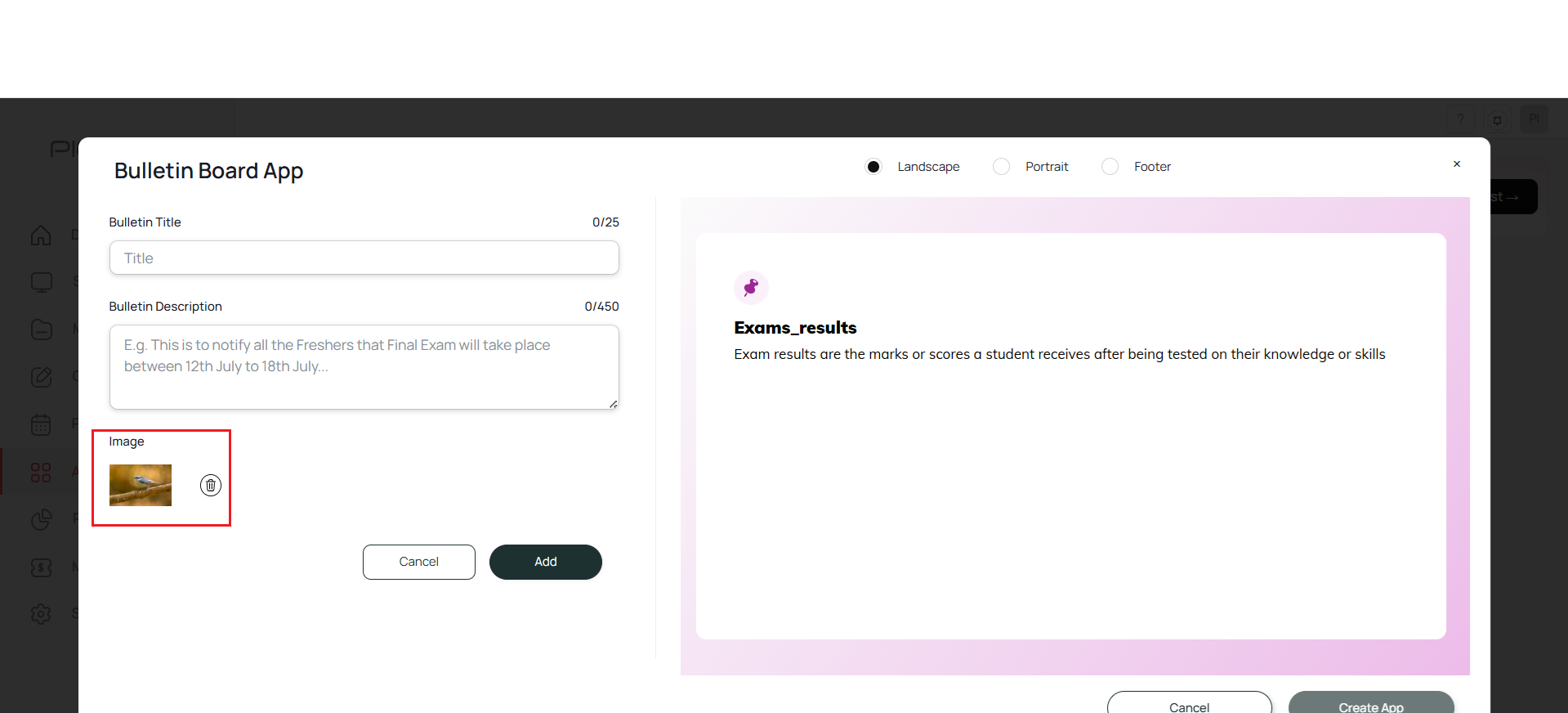 Click on ‘Add’:
Click on ‘Add’: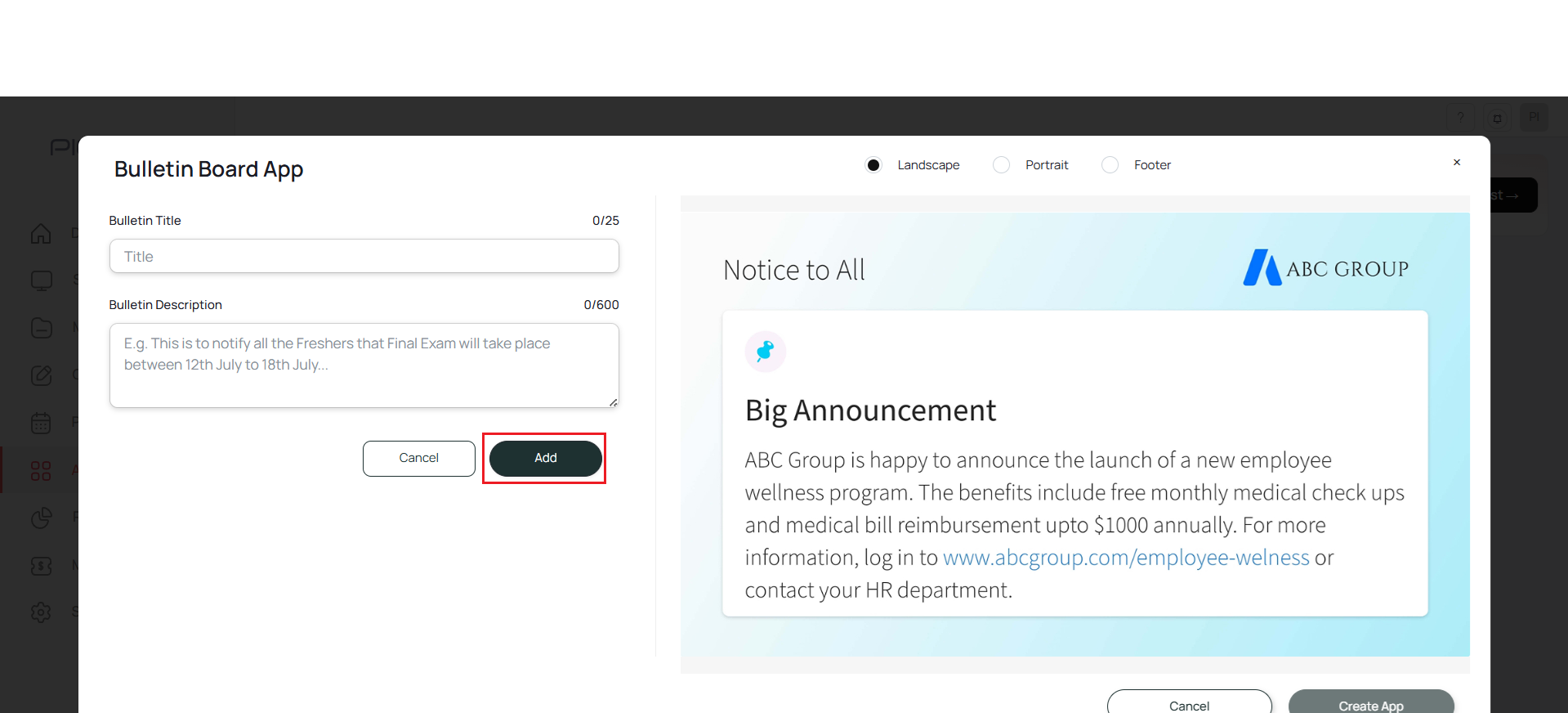 You can add multiple content like this and they are all displayed as a list in App Creation:
You can add multiple content like this and they are all displayed as a list in App Creation: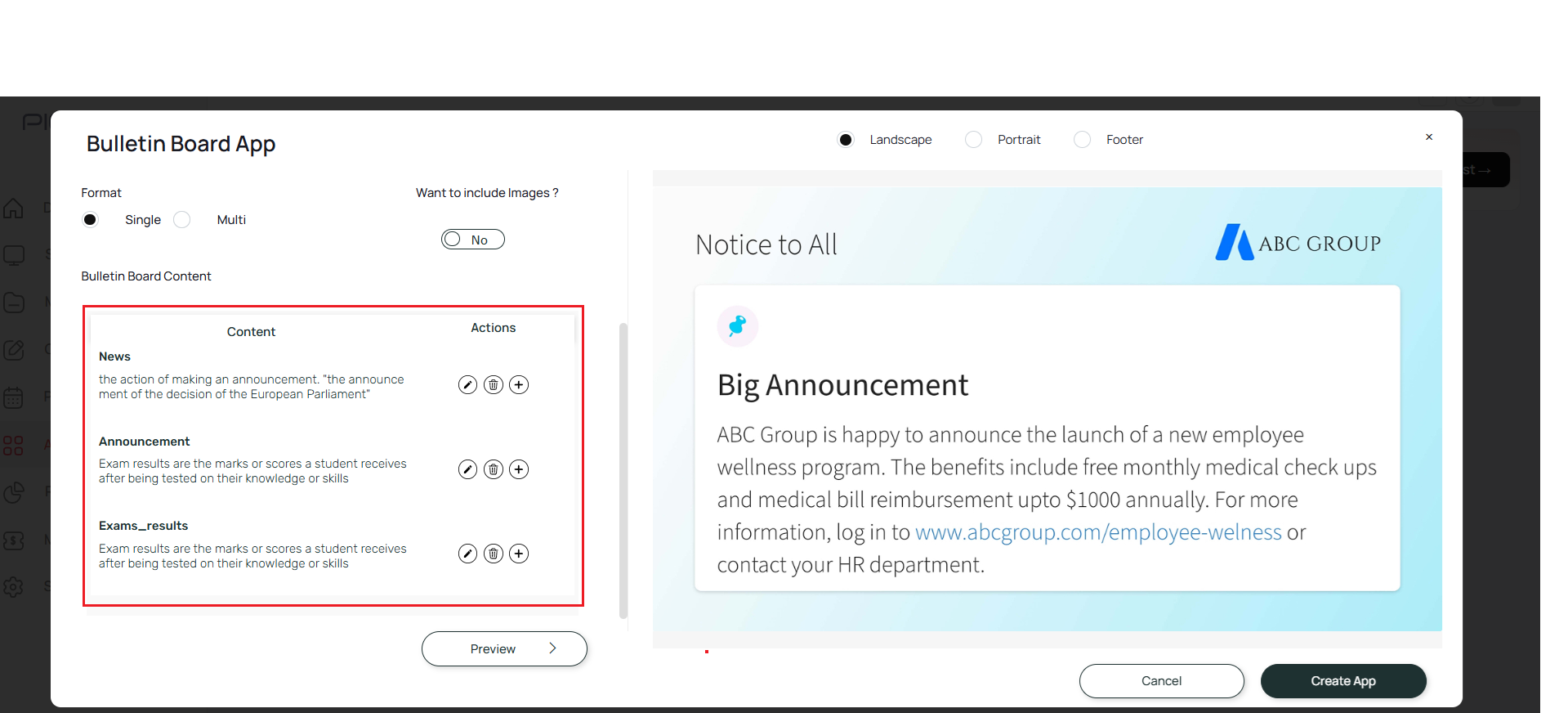
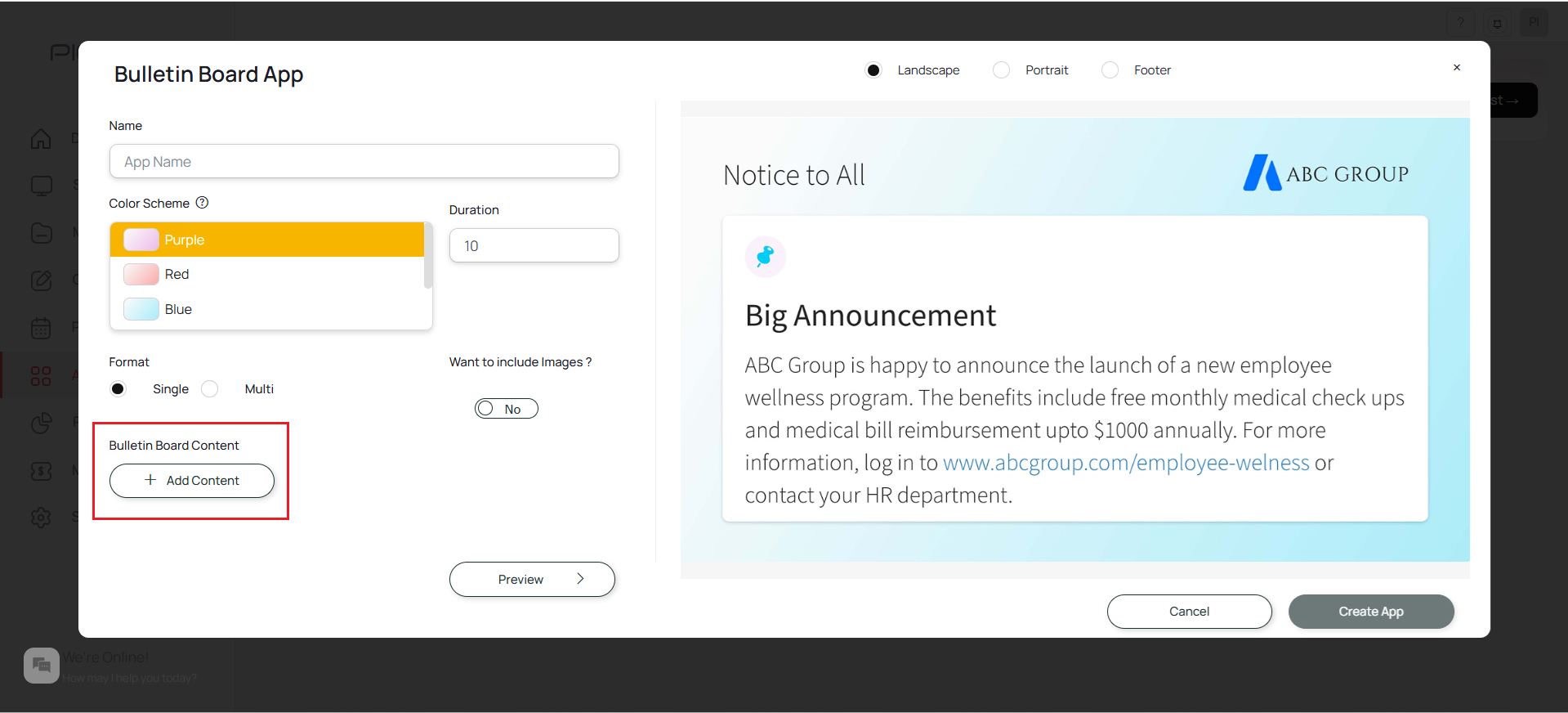
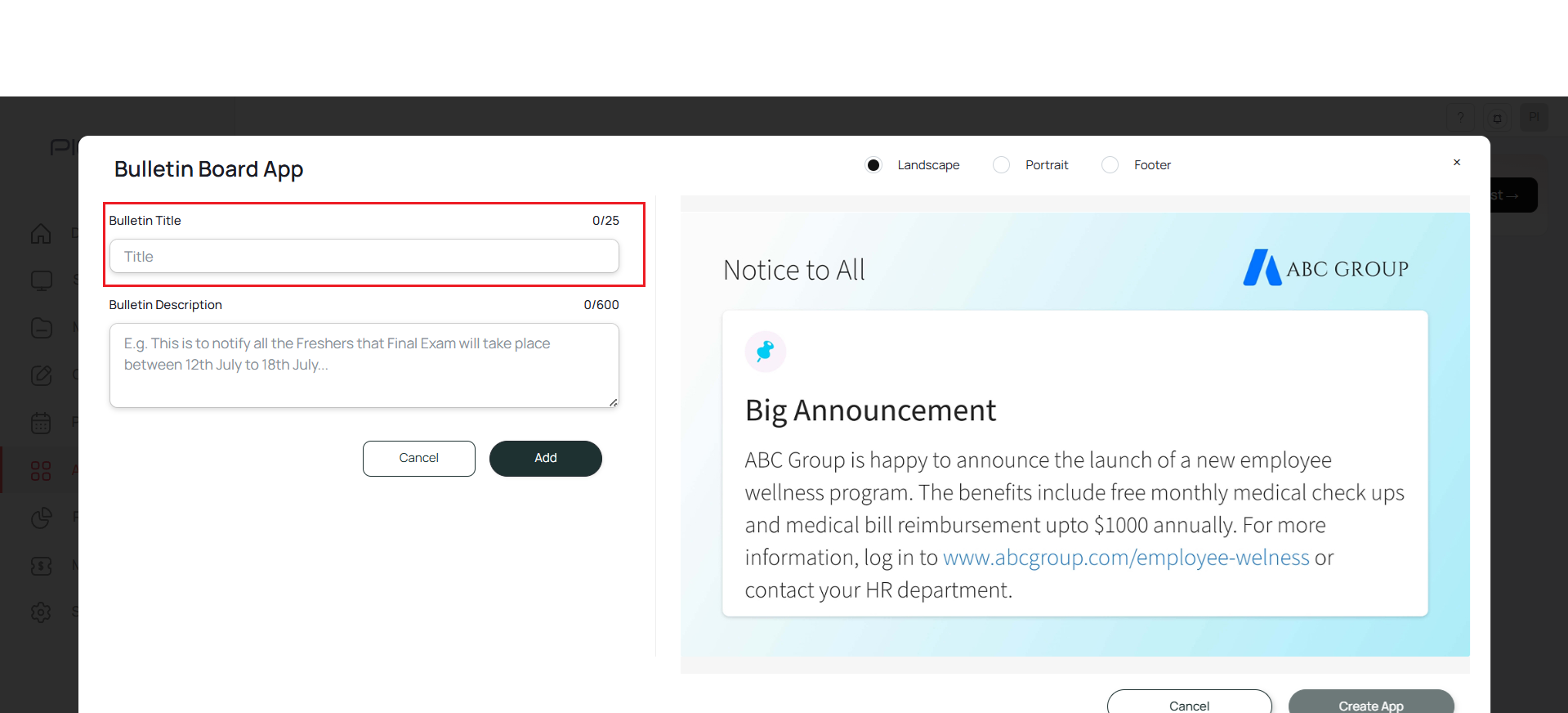
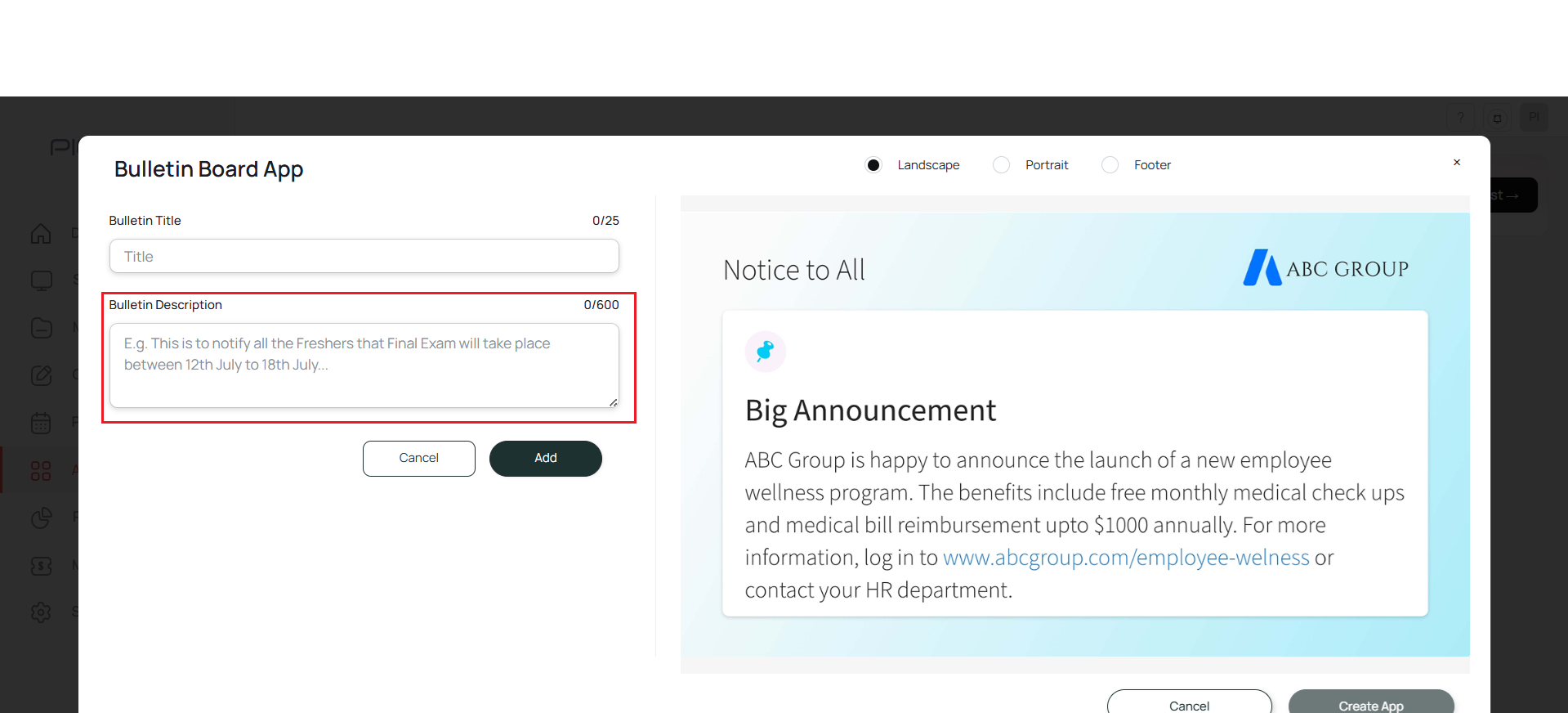

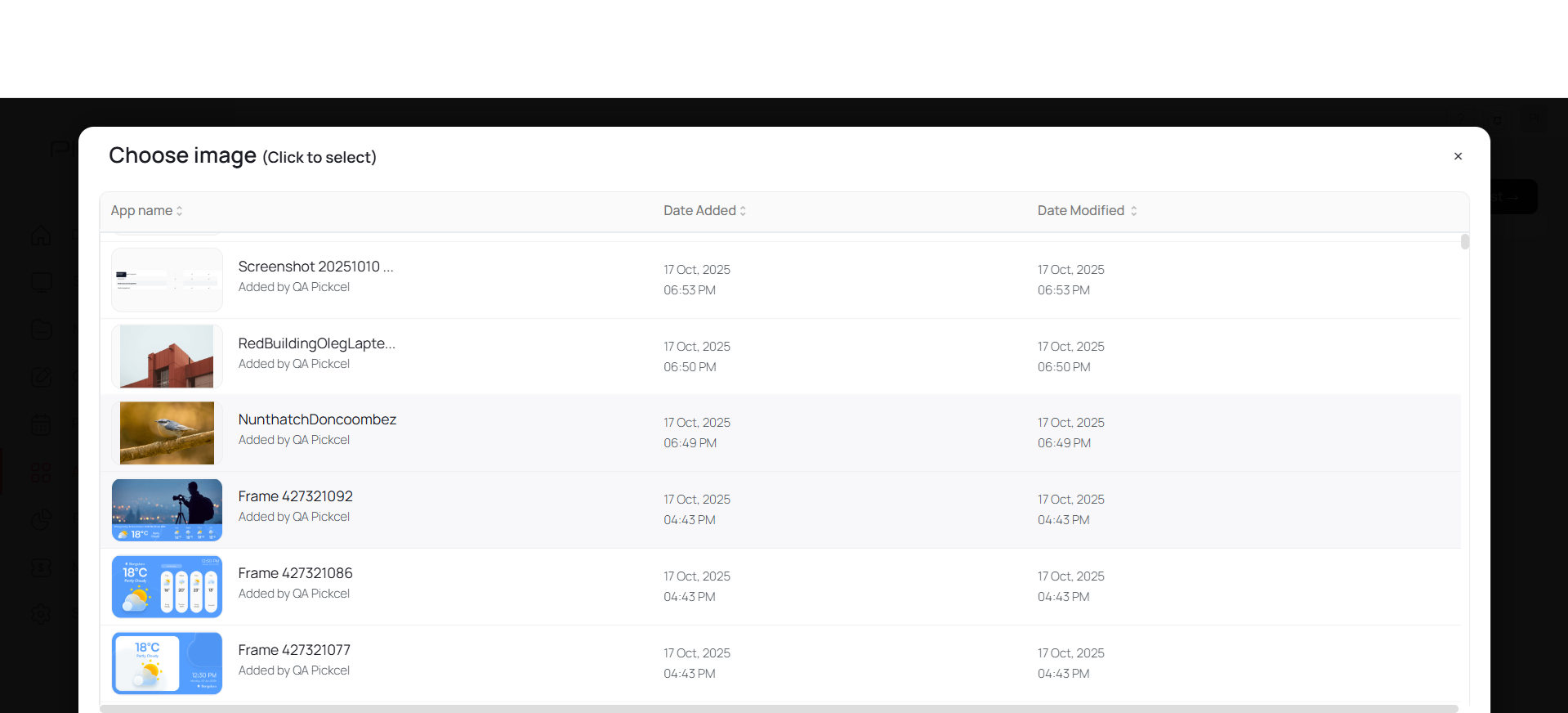
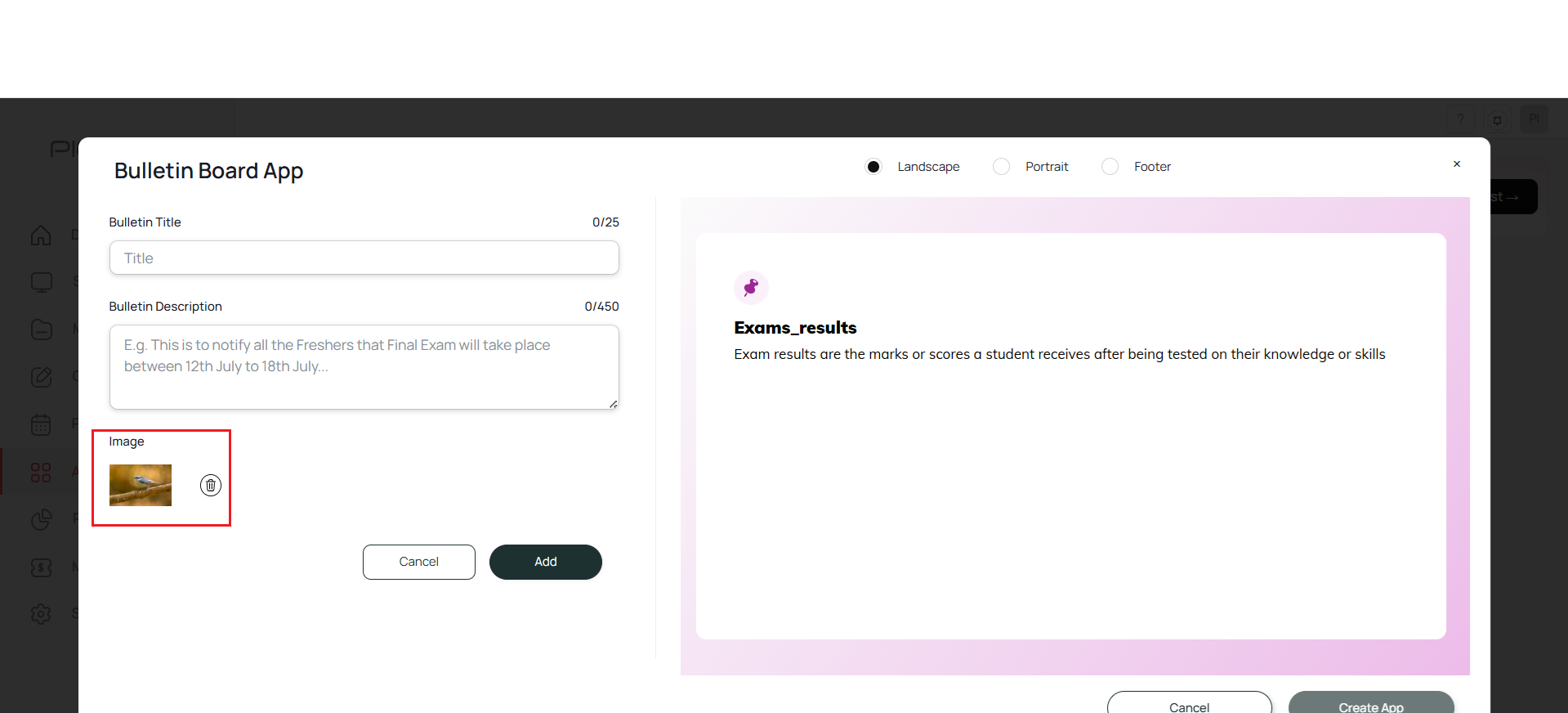
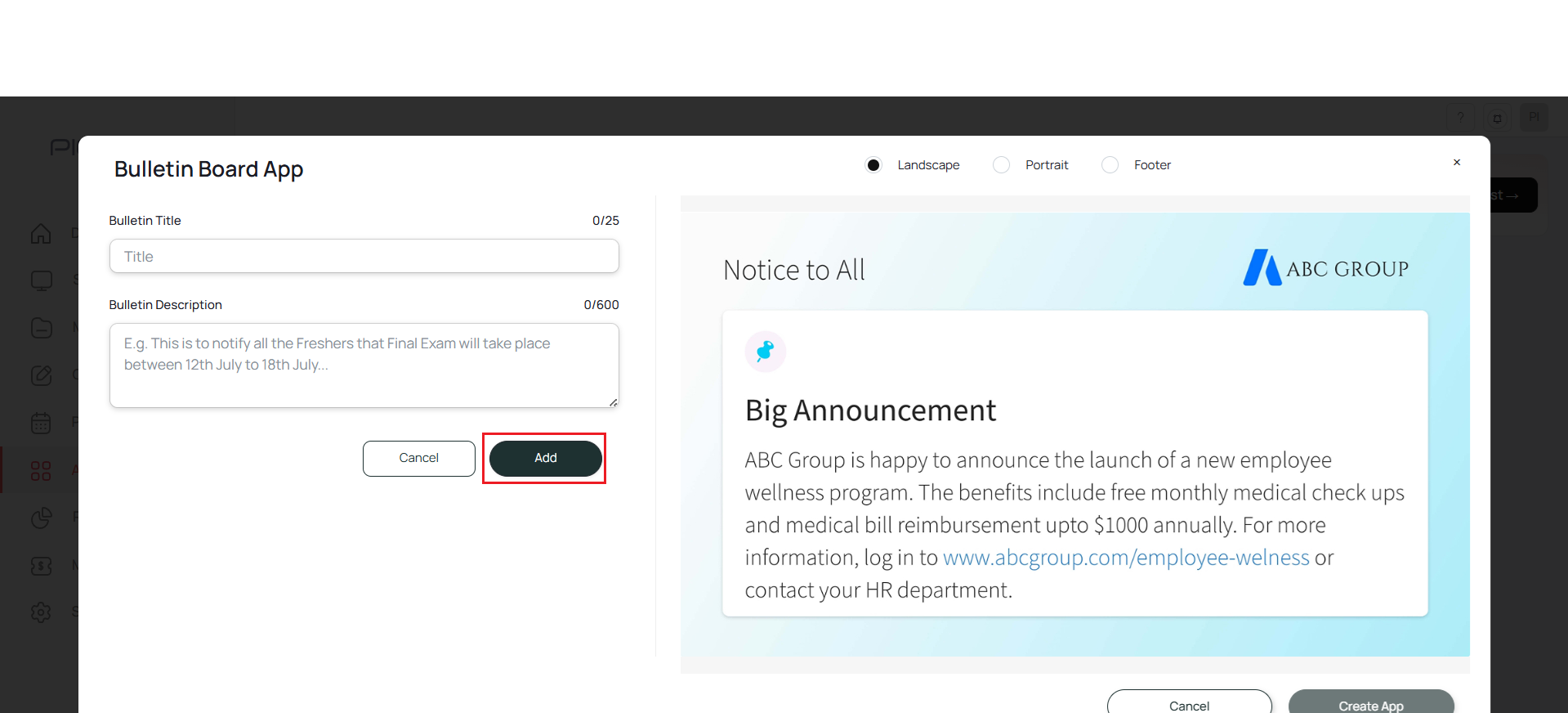
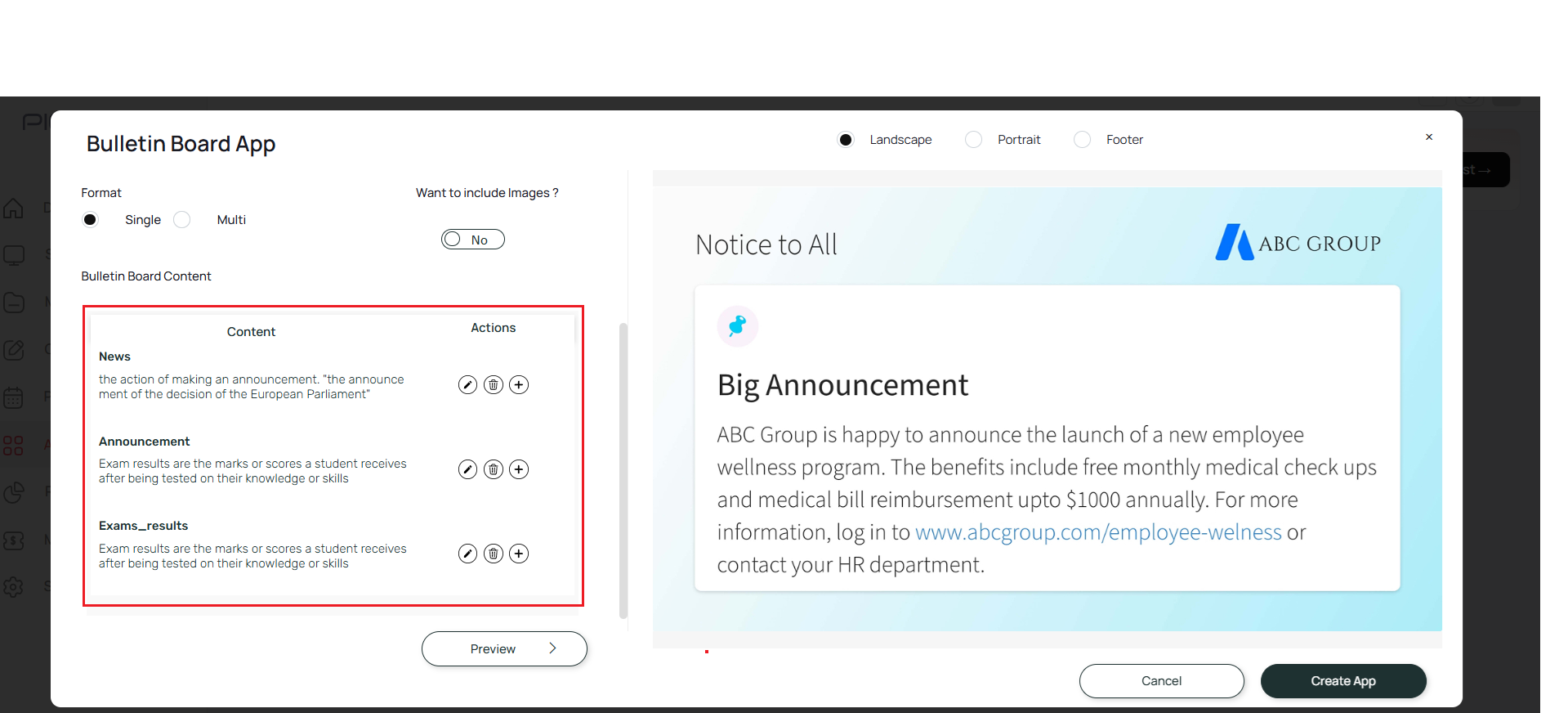
10
Preview and create
Click on Preview and you can view the preview of the Bulletin board app this way:Single Post: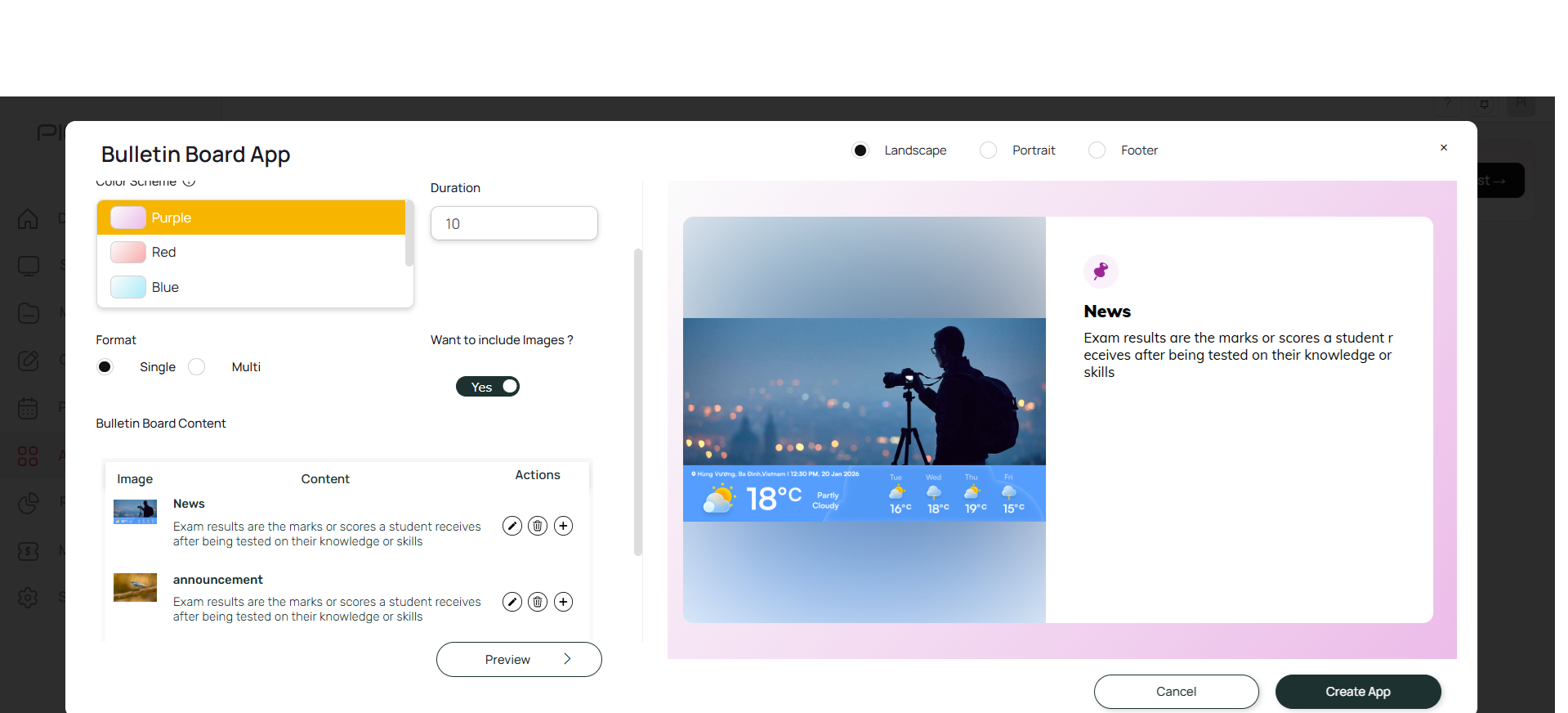 Multi Posts:
Multi Posts: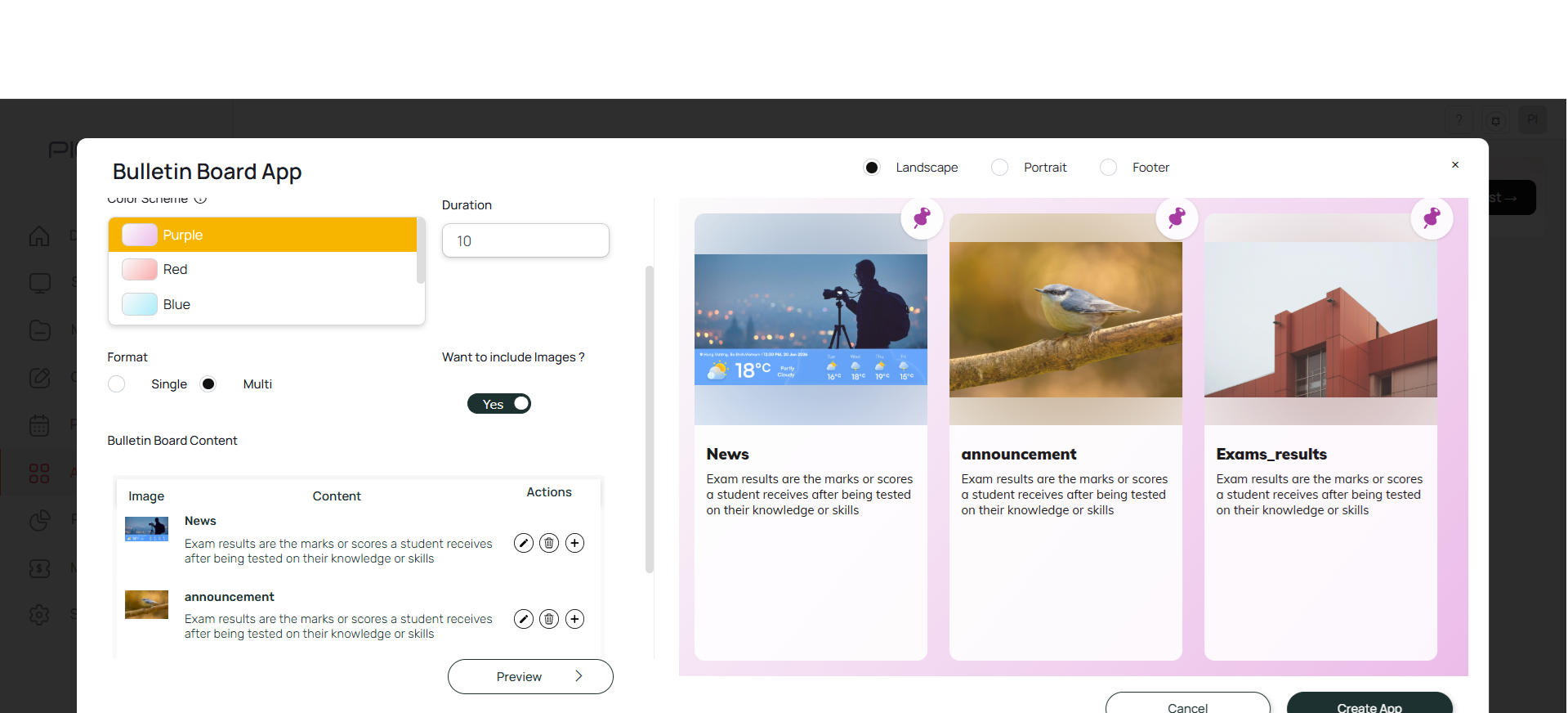 Finally Click on ‘Create App’ and it successfully creates the App:
Finally Click on ‘Create App’ and it successfully creates the App: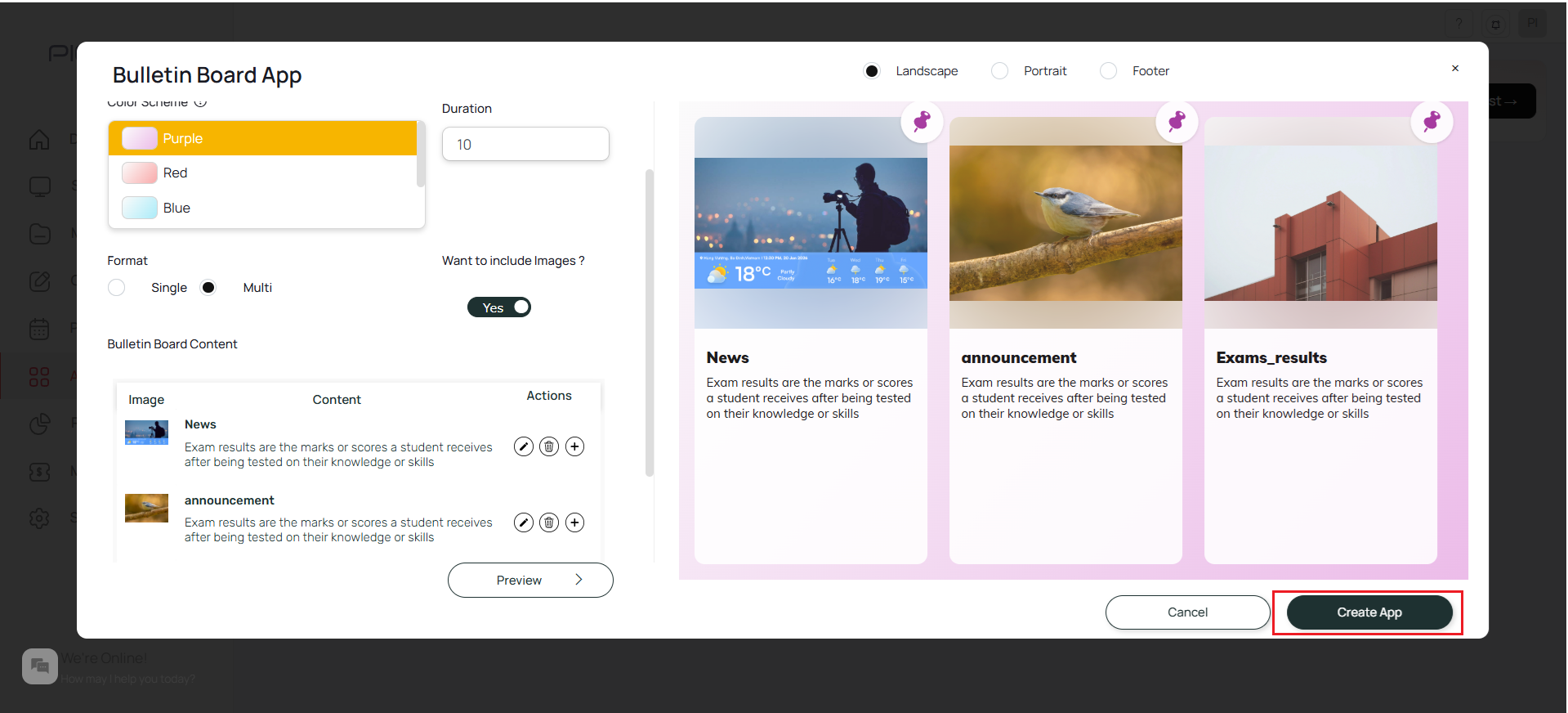 Your App is now ready for Display.
Your App is now ready for Display.