Supported on Amazon Fire TV Stick Gen 2 and above.
1
Open the Find menu
Connect your Fire TV Stick to the display and, from the home screen, select Find.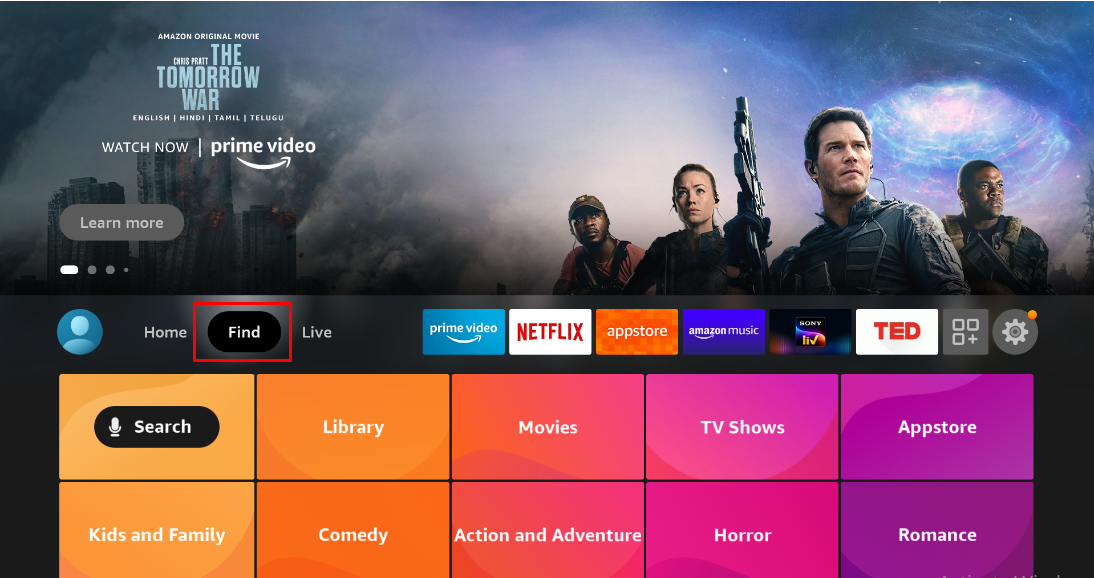
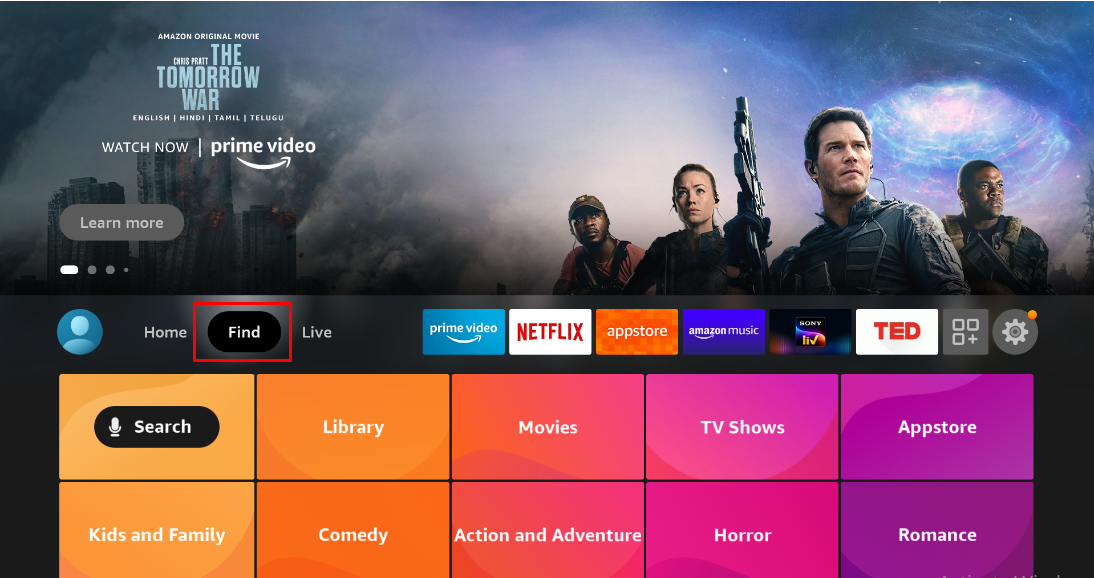
2
Choose the Search option
Click on Search to look for the Pickcel app.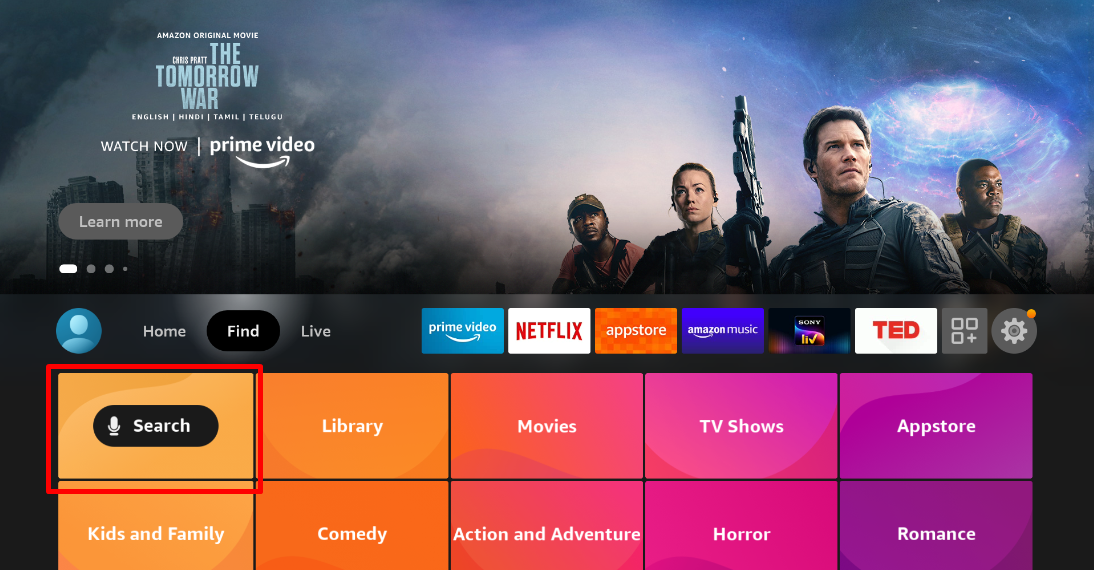
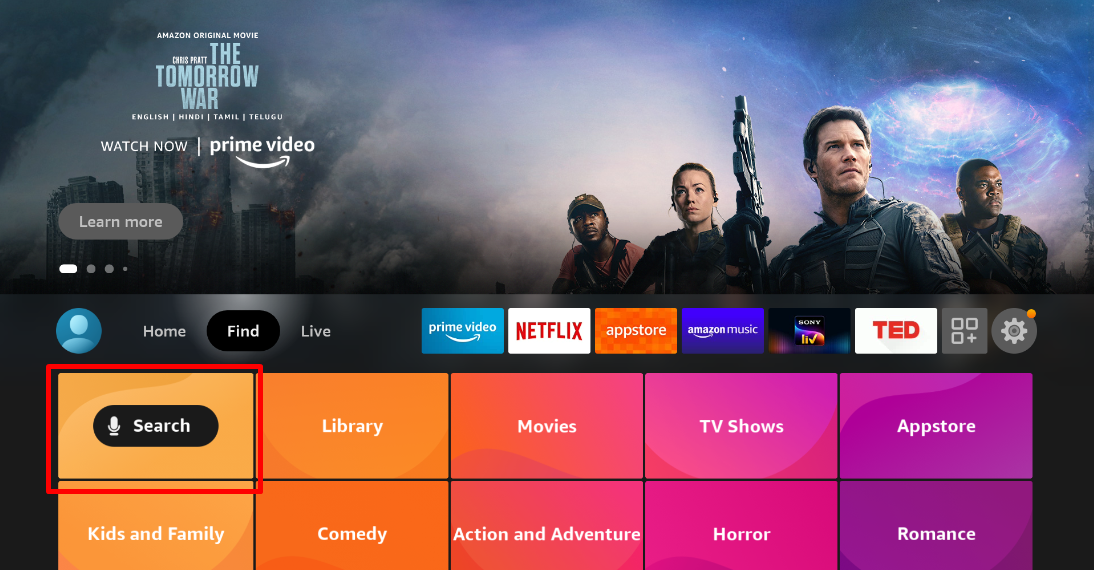
3
Search for Pickcel
Use the directional pad to type Pickcel and press the centre button to select it.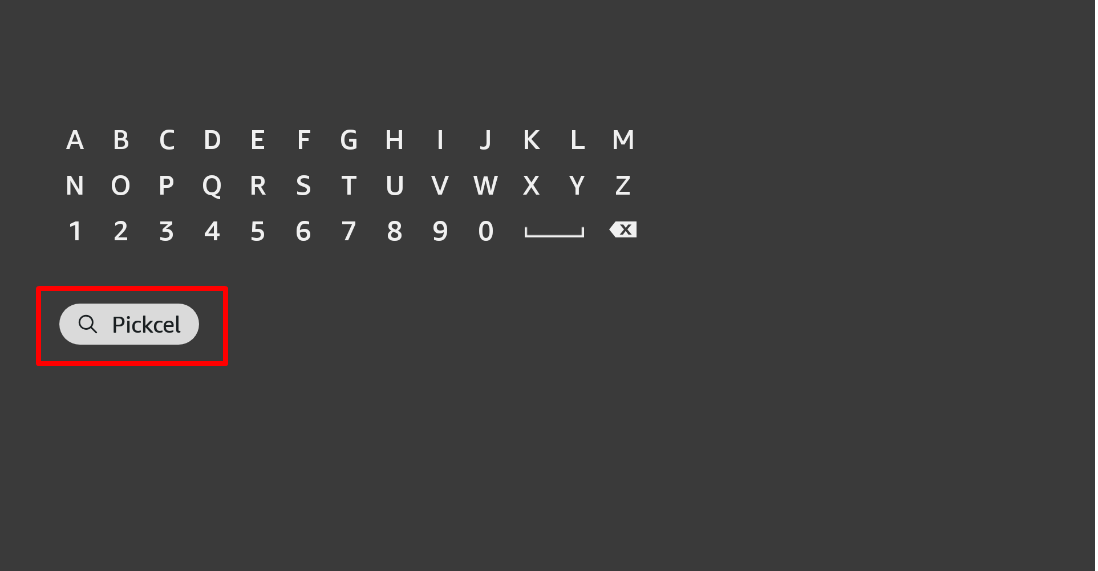
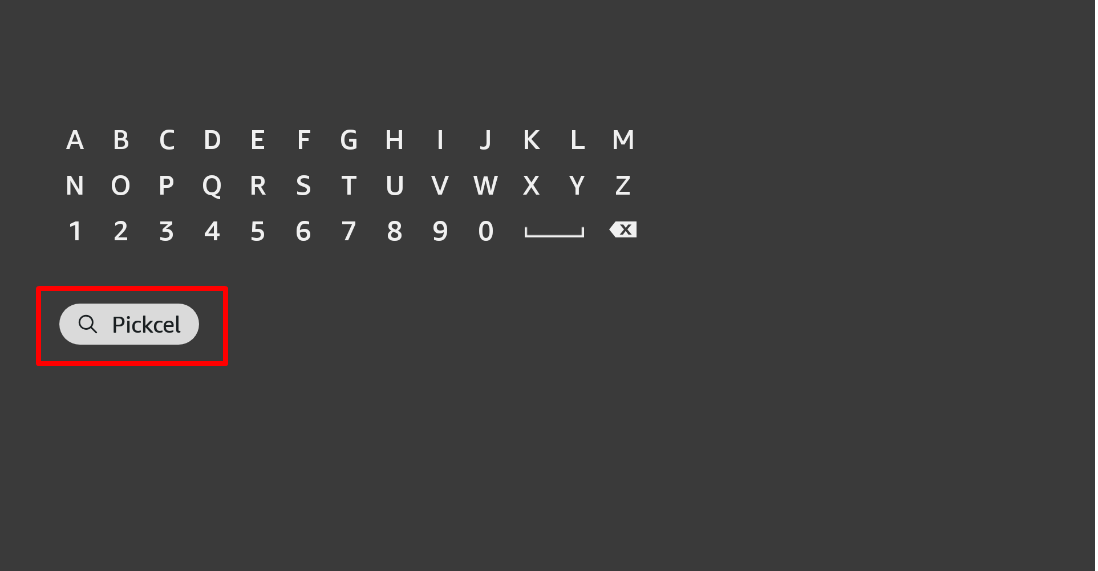
4
Select the Pickcel app
Highlight the Pickcel Digital Signage Player app from the results and press the centre button.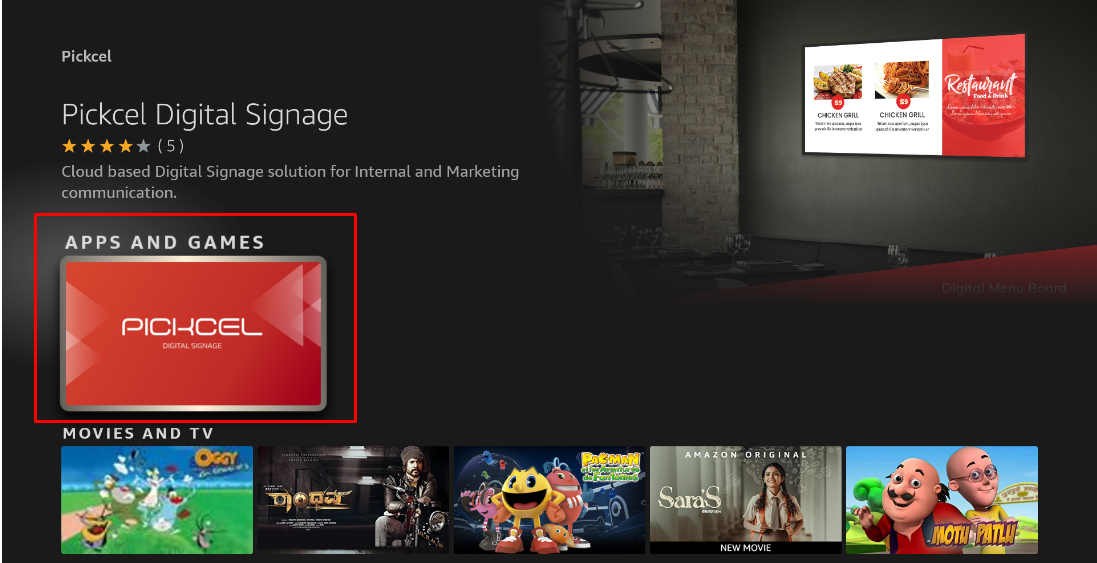
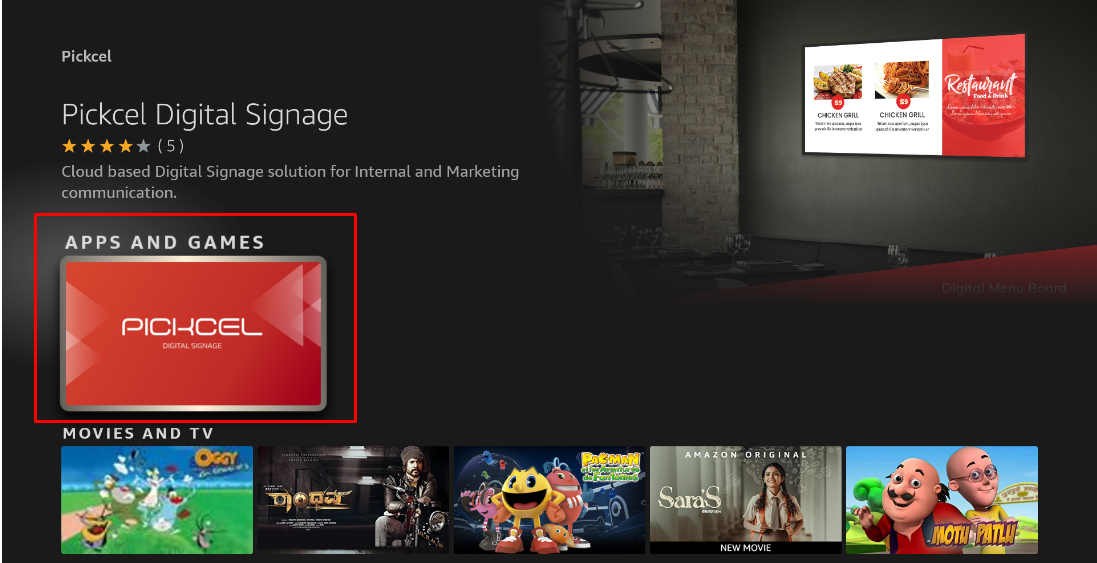
5
Download the Pickcel app
Click Download to begin installing the Pickcel application.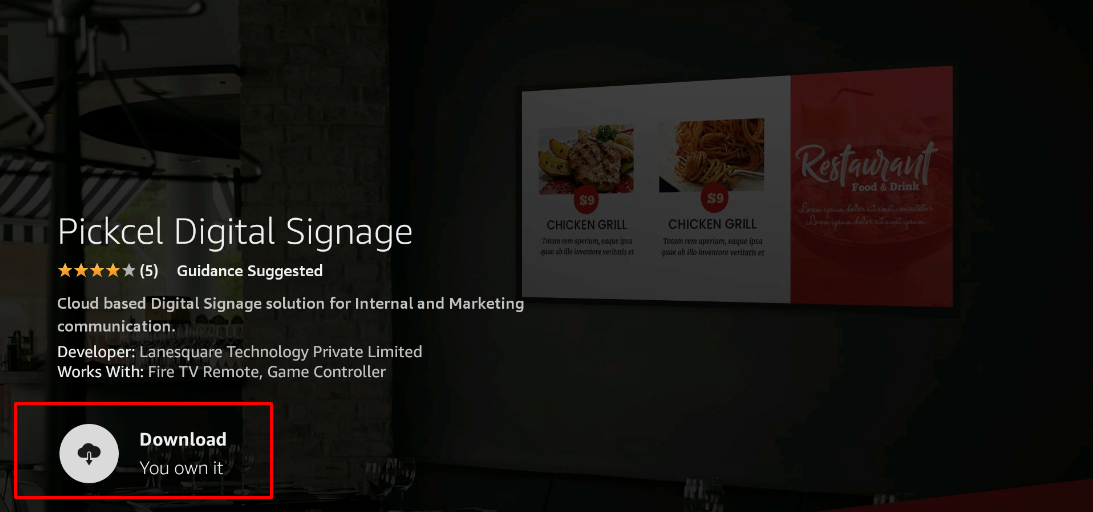
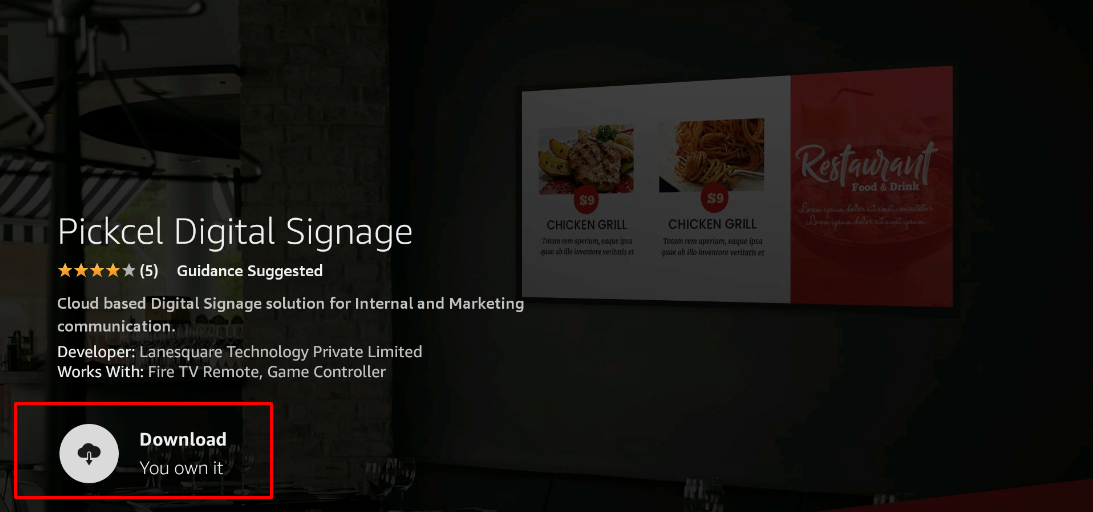
6
Open the Pickcel app
After the download finishes, select Open to launch the app.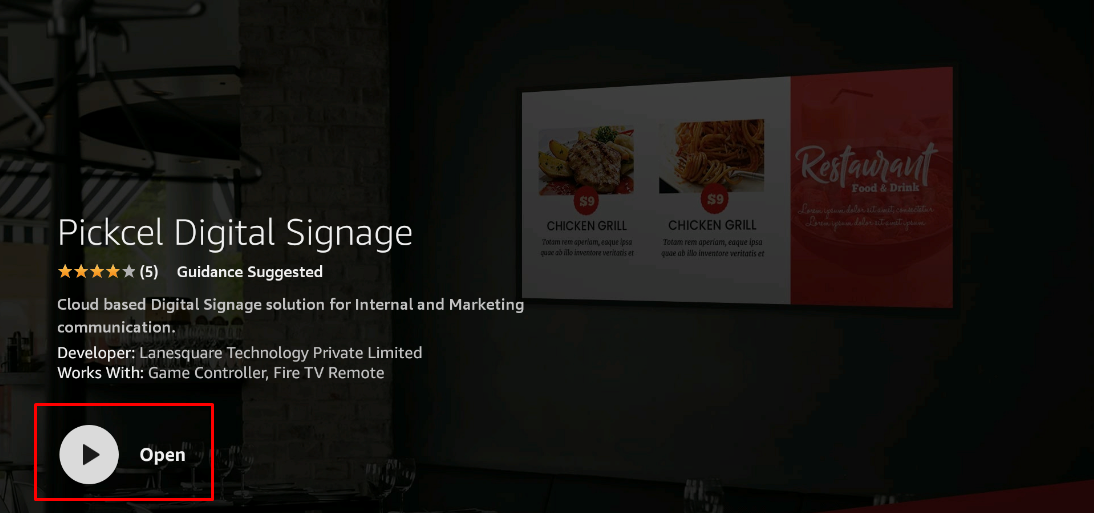
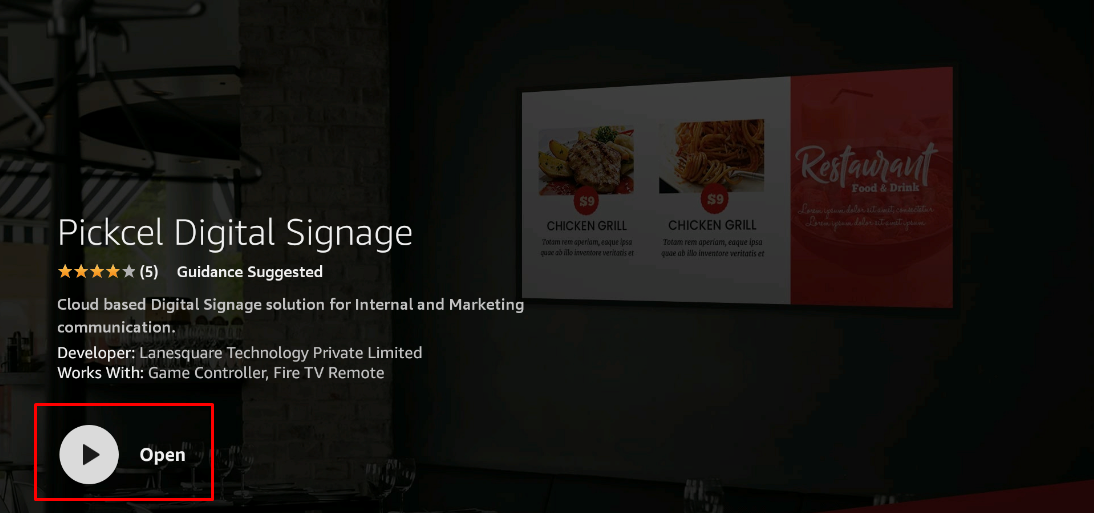
7
Allow required permissions
Click Allow when prompted so Pickcel can access photos, media, and files on your device.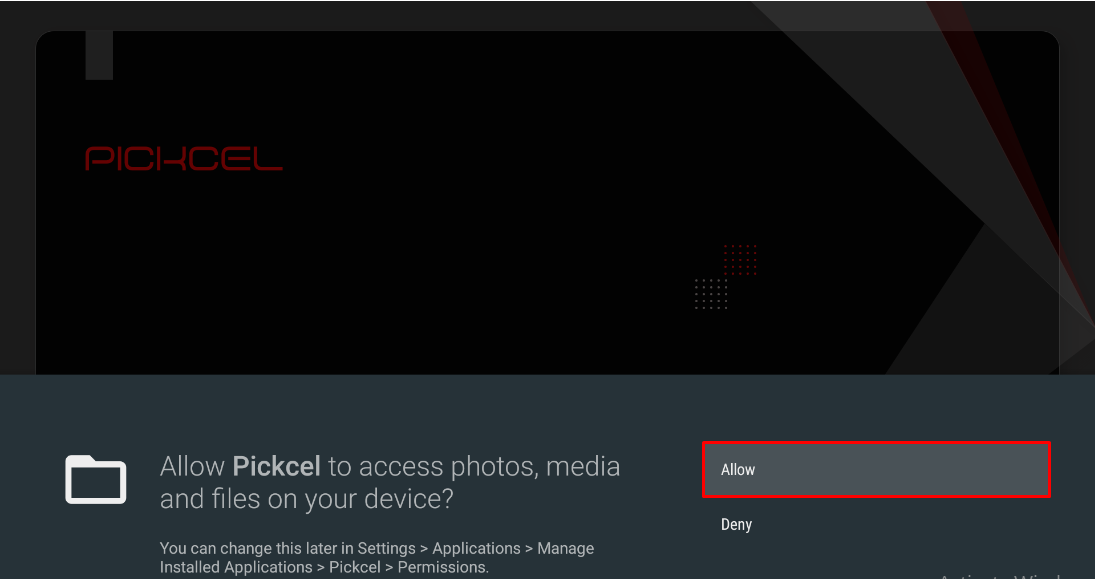
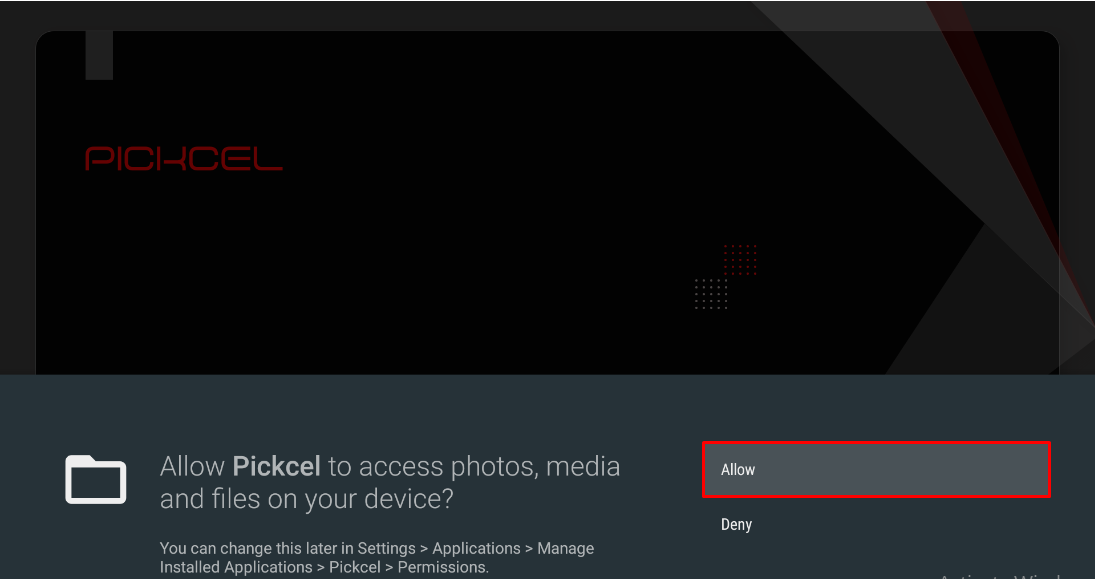
8
View the screen registration code
The Pickcel app displays a unique 6-digit Screen Registration Code once it launches.

9
Pair with the Pickcel console
Visit the Pickcel Console and enter the registration code to pair your screen.
Need help registering your Amazon Fire TV Stick? Follow the guide at Screen Registration.
What’s Next?Now that your Amazon Fire TV Stick is installed, complete your setup:
- Start Uploading Media to your library
- Create your first Composition and publish content