Part 1: Create a Connected App in Tableau
In this section, you will configure Tableau to trust Pickcel and generate the secure credentials needed for the integration.- Sign in to your Tableau Cloud account using your Site Administrator credentials.
-
From the navigation pane on the left, select Settings, then go to the Connected Apps tab.
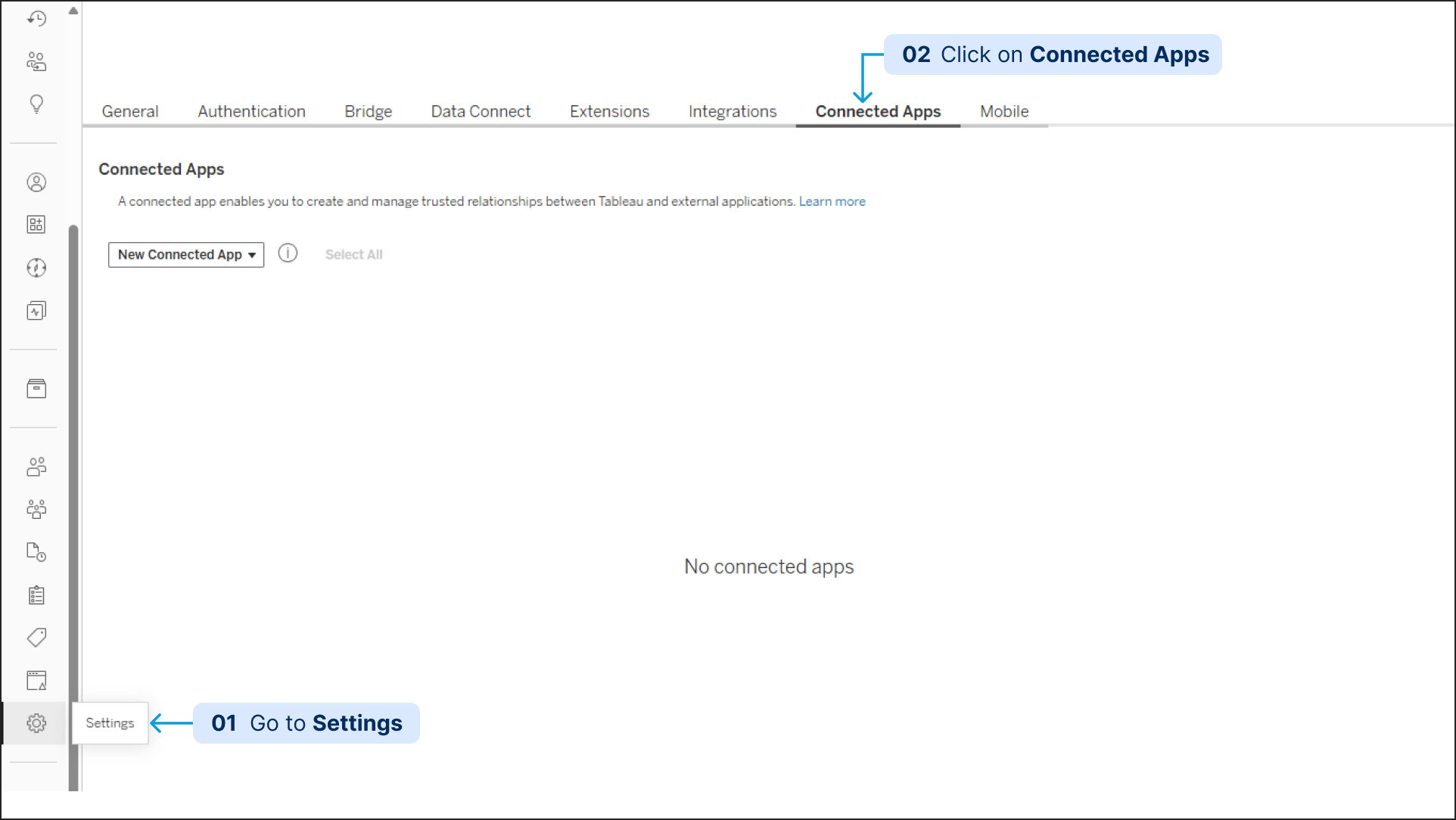
-
Click the drop-down arrow next to the New Connected App button and select Direct Trust. (A configuration dialog box will appear.)
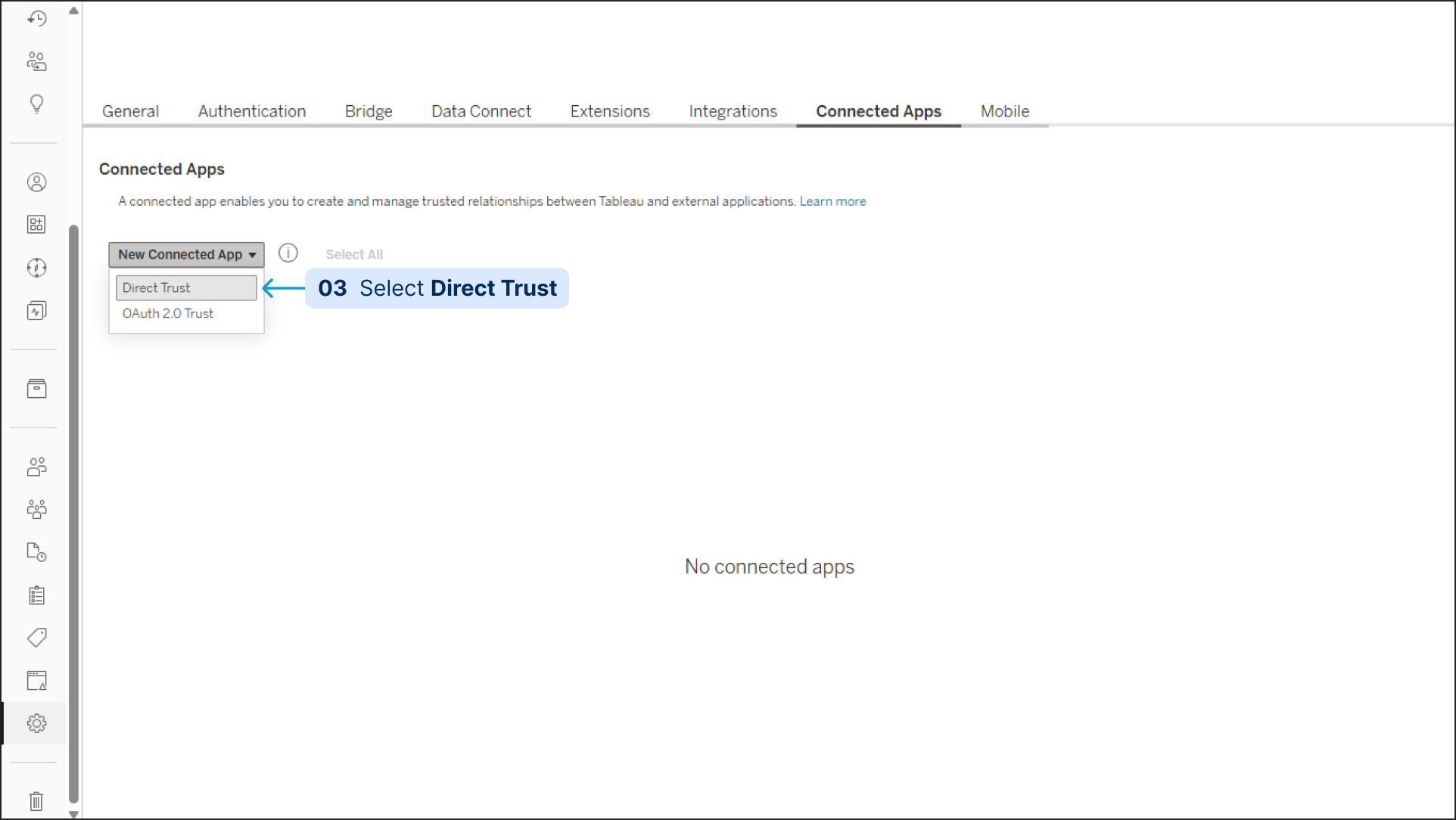
-
In the dialog box, fill in the following details:
- App Name: Give your connected app a descriptive name, such as Pickcel Signage Integration.
- Access Level: You can set this for the entire site or for a specific project, depending on which dashboards you want to make available.
- In the Domain allowlist section, you can enter the Pickcel domain for added security or leave it as All domains for broader access.
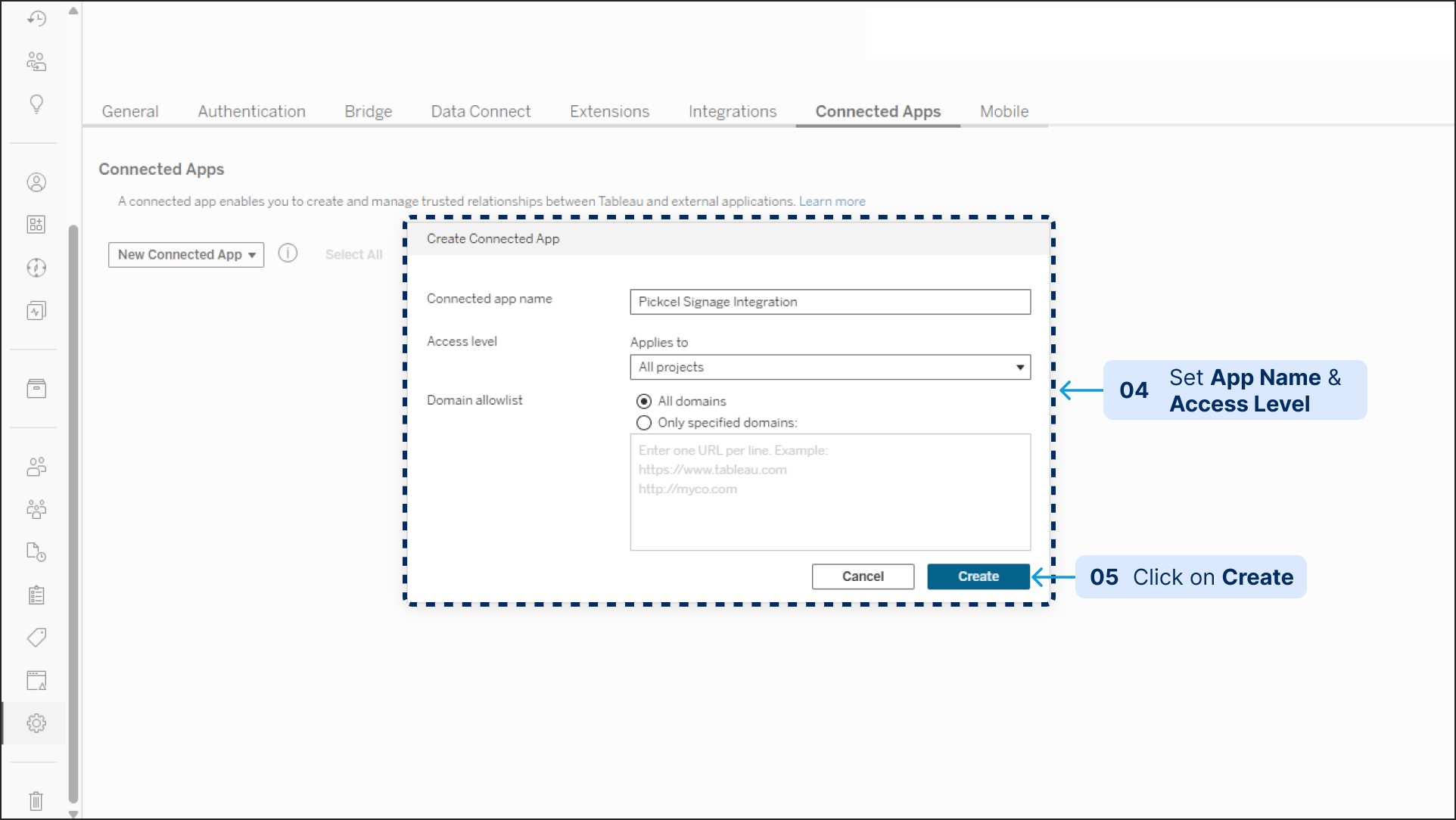
- Click the Create button. Your new app will appear in the list.
-
By default, the new app is disabled. Locate your newly created app in the list and click the three-dots menu (…) next to it, then select Enable.
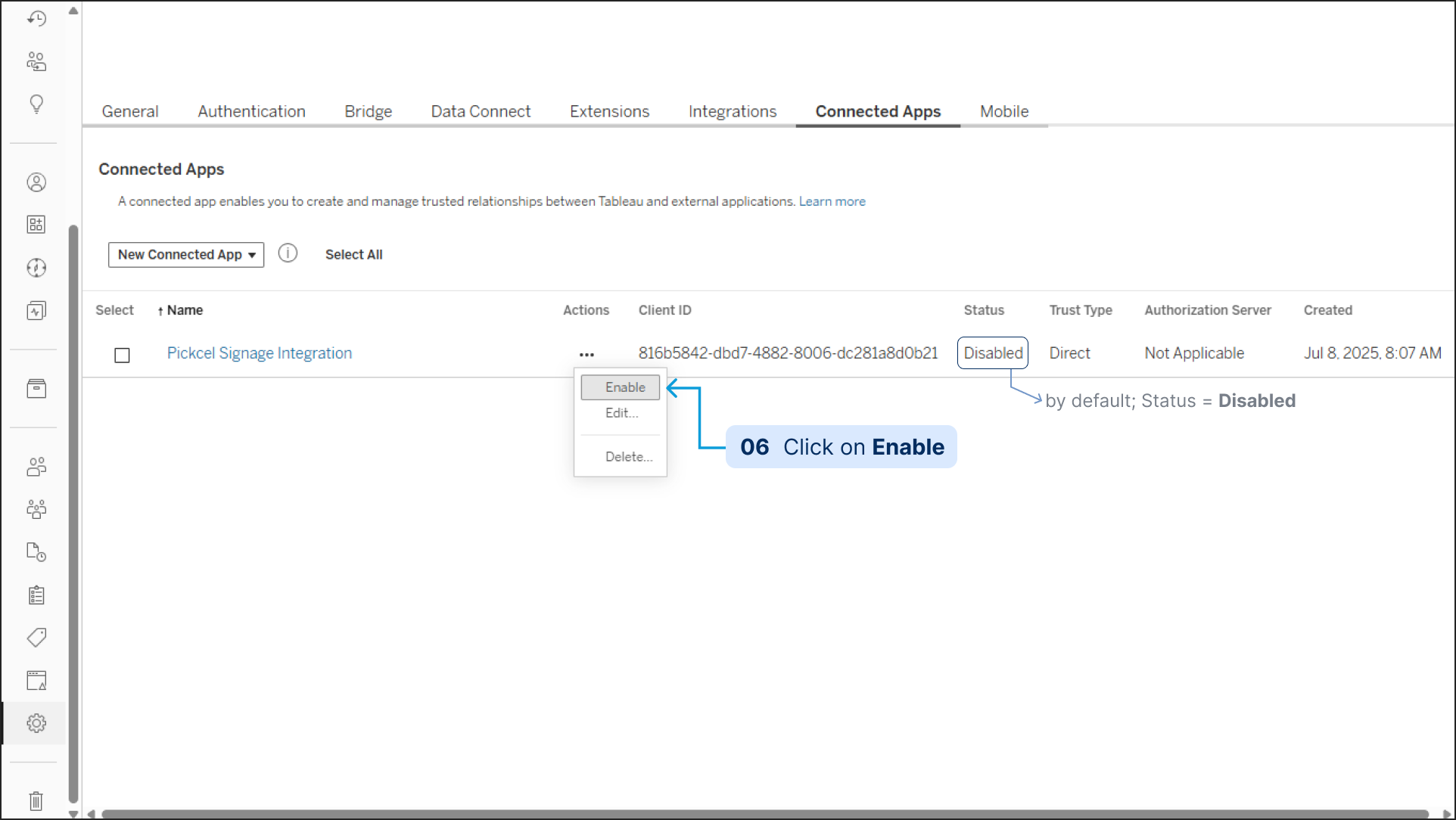
-
Now, click on the name of your app to open its details. Click the Generate New Secret button.
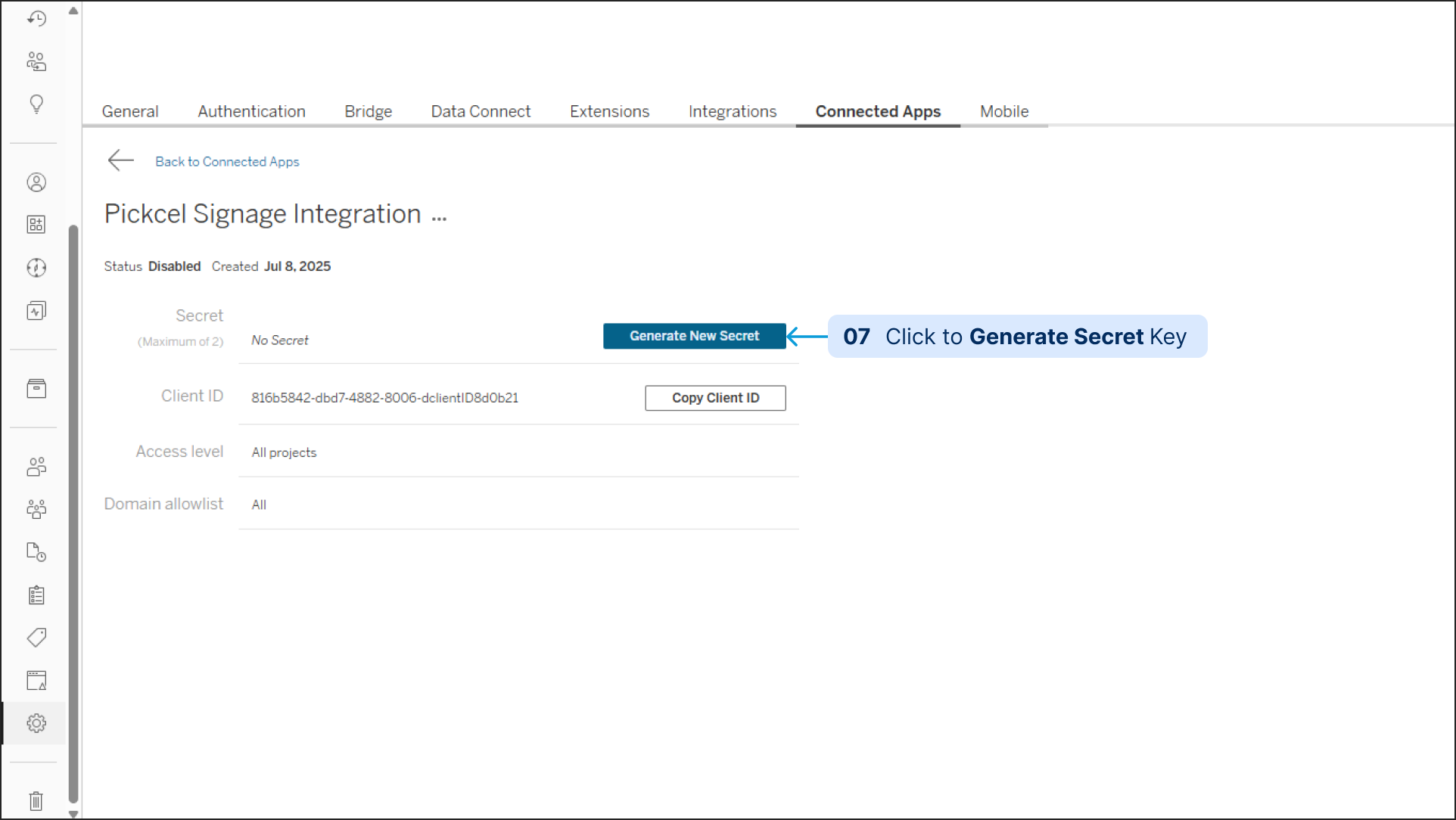
-
Tableau will now display the credentials Pickcel needs. Copy the Secret ID, Secret Value and Client ID and save them in a secure place. You will need them in the next part.

- While still in Tableau, navigate to the specific dashboard you wish to display. Copy its full URL from your browser’s address bar.
Part 2: Configure the Tableau App in Pickcel
Now you will use the credentials you just generated to set up the Tableau app within your Pickcel account.- Log in to your Pickcel console.
-
From the main dashboard, navigate to Apps and use the search bar to find the Tableau app.
.d1wFEW-FTGNK.png)
.Pfxa6h-Y6Jkp.png)
- Click on the Tableau app to open the configuration window.
-
Fill in the following fields:
- App Name: Give this specific dashboard a name (e.g., Q3 Sales Performance Dashboard).
- Dashboard URL: Paste the full URL of the Tableau dashboard you want to display.
- Registered User Email: Enter the email address of the Tableau user who has permission to view the dashboard.
- Client ID: Paste the Client ID you copied from Tableau.
- Secret ID: Paste the Secret ID you copied from Tableau.
- Secret Value: Paste the Secret Value you copied from Tableau.
.T3Qn8INDW8zk.png)
- Once all fields are filled, click the Preview button at the bottom of the window. This will test the connection and attempt to load your dashboard.
-
If the preview loads correctly, click the Create App button to save your configuration.
.m4dXgMbOrA8E.png)
What’s Next?
Your Tableau app is now ready. Here’s how to get it on screen:- To create a multi-zone layout: Learn about Compositions.
- To send it to your screens: Learn how to Publish or Schedule Content.