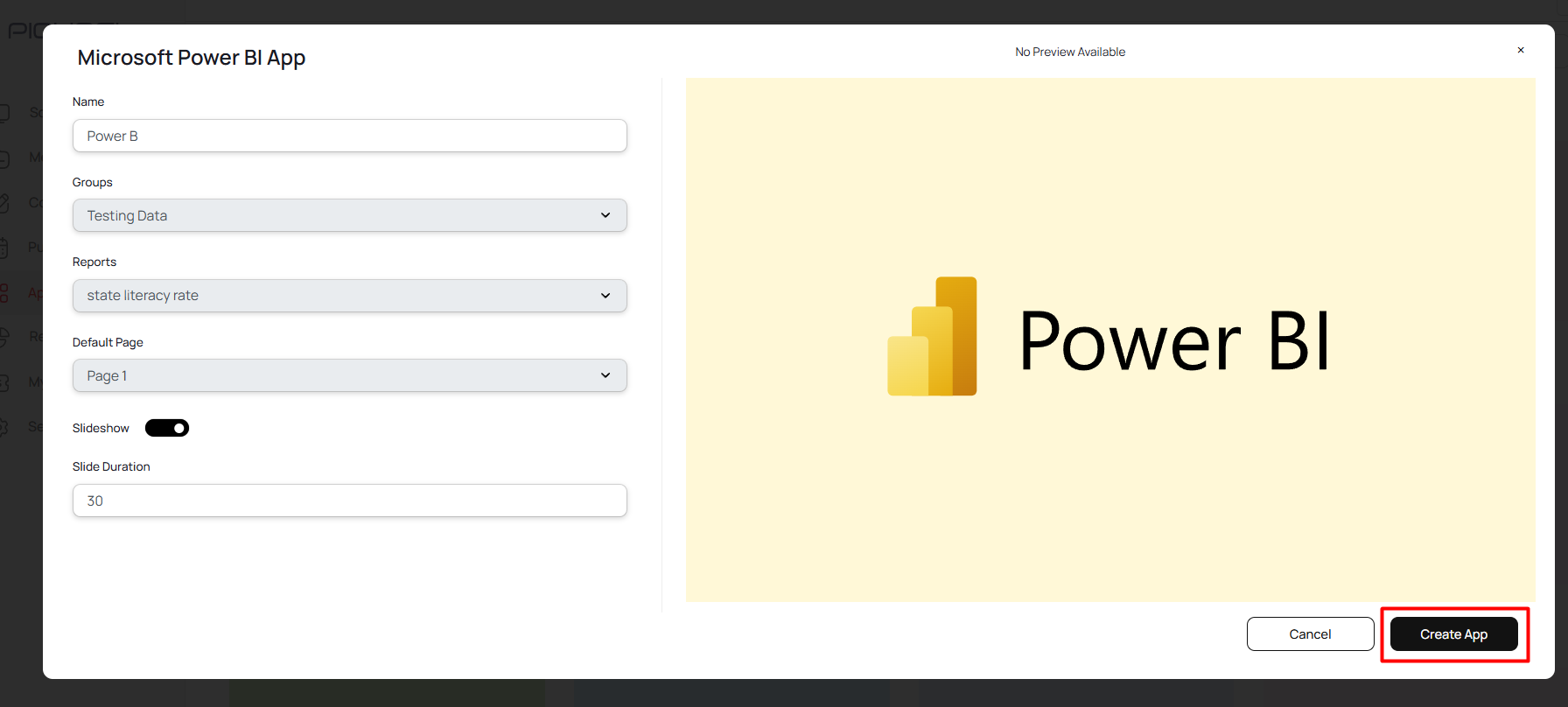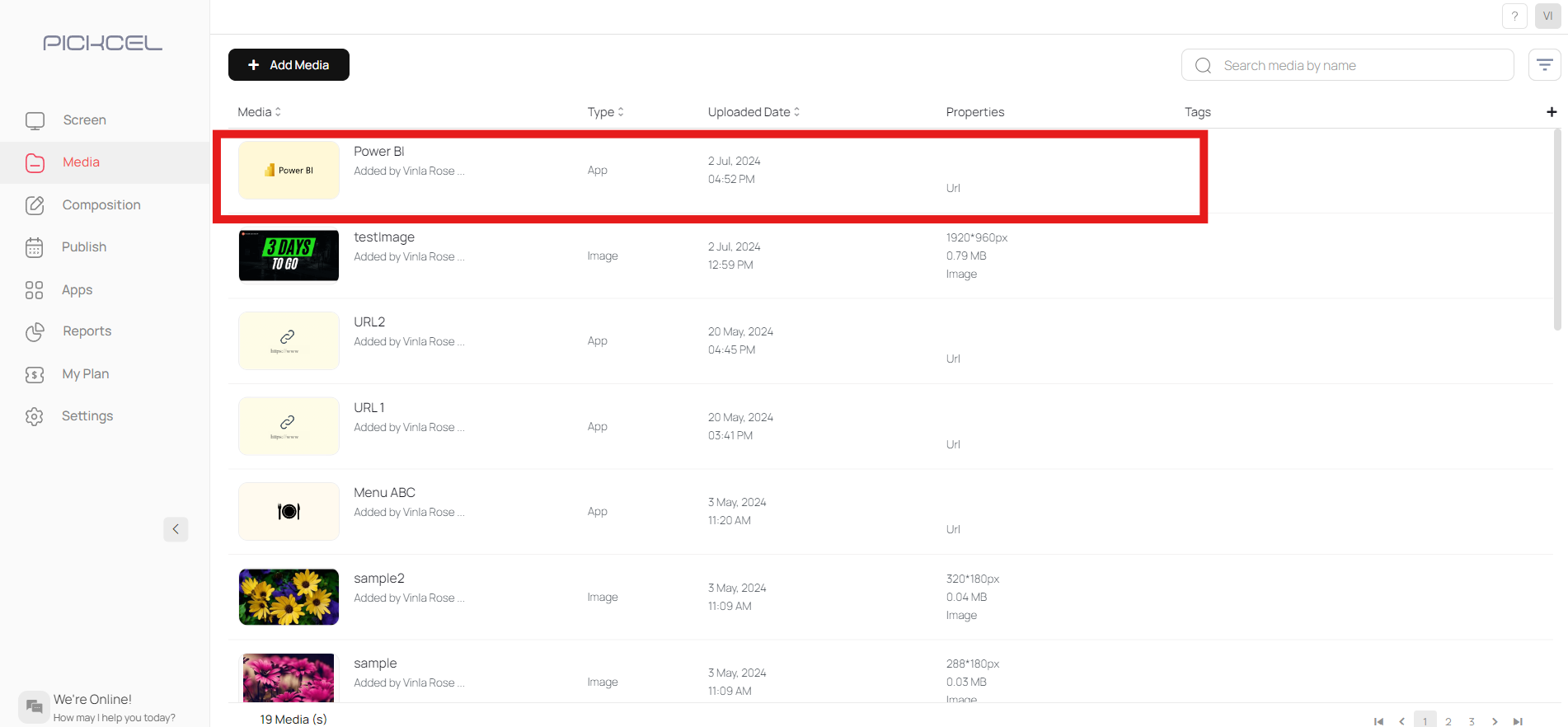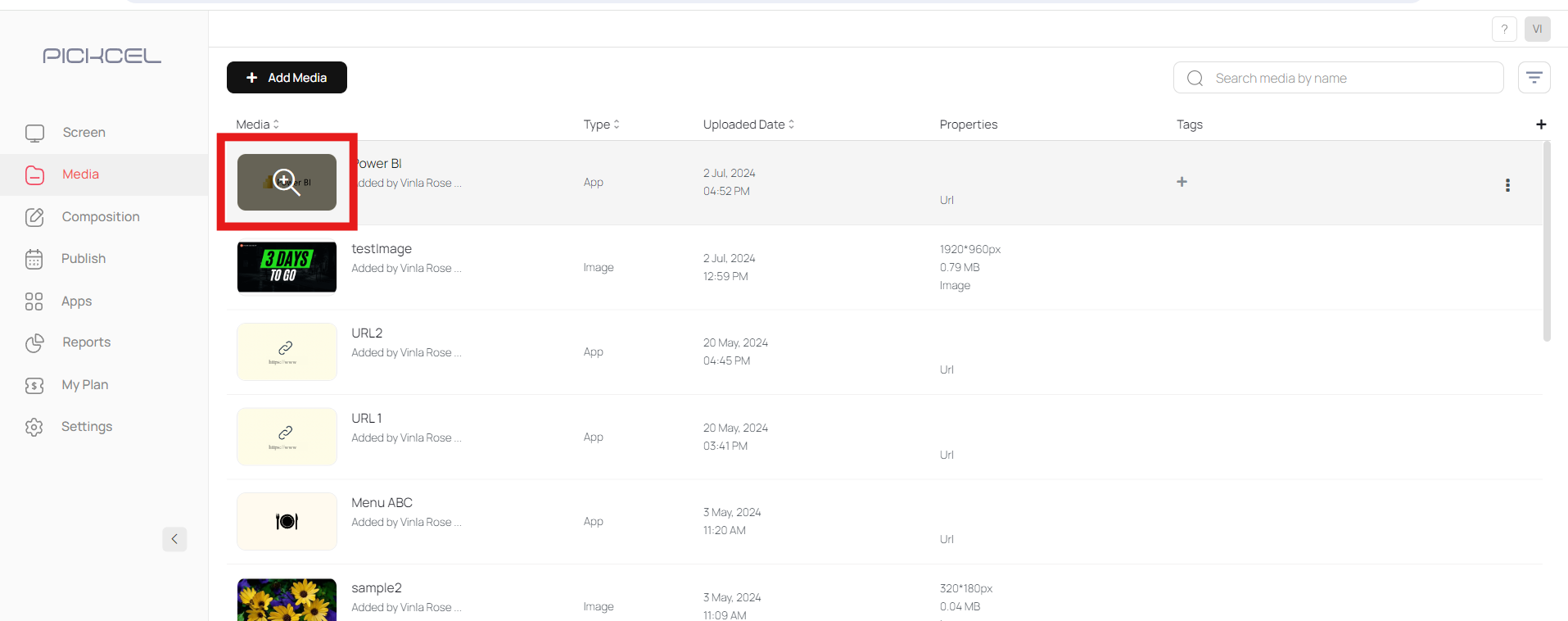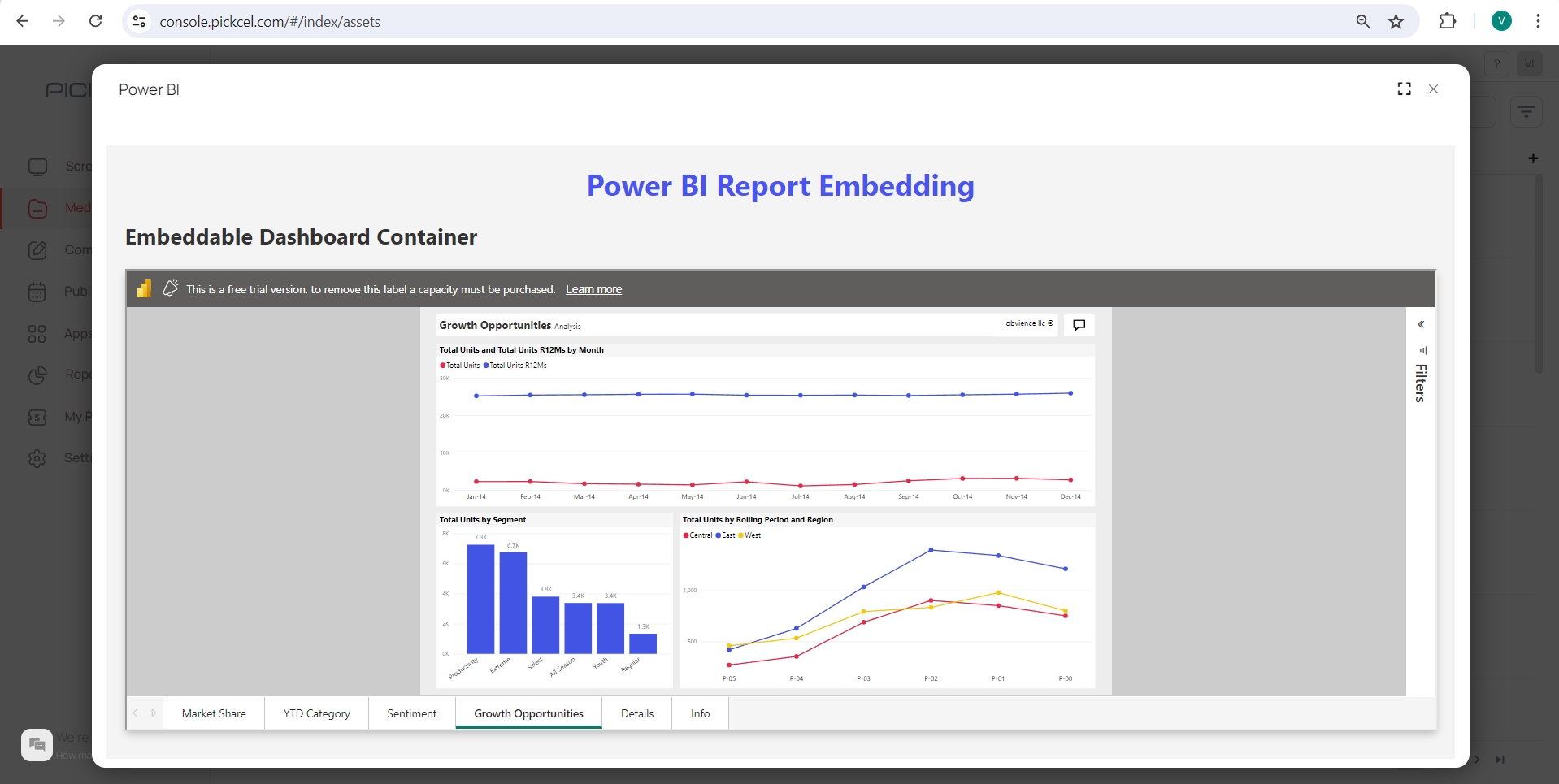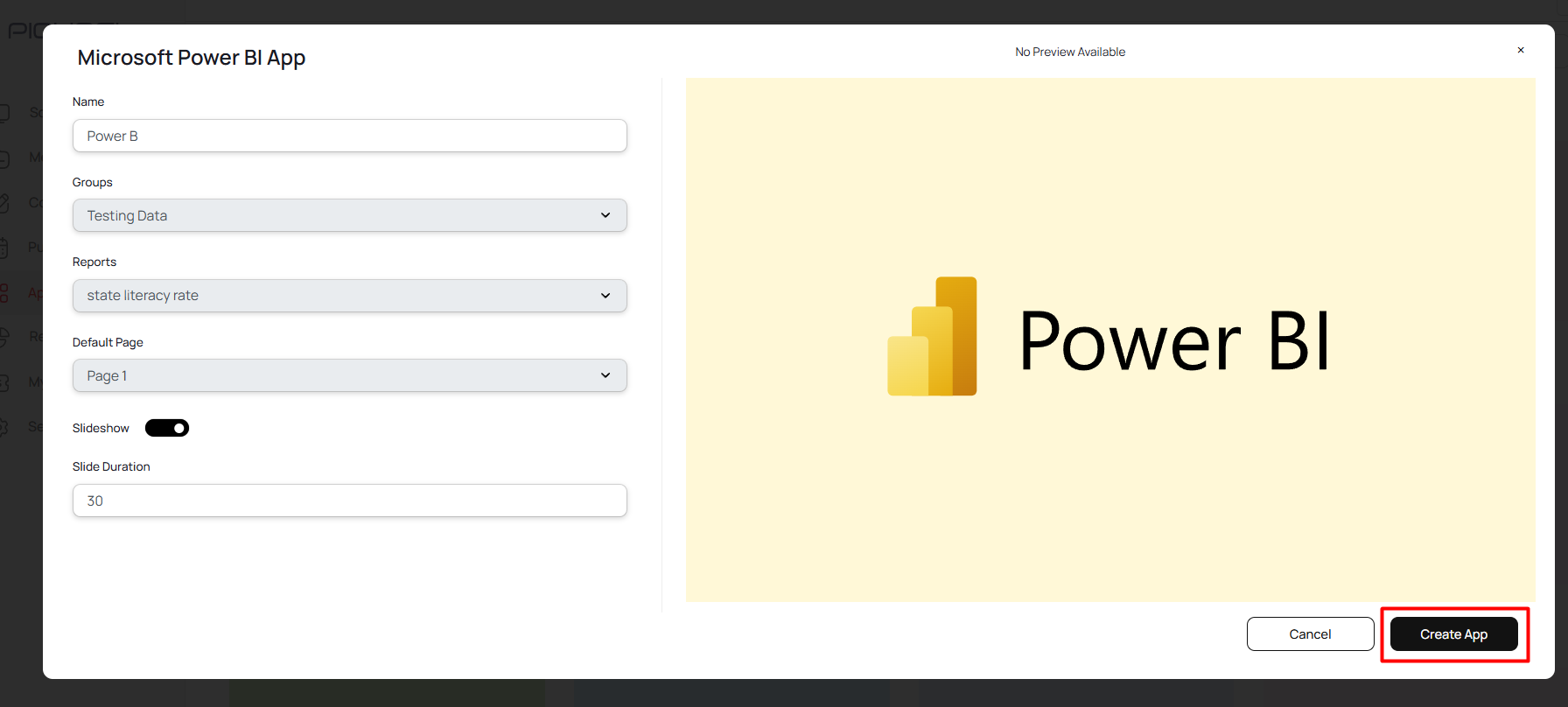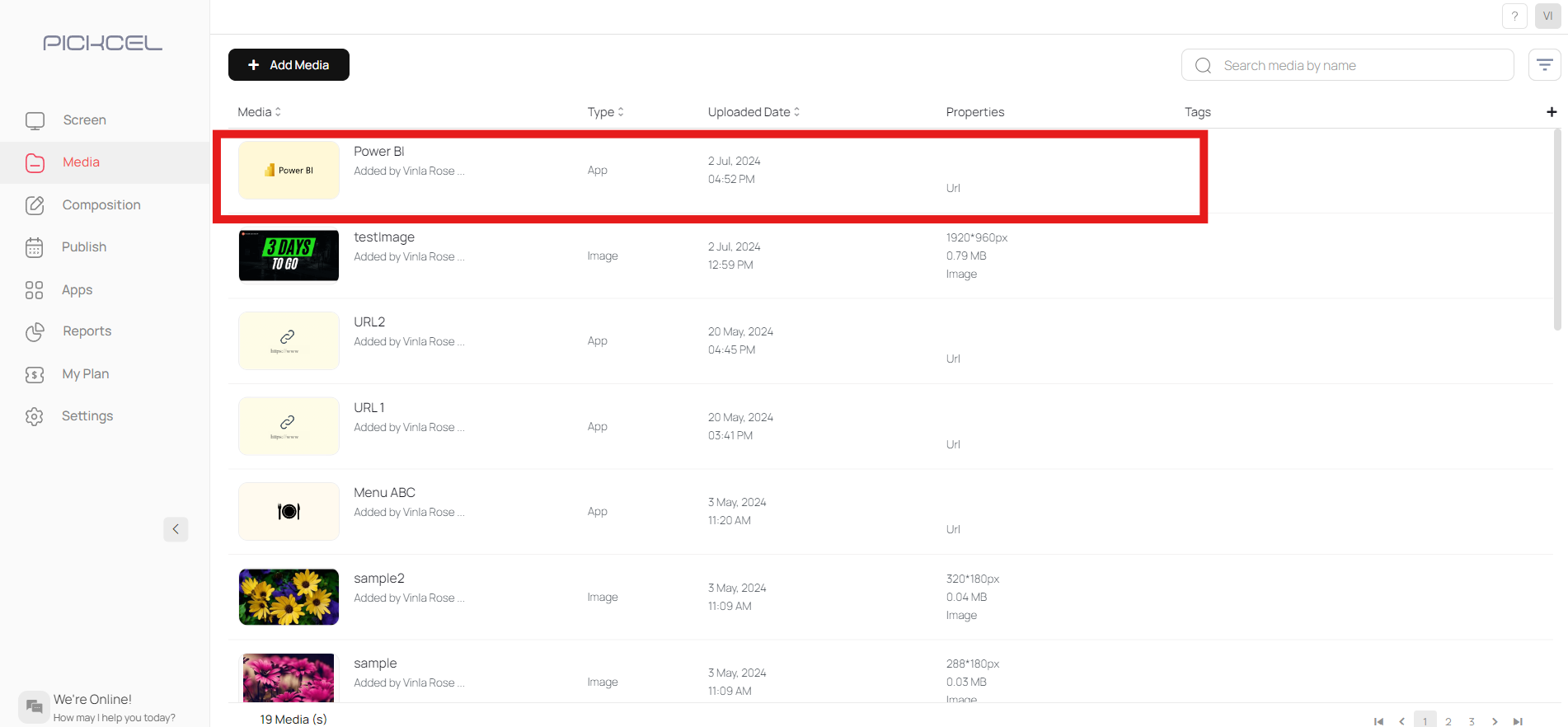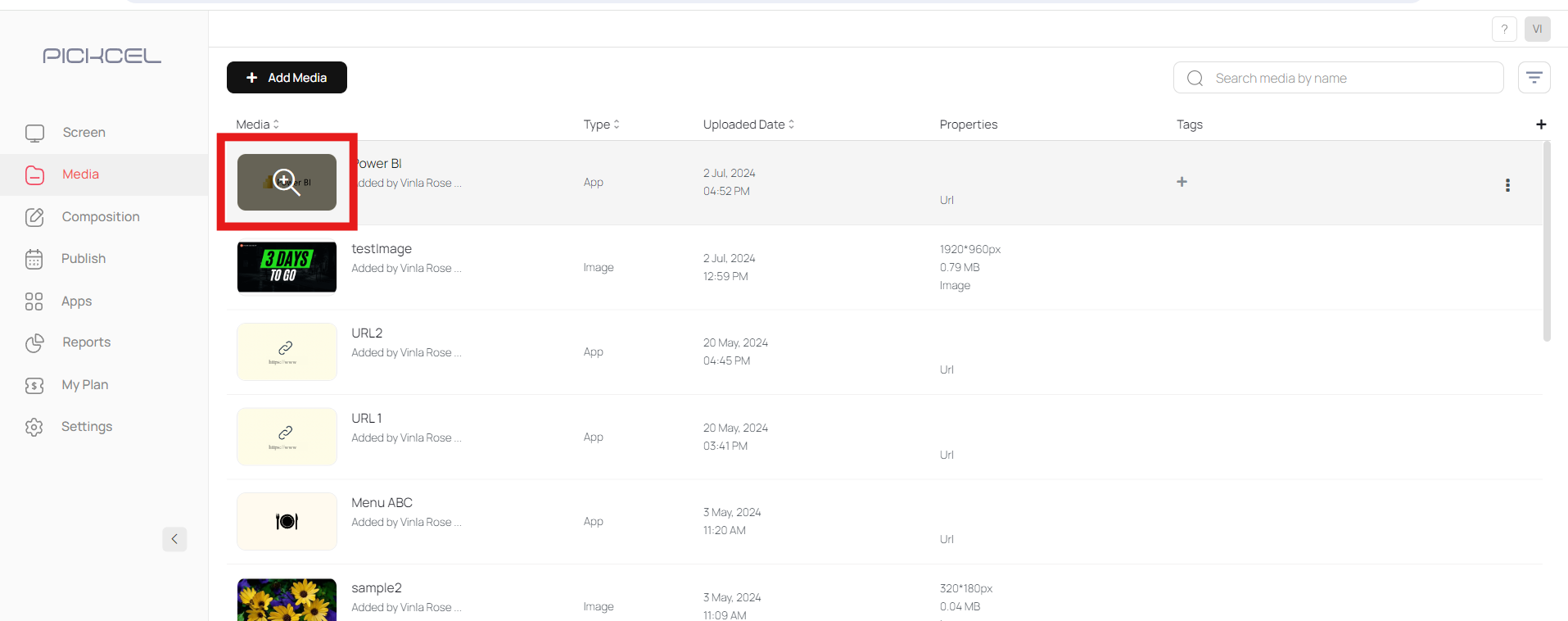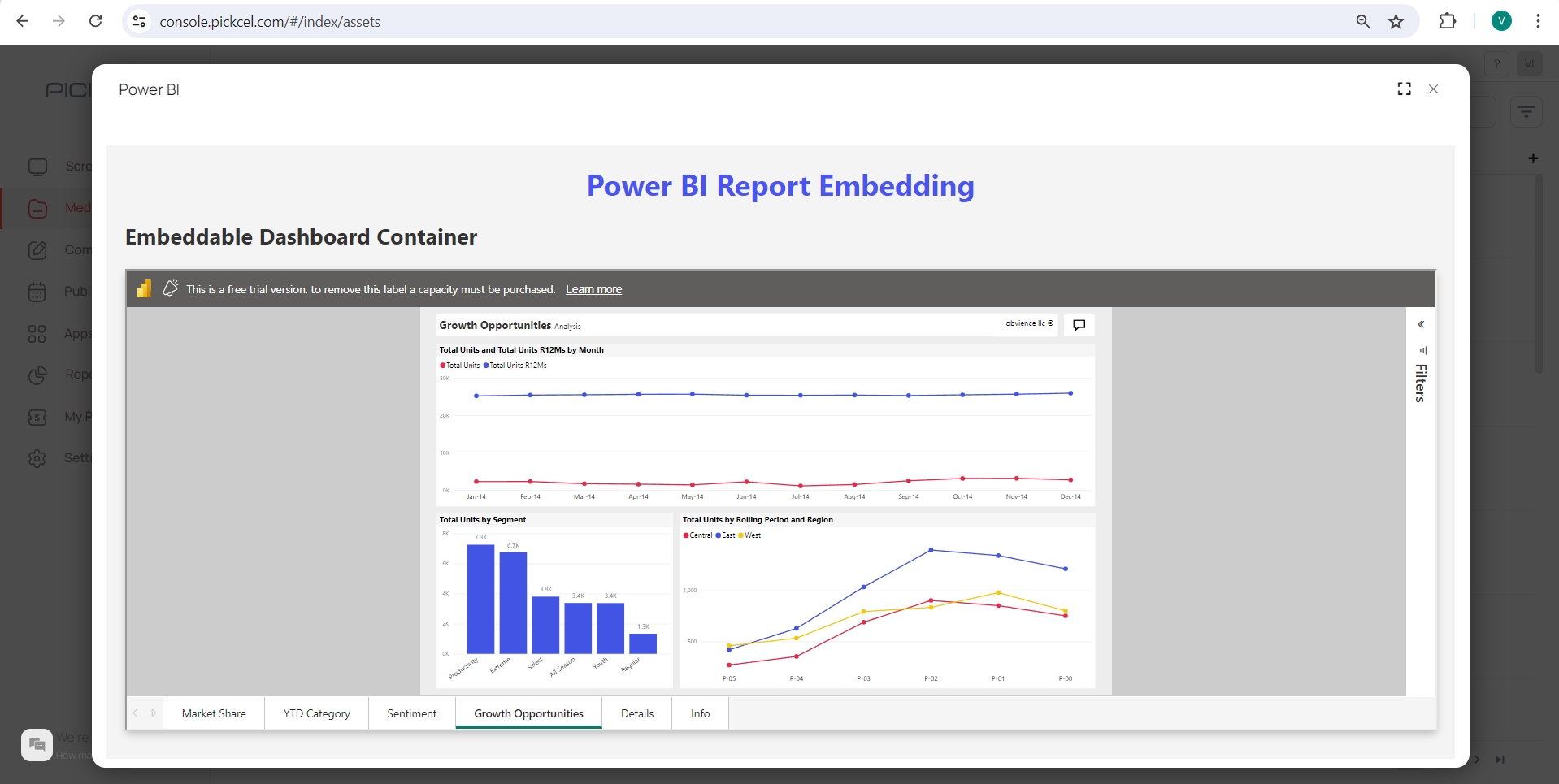1
Login and click Apps
Log into Pickcel console and click on Apps..alVa1yWe7IZ8.png)
.alVa1yWe7IZ8.png)
2
Search for Power BI
Search for the Microsoft Power BI app in the search bar.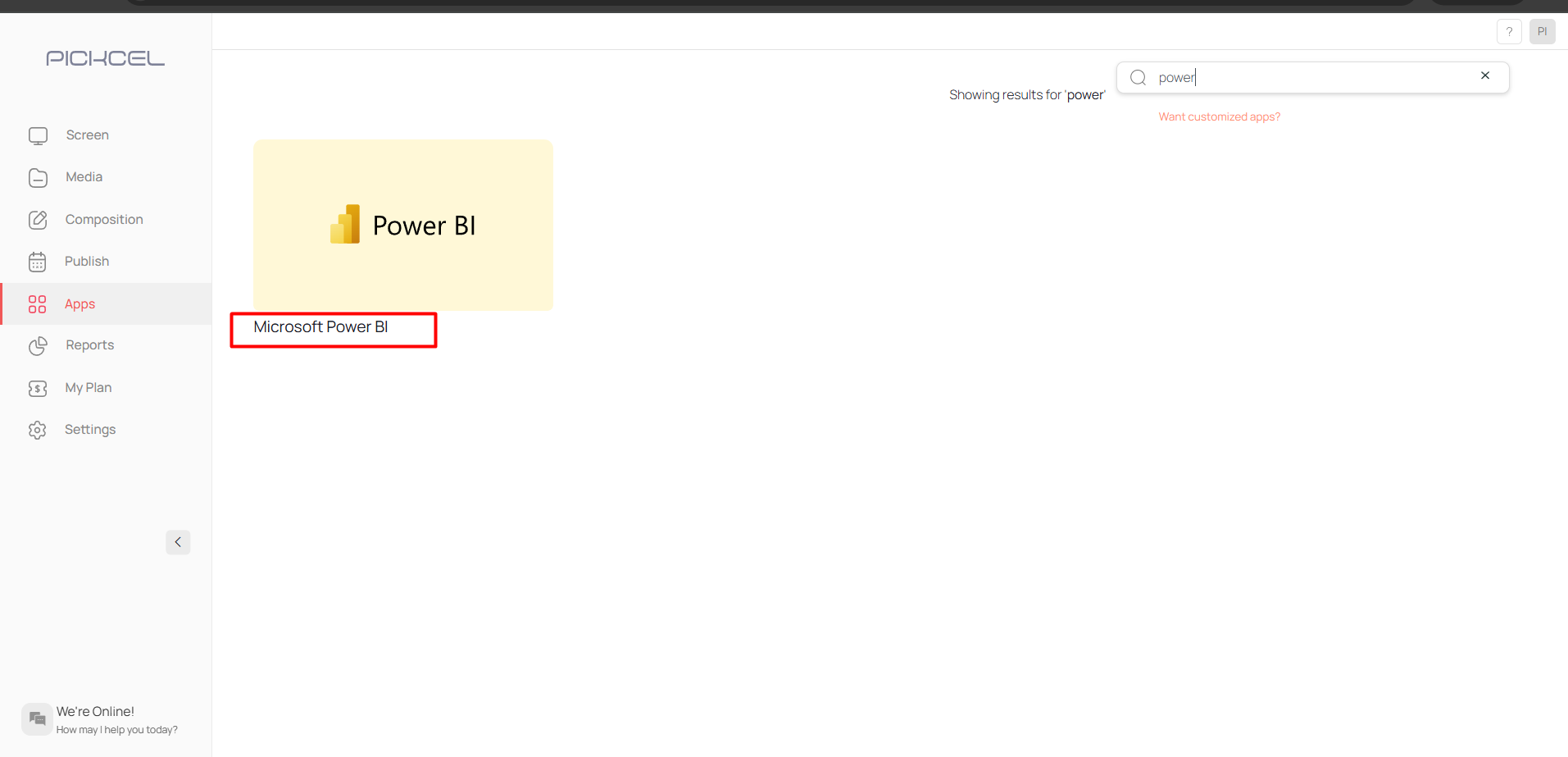
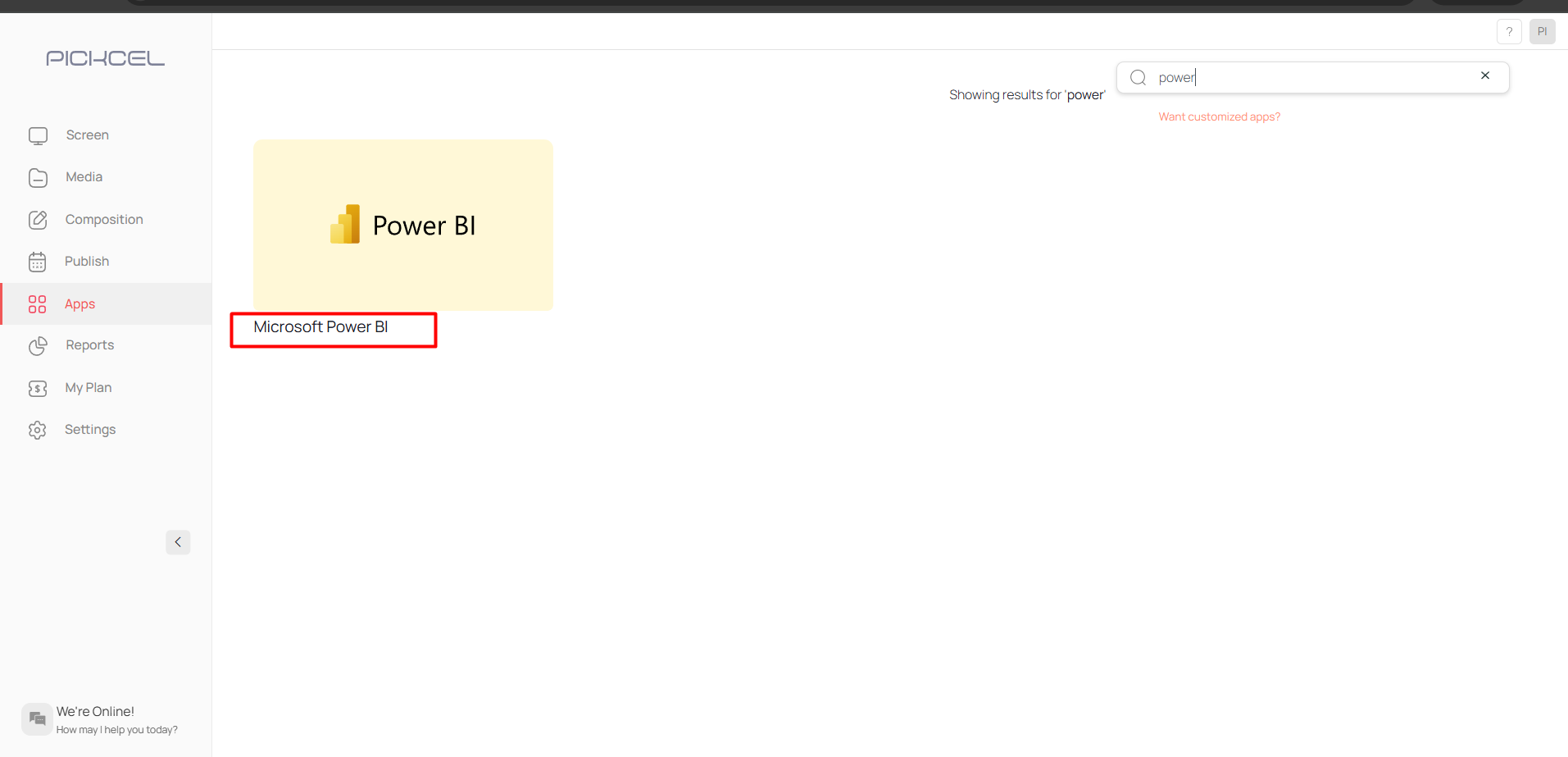
3
Click Create App
Click on Create App.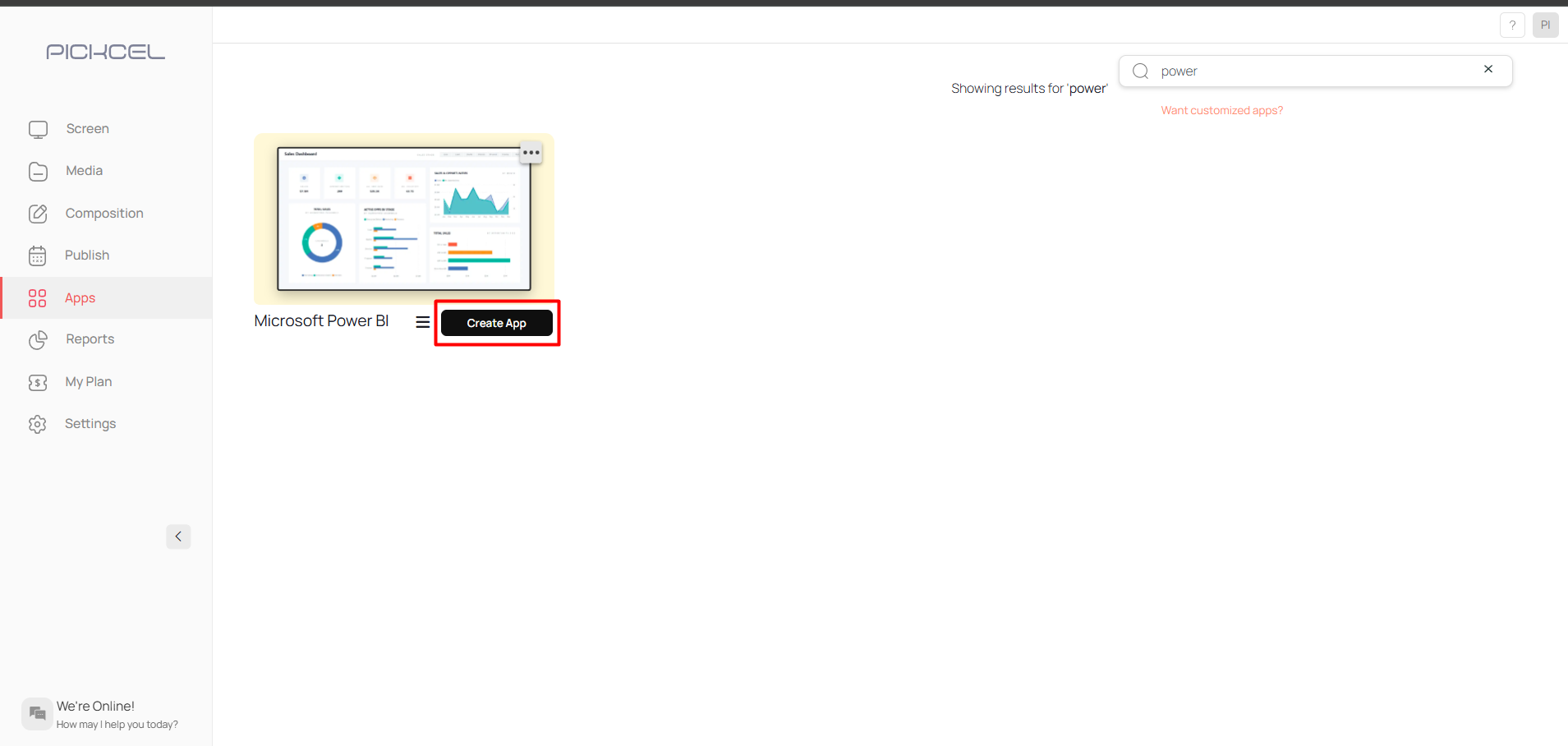
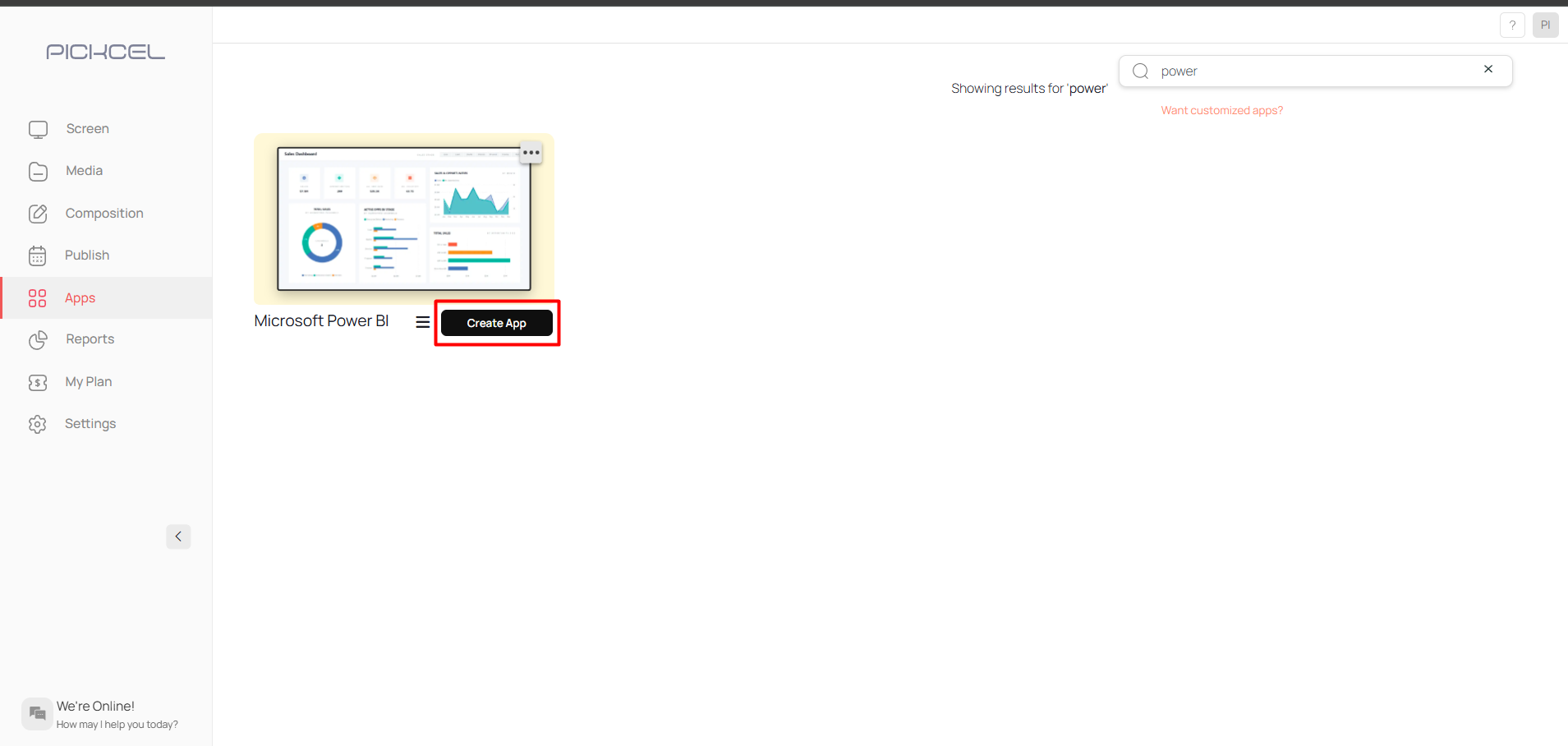
4
Login with Microsoft account
Login with your Microsoft account.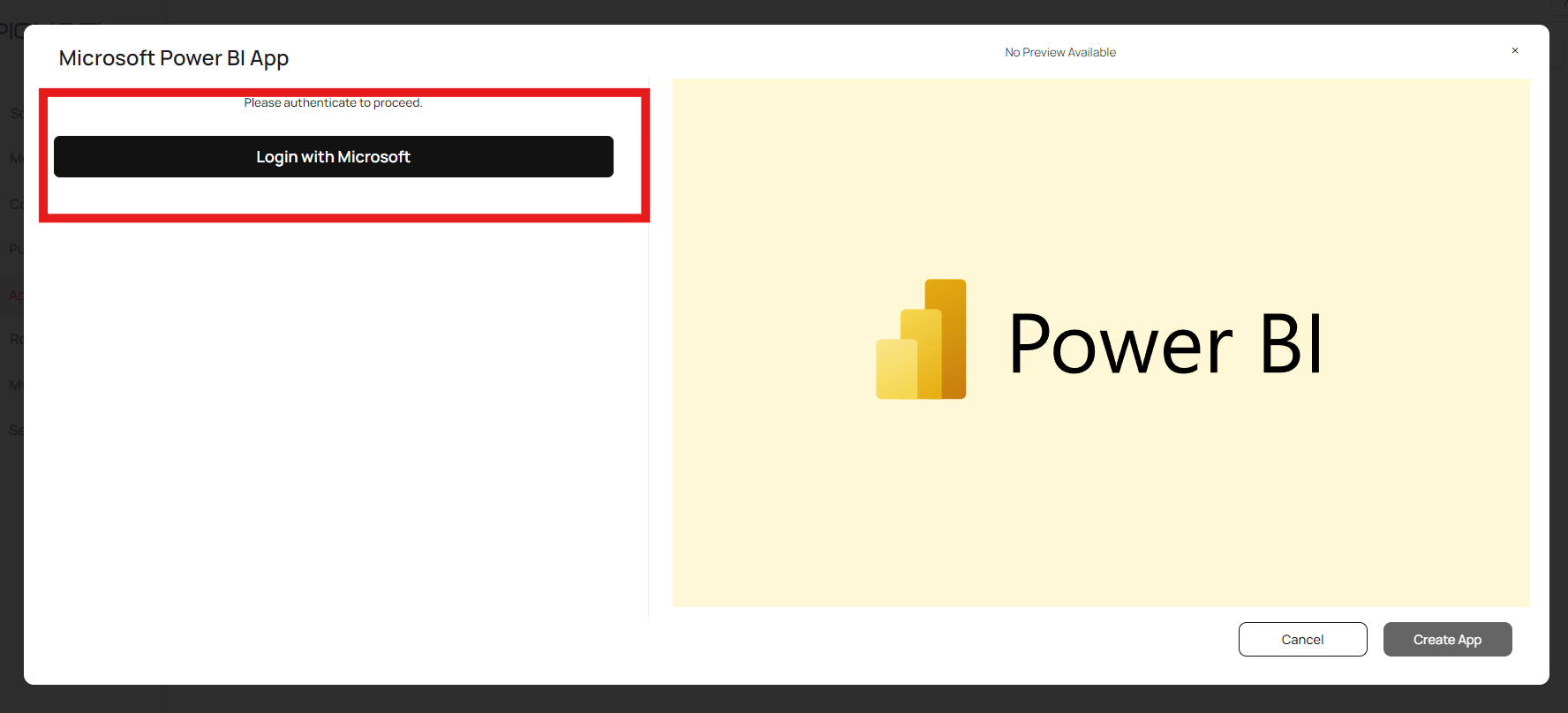
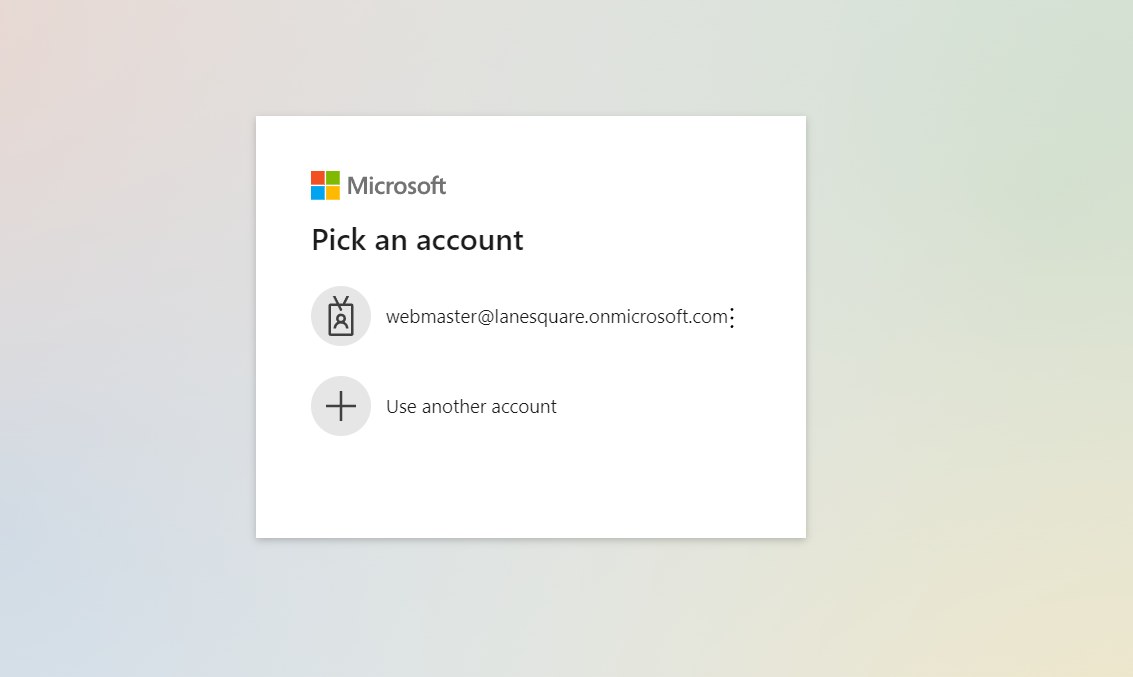
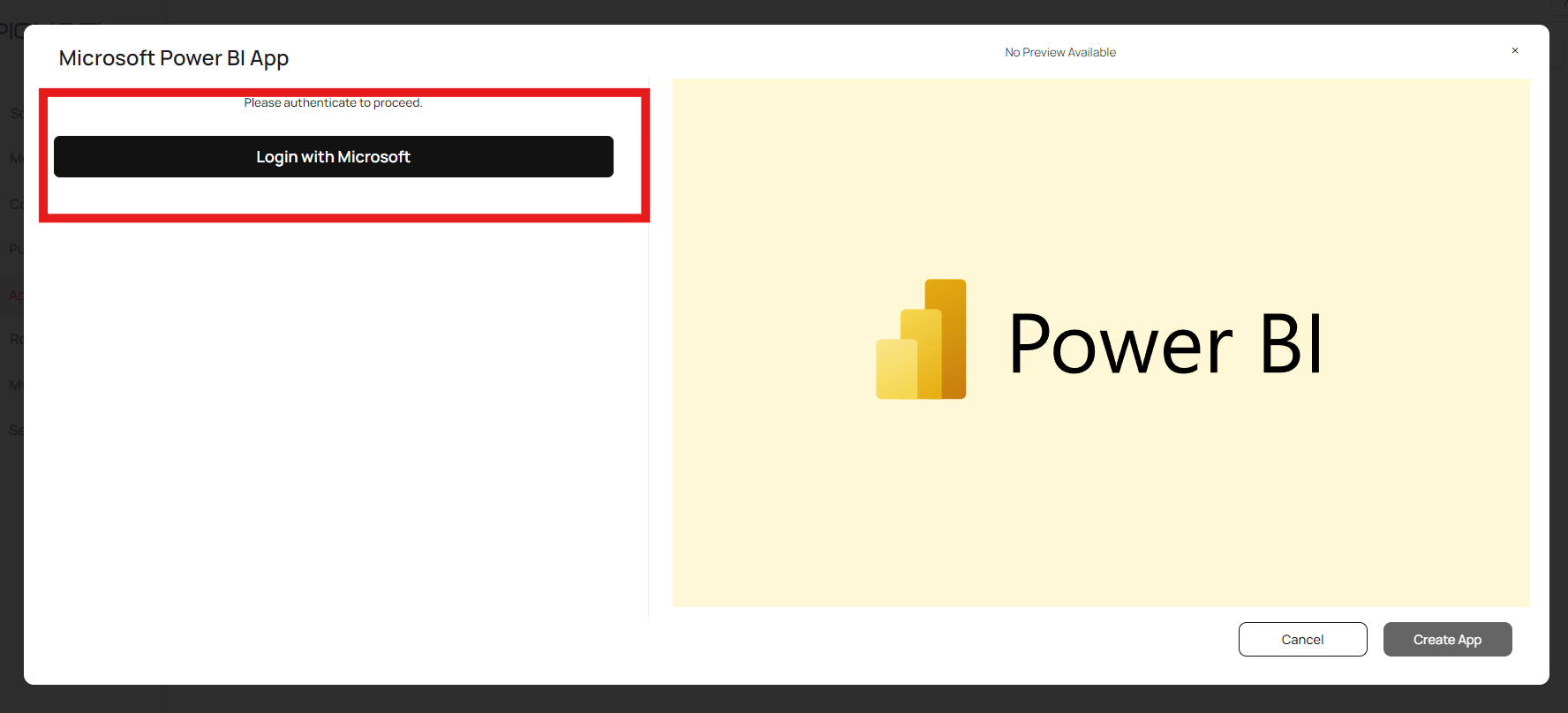
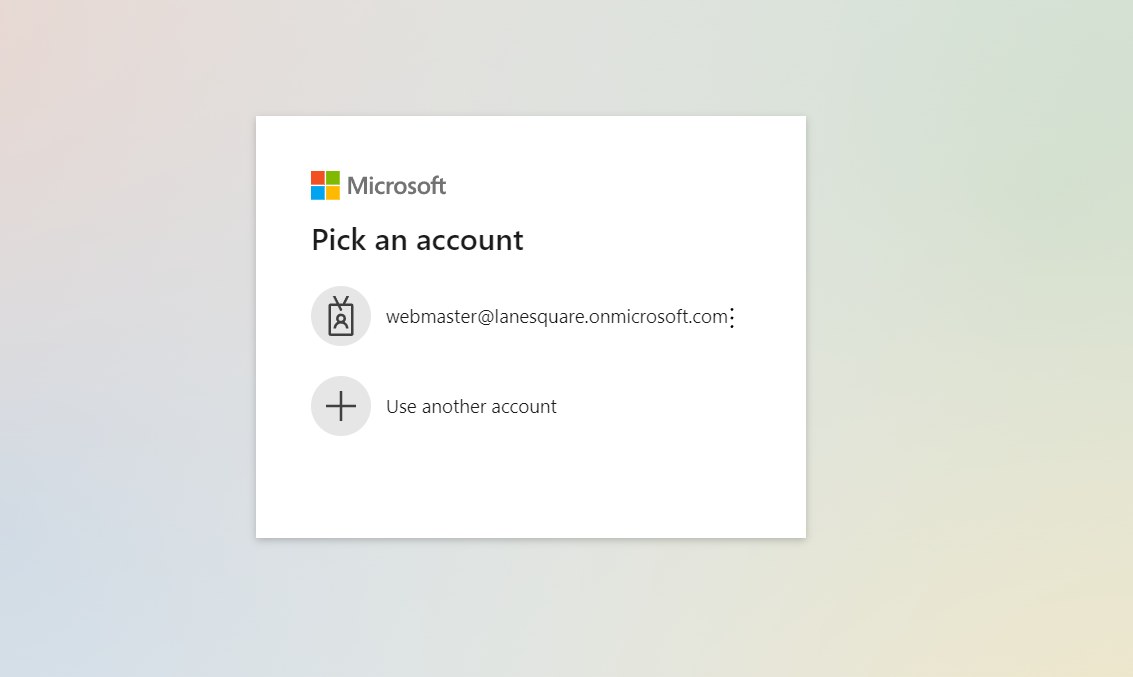
5
Enter app name
After successful authentication, you will be able to see the groups in your Power BI account. Now, give a suitable name to your app.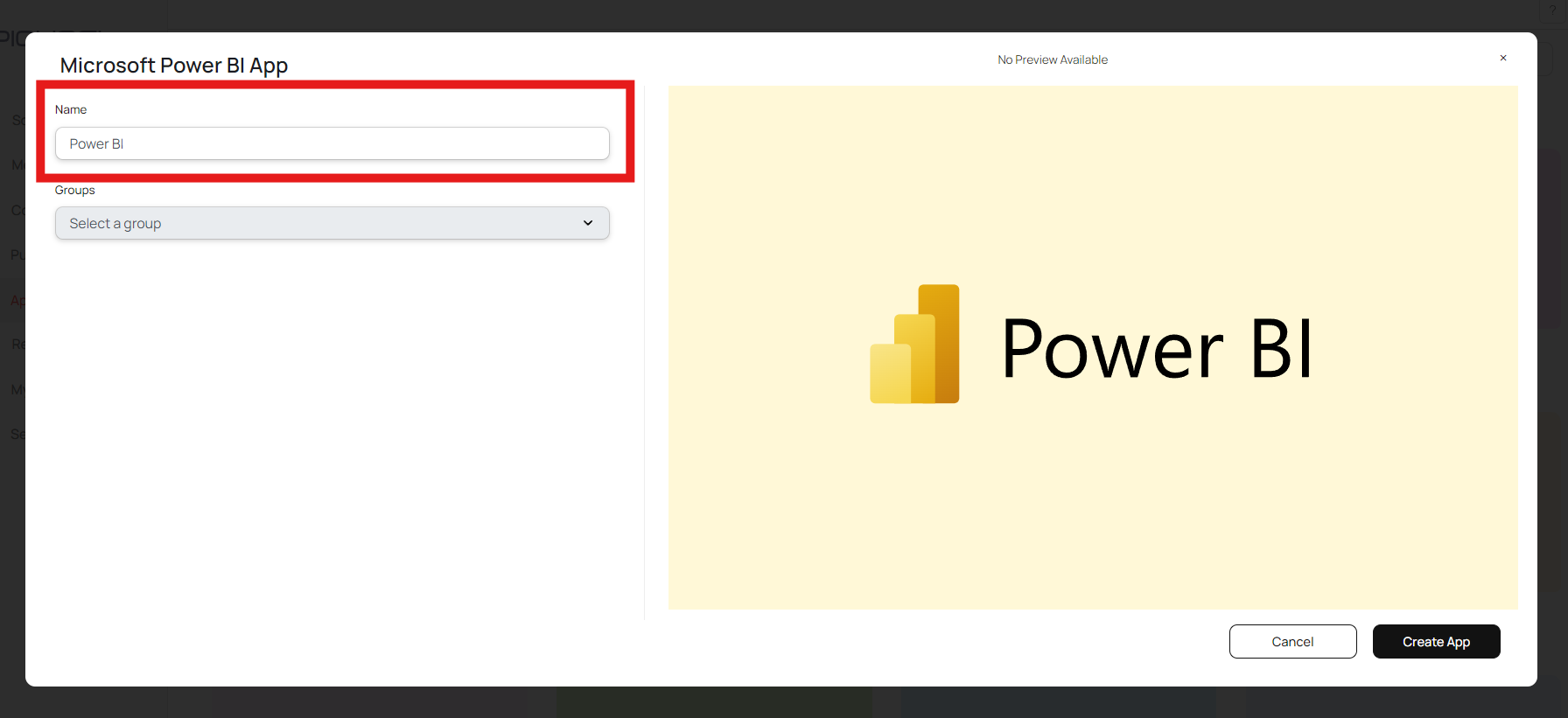
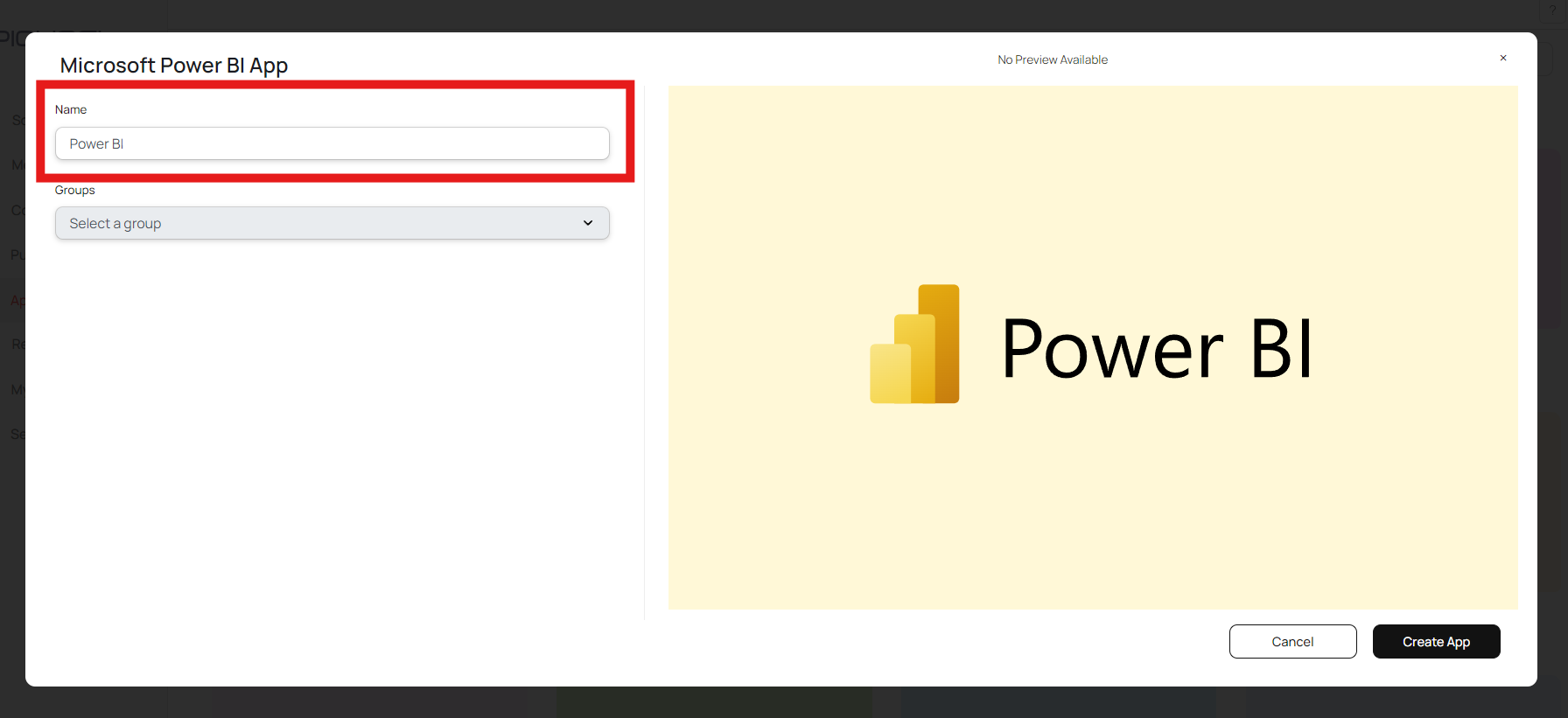
6
Select workspace group
Select the group from where you want to access the reports.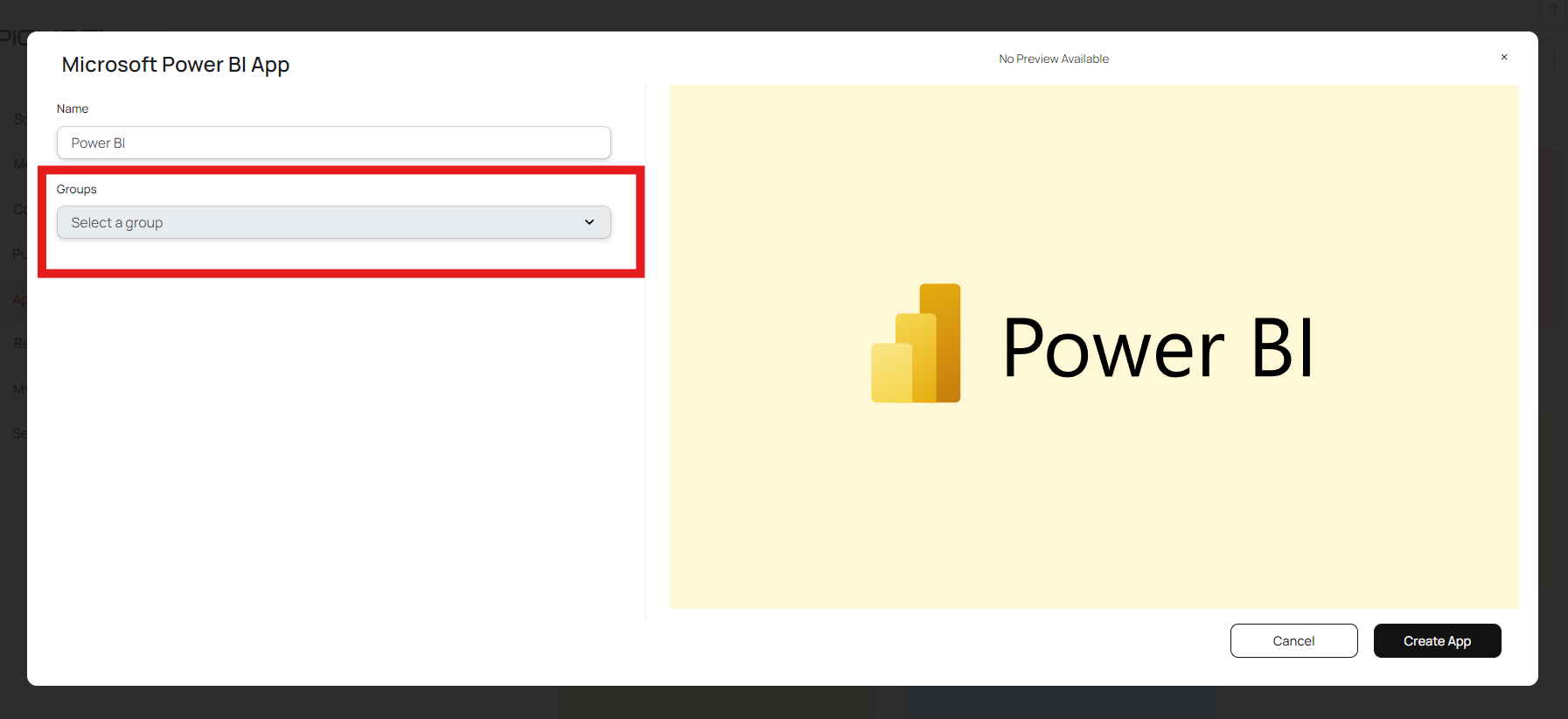
Make sure to add your reports in a custom or new workspace, Pickcel can not access the reports from “My workspace”.
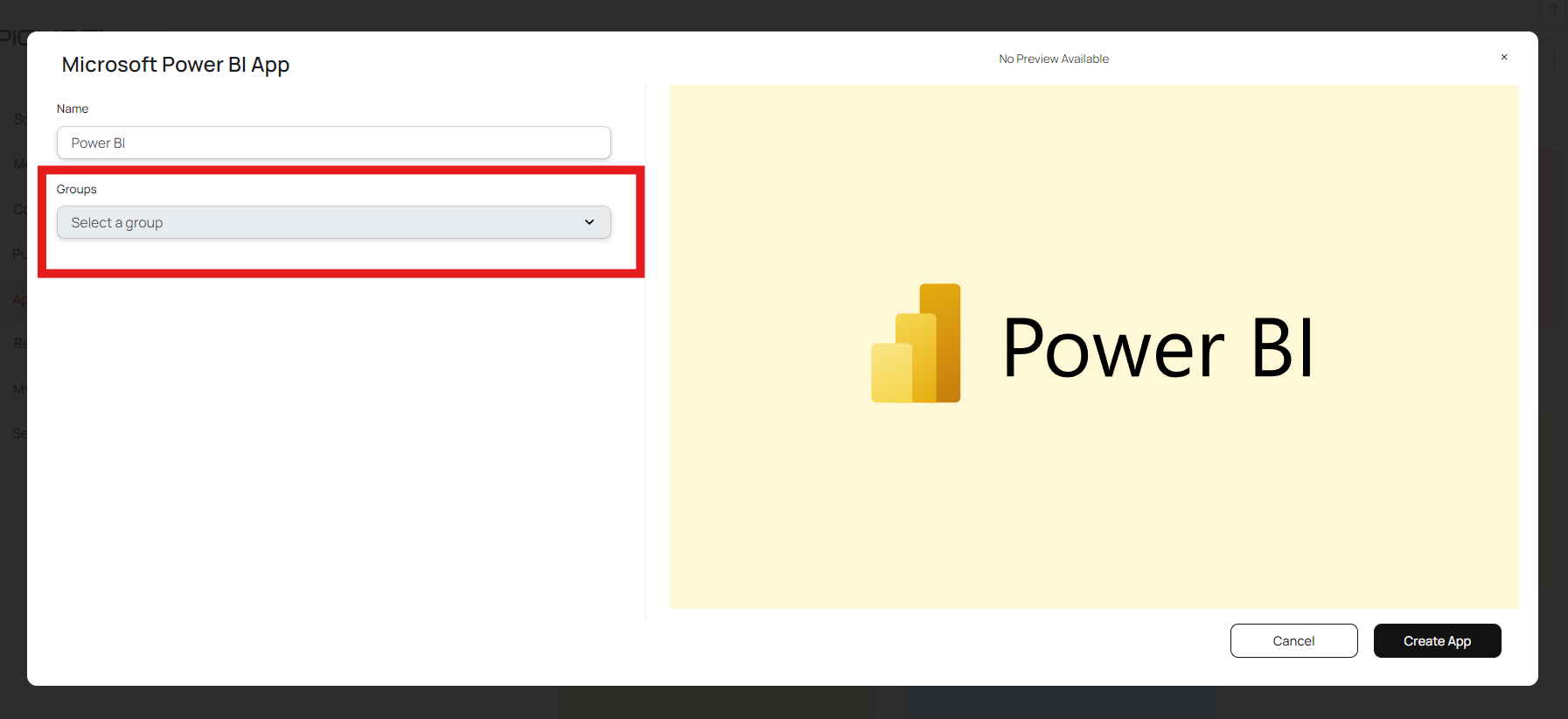
7
Select report
Select a report that you want to publish.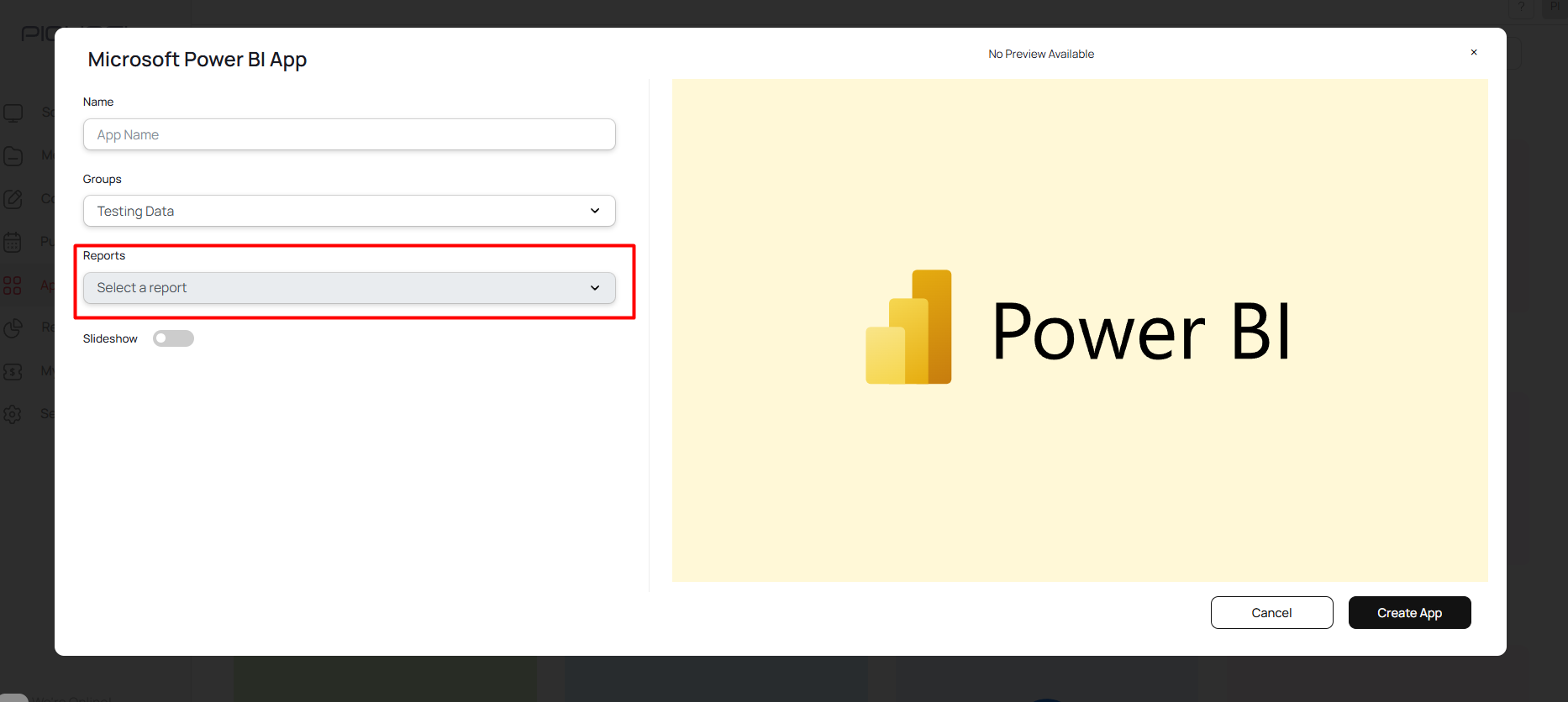
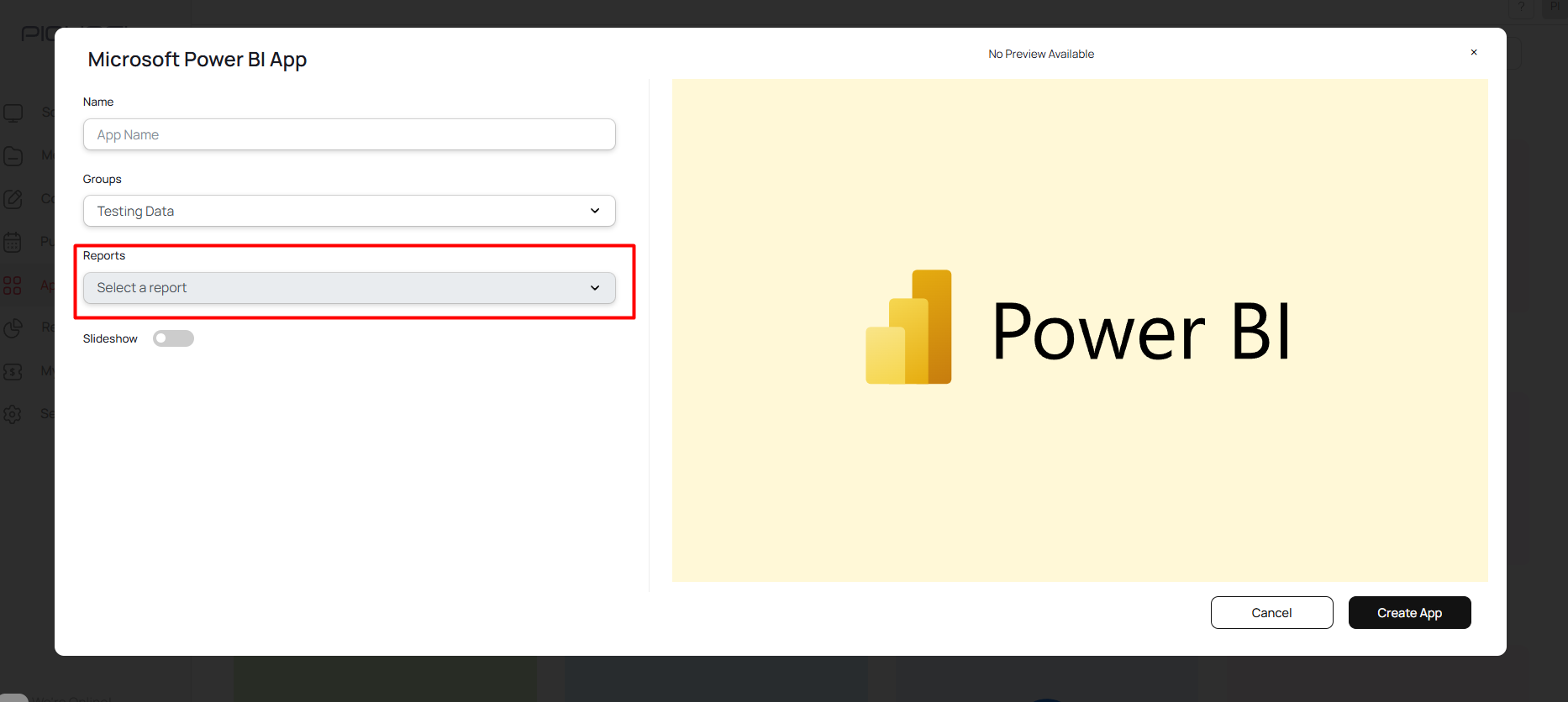
8
Configure page display
Decide how the report pages should be shown:Page Display (Default Page): Choose a specific page to be displayed.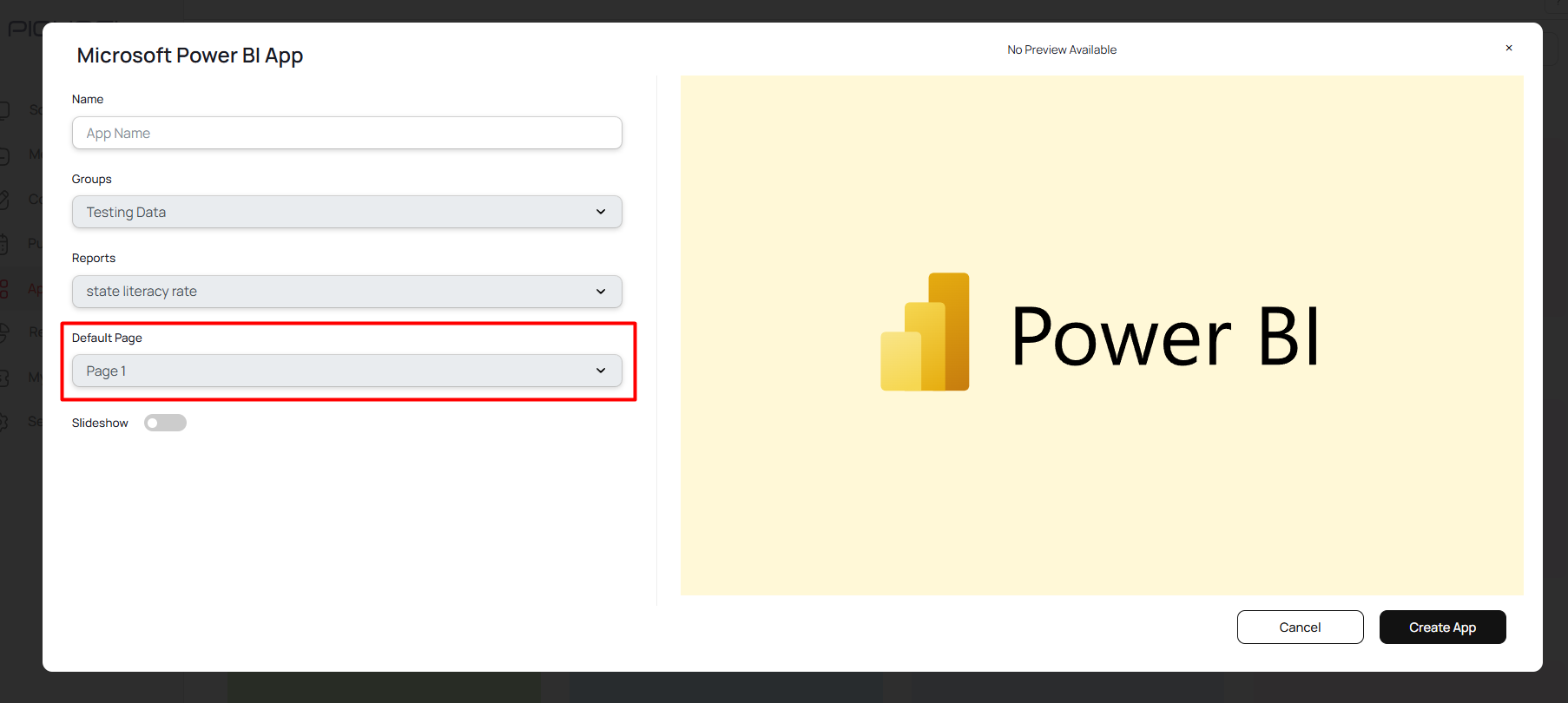
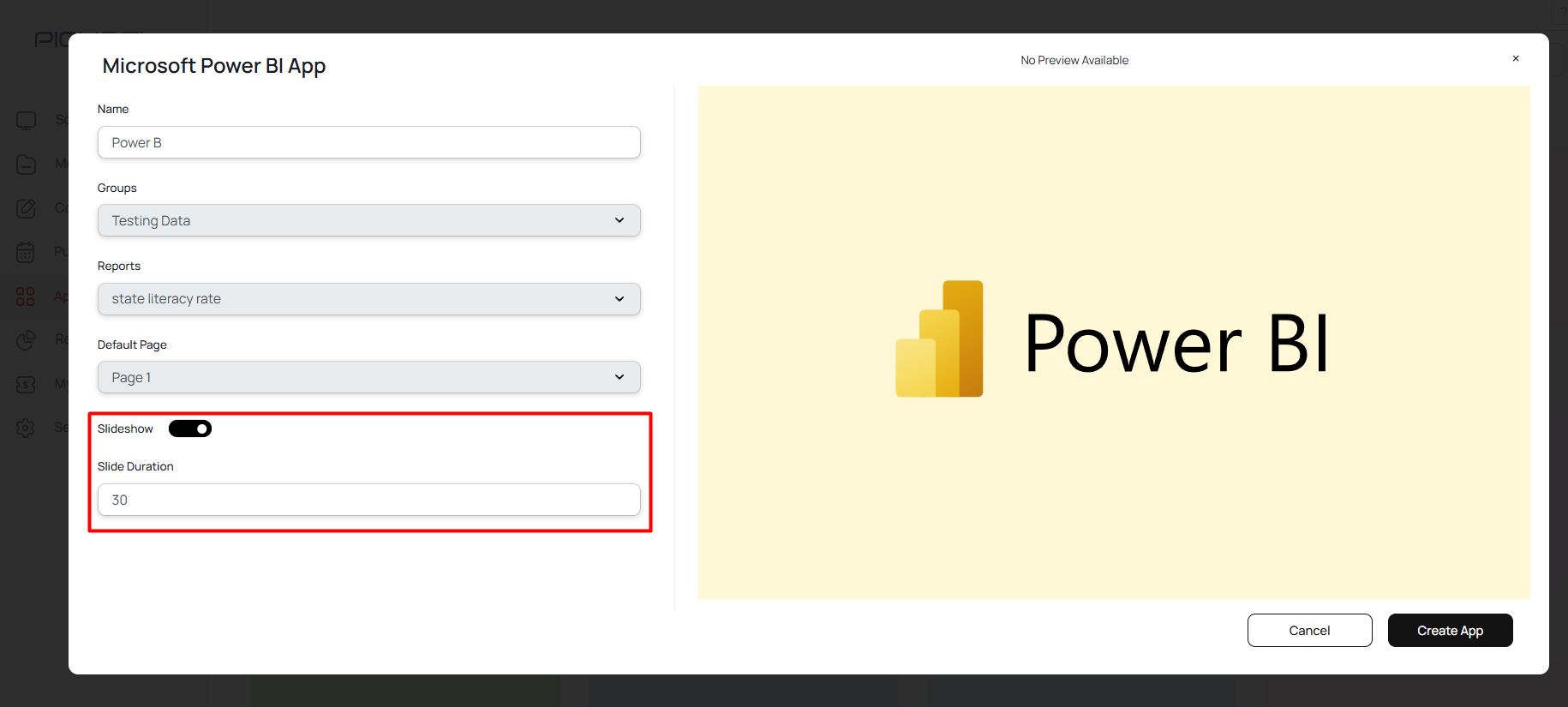
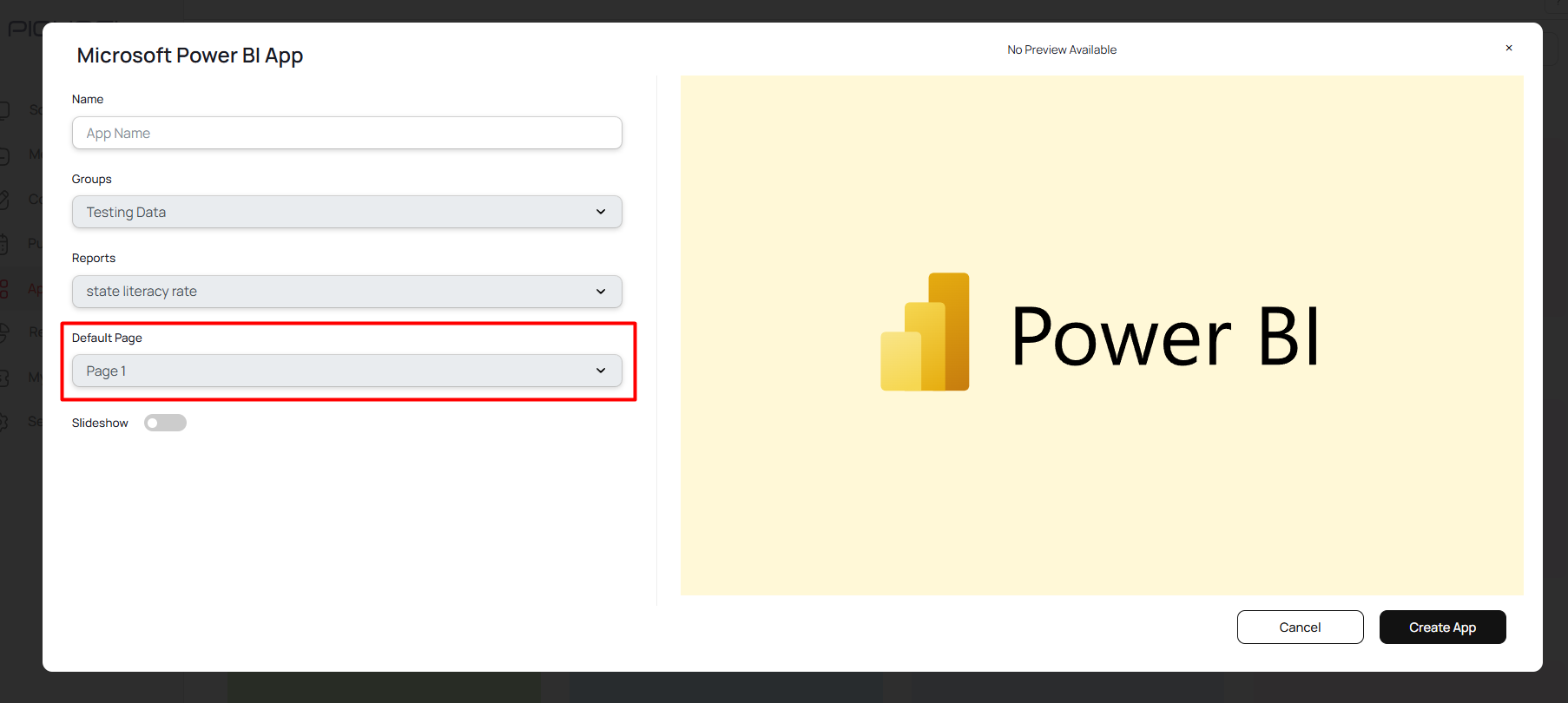
Viewers can still manually switch pages using the Power BI navigation menu at the bottom by clicking on the page tabs.
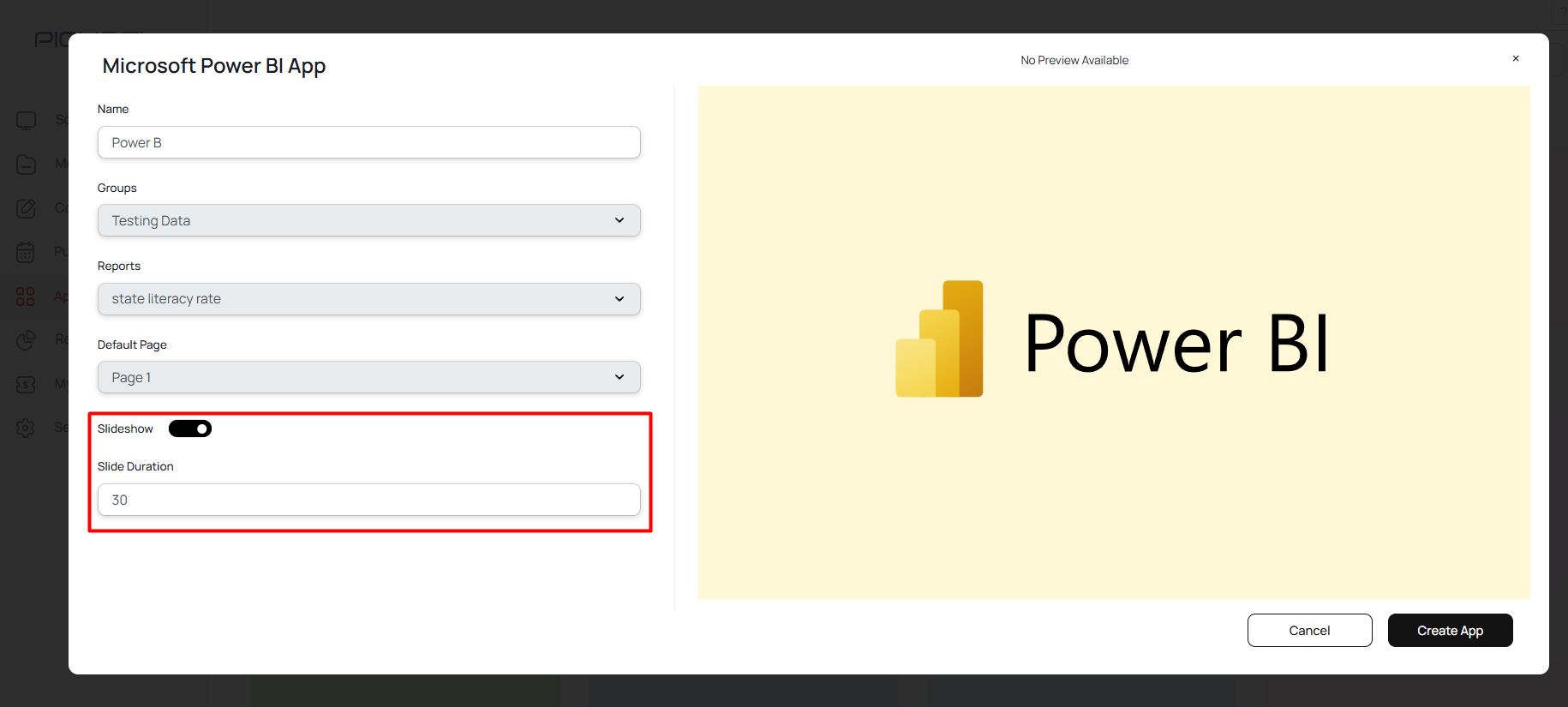
9
Create and view app
Click Create App to save your configuration.