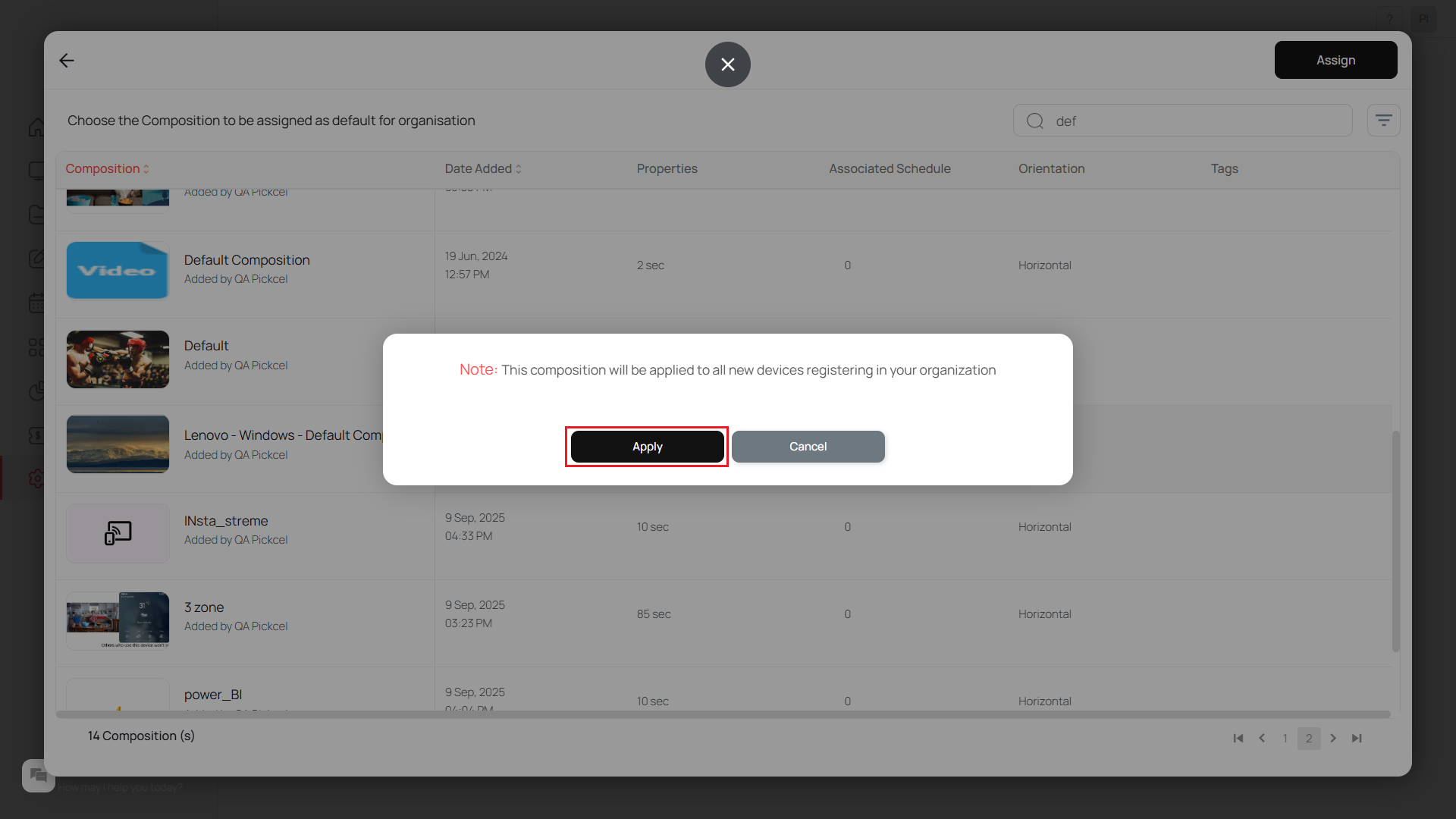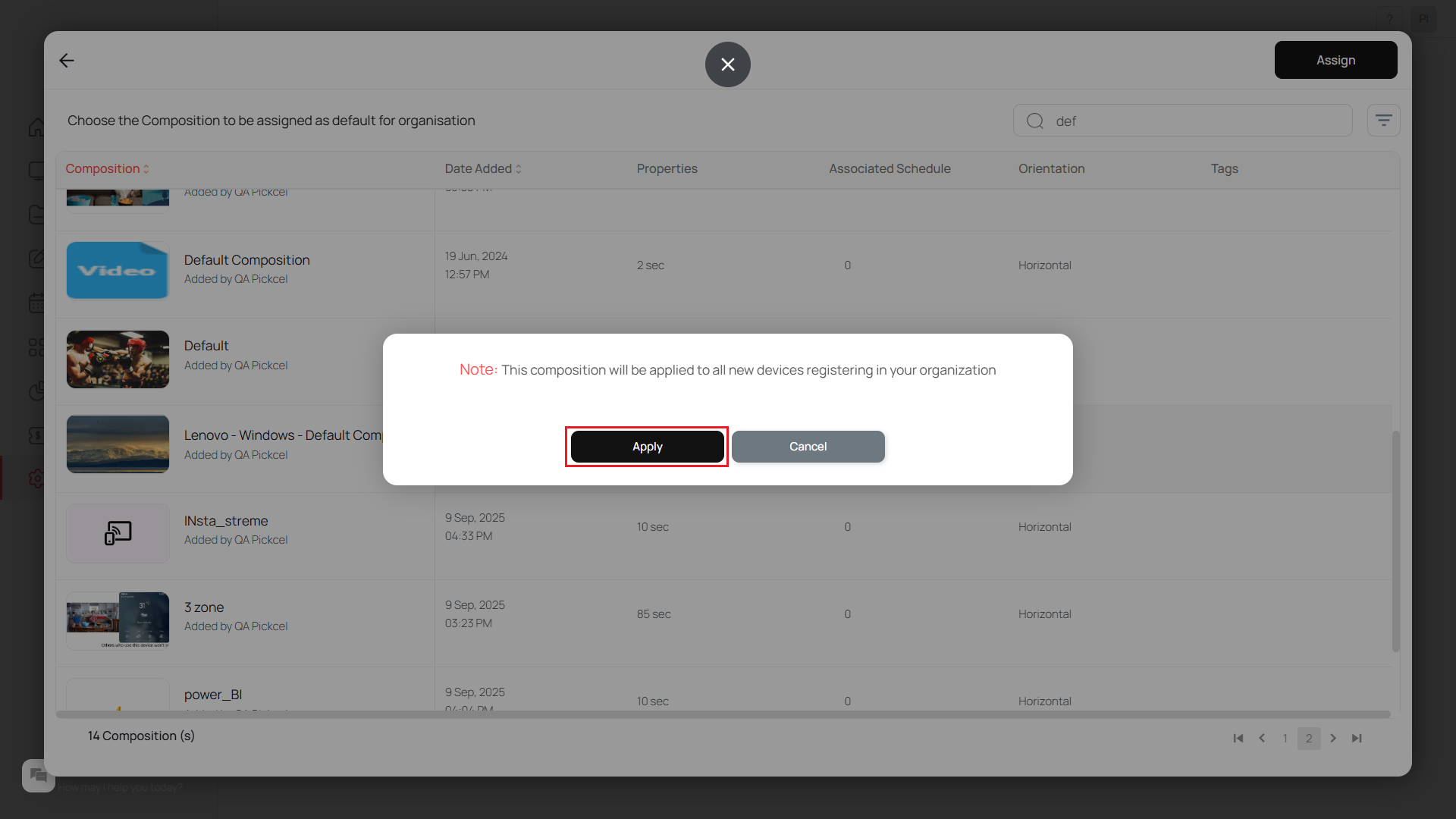Method 1: Assigning a default composition to individual screens
1
Click the pencil icon on Screen Details page
Navigate to the Screen Details page and click on the pencil icon next to the Default Composition.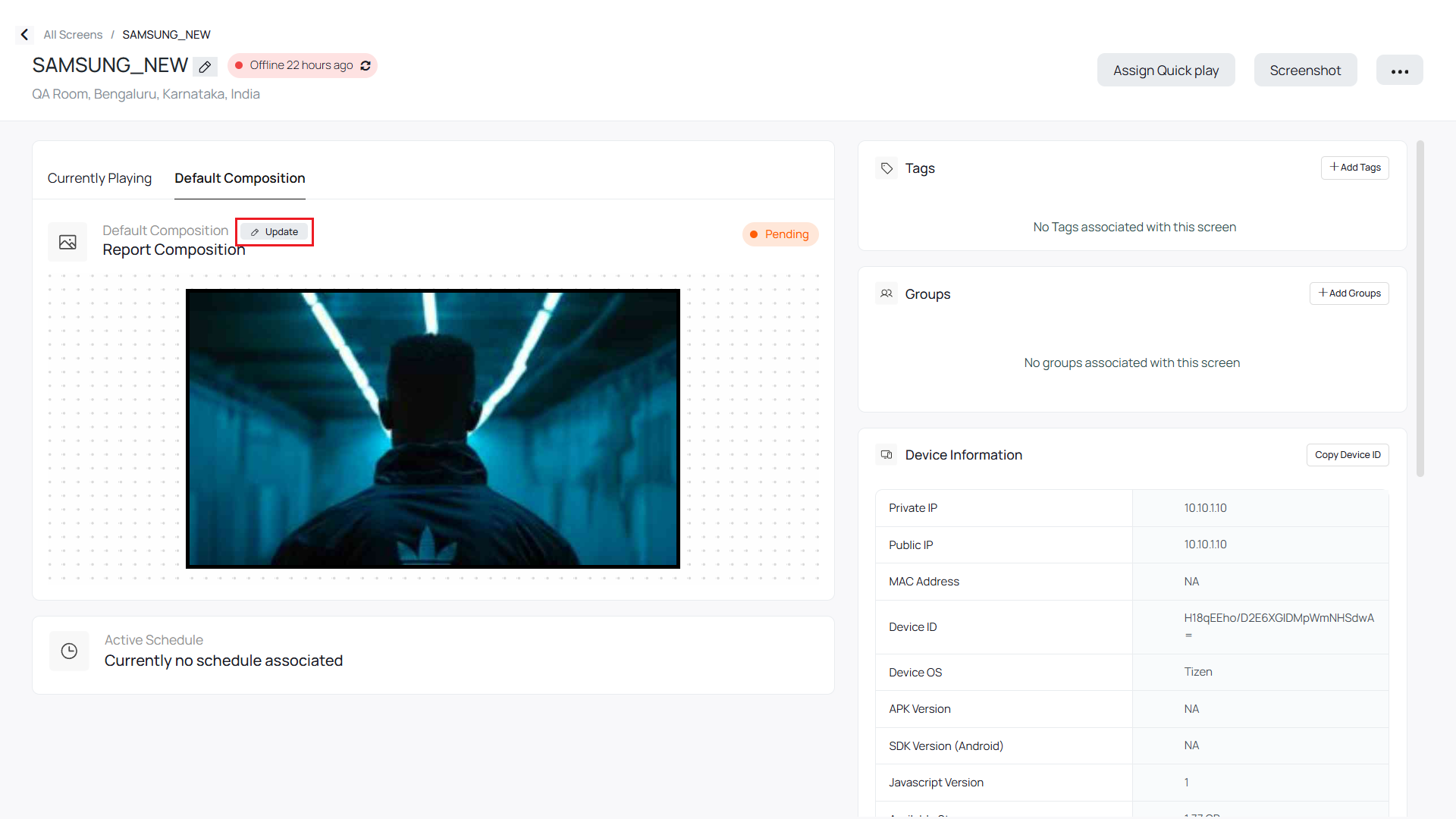
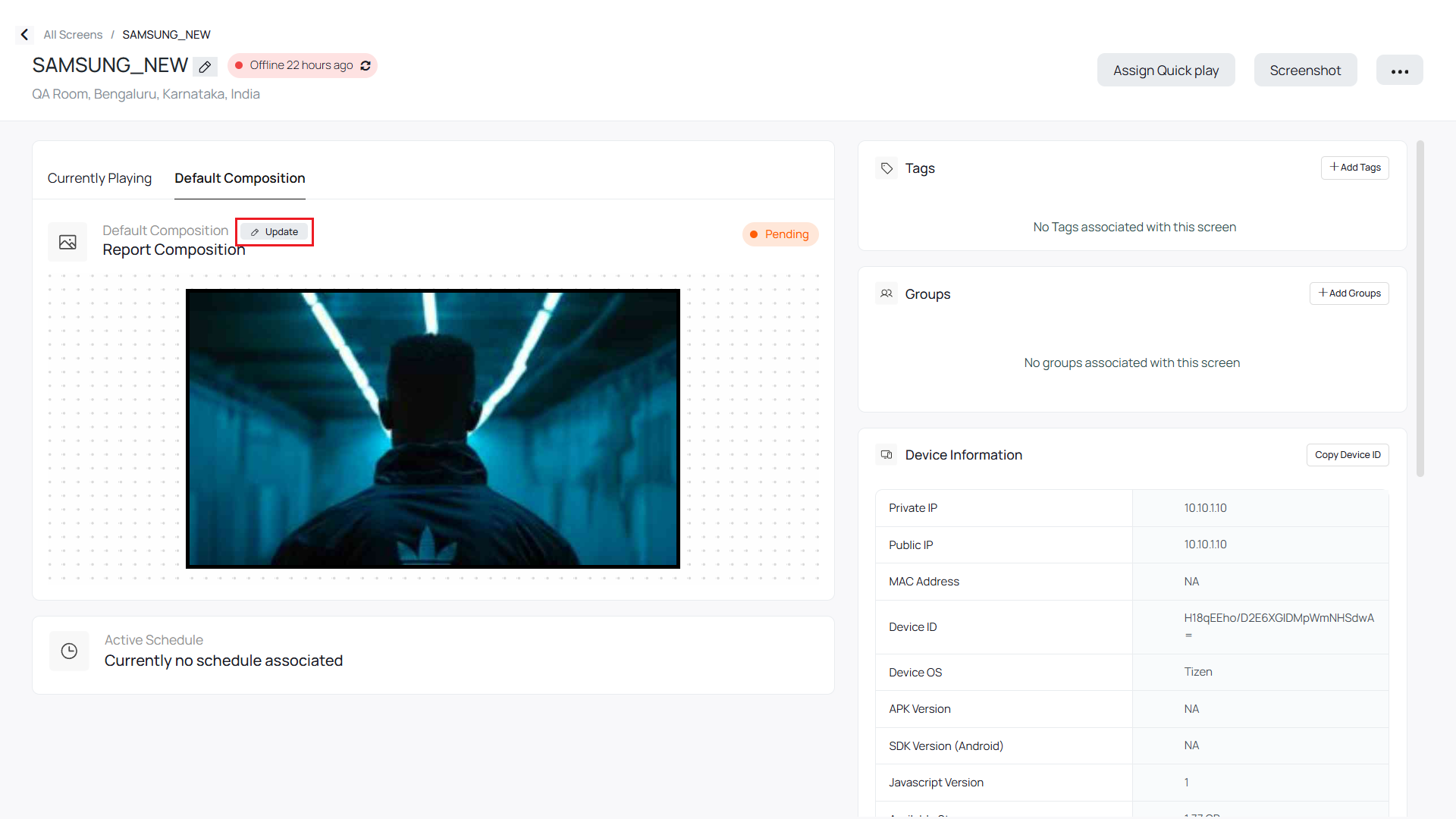
2
Select composition and assign
Select the composition that you would like to make as Default Composition and click on the Assign button. Confirm it again by click on Apply.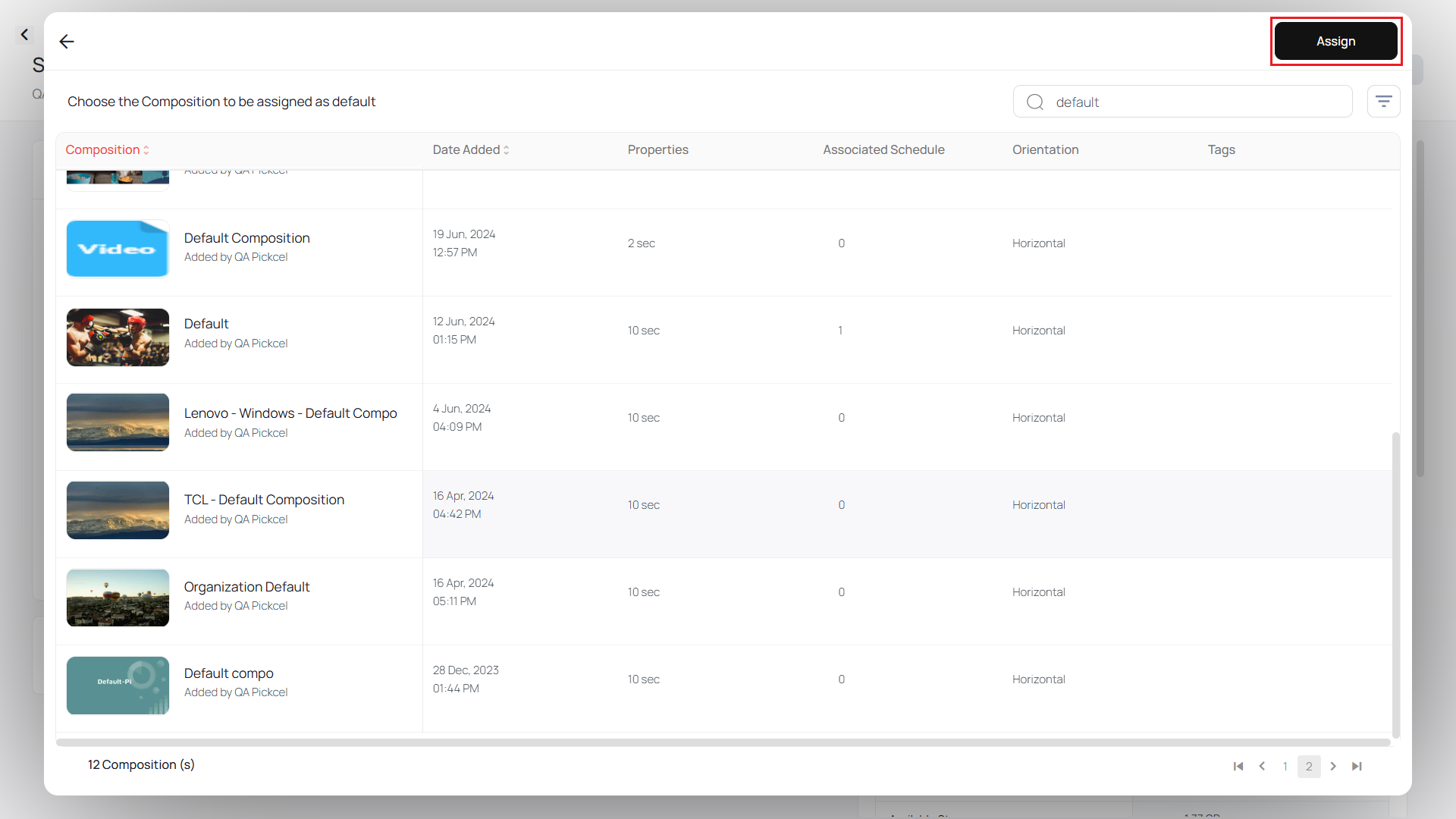
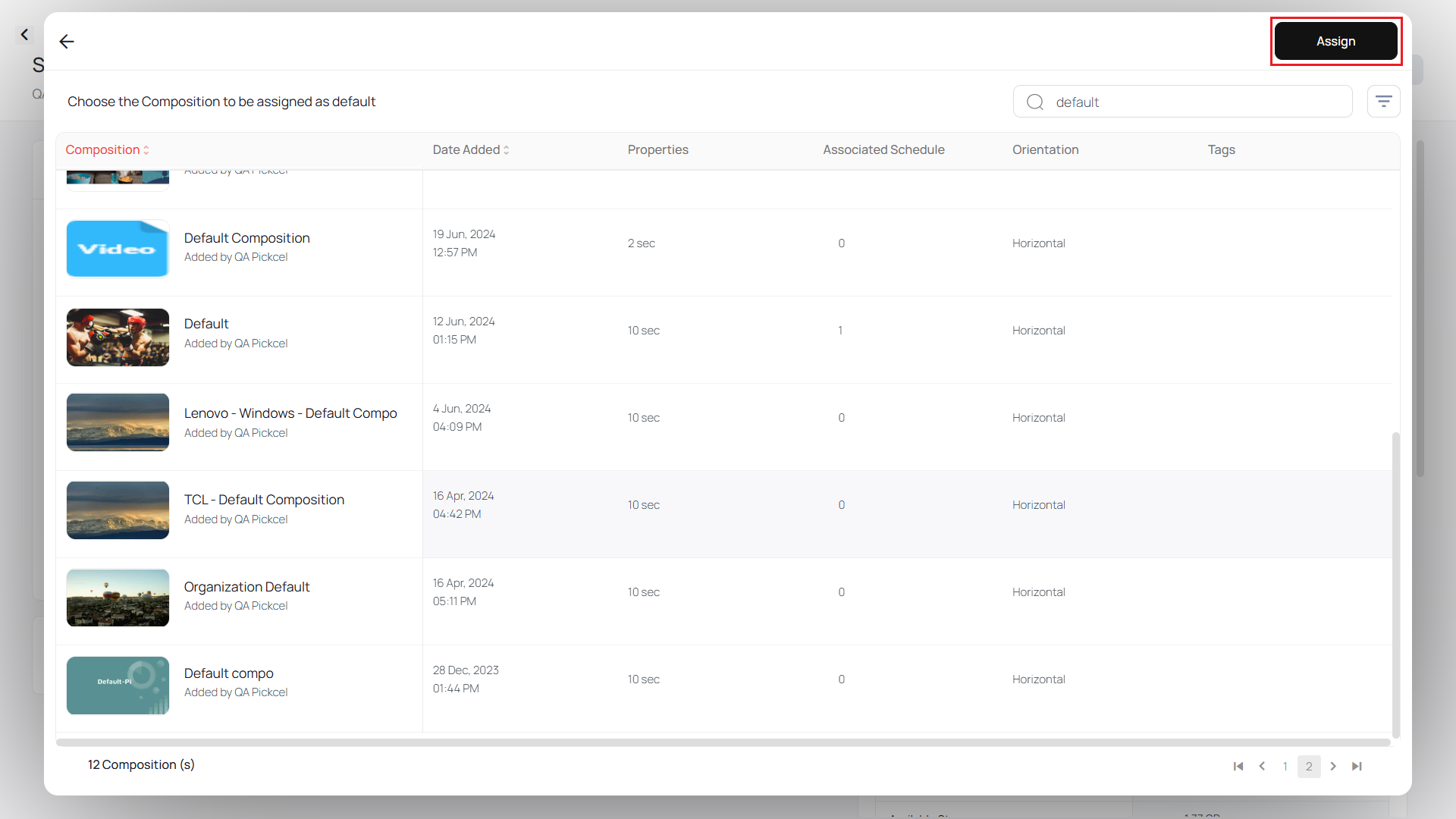
Method 2: Assigning a default composition to multiple screens
1
Select multiple screens and click Settings
Under the Screen module, select all the screens for which you need to change the Default Composition as shown in the image below. Then, click on the Settings icon.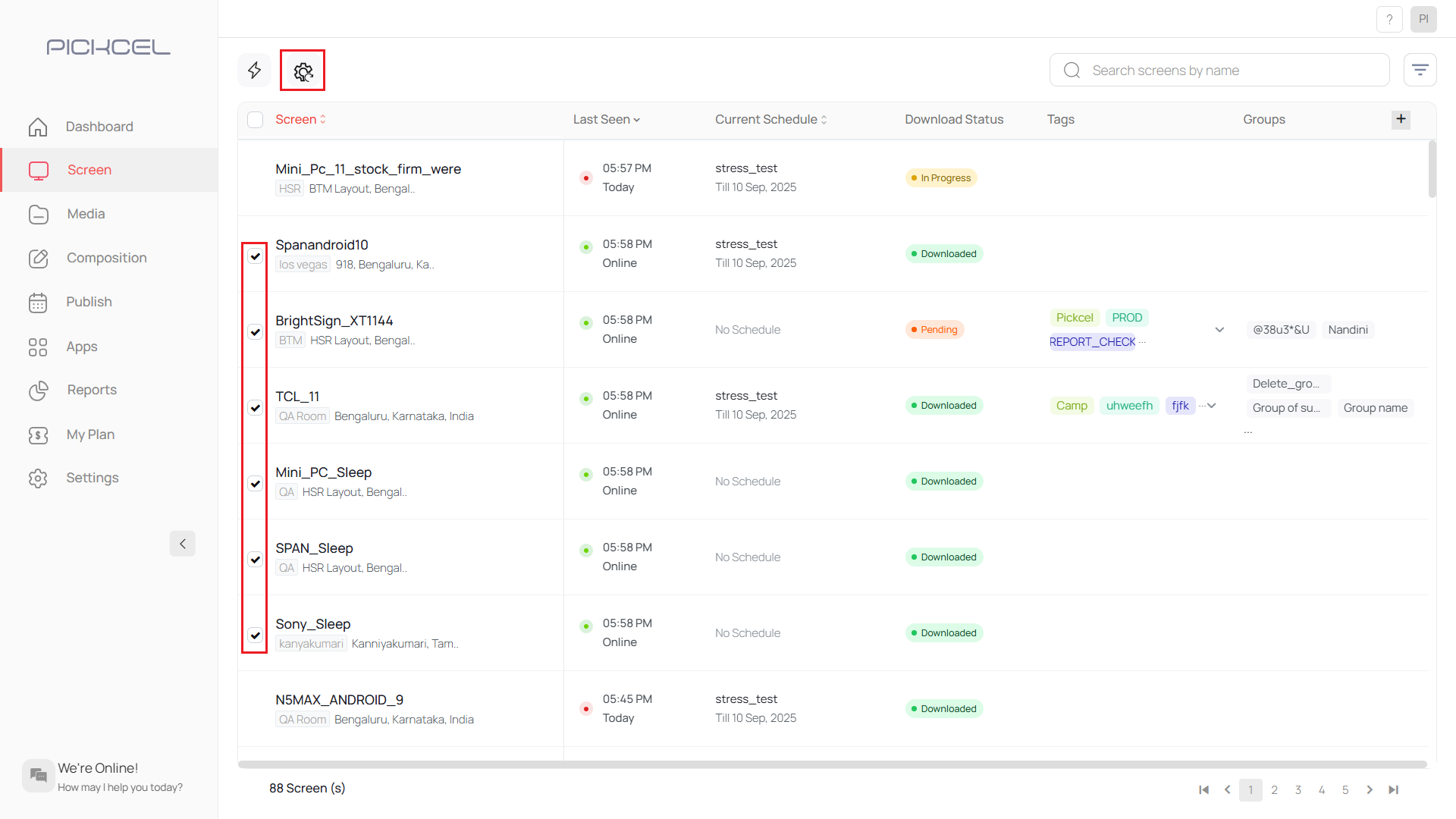
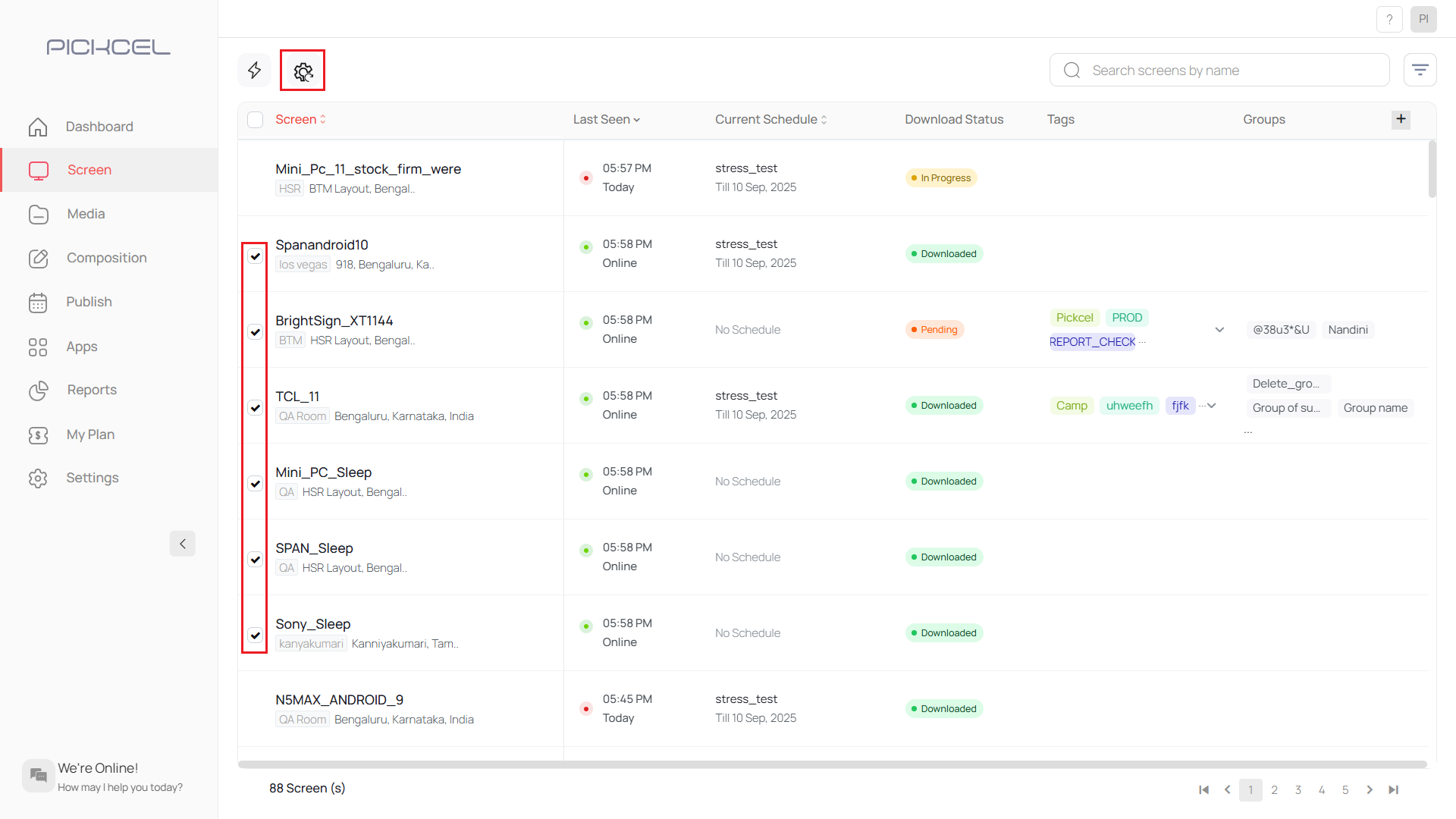
2
Select composition and assign
Select the Composition that you like to make as Default Composition and click on Assign.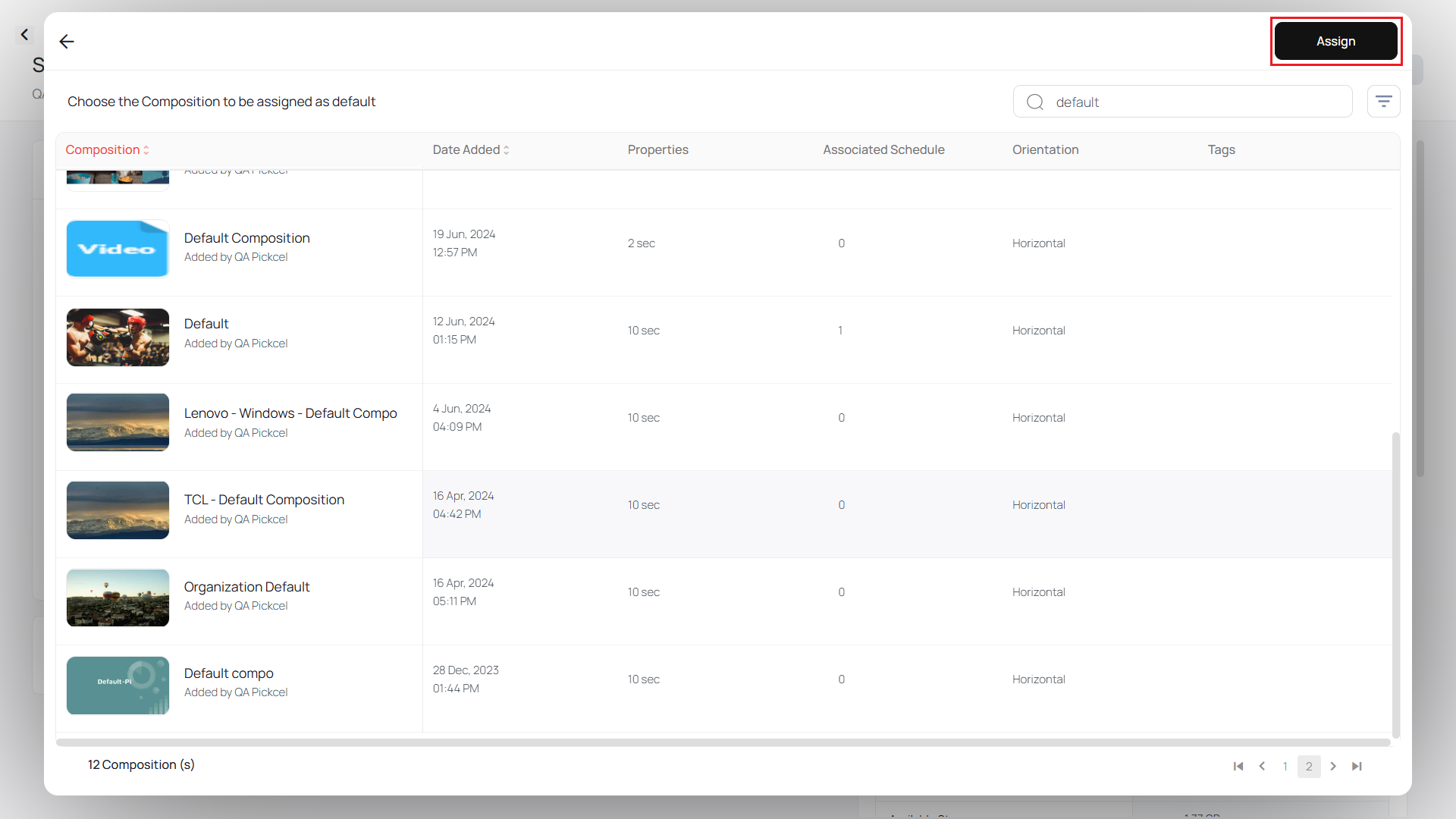 Click on Apply to confirm.
Click on Apply to confirm.
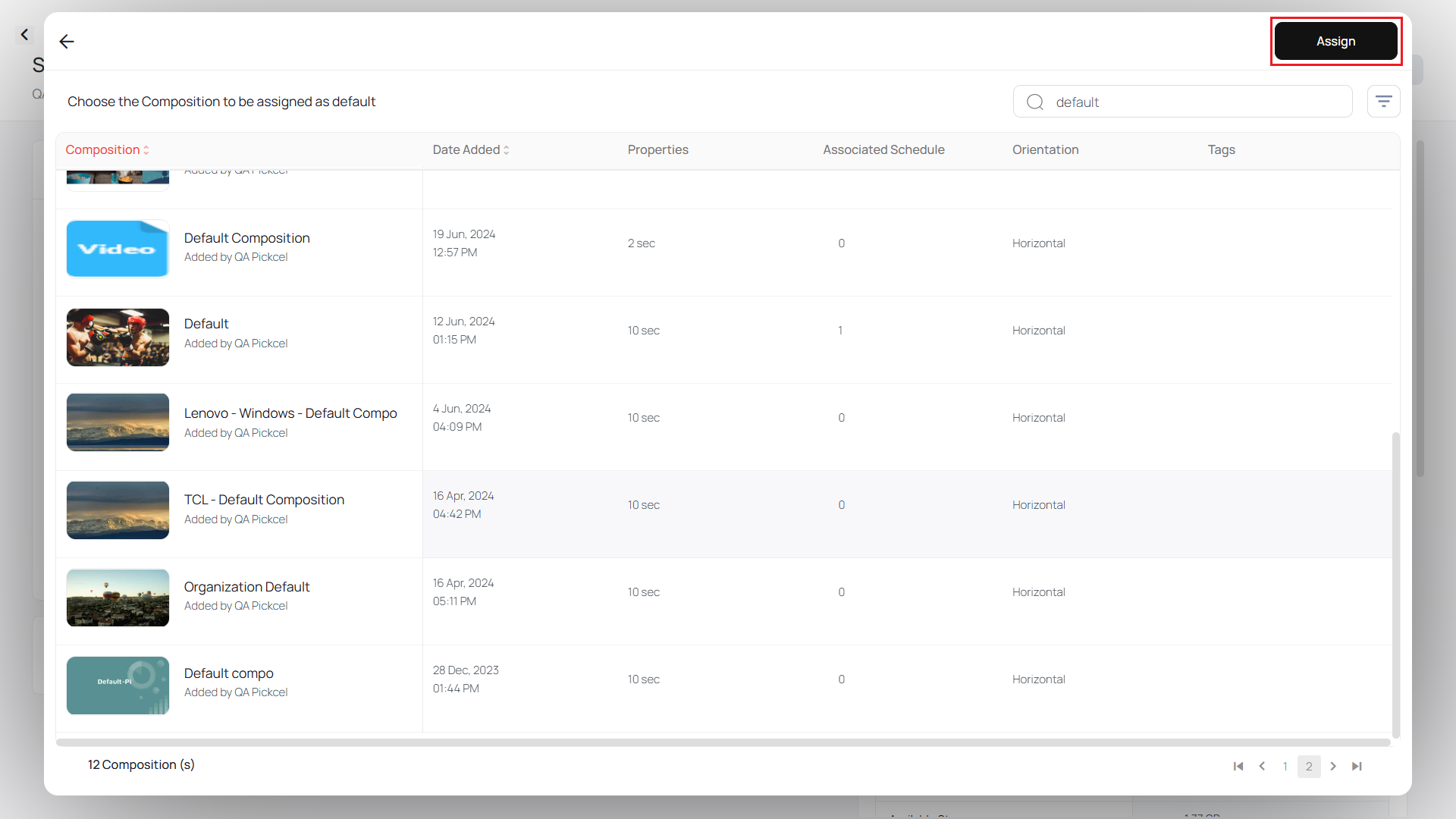
Method 3: Assigning the default composition to all the new screens that will be added in the future
1
Go to Settings and click Pencil icon
Click on the Settings module. Then, click on the Pencil icon next to Default Composition.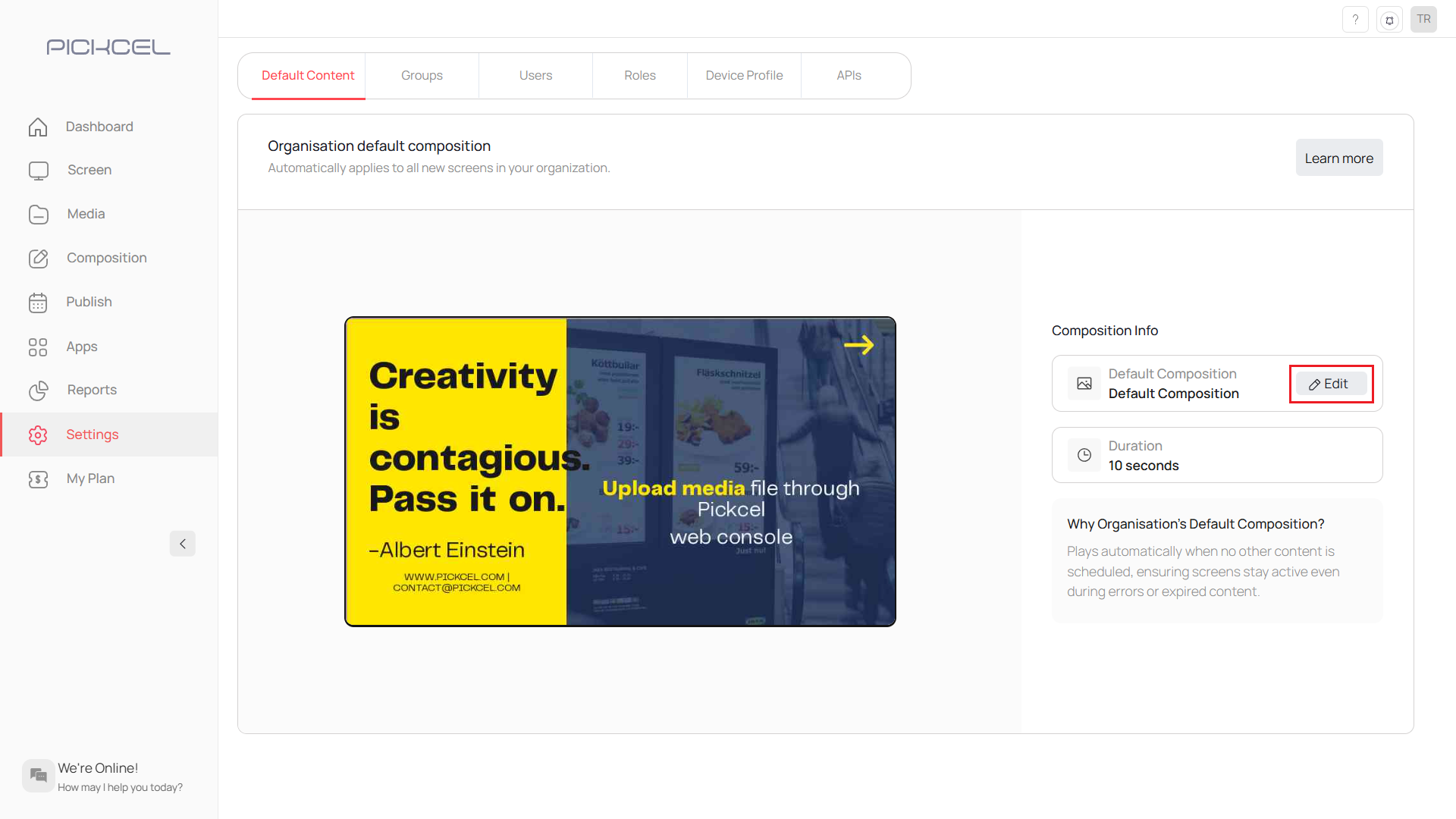
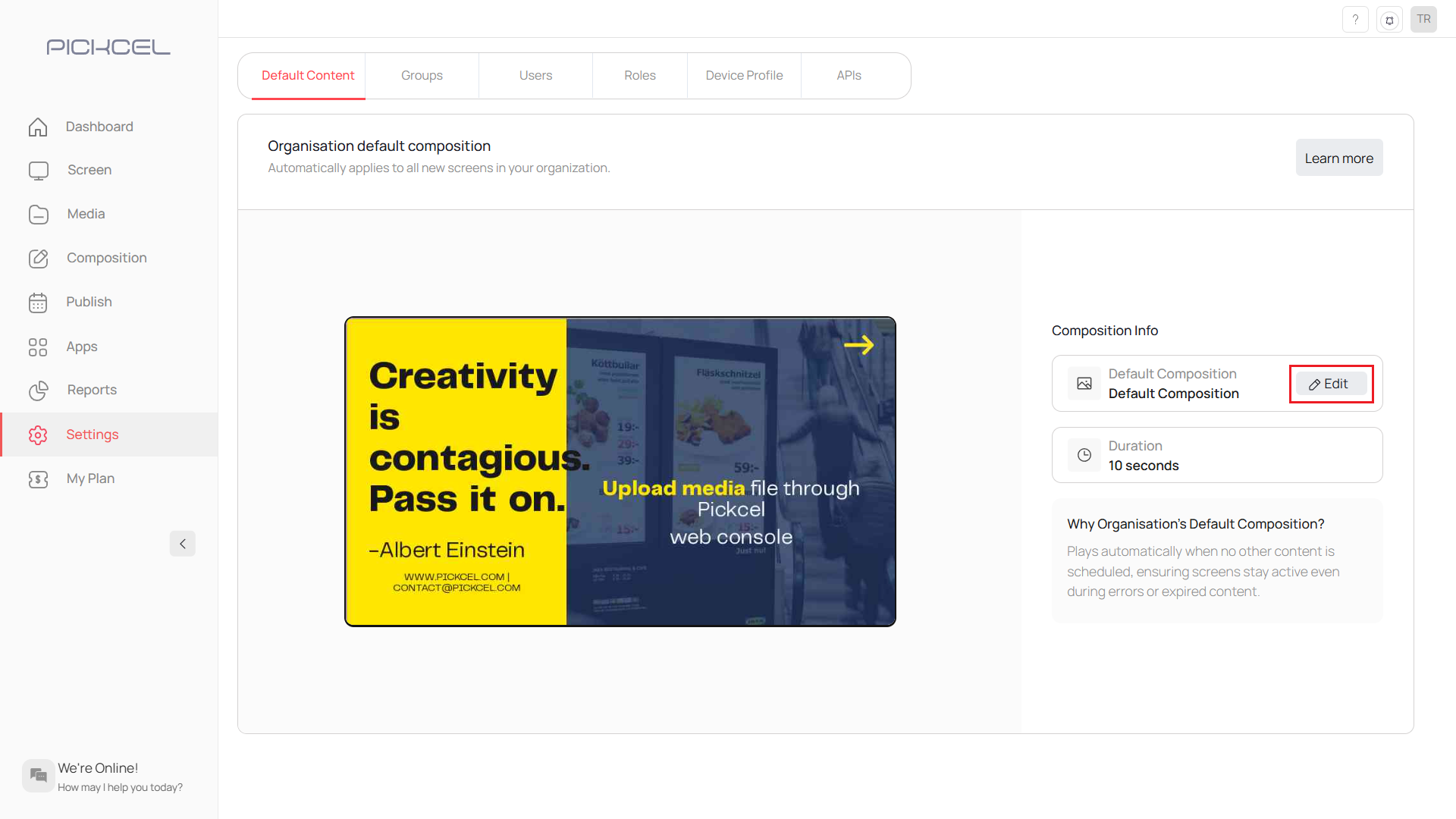
2
Select composition and assign
Select the Composition that you would like to make as Default Composition and then click on Assign.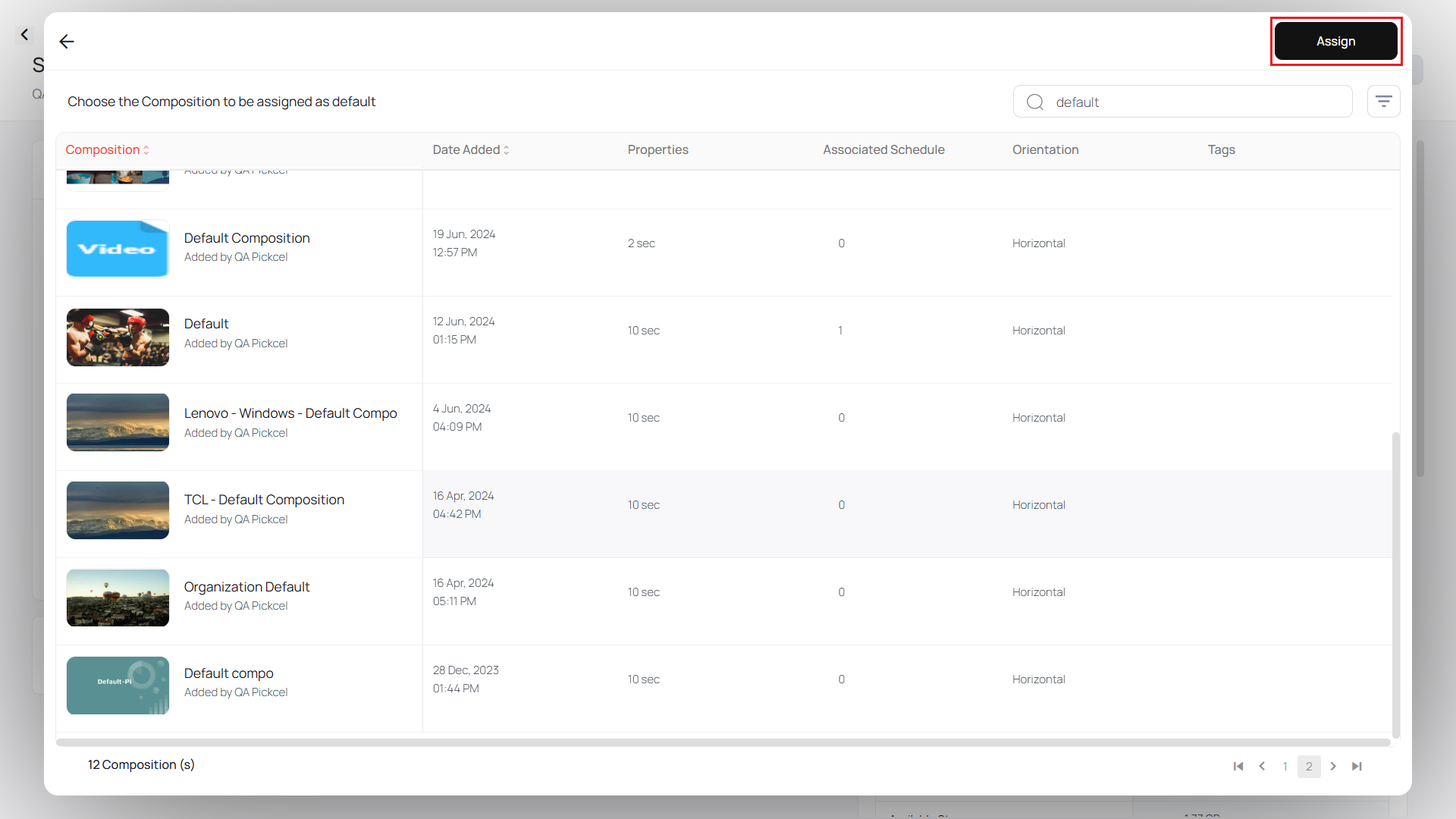
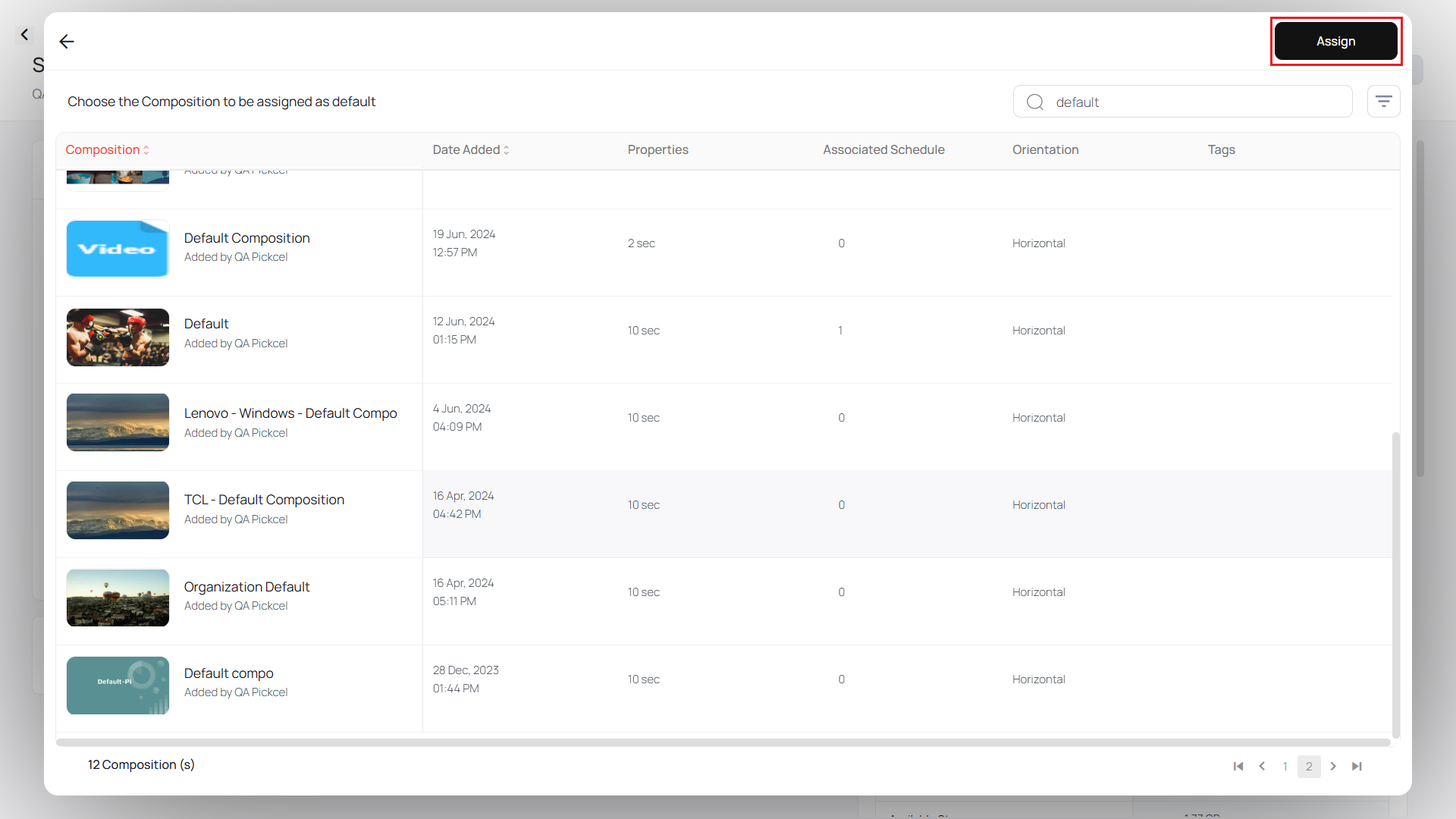
3
Click Apply to confirm
Finally, click on Apply.