1
Login and select screen
Login to your Pickcel account and screen module will be opened. Select the screen that you want view the schedule of.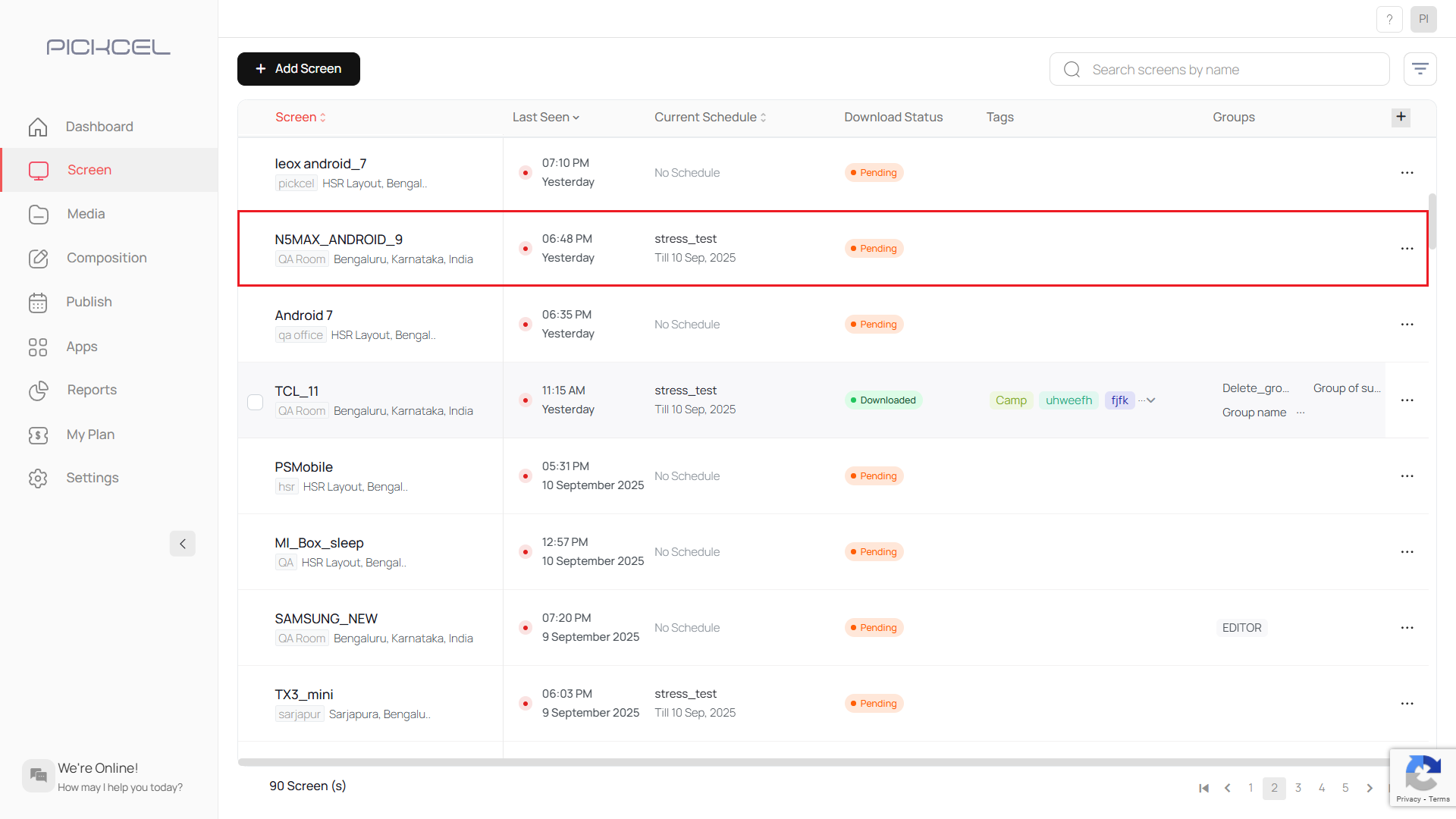
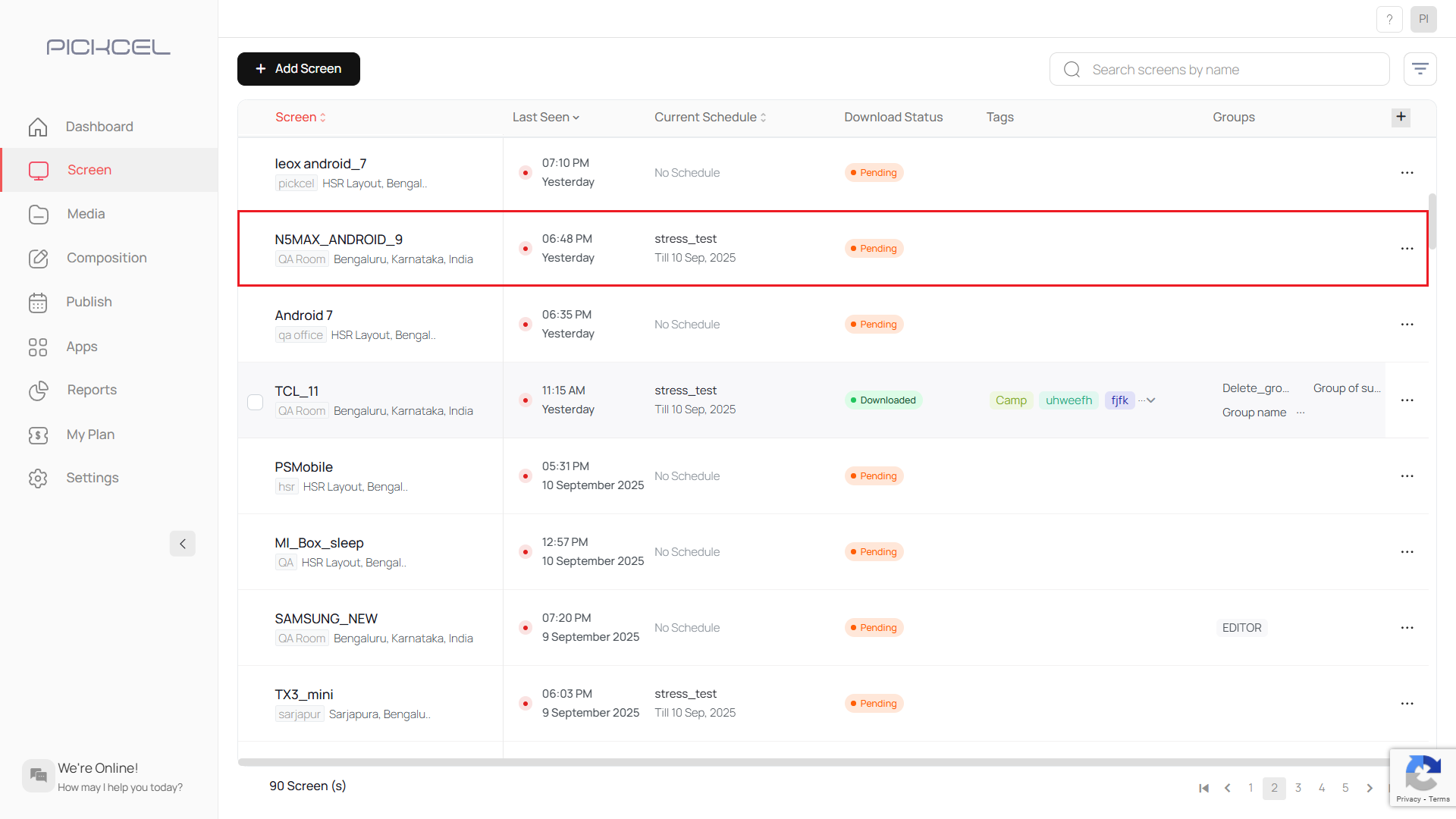
2
View schedule and open Contents Calendar
You can view the name of the schedule in the column Current schedule. You can view more details by clicking on three dots and clicking on Contents Calendar.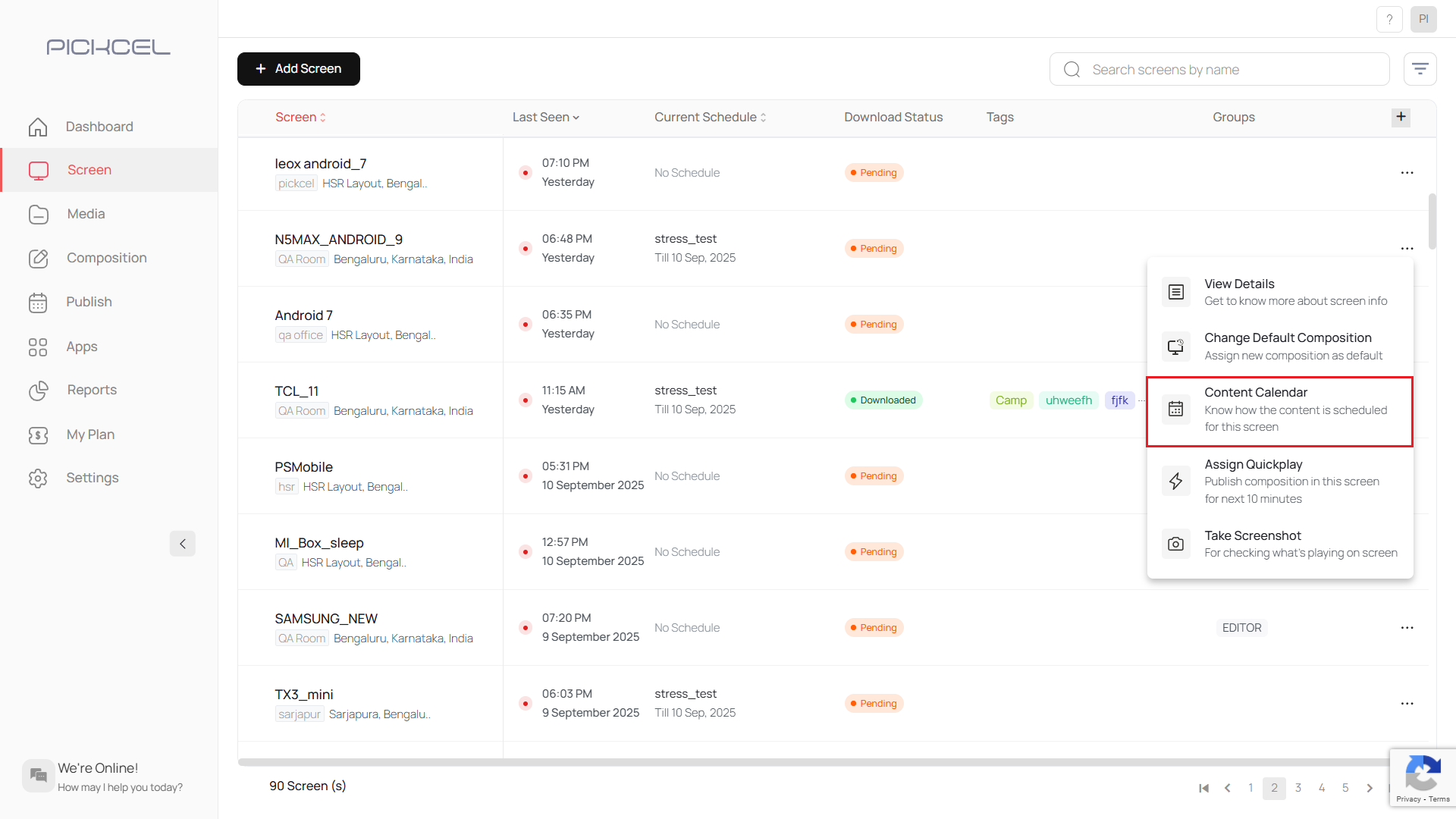
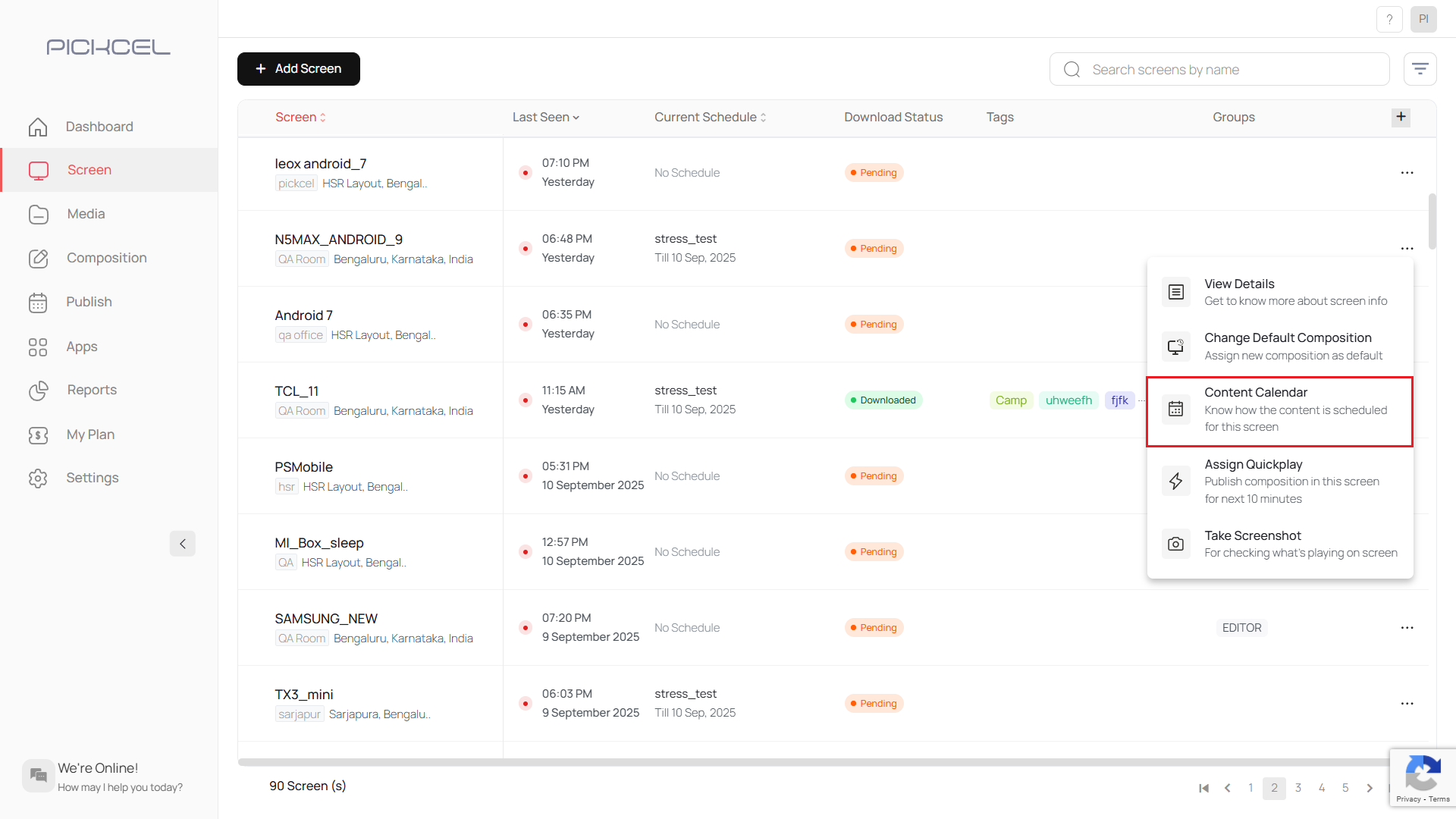
3
Click on highlighted date
A pop up opens and shows the calendar. Click on the date that is highlighted to see the scheduled content.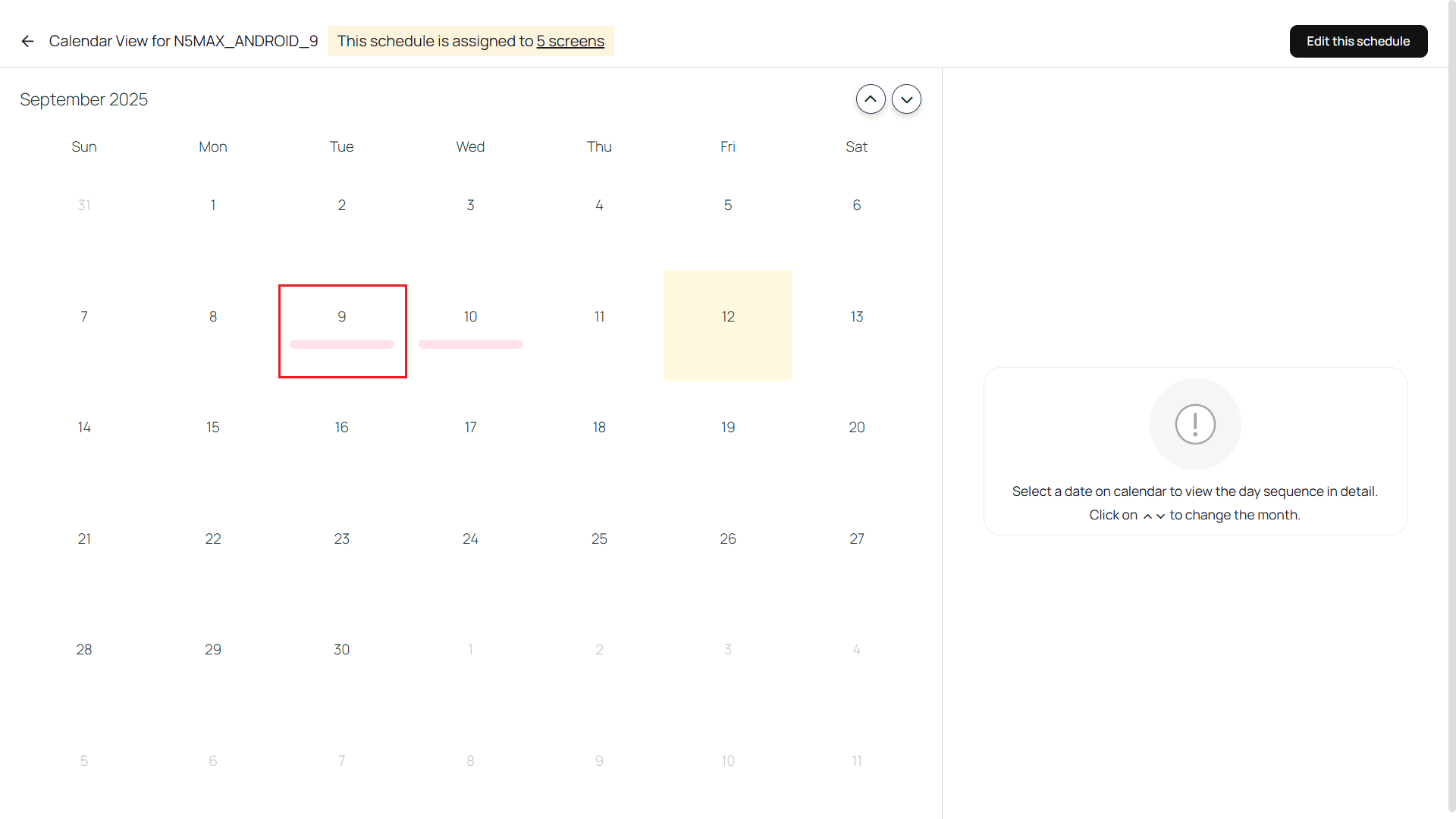
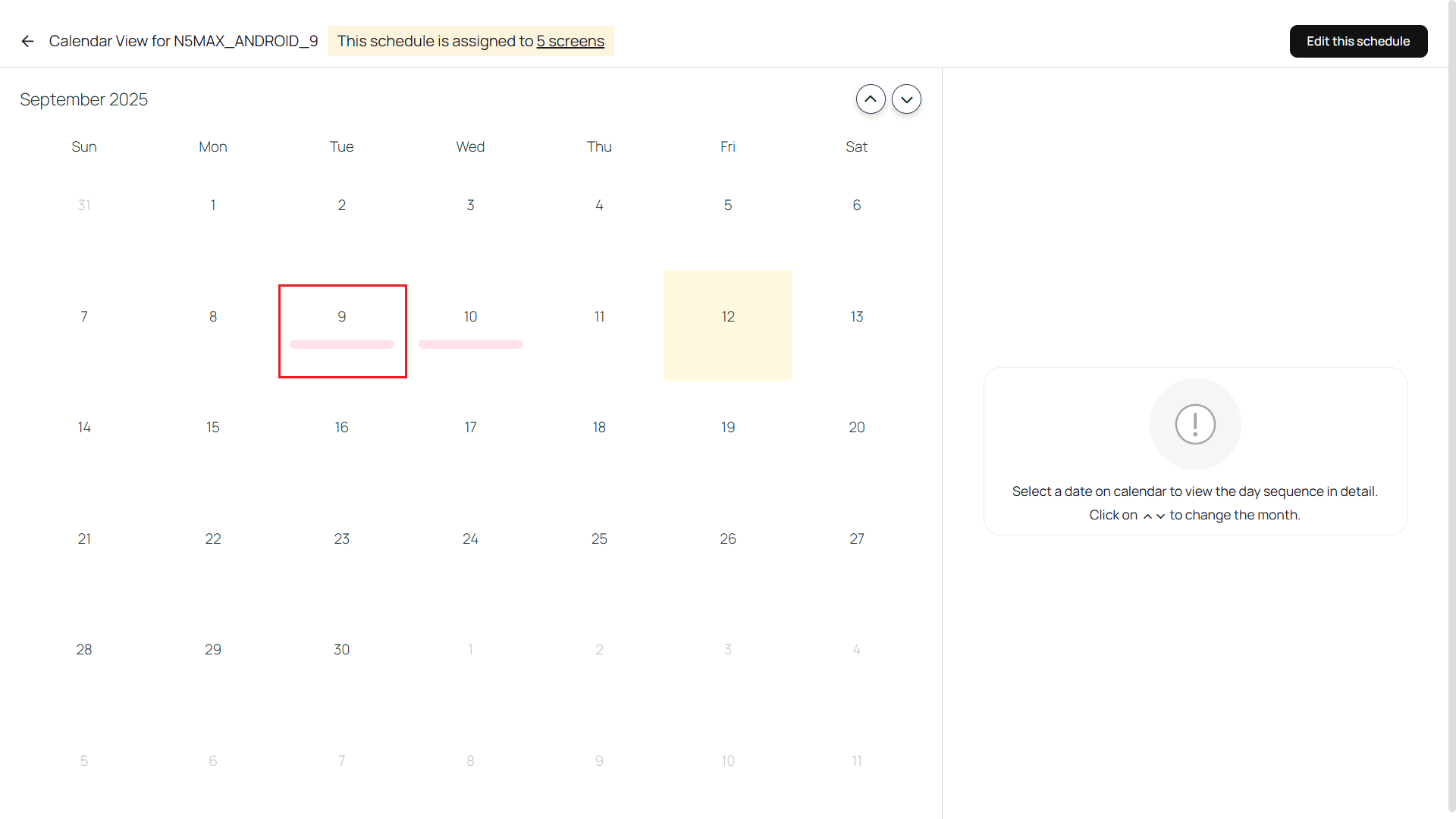
4
Click Edit this schedule
Click on Edit this schedule to edit the schedule playing.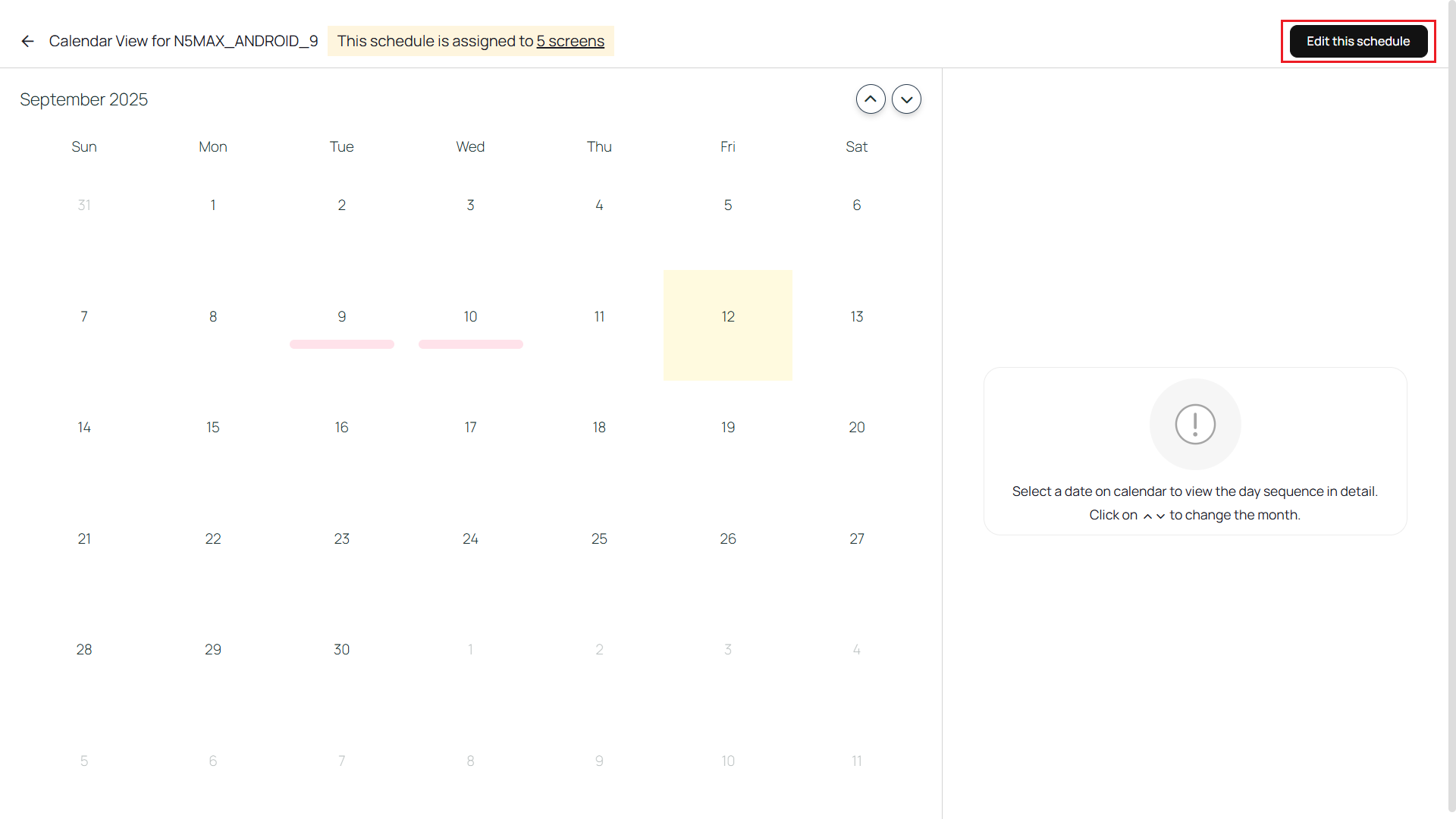
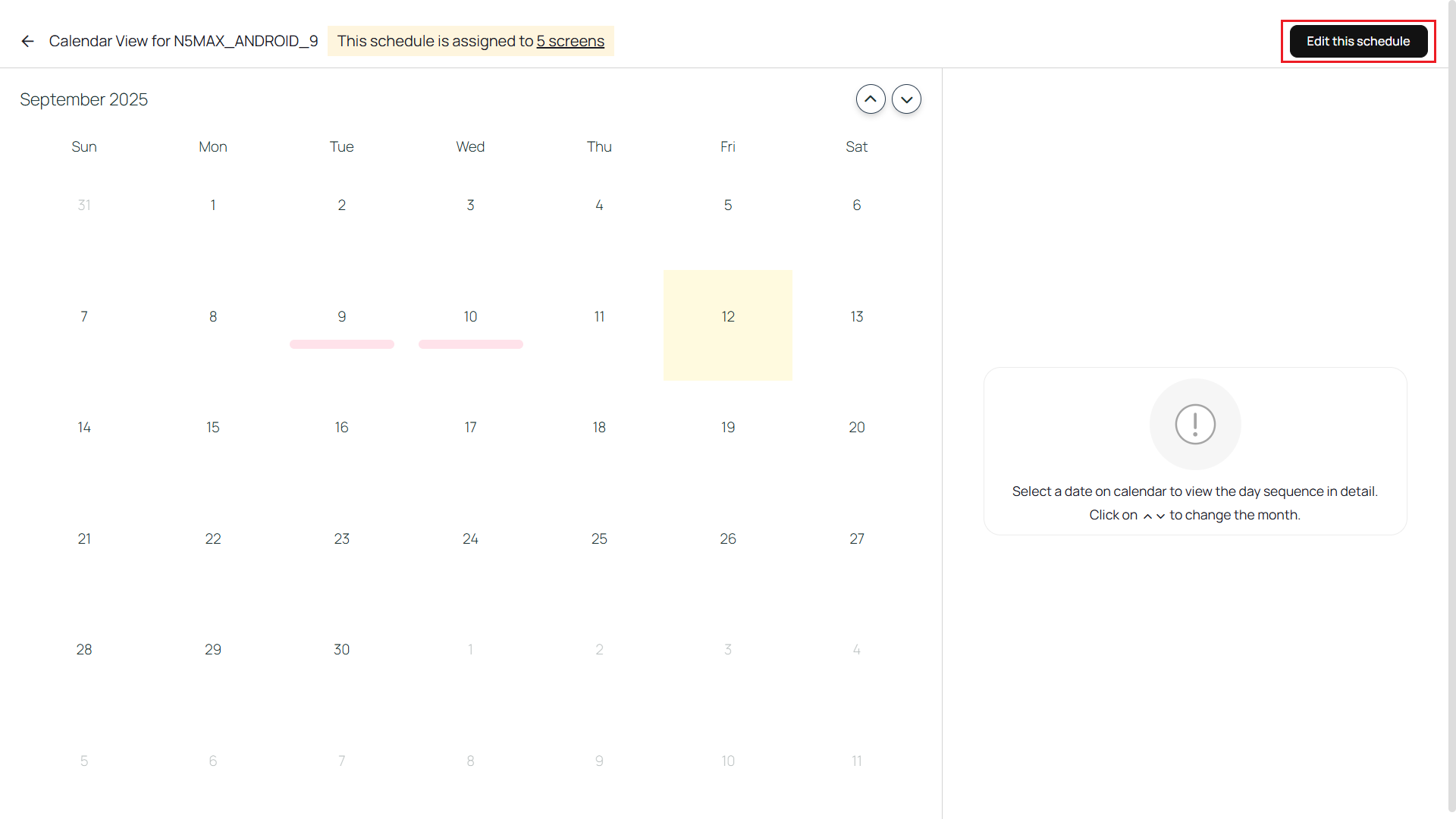
5
Click Edit anyway
Click on Edit anyway to continue editing.

6
Make changes and click Update
Opens the edit schedule page, you can add more dates to the calendar, you can edit the composition or even delete and add a new composition to any new time slot etc. Click on Update after you are done editing the schedule.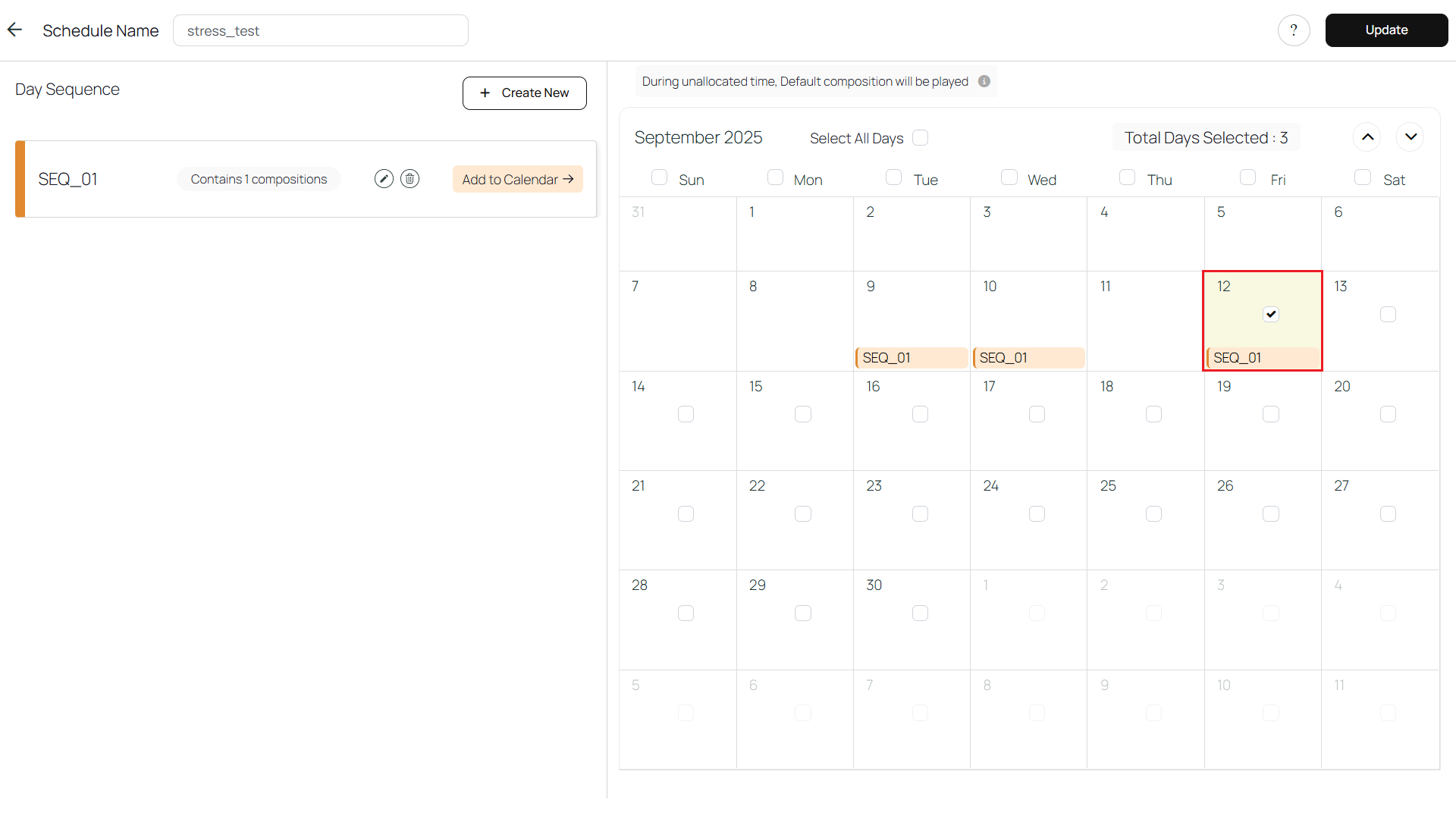
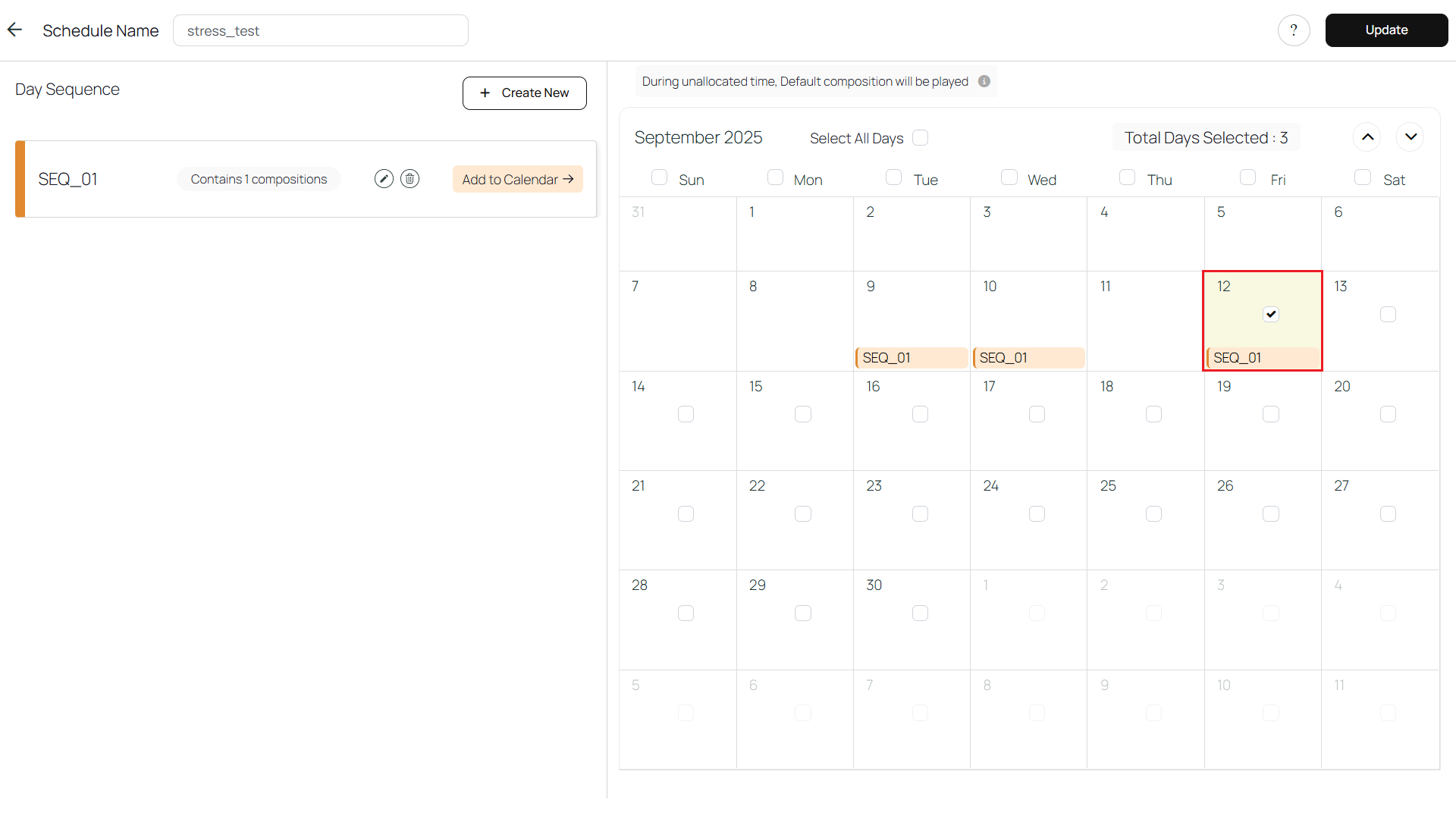
7
Confirm update
A warning pop up will show up and you can click on Update anyway to update the schedule.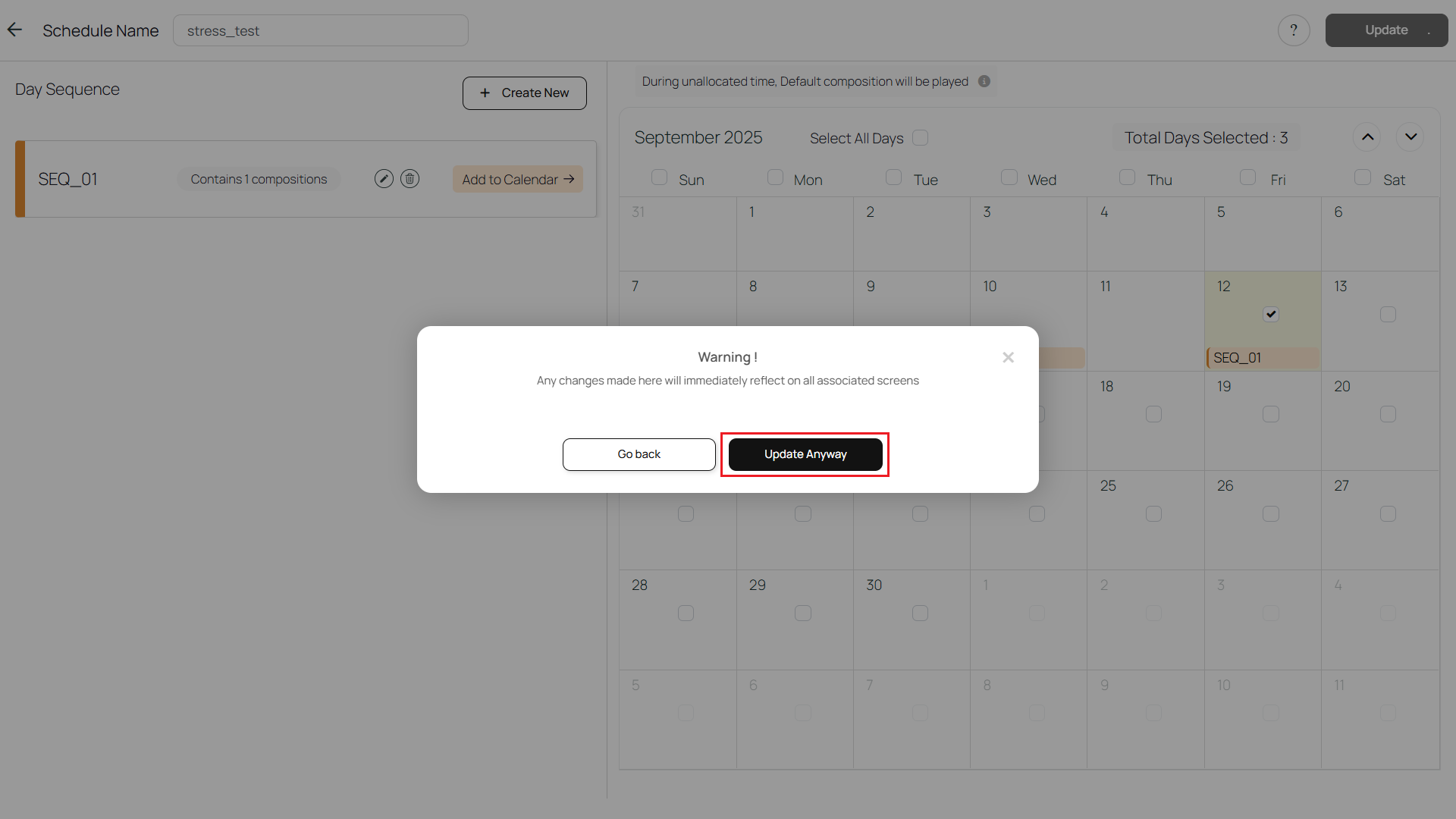
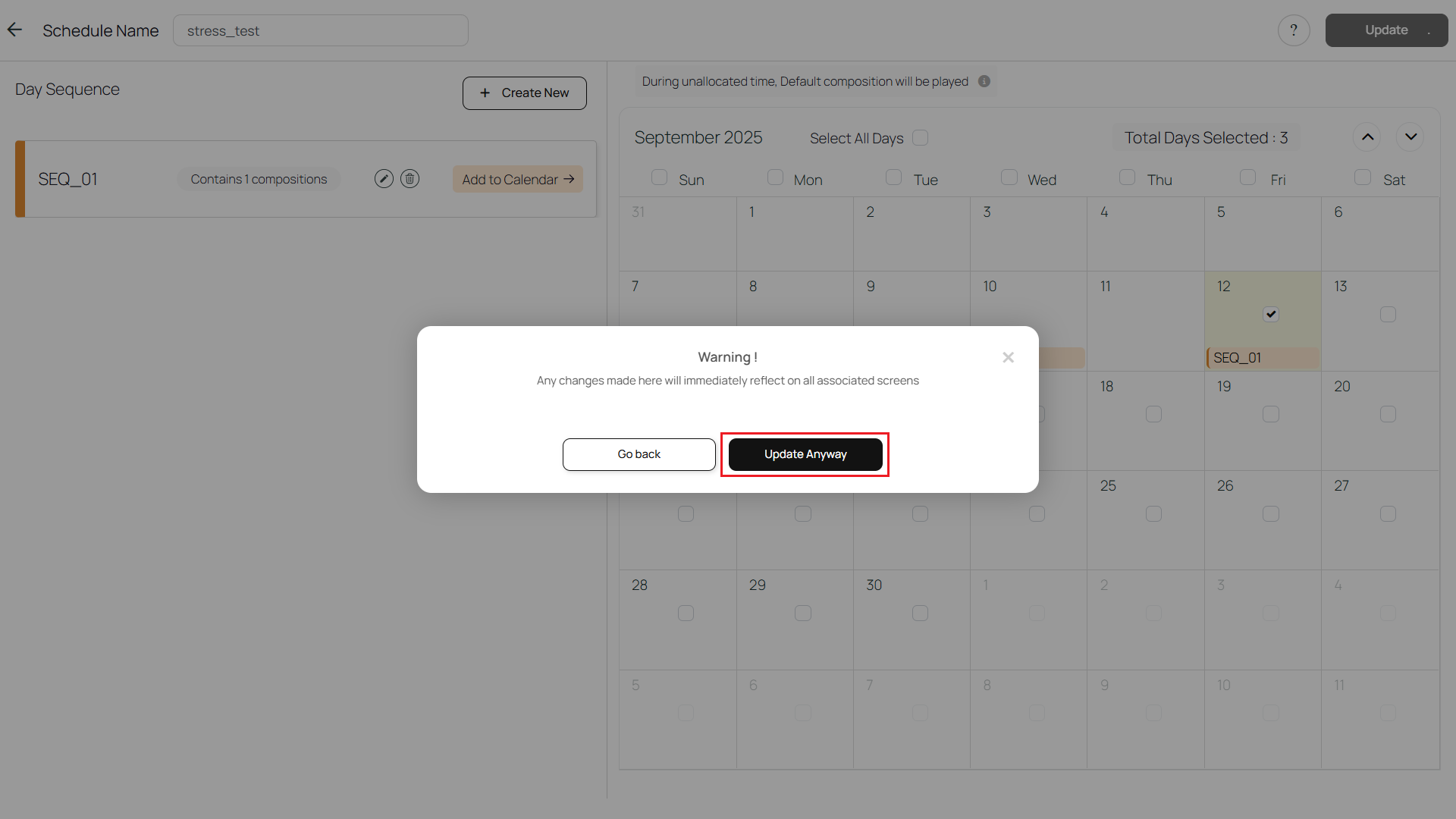
8
View updated schedule
Once its updated, Publish module opens and shows the updated schedule details.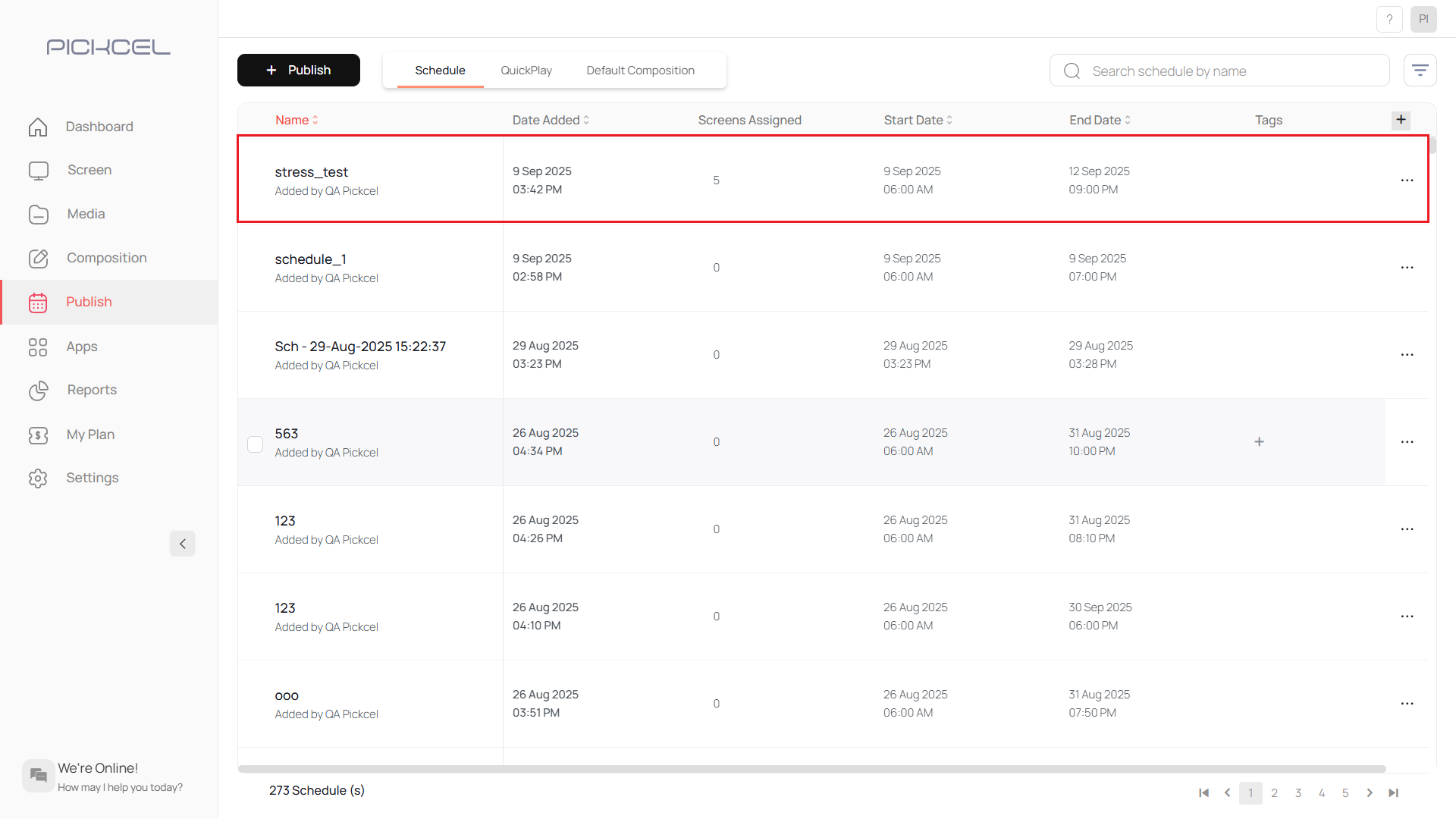
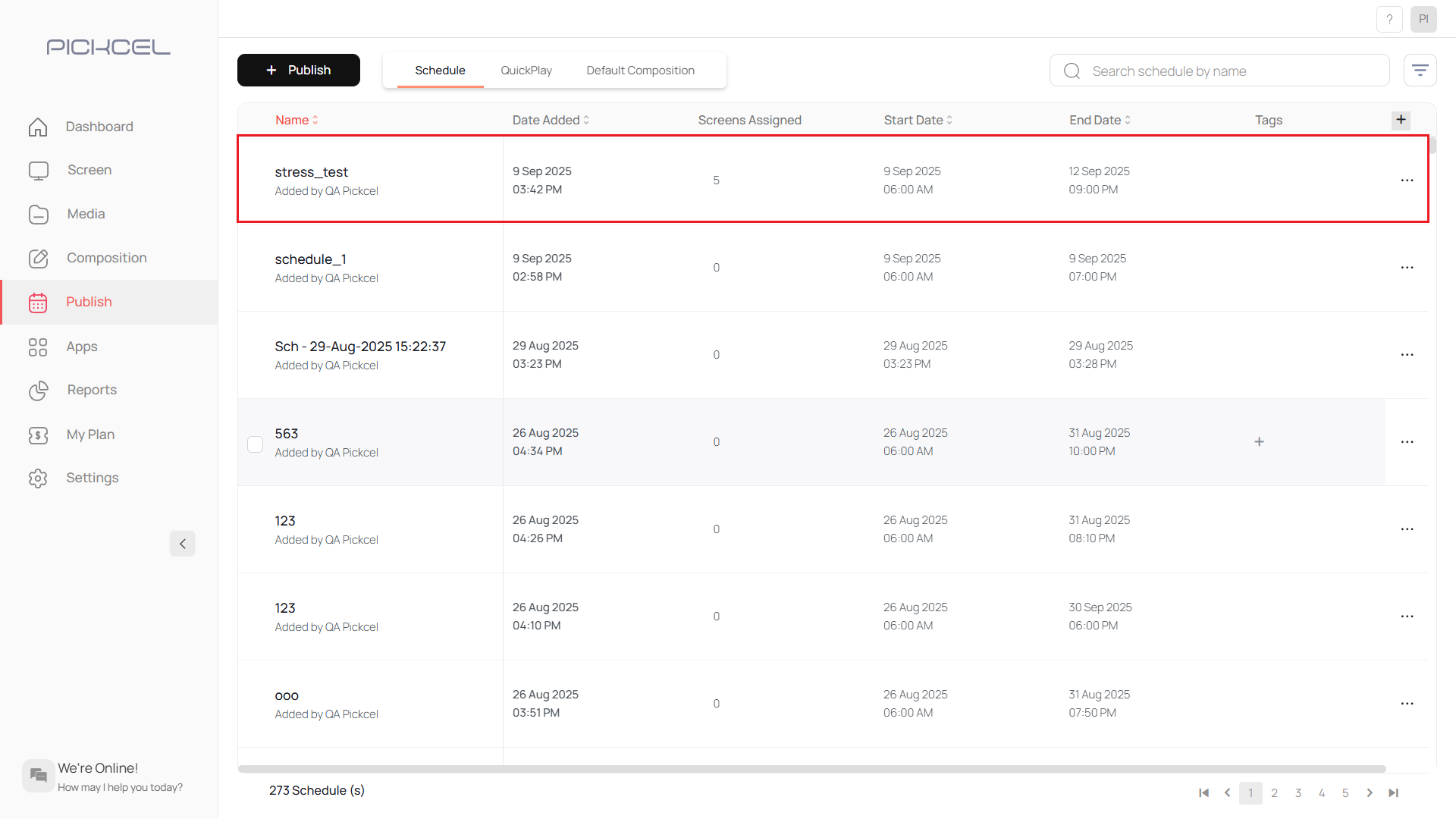
Click here to know more about how to add a schedule/update a schedule.