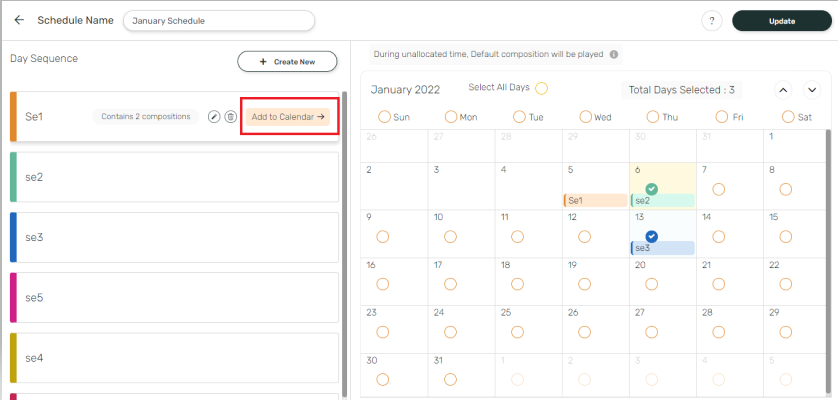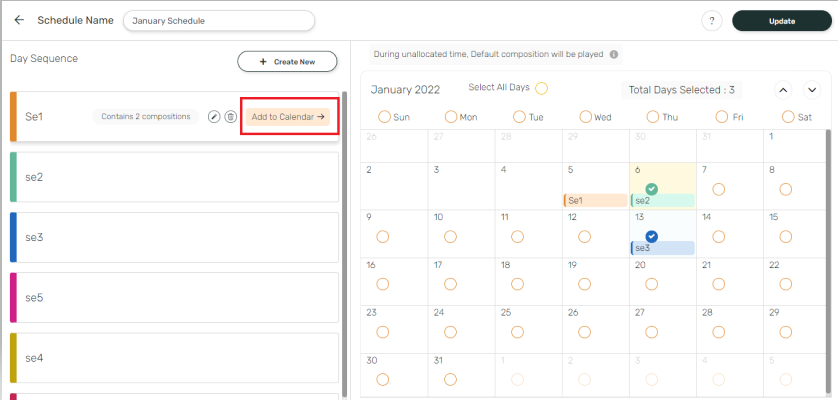Before Scheduling ensure you have created the composition, to be scheduled.
1
Click Publish and then +Publish button
Click on “Publish” on the menu and then click on “+Publish” button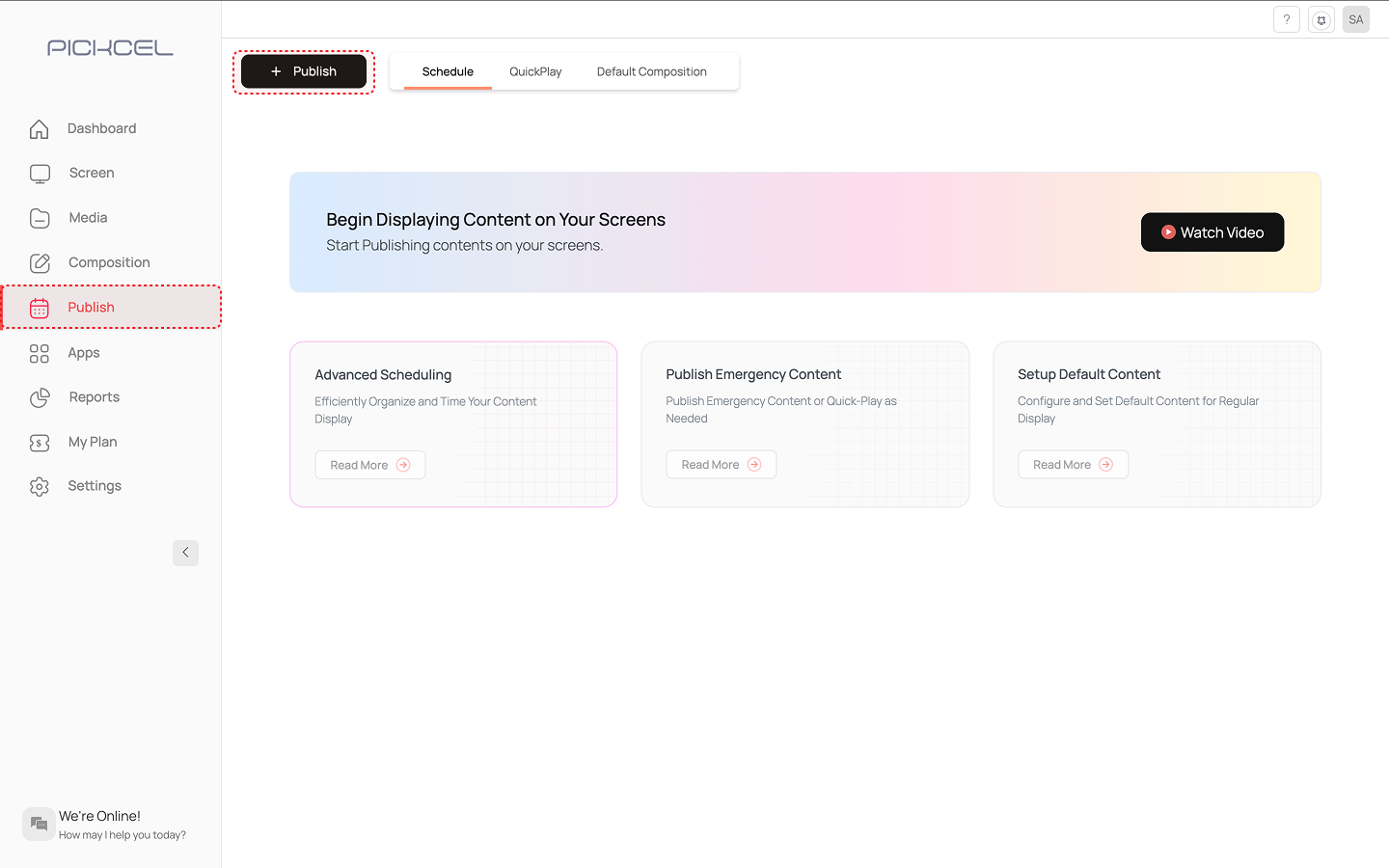
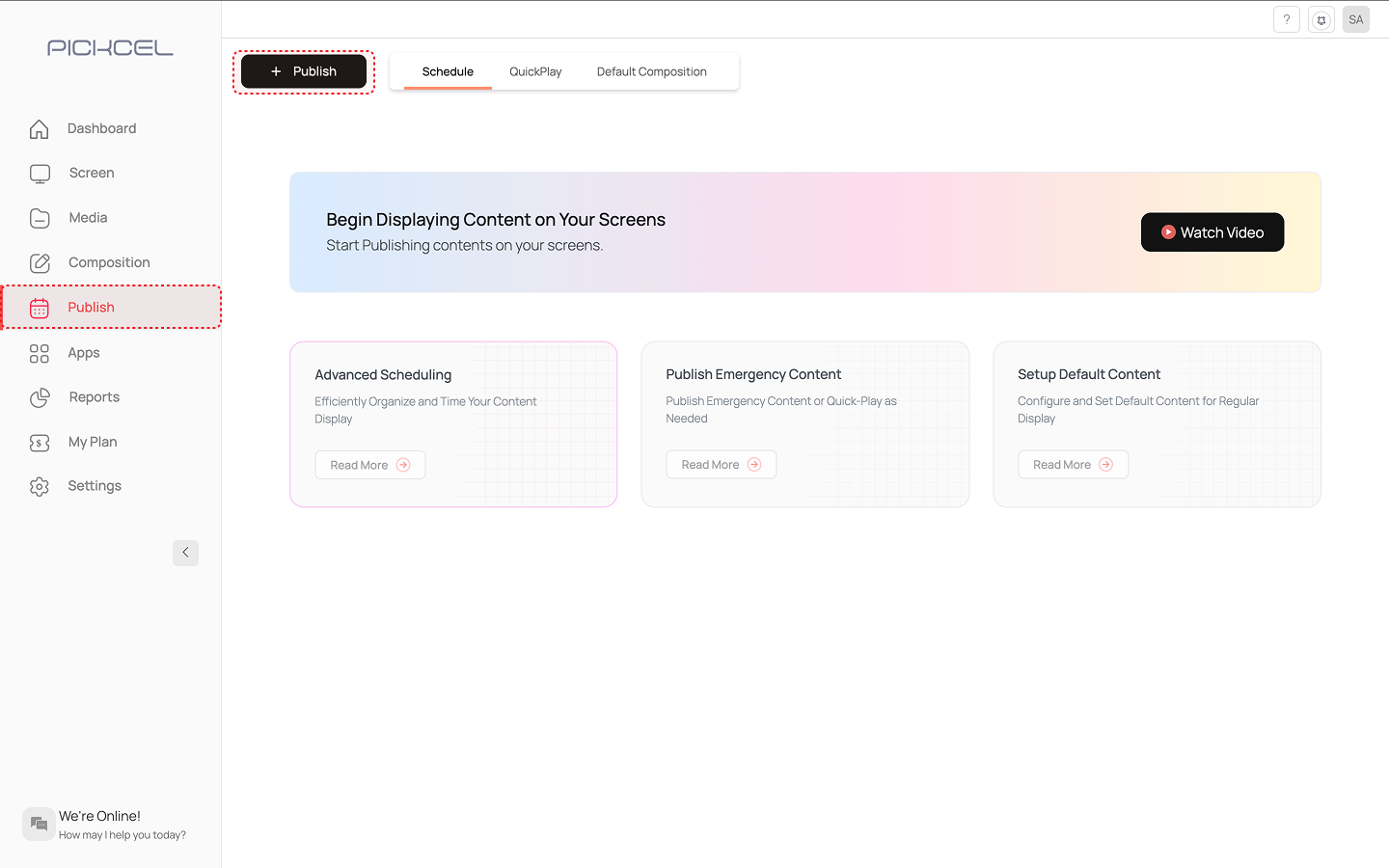
2
Select Schedule option
Select “Schedule” option from the list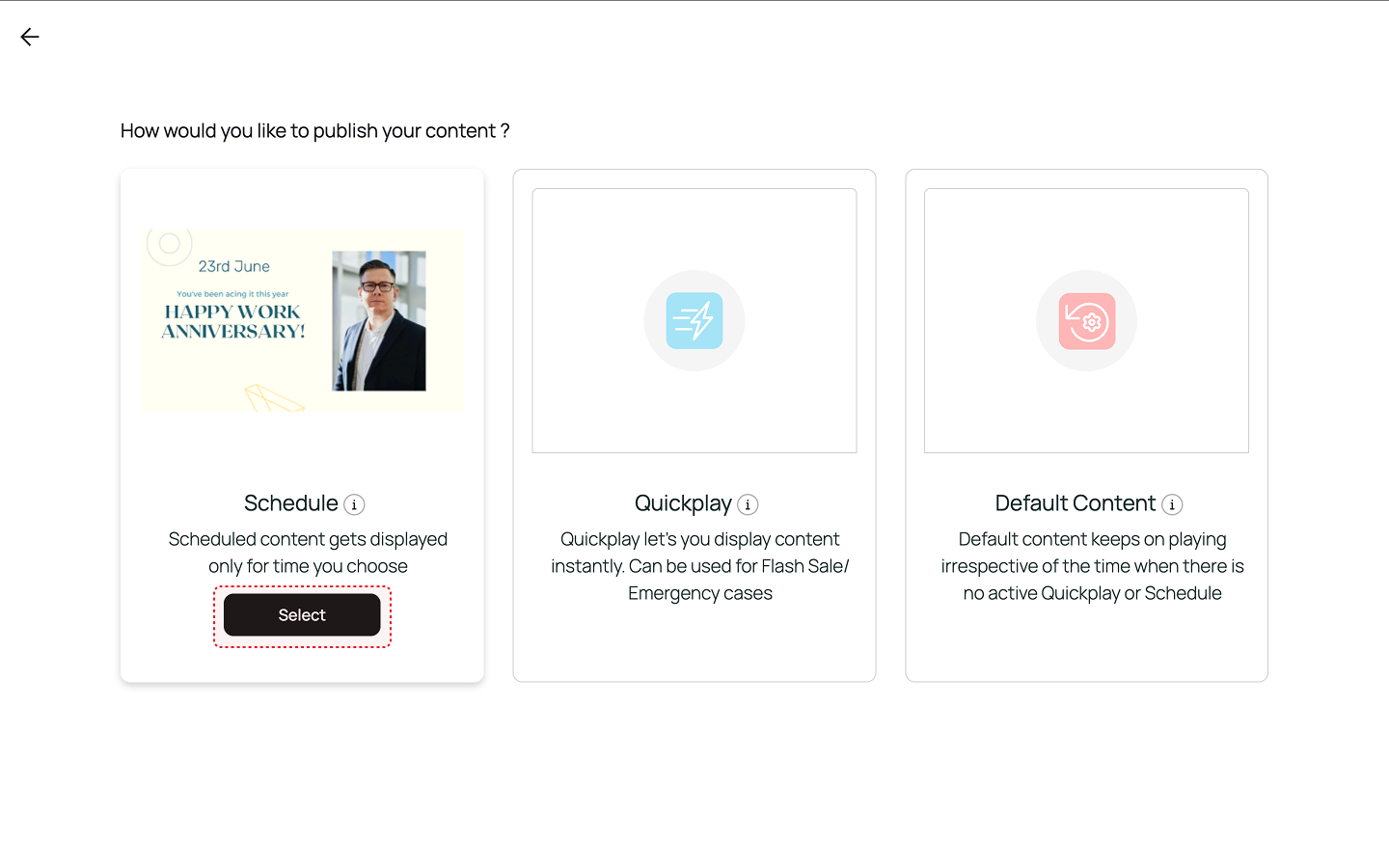
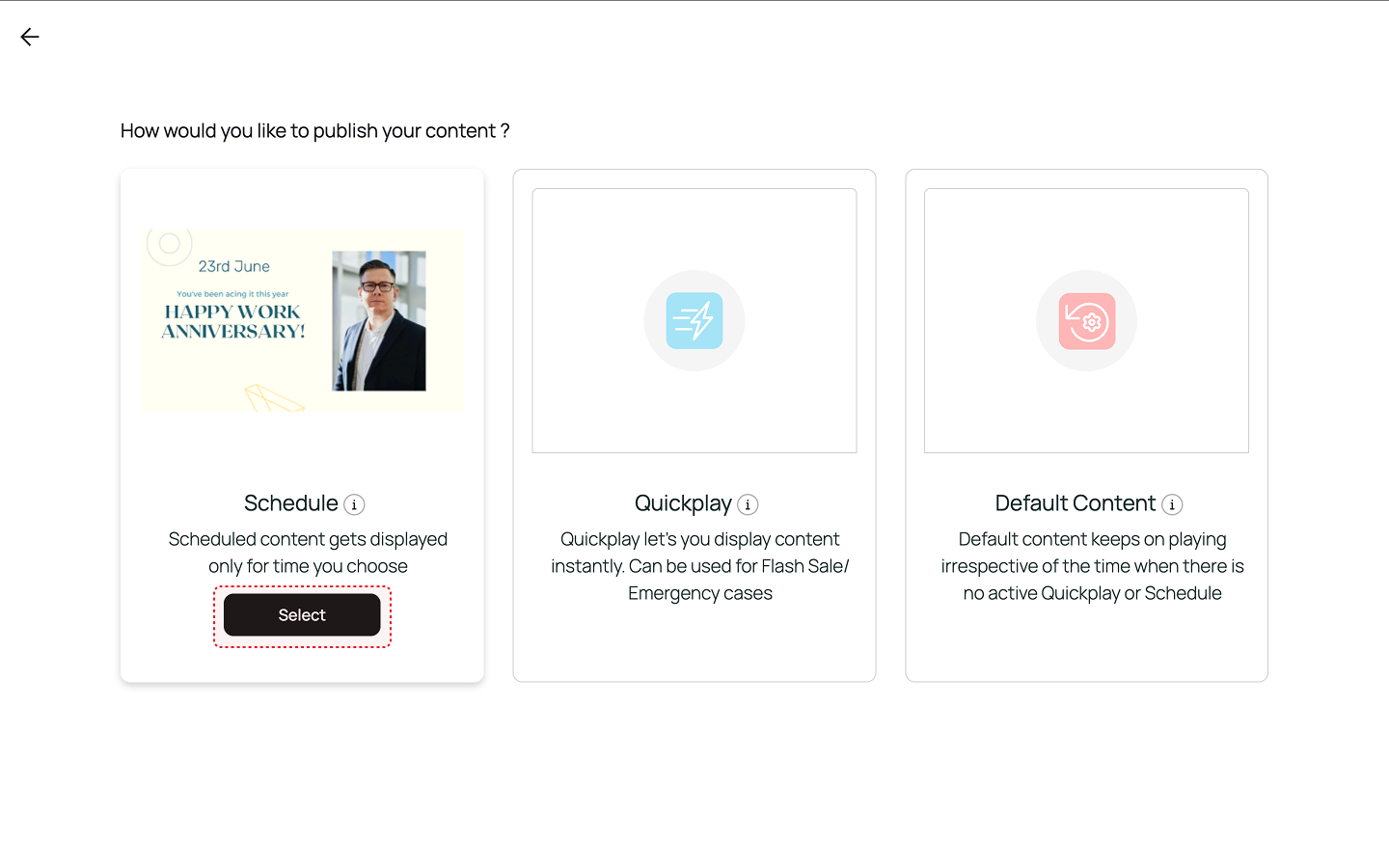
3
Select screens or skip
It will take you to the screen selection page. Here you can select screens where you want to publish the content or you can skip it and assign screens later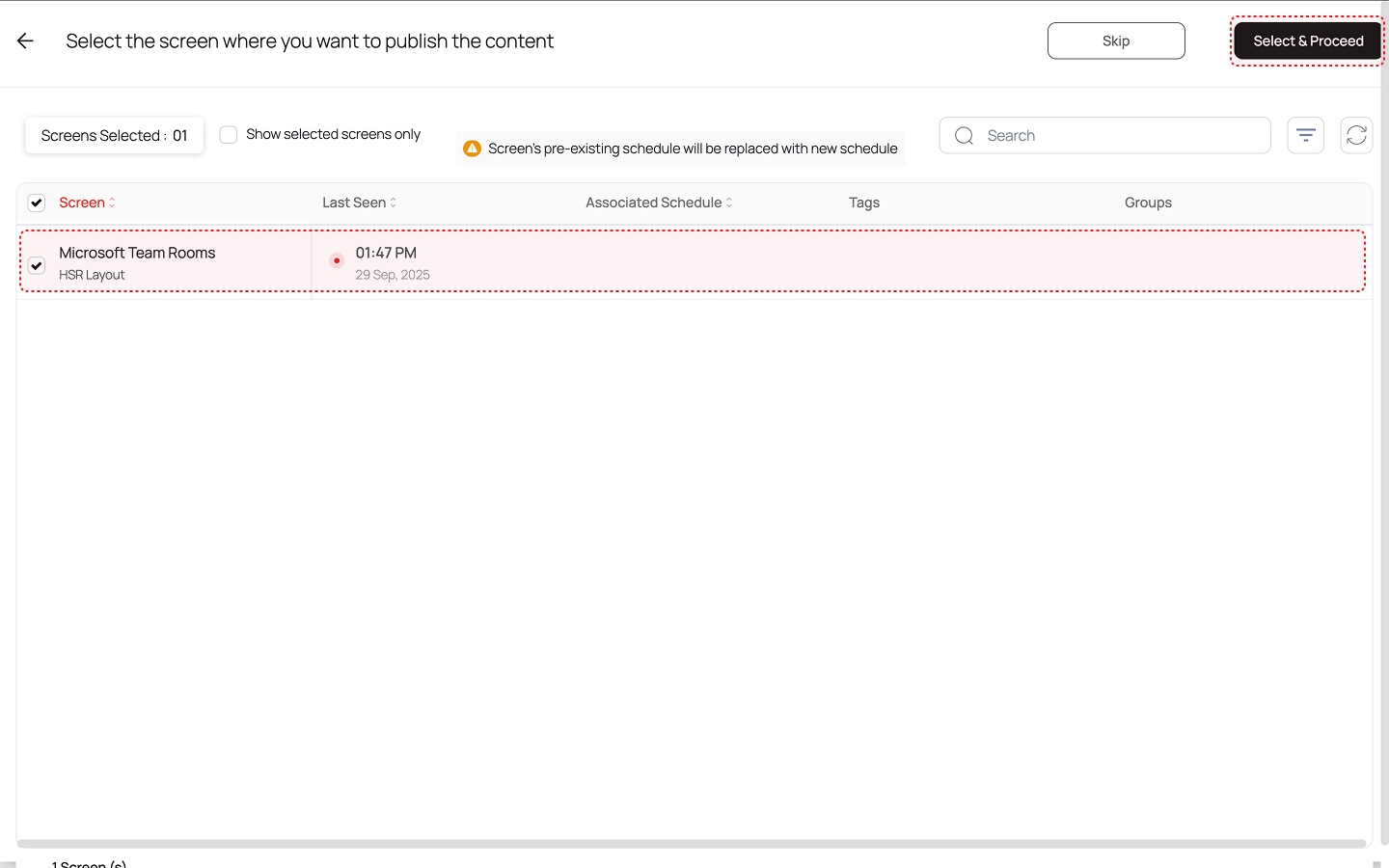
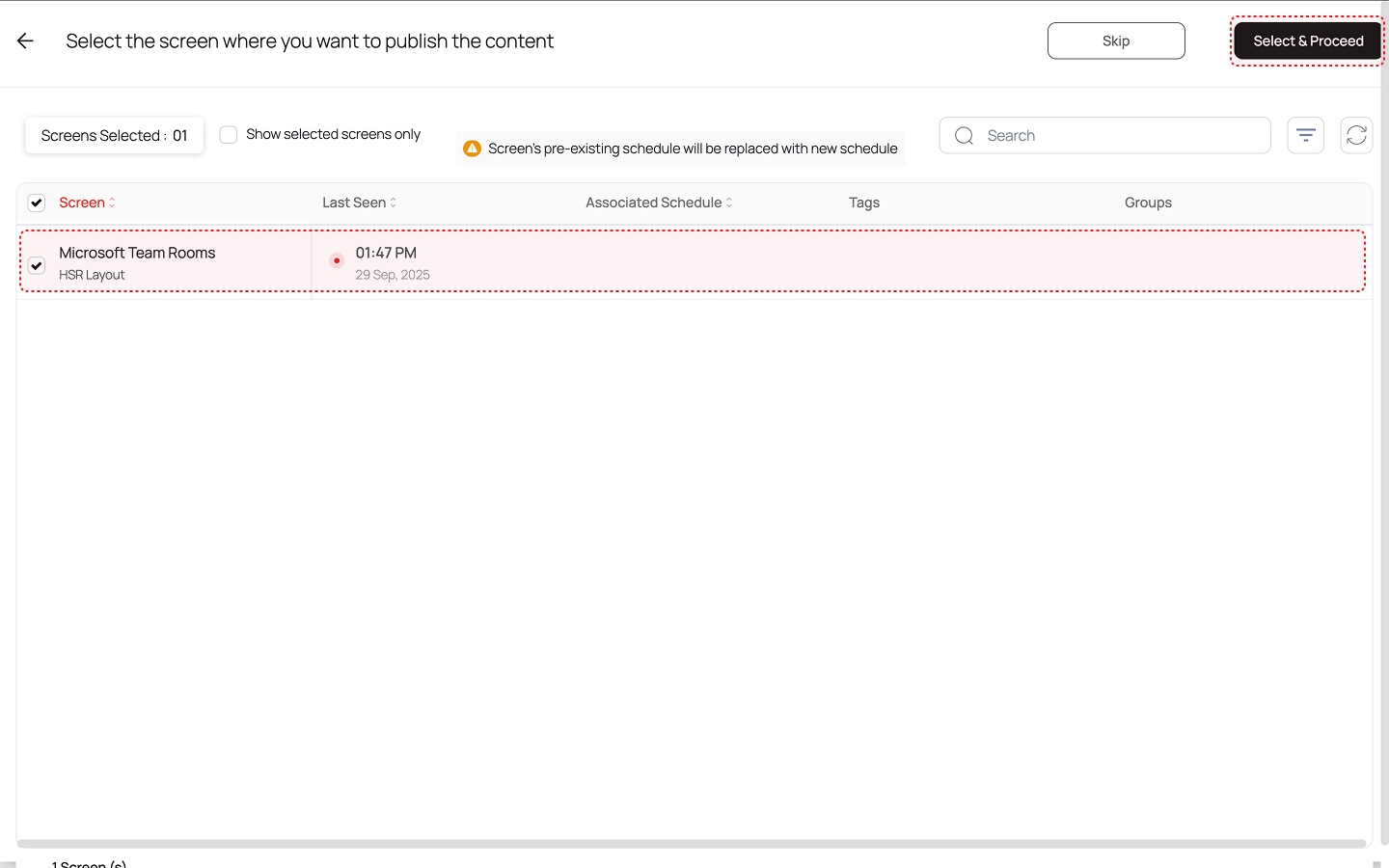
4
Enter schedule name and create day sequences
Enter the name of schedule and click on “Create New” against day sequence and create day sequences.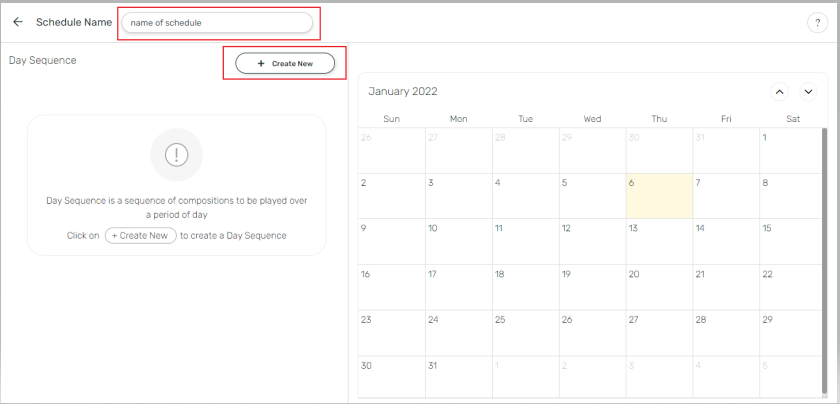
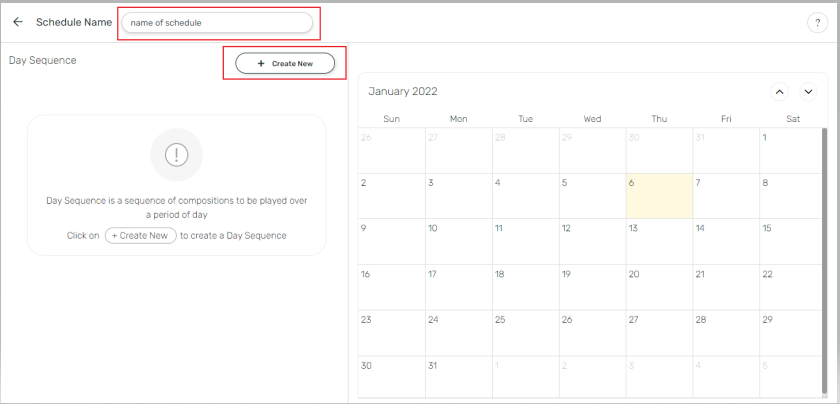
5
Add day sequences to calendar
After Day Sequences are added, click on “Add to calendar” button to add these to days of your choice. There is option to choose entire month, weekdays or a particular day alone etc in this module.