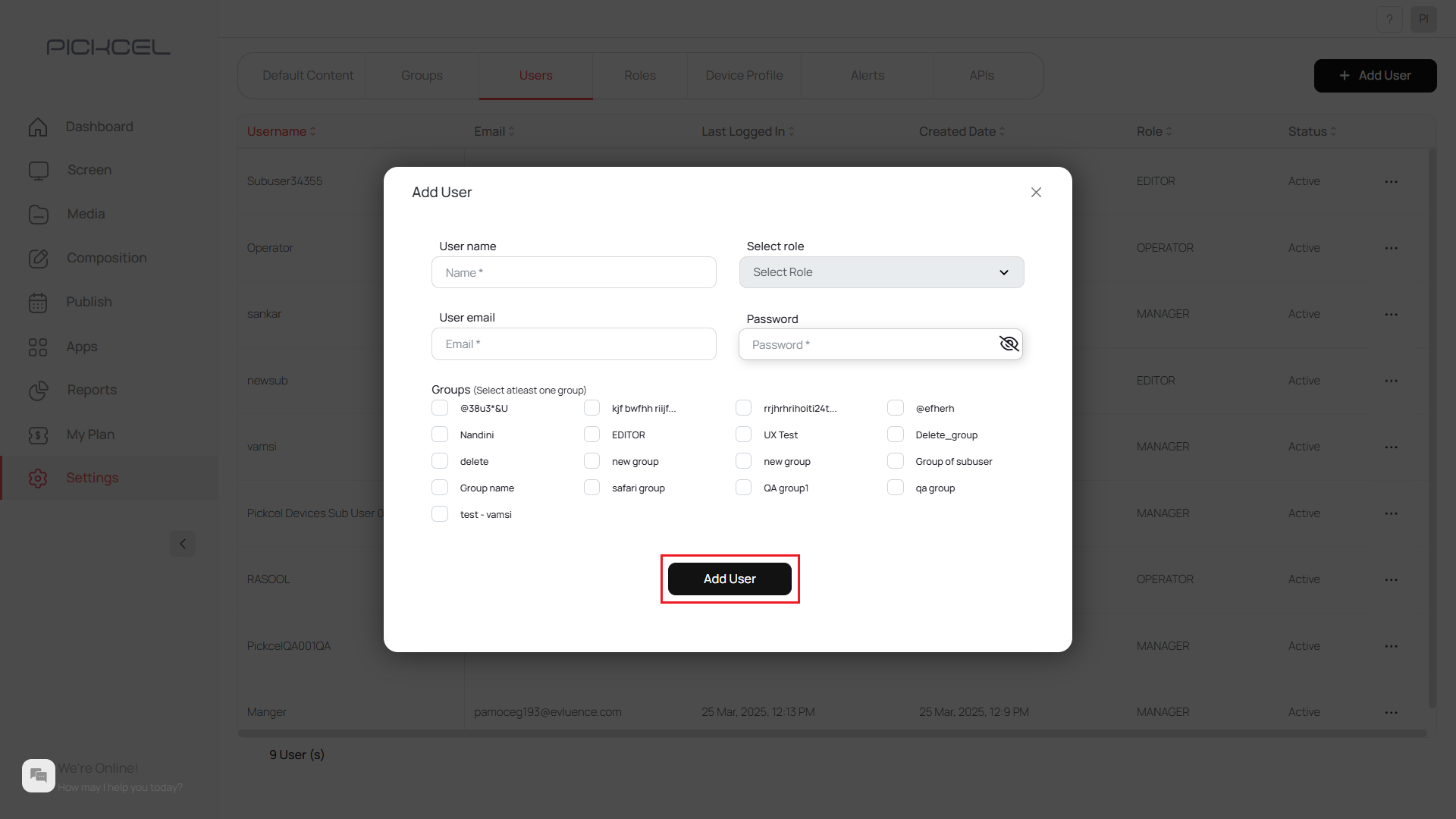The first registered user gets assigned as the Admin who has access to everything in the account. The remaining 3 roles can be assigned to the other users by the Admin.
A. Defining Roles of Users
1
Go to Settings and click Role tab
Go to the Settings module and click on the Role tab.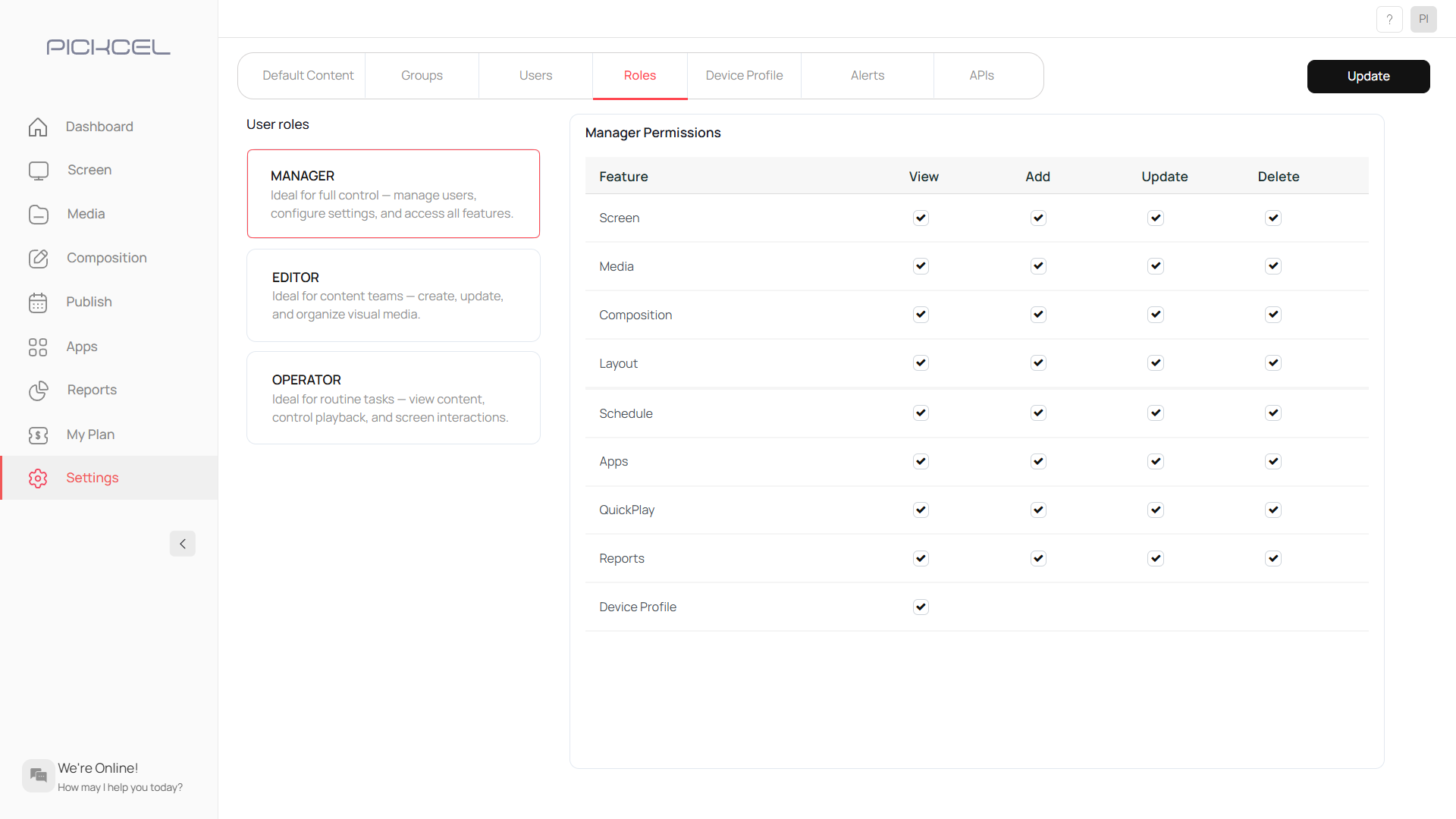
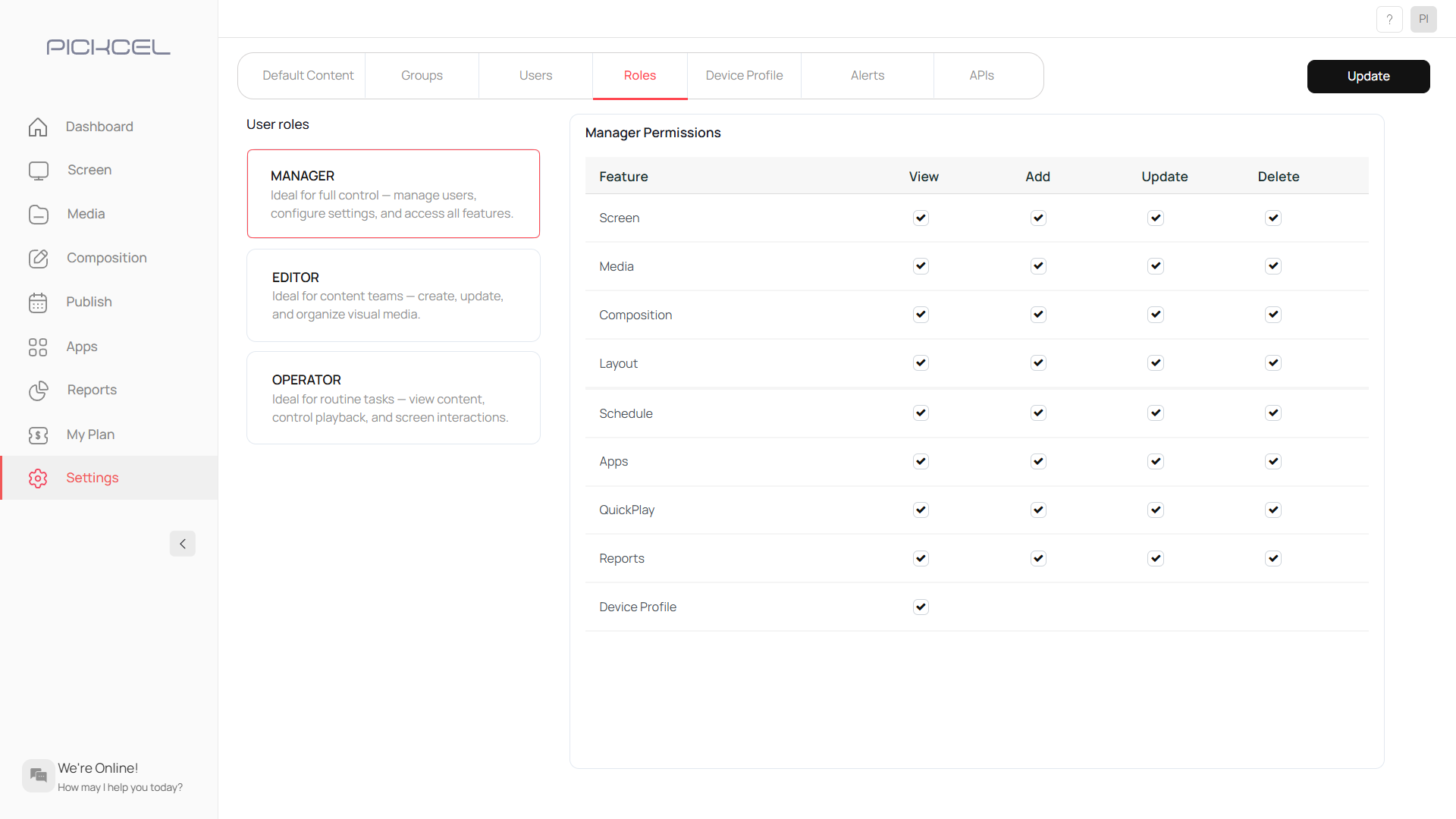
2
Set permissions and click Update
Under the Role tab, you can set the permissions for different Roles by clicking on the check boxes next to the specific task controls that you would allow a specific user (Manager/Editor/Operator) to access. Then click on Update.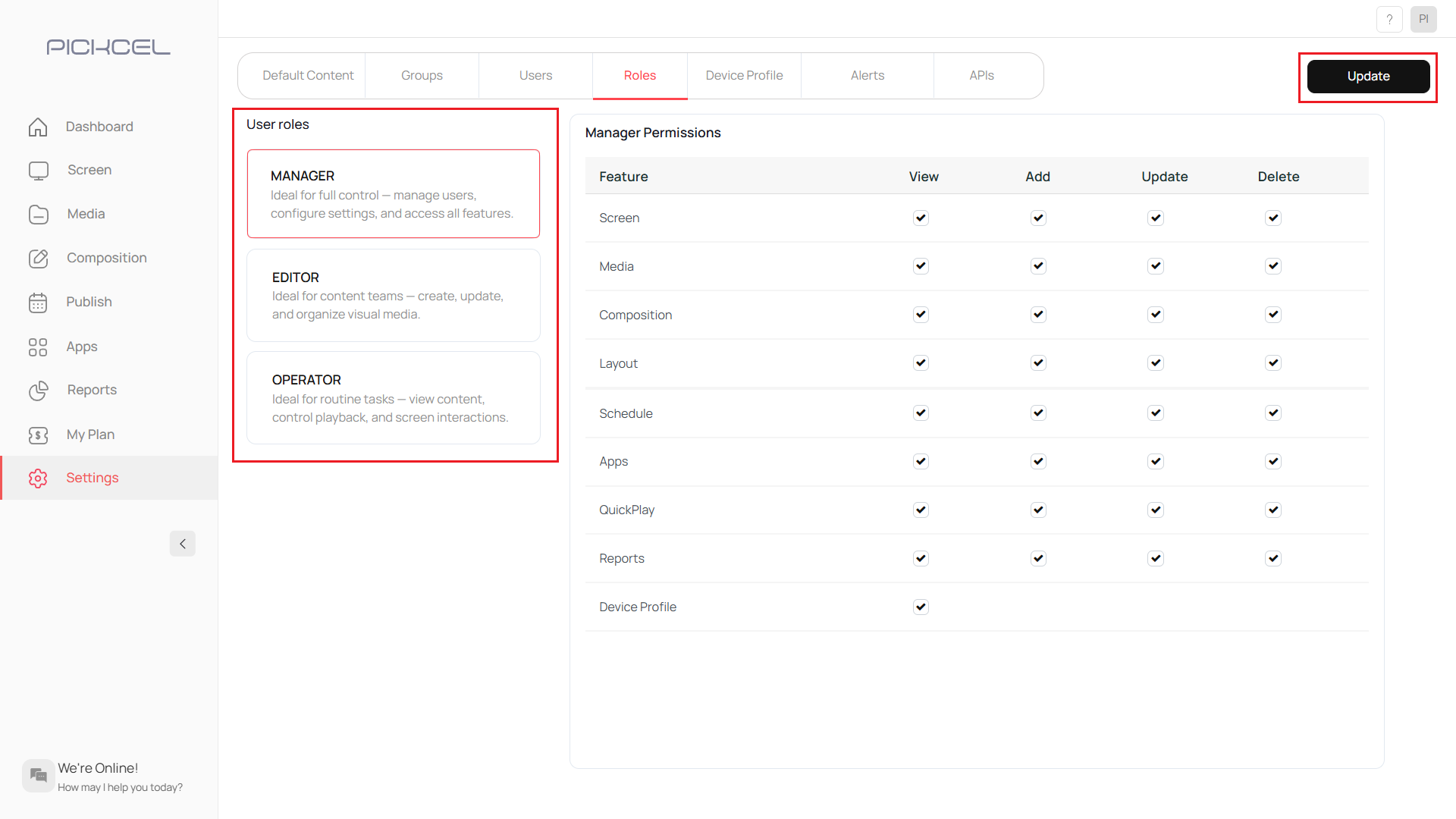
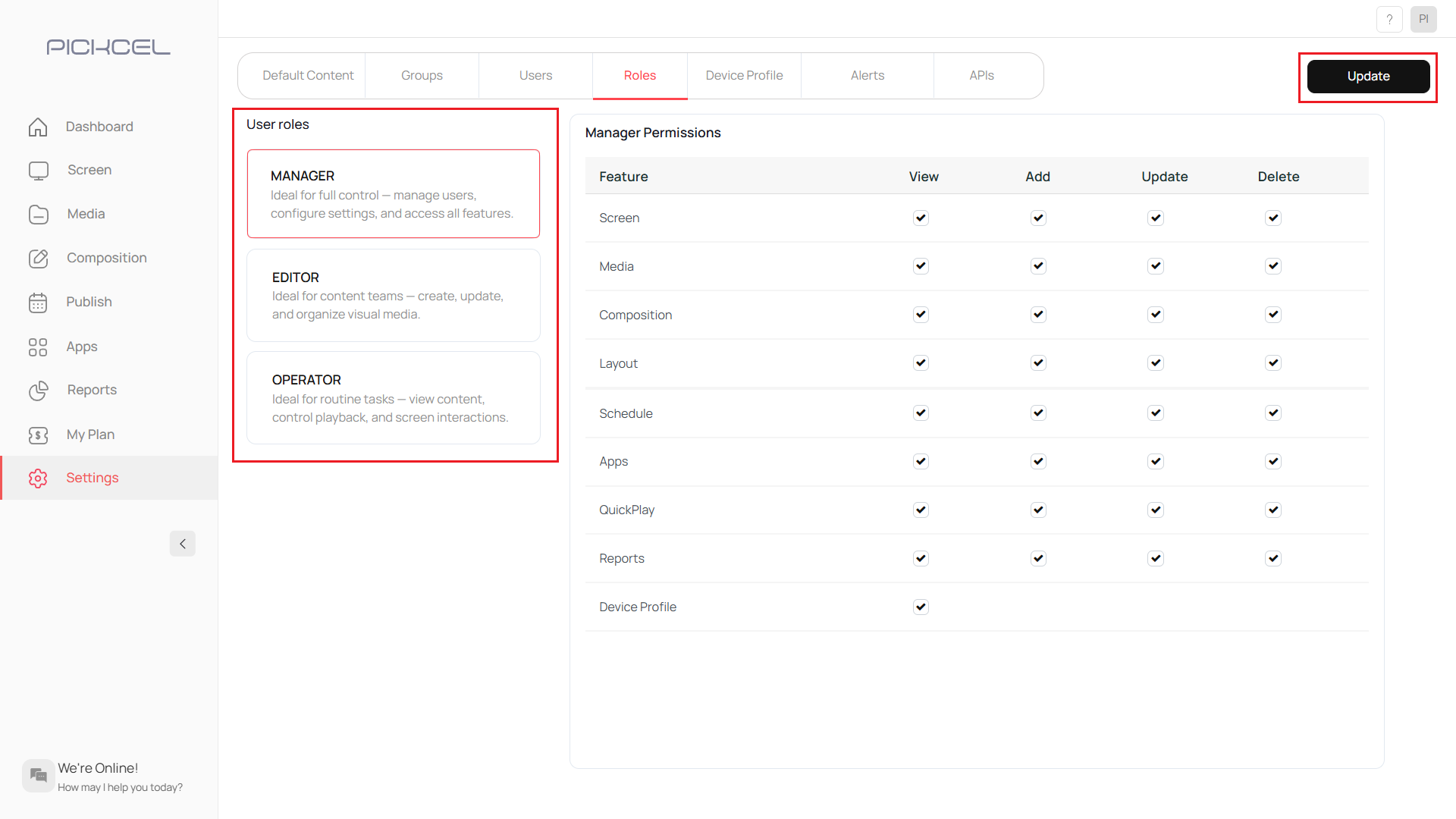
B. Assigning Roles to Users
1
Go to User tab and click + Add User
To assign Roles, you have to add users. Go to the User tab and click on the ’+ Add User’ button.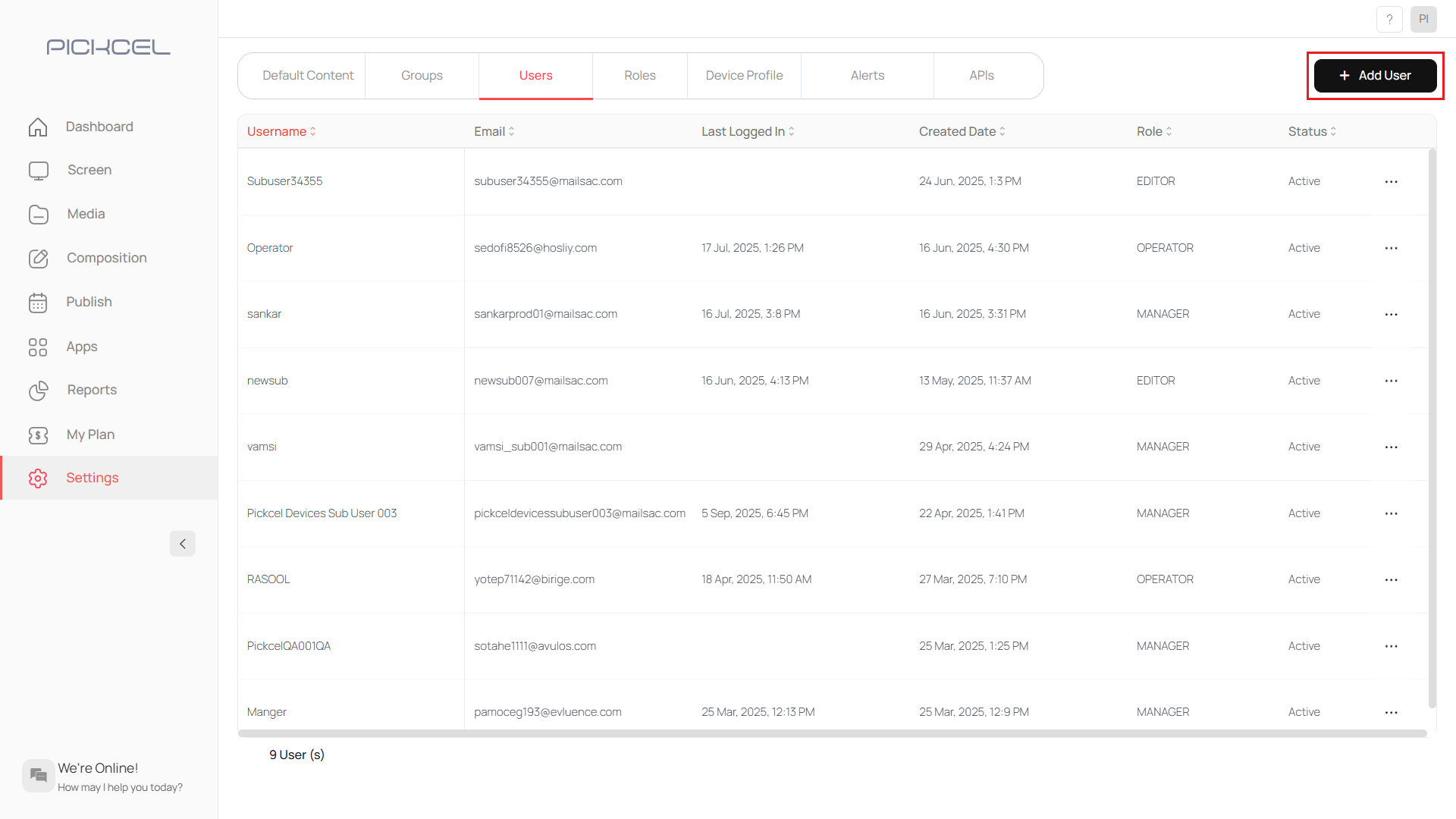
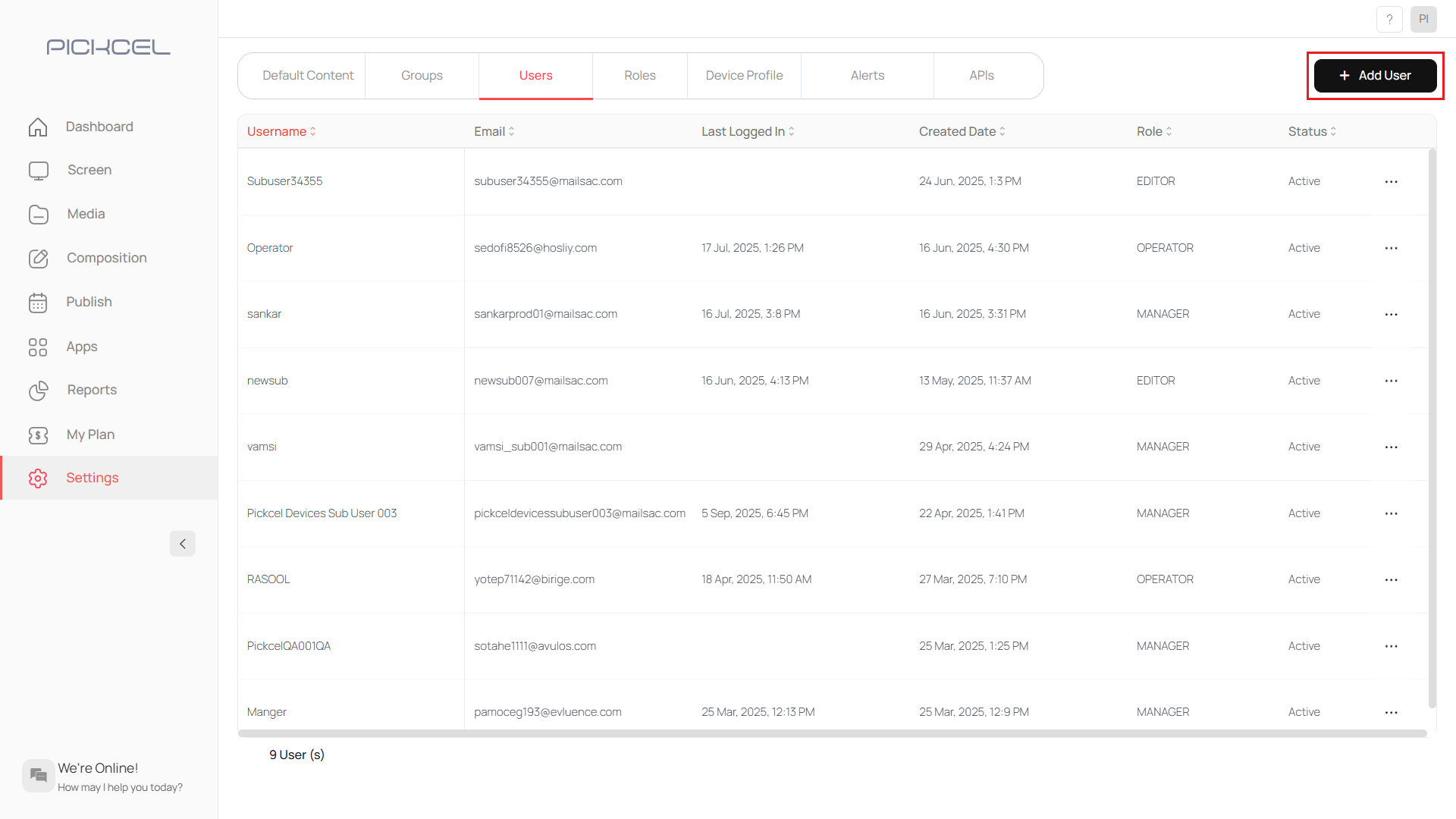
2
Add user details and select role
Add the user details (name, email address, Password) and from the Drop down menu select the User role.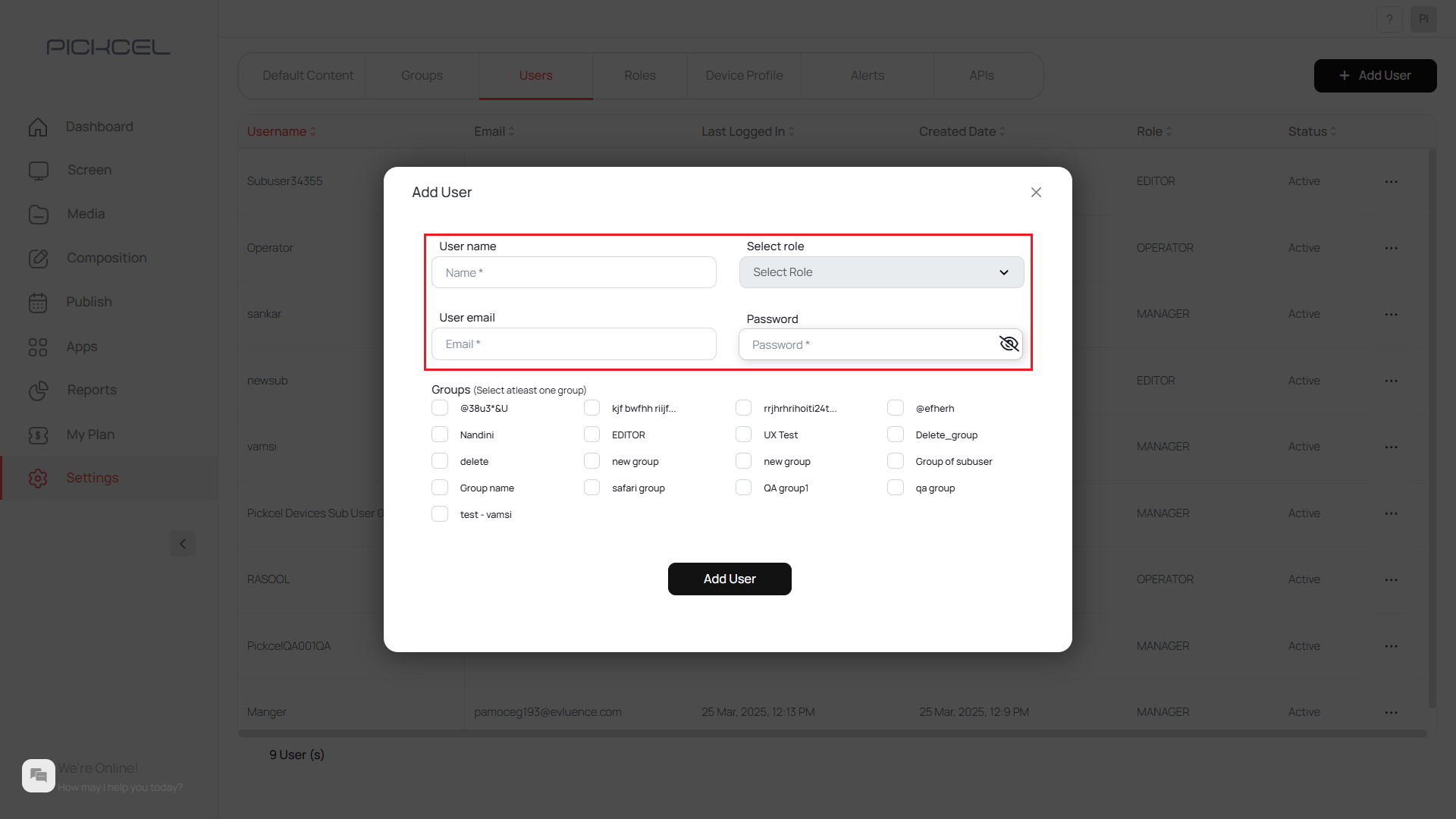
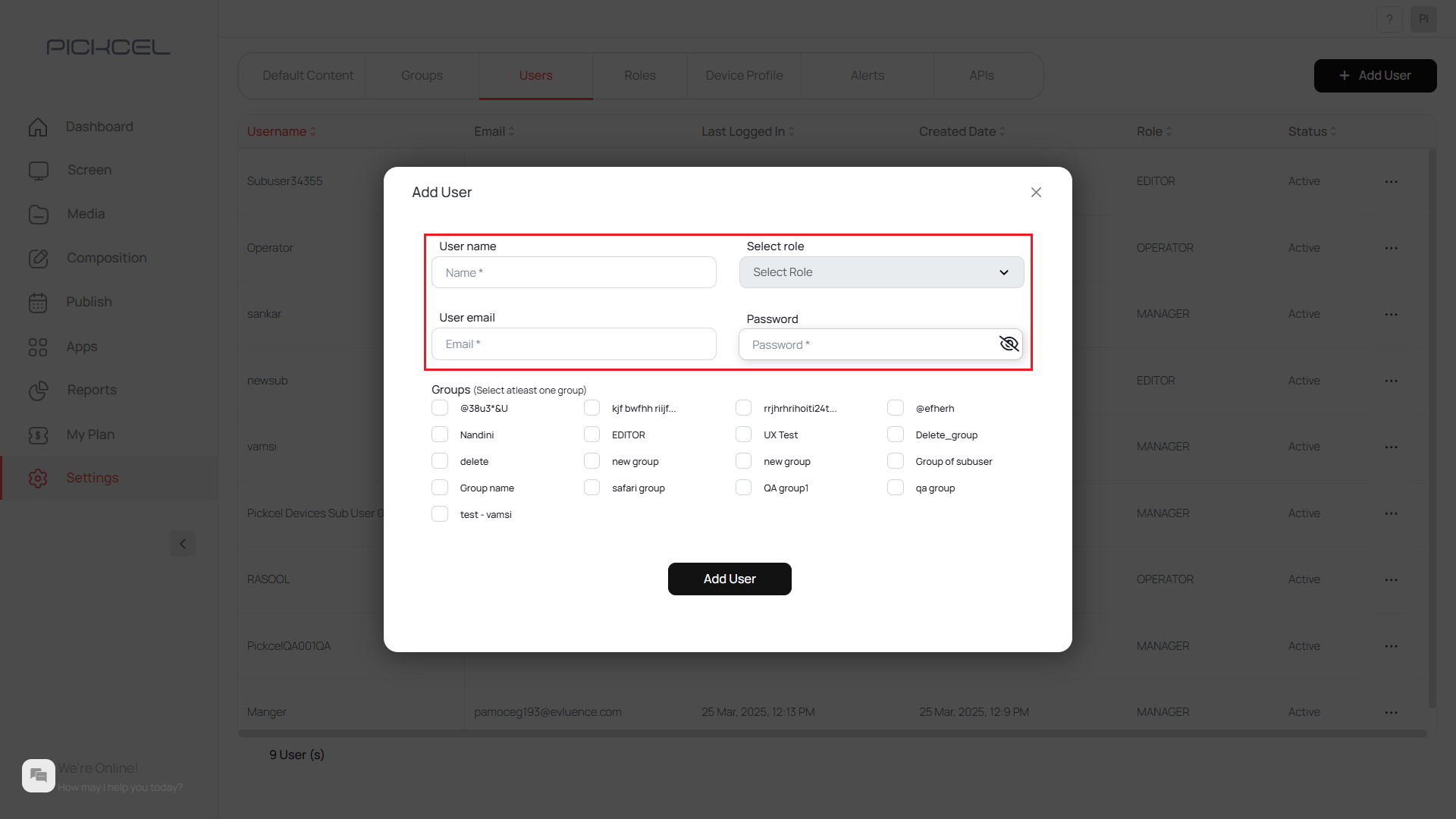
3
Select at least one group
Select at least one group (User creation is not possible without groups).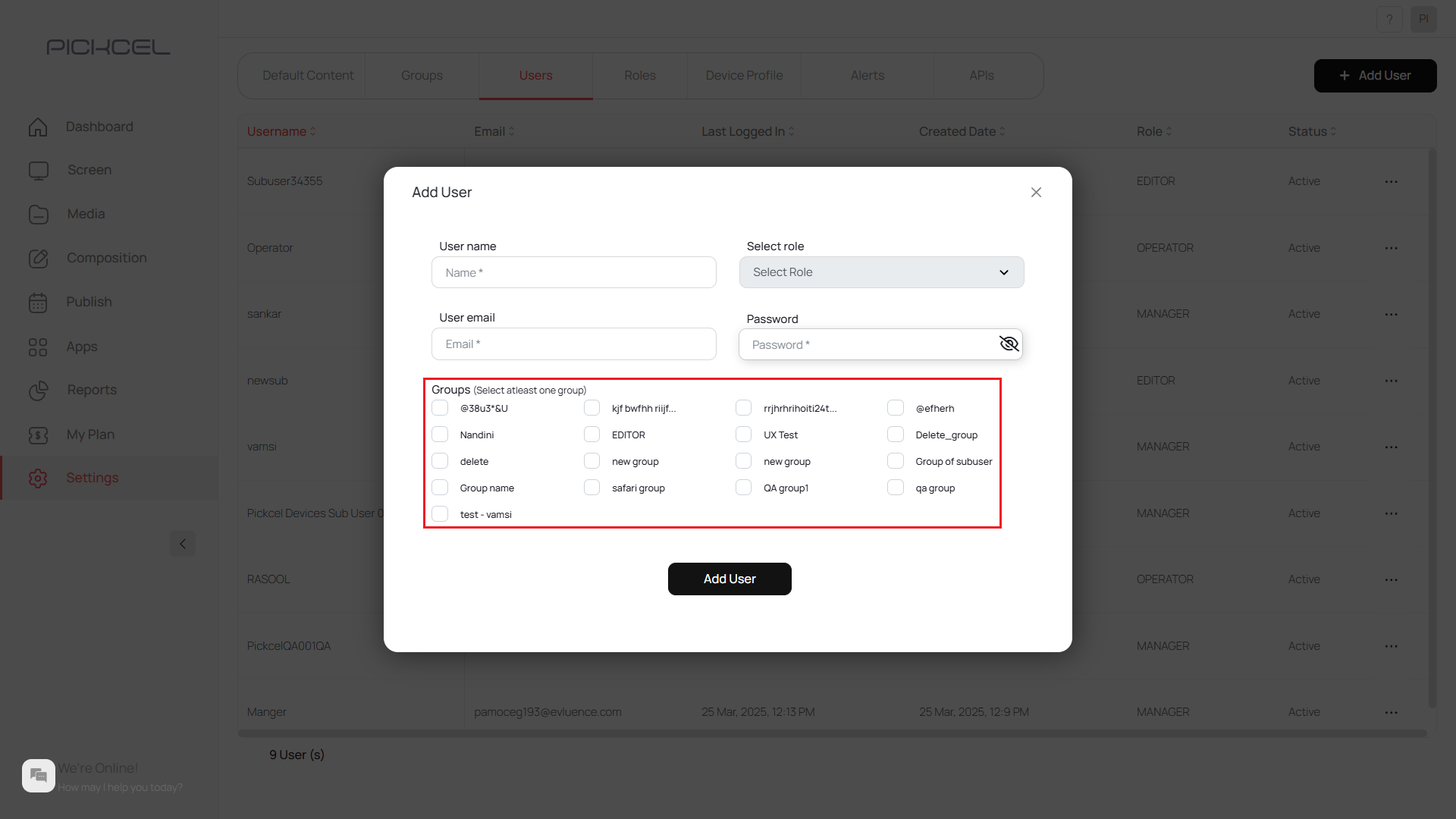
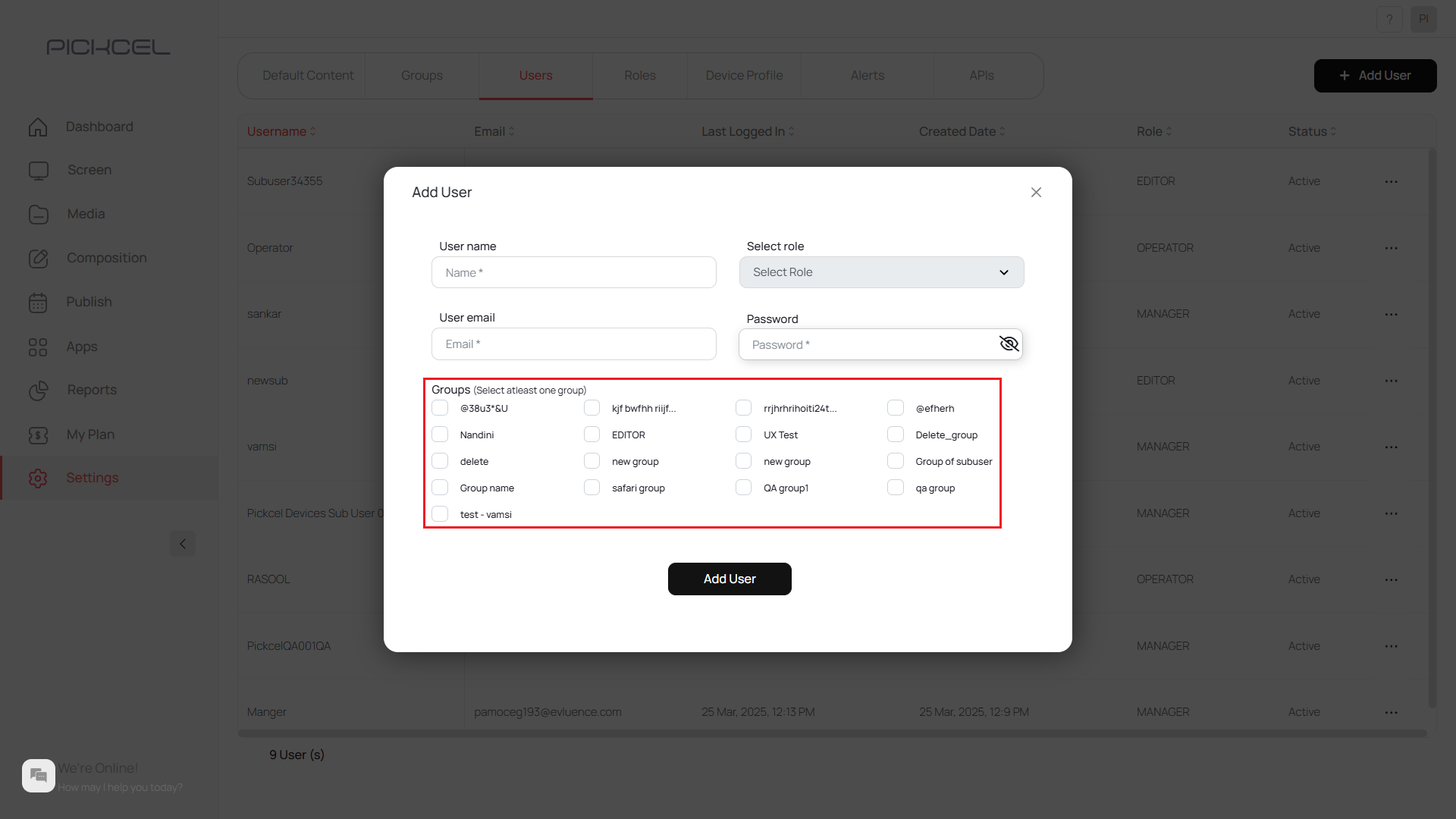
4
Click Add User