Prerequisites
Before you begin, make sure you have:- An Atlassian account with access to the target Jira dashboard
- Email and password login available for that account
- 2‑Factor Authentication (2FA) enabled on the account, with the 2FA secret key available
- The full dashboard URL you plan to display
See our guide: How to Set Up 2FA and Get a Secret Key
Step-by-Step Configuration
1
Create the Dashboard App in Pickcel
Log in to the Pickcel Console and navigate to Apps. Search for the Dashboard app and click on it. Then, click Create App.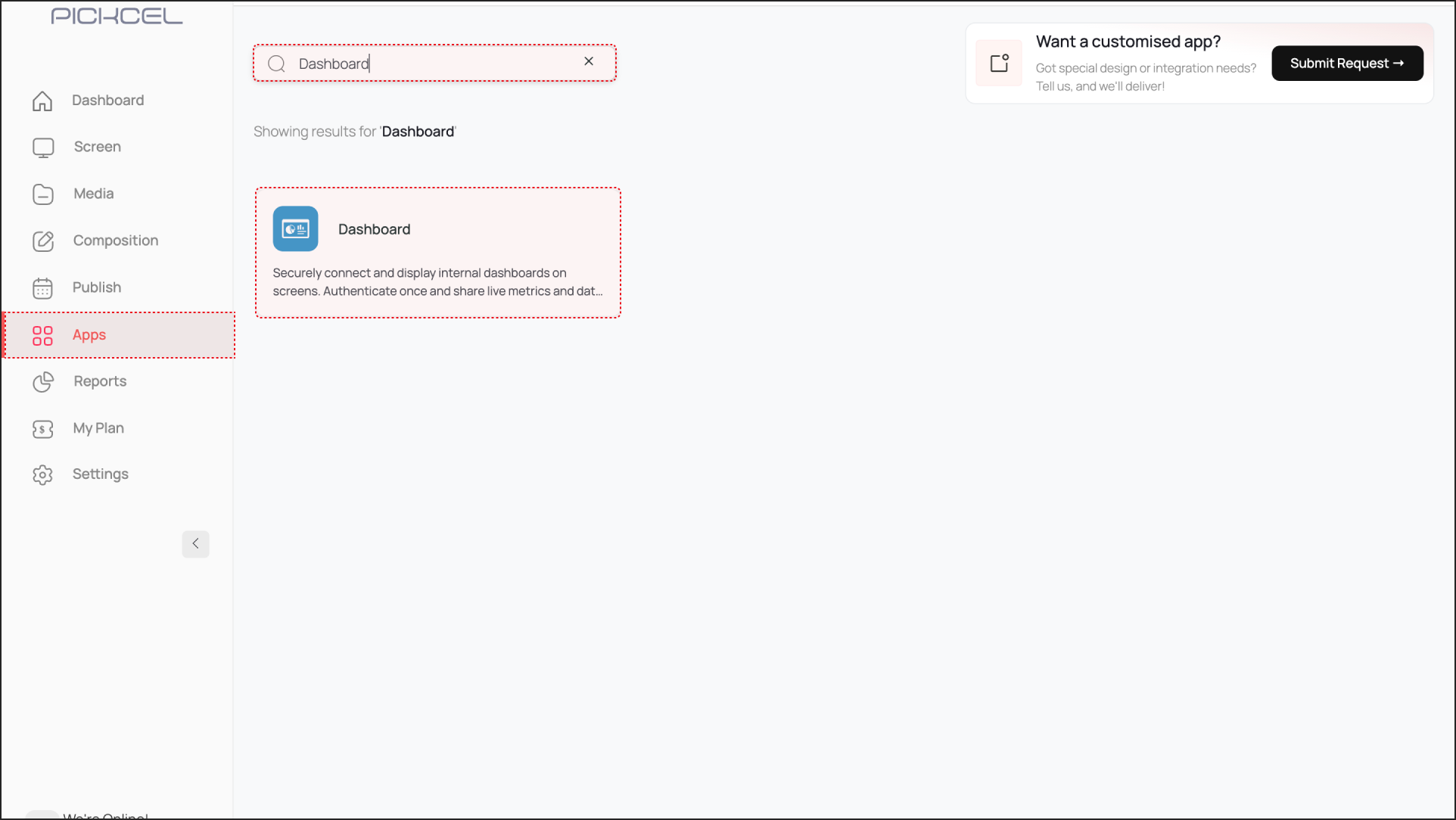
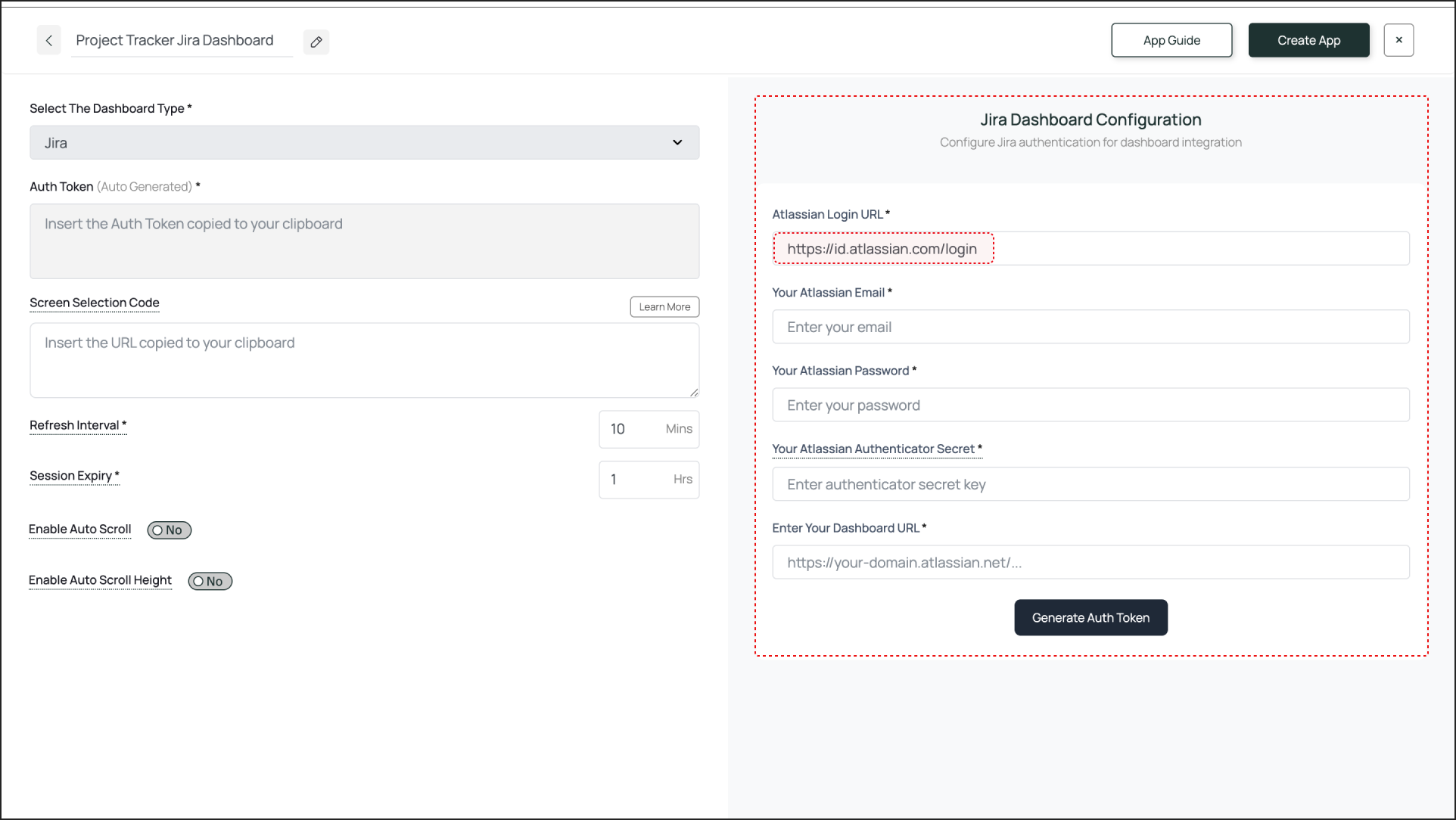
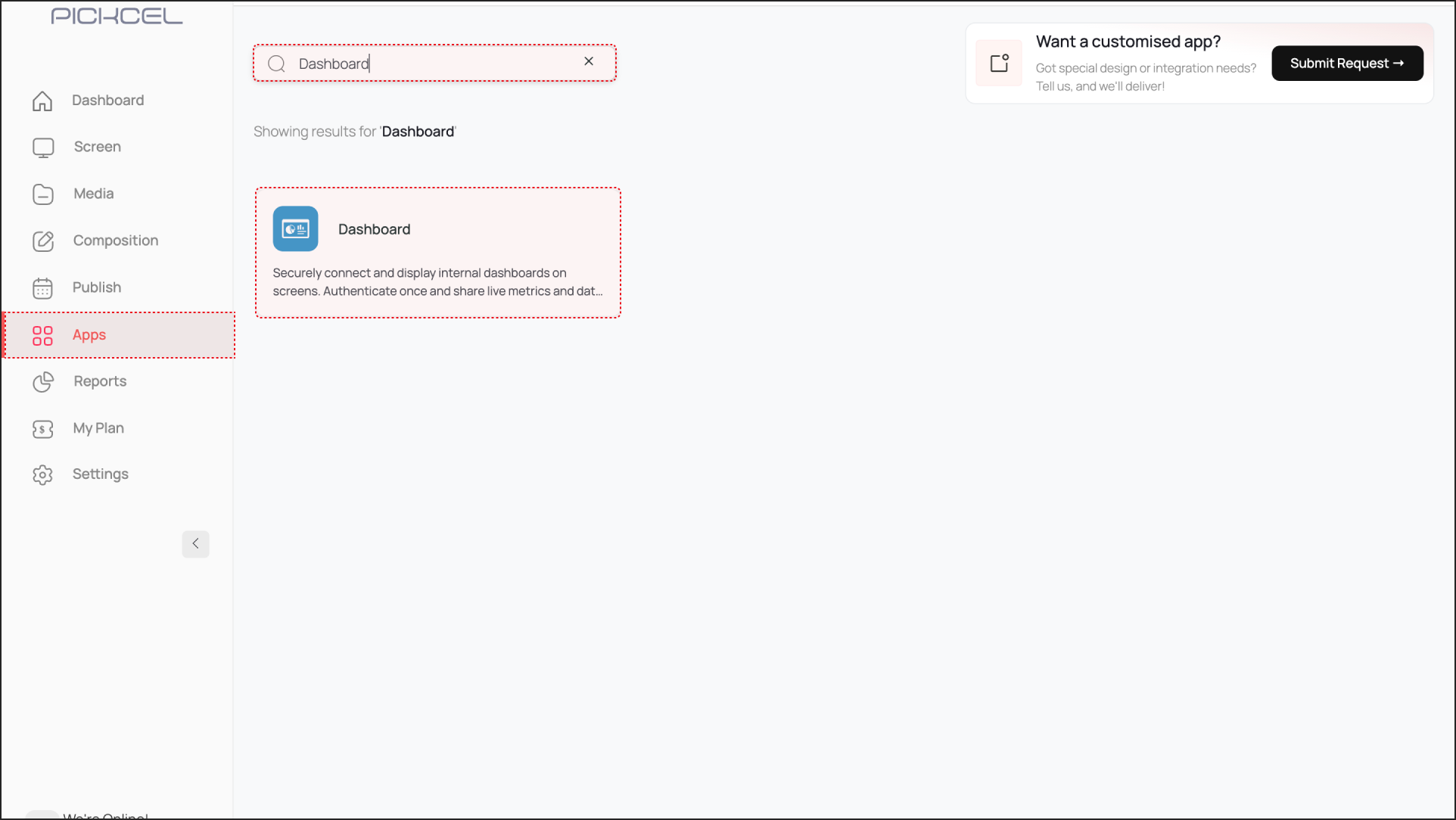
- Give a name to the app instance based on the dashboard you are configuring (e.g., “Project Tracker Jira Dashboard”).
- Now, select Jira from the dropdown menu. The fields required for configuring your Jira Dashboard will open on the right-hand side.
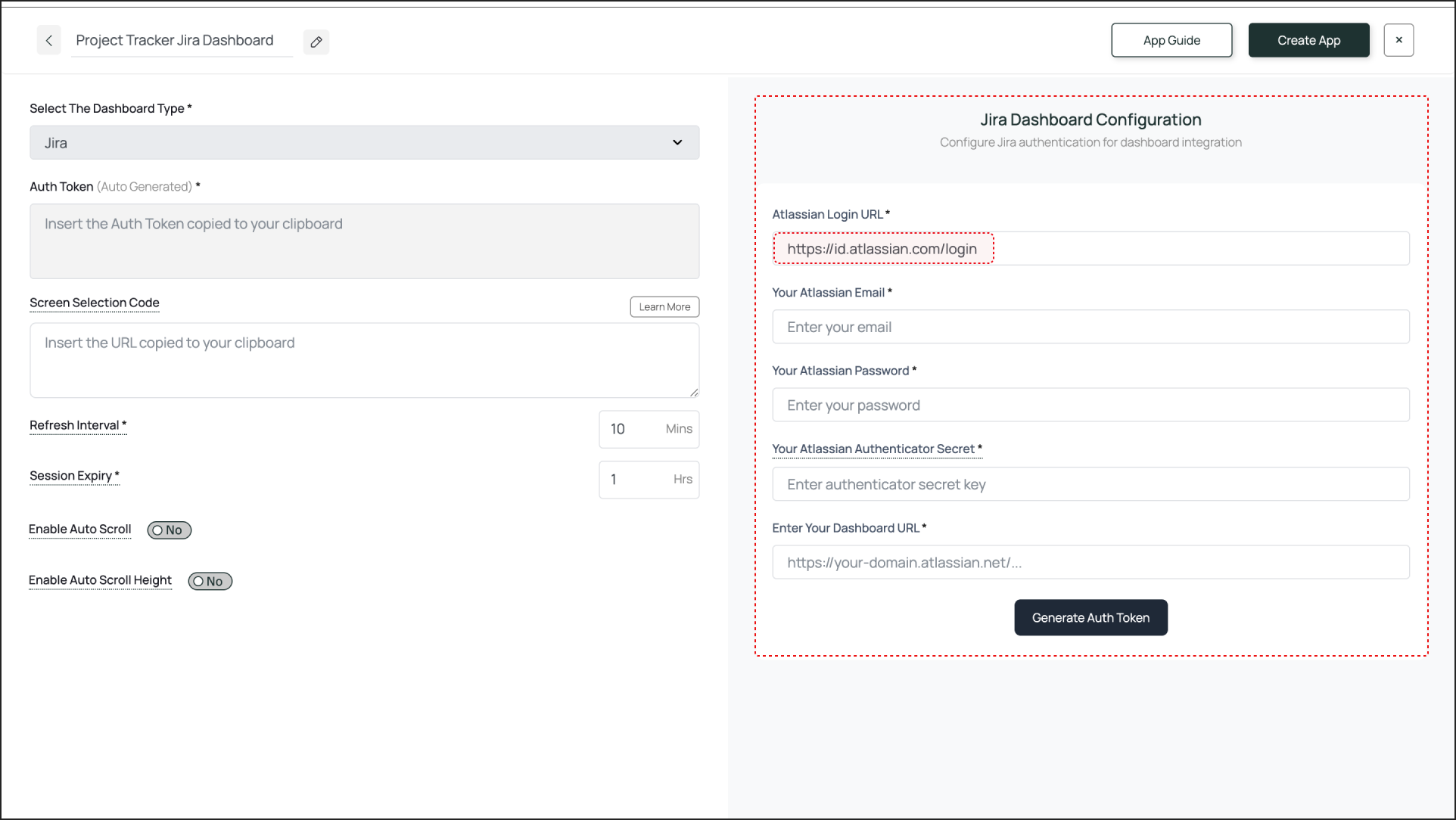
2
Fill in the Fields for Jira Dashboard Configuration
This section requires precise information to generate a correct and secure Auth Token.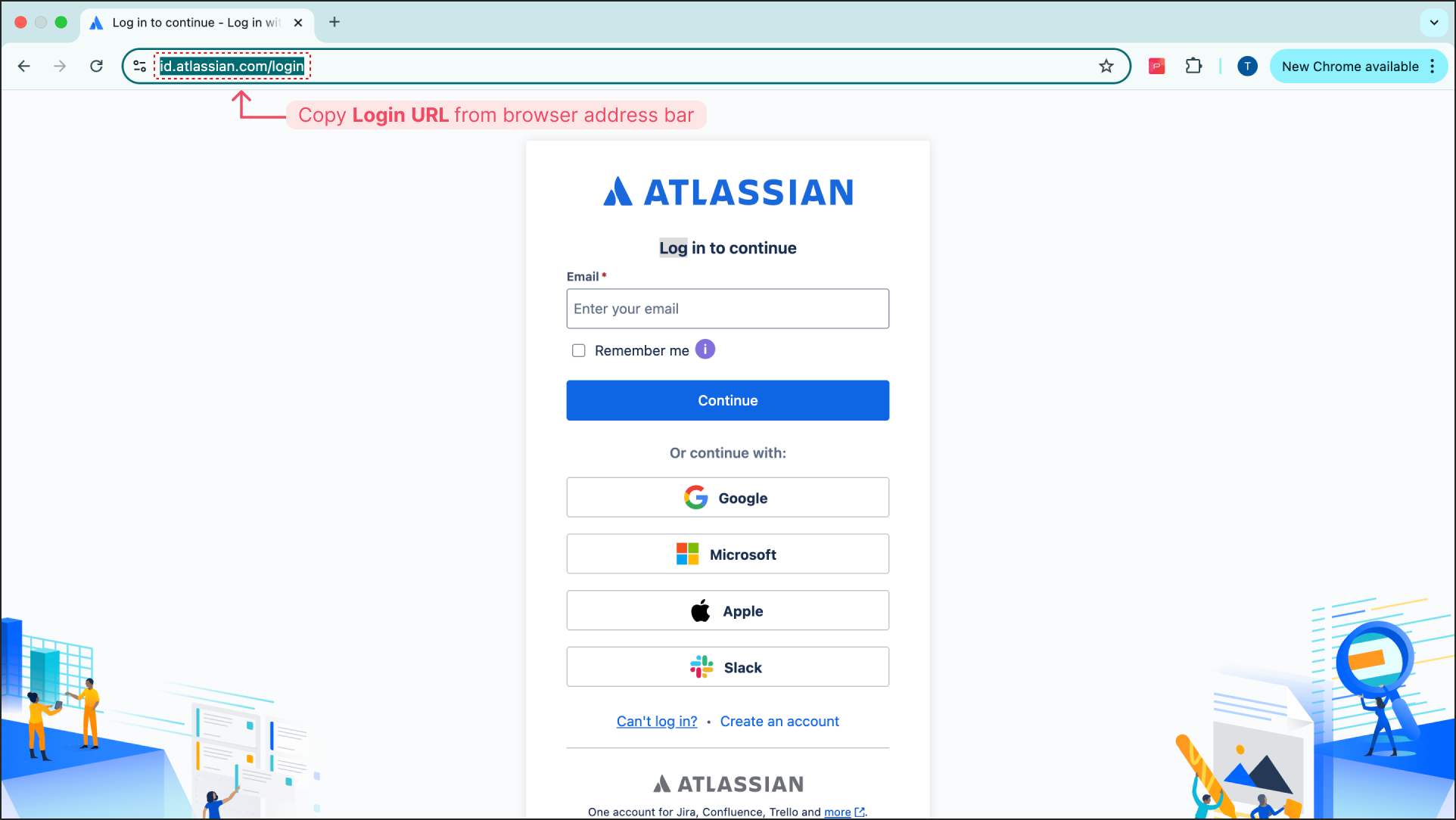
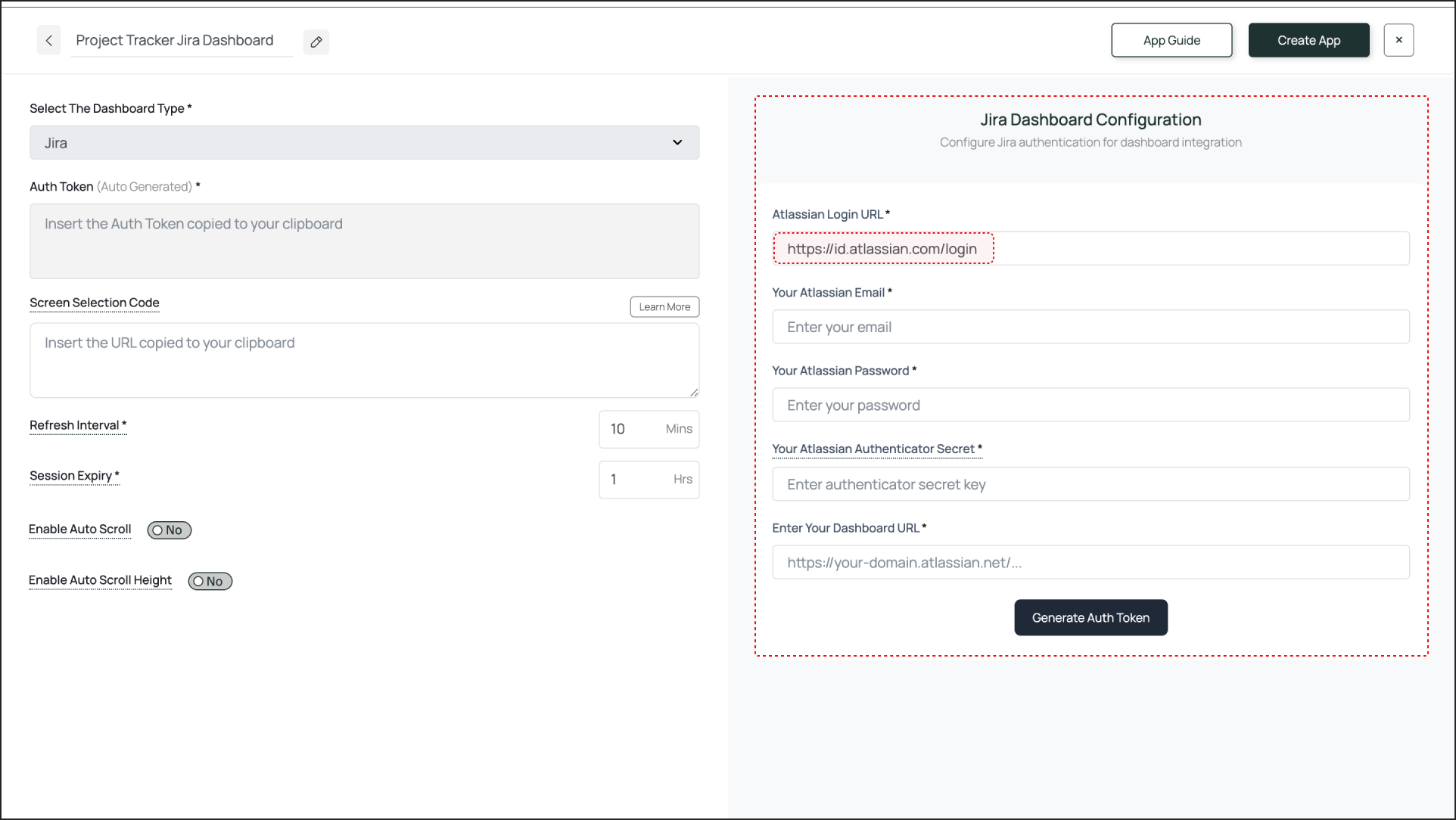
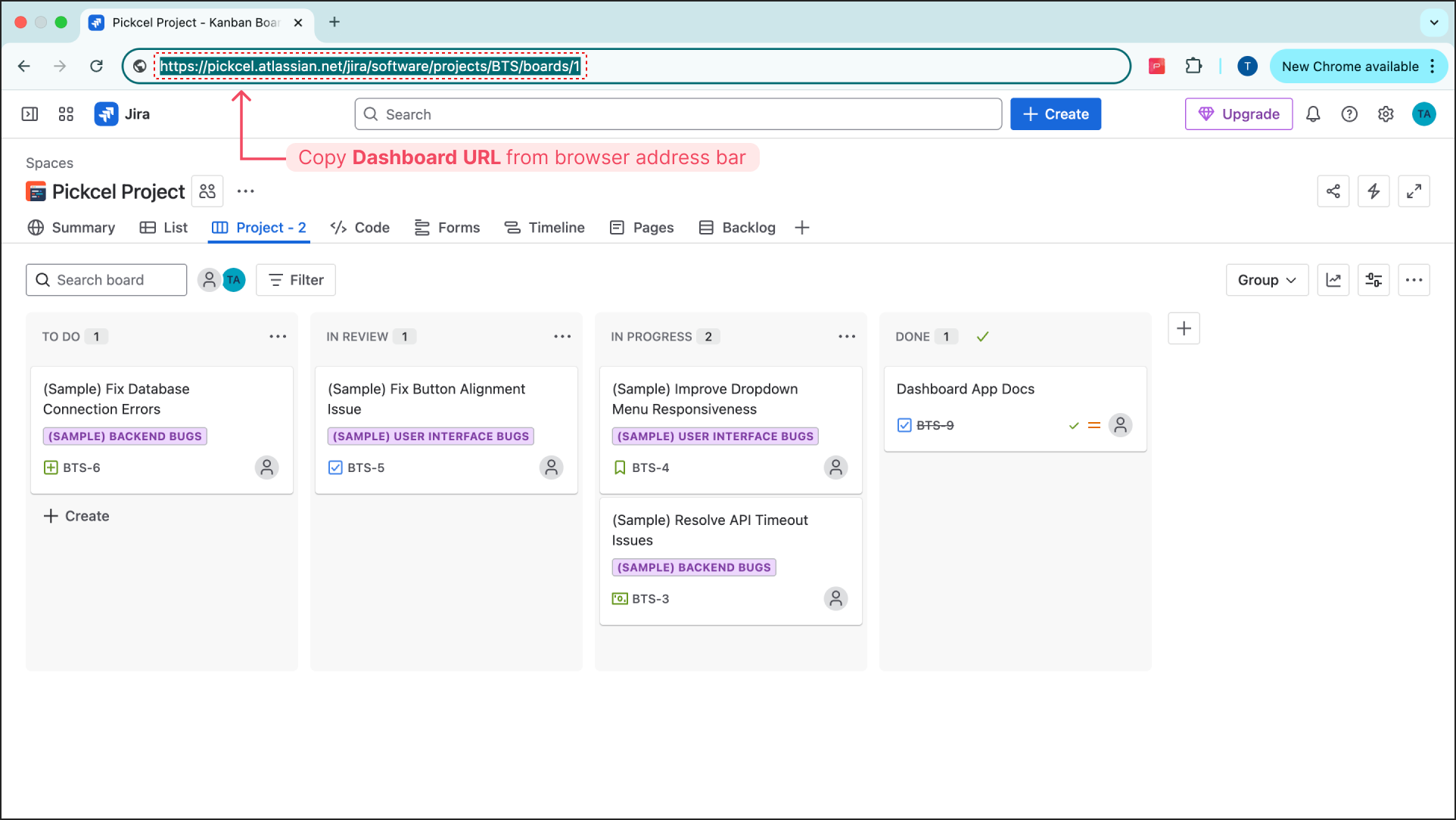
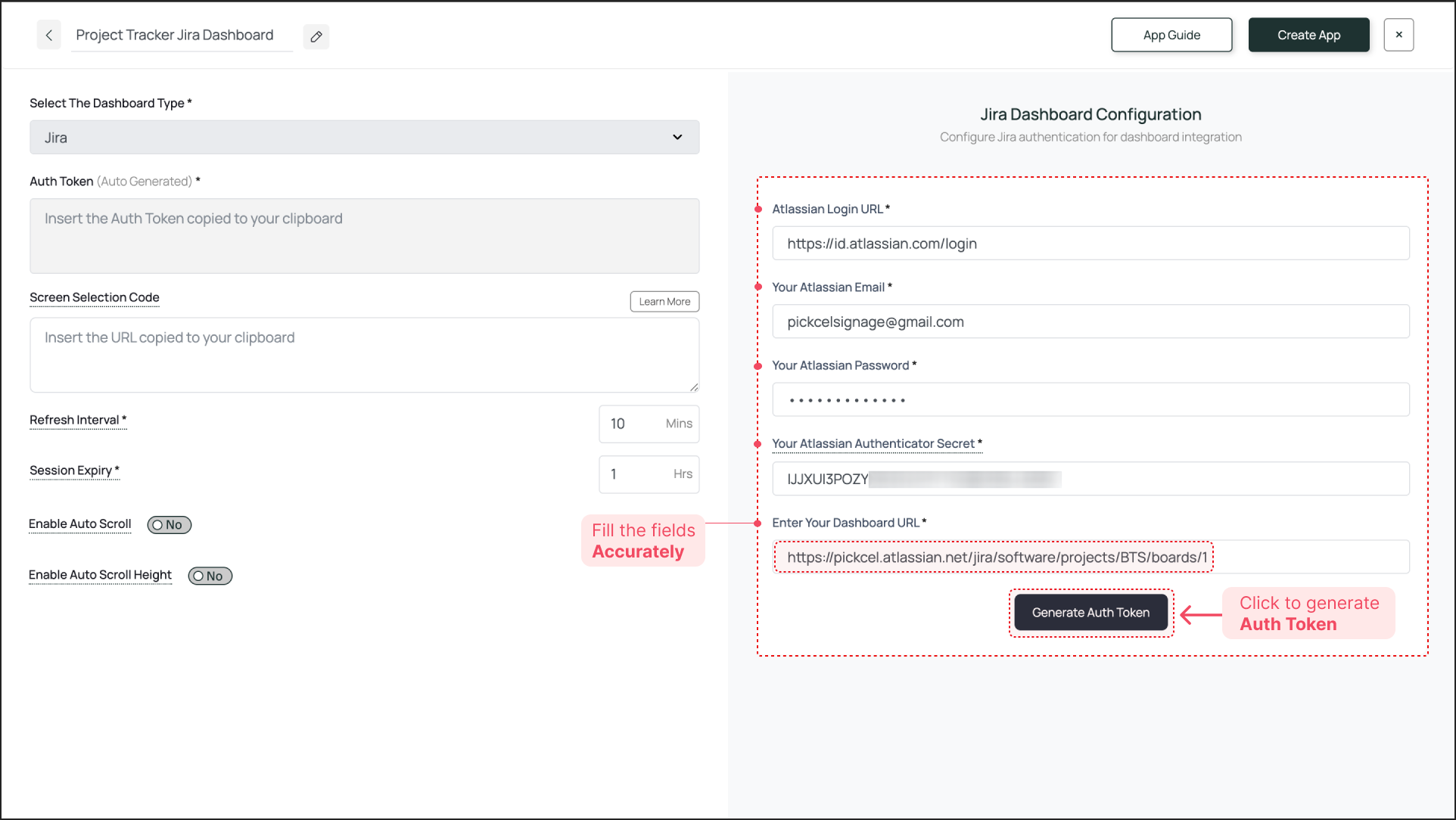
Click Generate Auth Token. The token will be generated and automatically pasted into the Auth Token field on the left.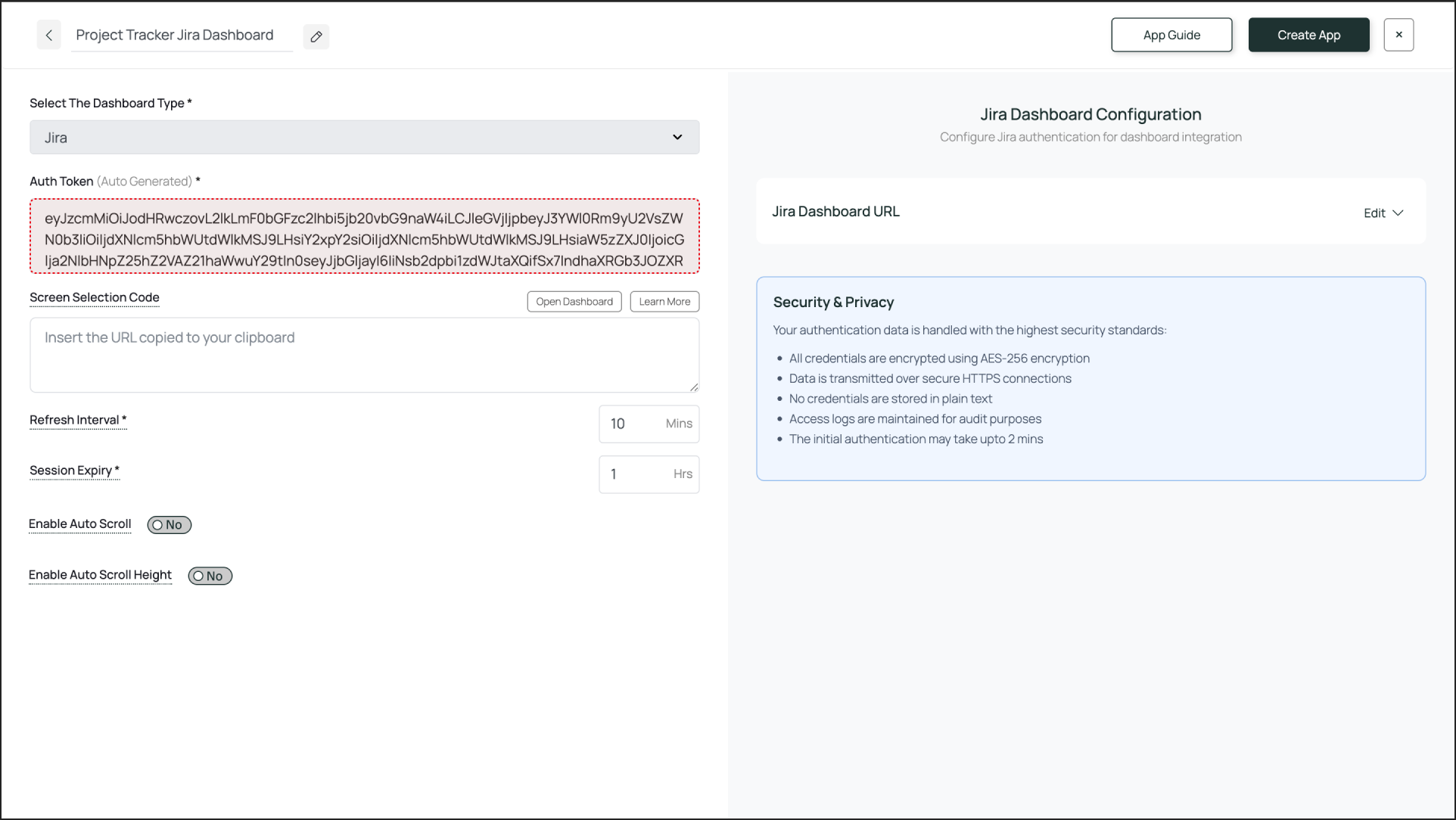
- Atlassian Login URL: Log out of Jira (if you are already logged in on your browser). Go to the Atlassian login page. Copy the entire URL from your browser’s address bar and paste it here.
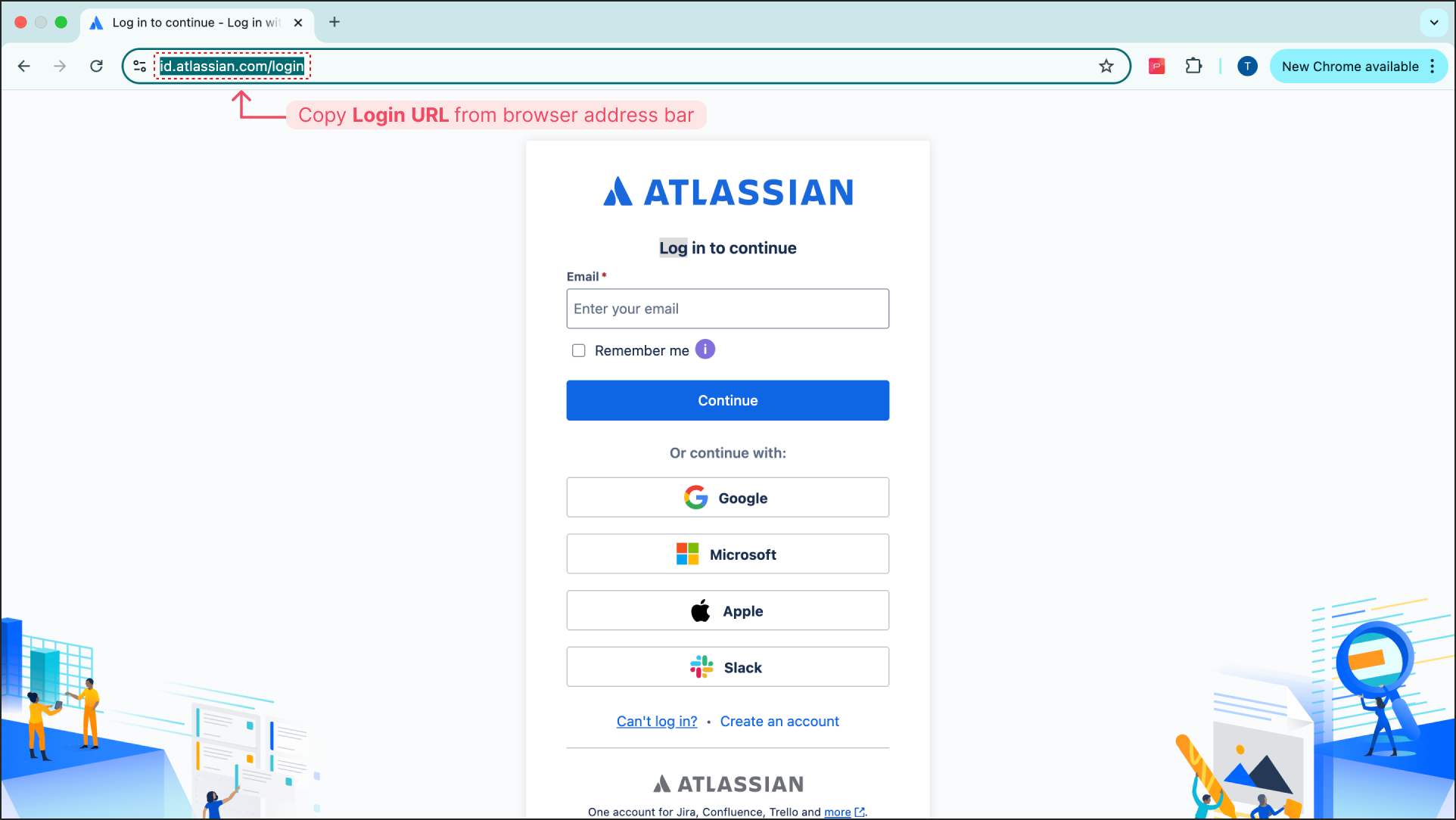
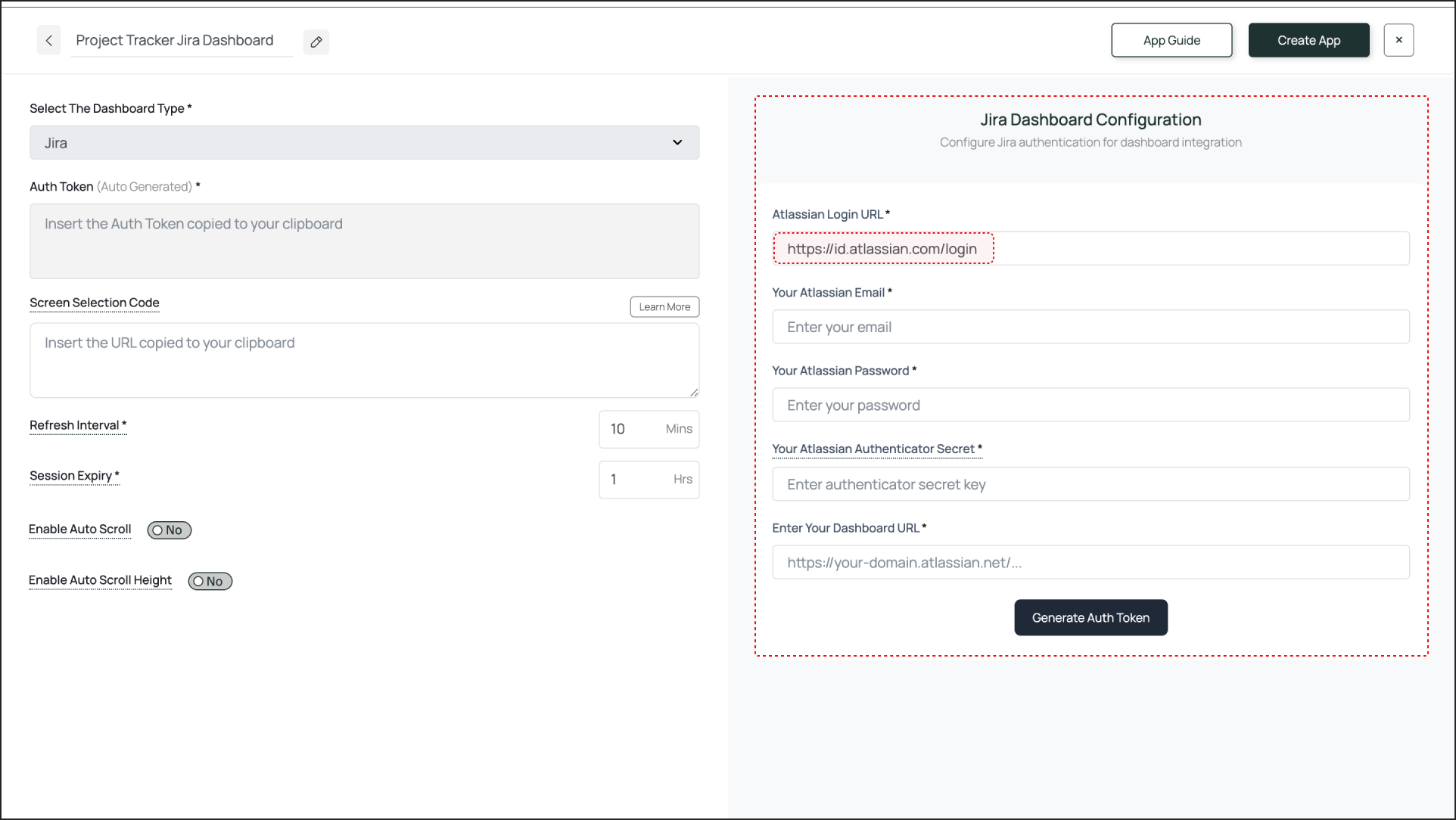
- Atlassian Email ID: Enter the email address that you use for logging in to your Atlassian Account.
- Atlassian Password: Enter the password for that account.
- Auth Secret Key: Enter the 2FA Secret Key you saved when setting up 2FA for the Atlassian account.
- Dashboard URL: Log back into Jira and navigate to the exact dashboard you want to display. Copy the entire URL from the address bar and paste it here.
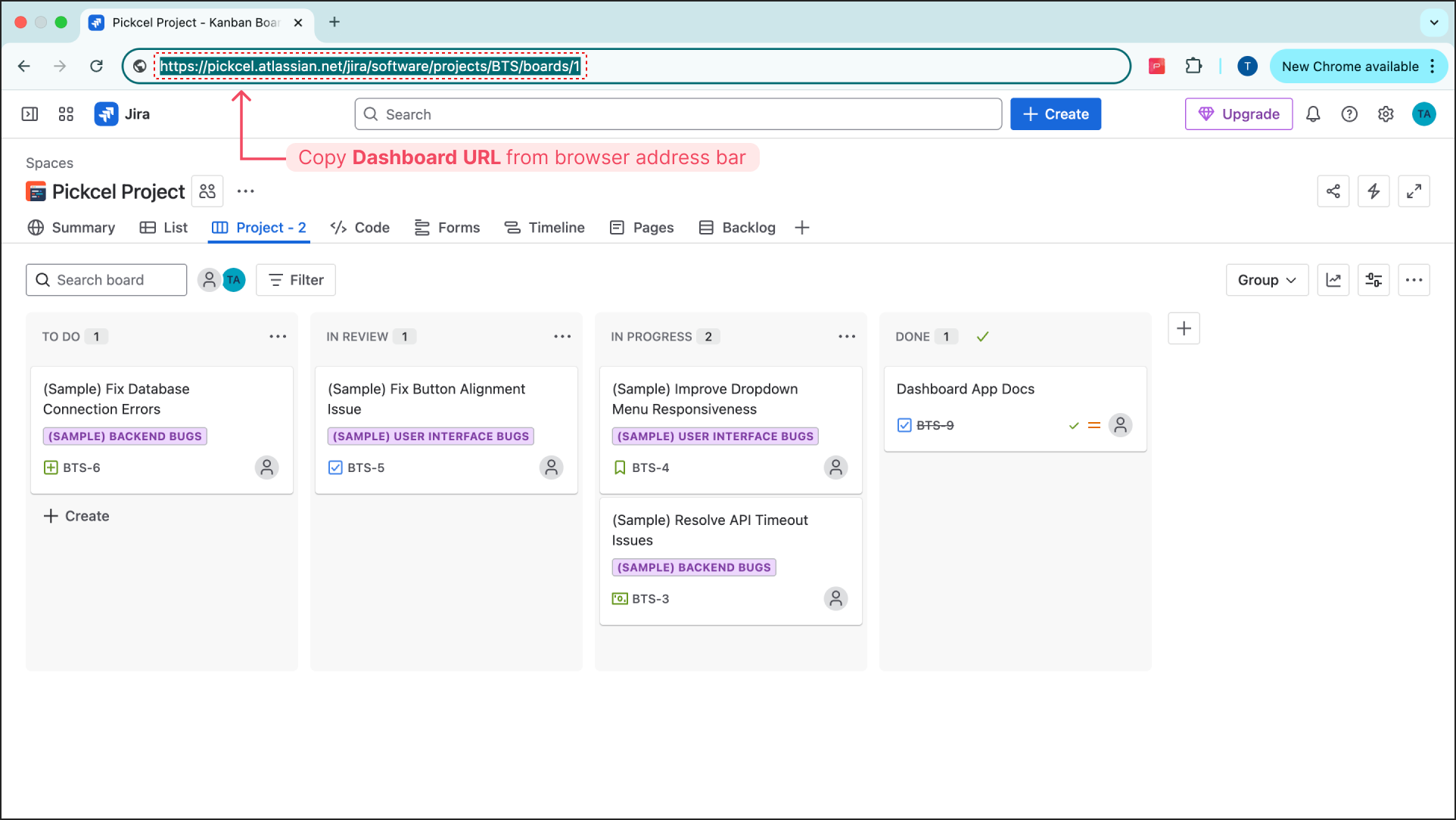
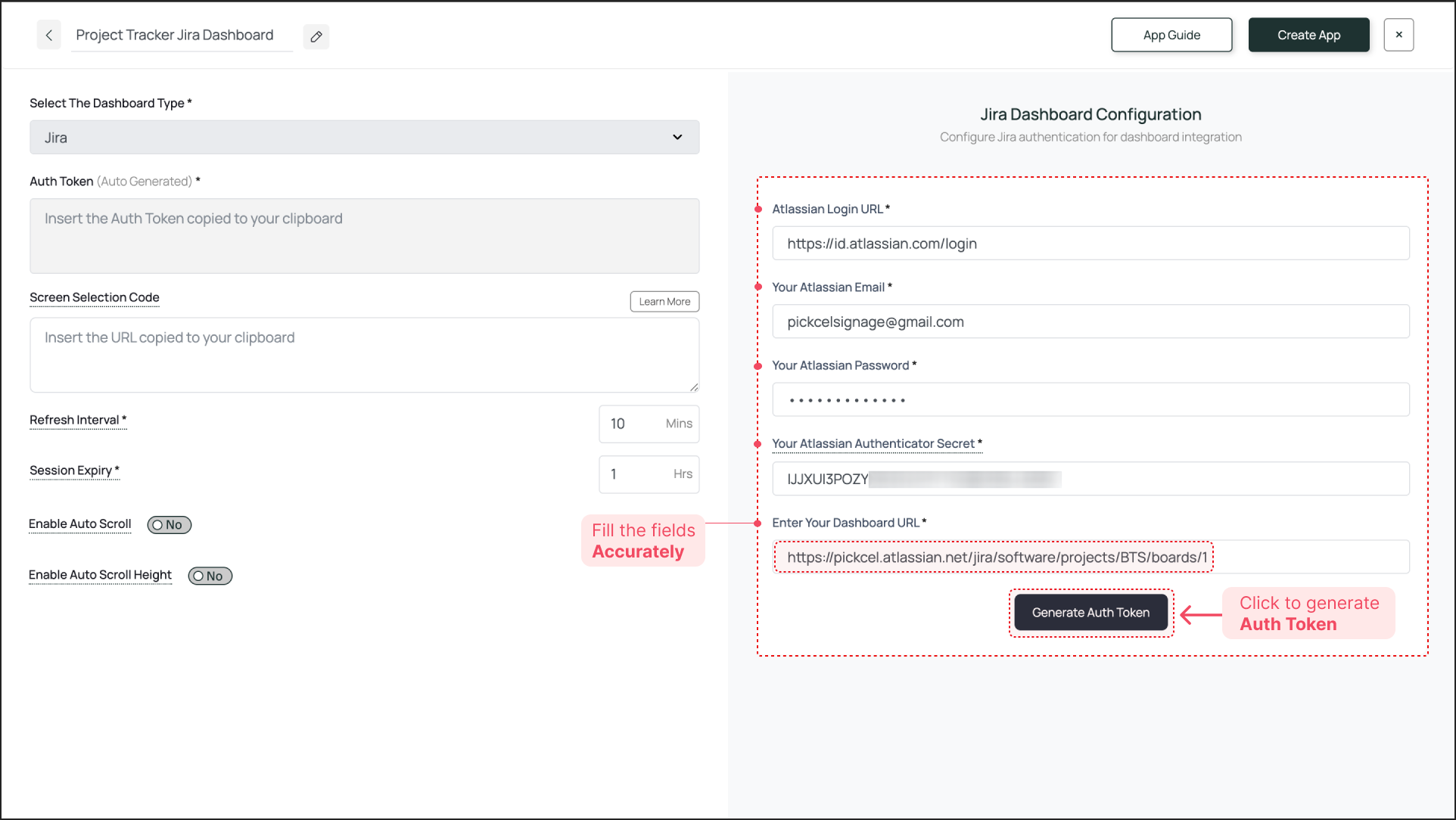
Click Generate Auth Token. The token will be generated and automatically pasted into the Auth Token field on the left.
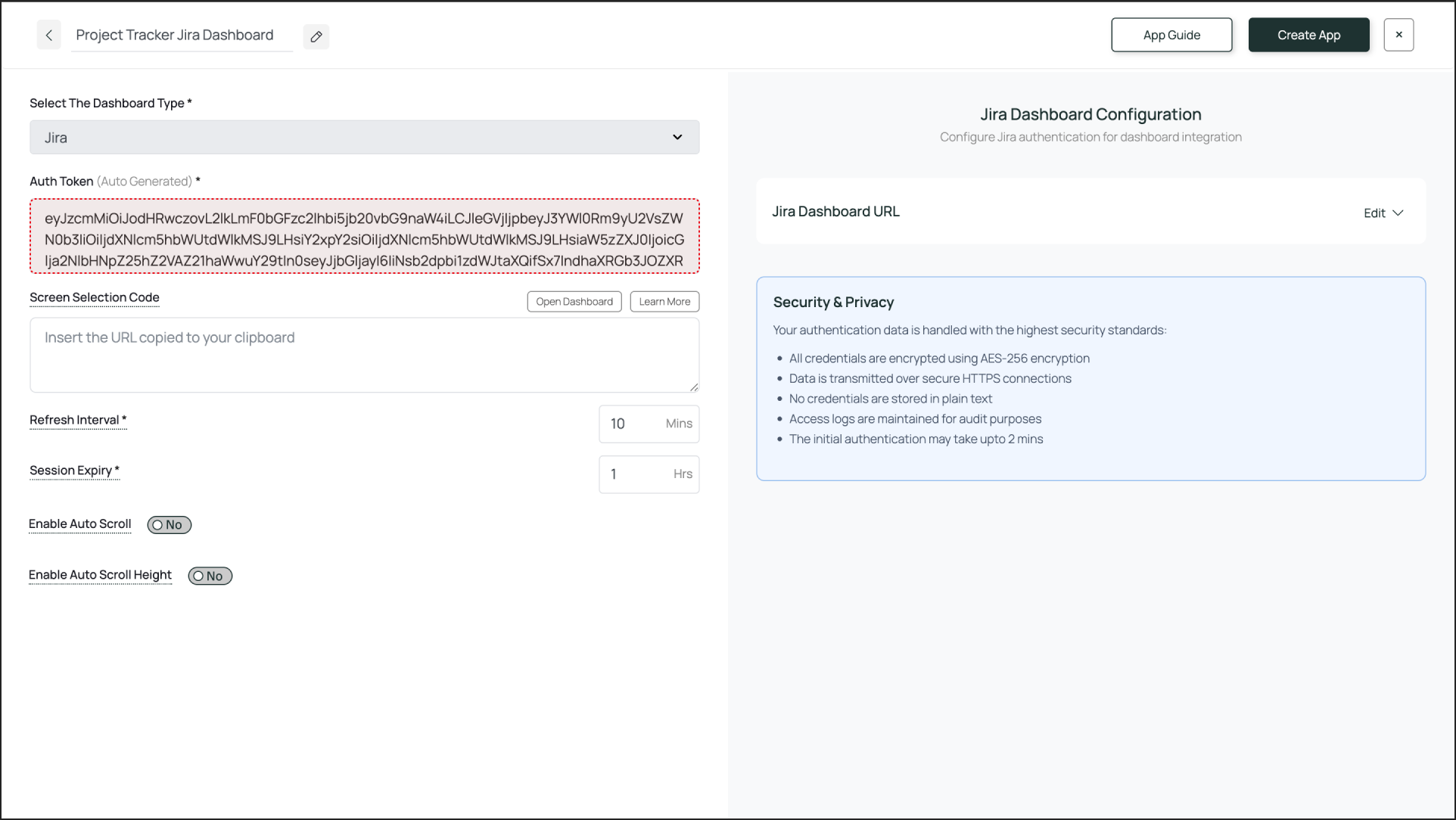
Enter Screen Selection Code (Optional)
If you want to display only a specific portion of the dashboard, use the Pickcel Dashboard Screen Mapper Extension. Select the area you want to display, and upon confirming the selection, the code will be copied to your clipboard. Paste this code into the Screen Selection Code field.Check this guide for more info: How to Use the Dashboard Screen Mapper Chrome Extension?
3
Set Refresh Interval and Session Expiry
- Refresh Interval: This setting defines how often the dashboard screenshot is updated. An interval of 30 minutes is a good starting point for most Jira boards. This means the signage screen will display a fresh view of your dashboard every 30 minutes.
- Session Expiry: This forces a fresh login to prevent session timeouts from the service provider. A value of 5-8 hours is recommended.
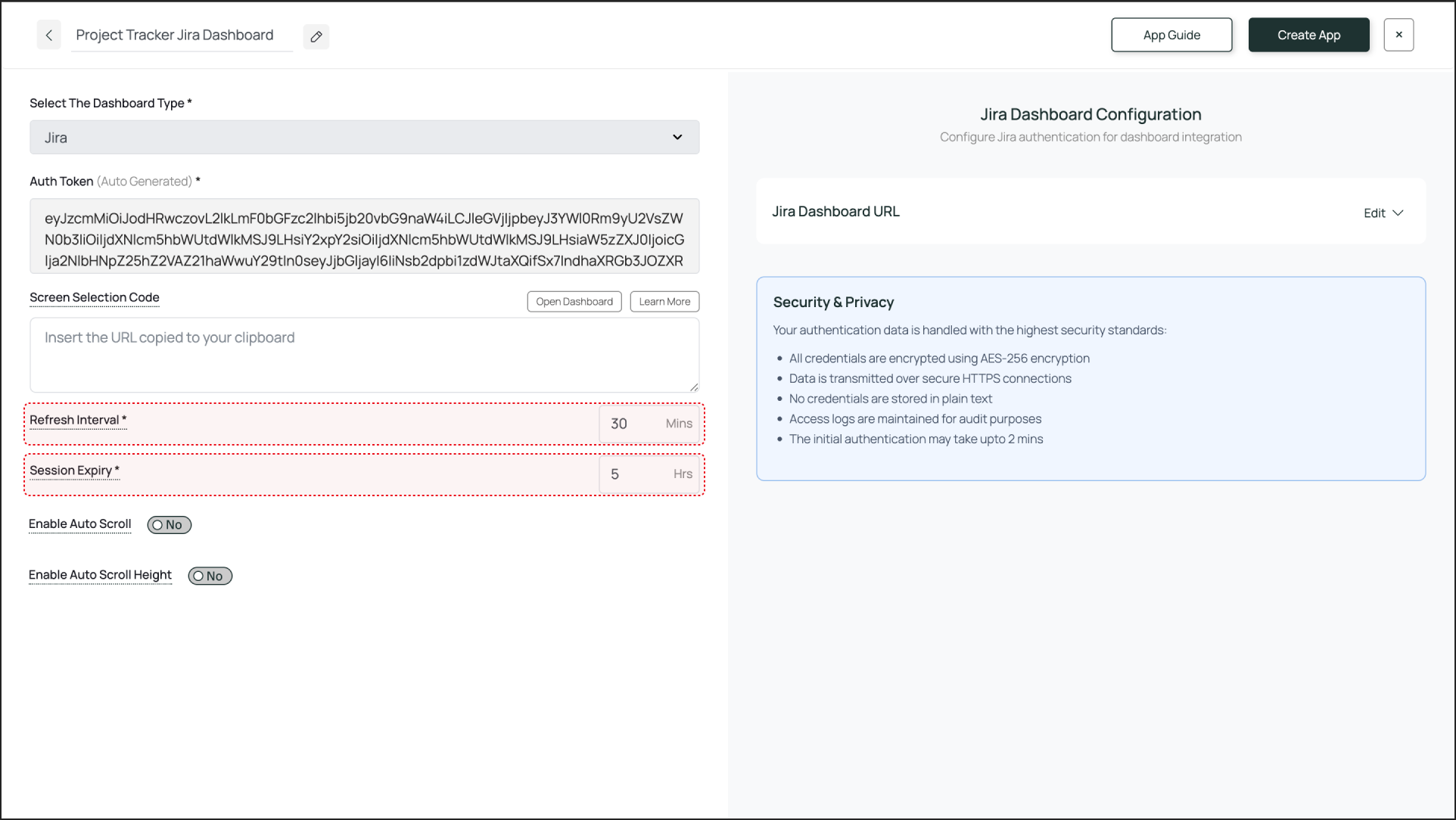
4
Enable Scroll Option for the Dashboard
There are two ways to scroll through your entire dashboard: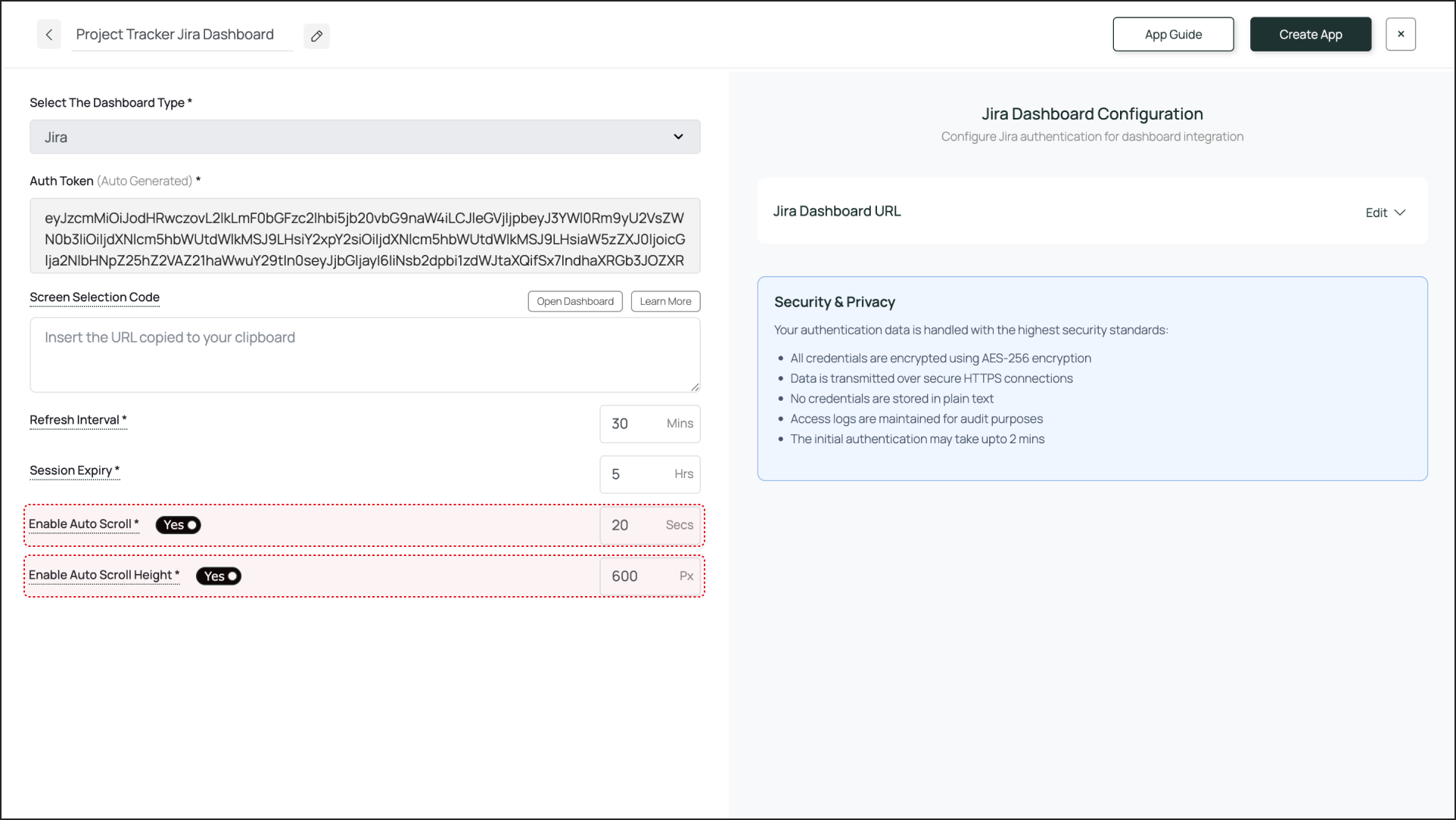
- Enable Auto Scroll: This lets you set a scroll duration in seconds. For example, if you set it to 20 seconds, the entire dashboard will scroll from top to bottom over 20 seconds.
- Enable Auto Scroll Height (Optional): This lets you set a scroll height in pixels. The screen will scroll down by the defined pixel height.
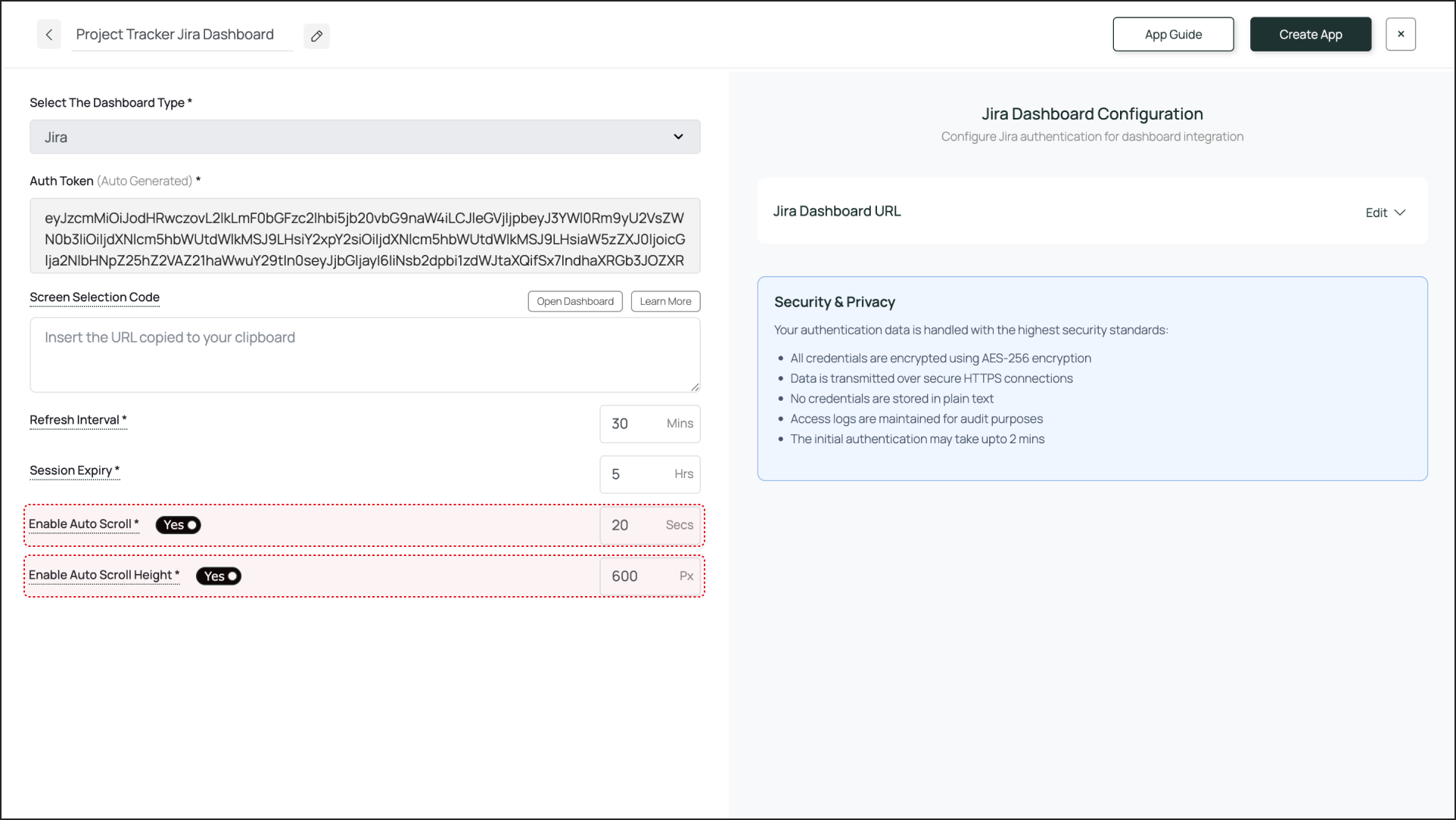
5
Create and Publish
Once you are done with the configuration, click Create App. This successfully creates the app instance, which will be available to view in the Media section.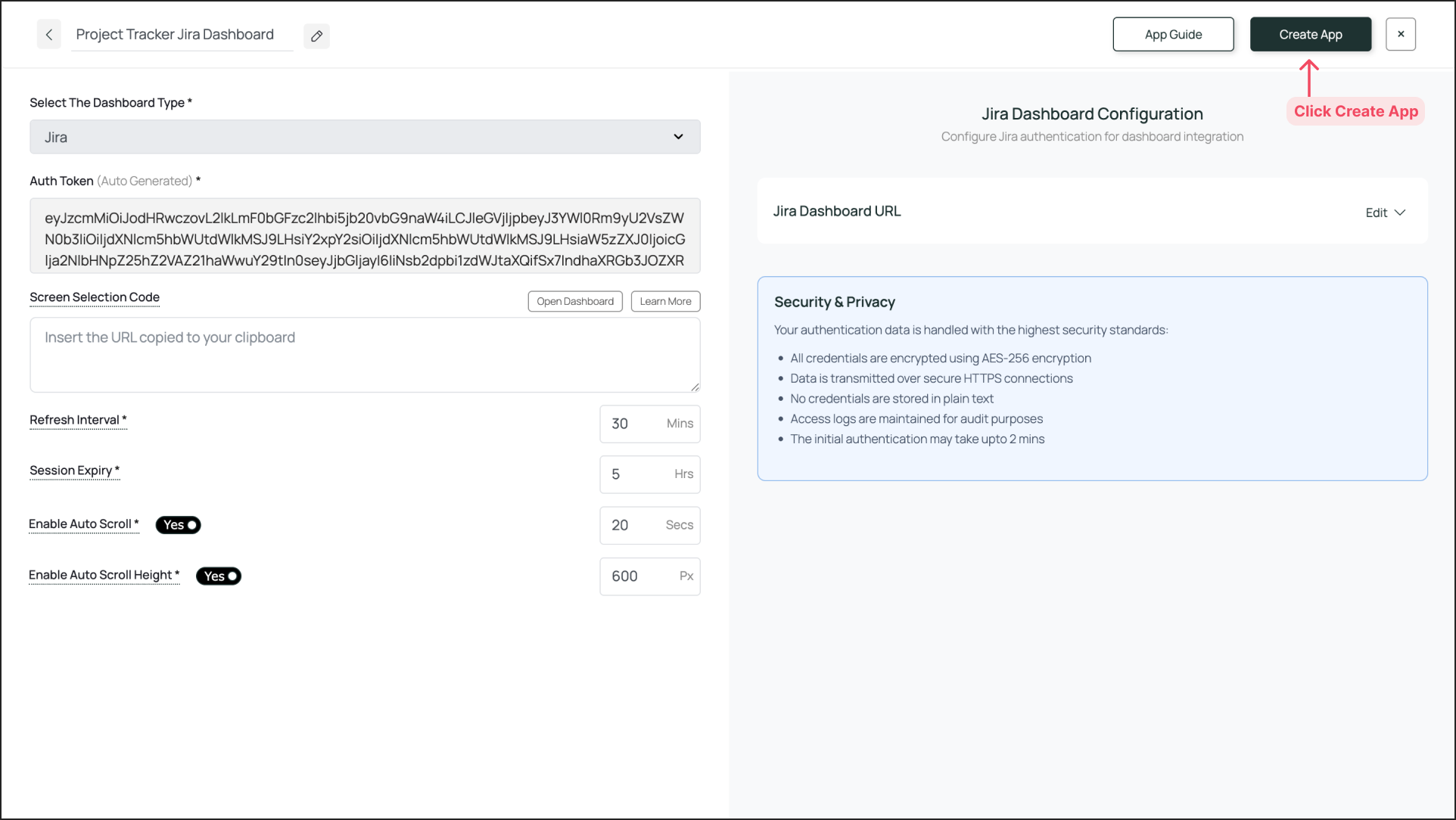 To preview the dashboard, go to Media, find the app instance by the name you created (e.g., “Project Tracker Jira Dashboard”), and click on its thumbnail (magnifier icon). This will display a preview. If you are content with the result, assign it to your digital signage screens.
To preview the dashboard, go to Media, find the app instance by the name you created (e.g., “Project Tracker Jira Dashboard”), and click on its thumbnail (magnifier icon). This will display a preview. If you are content with the result, assign it to your digital signage screens.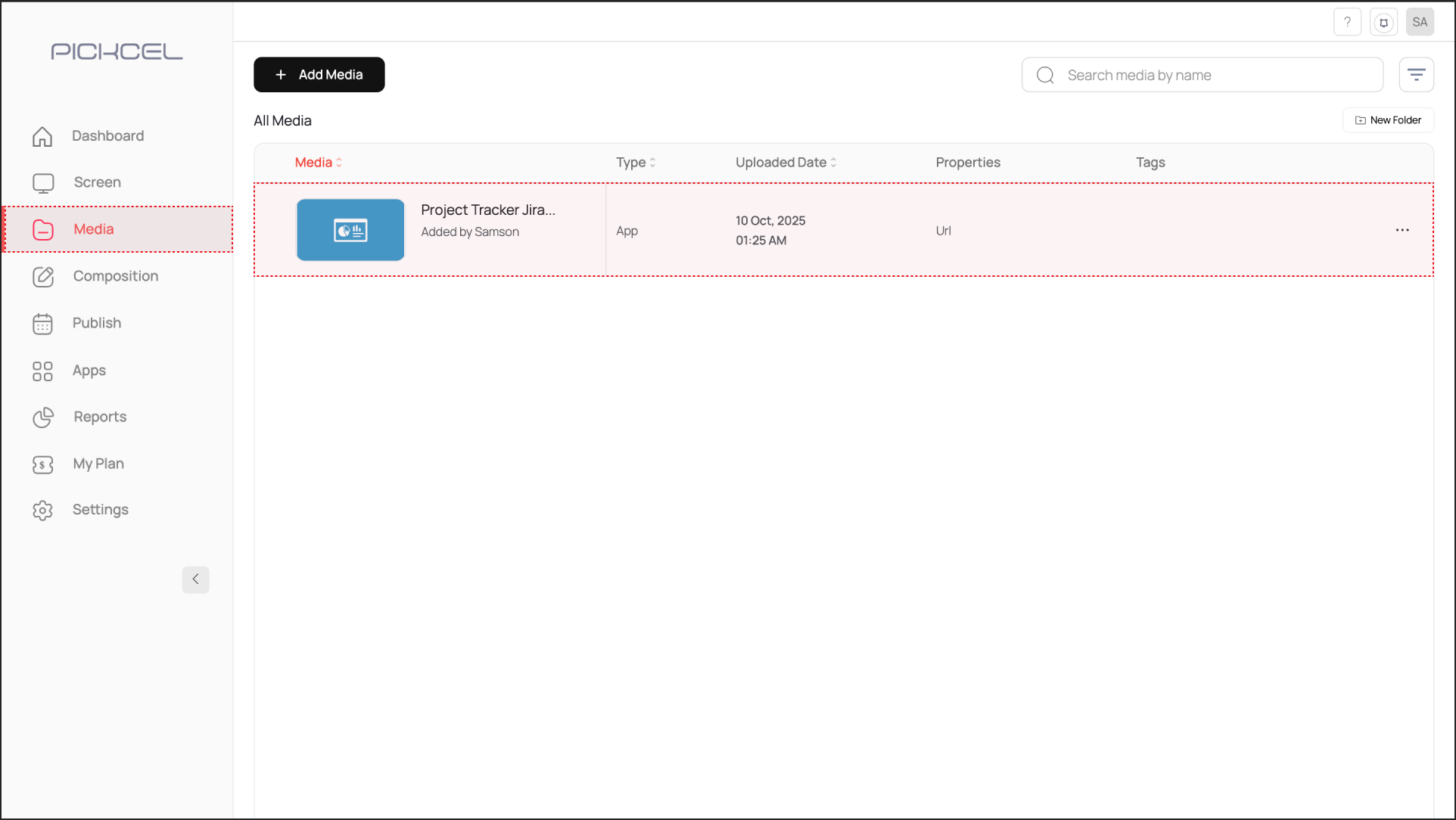
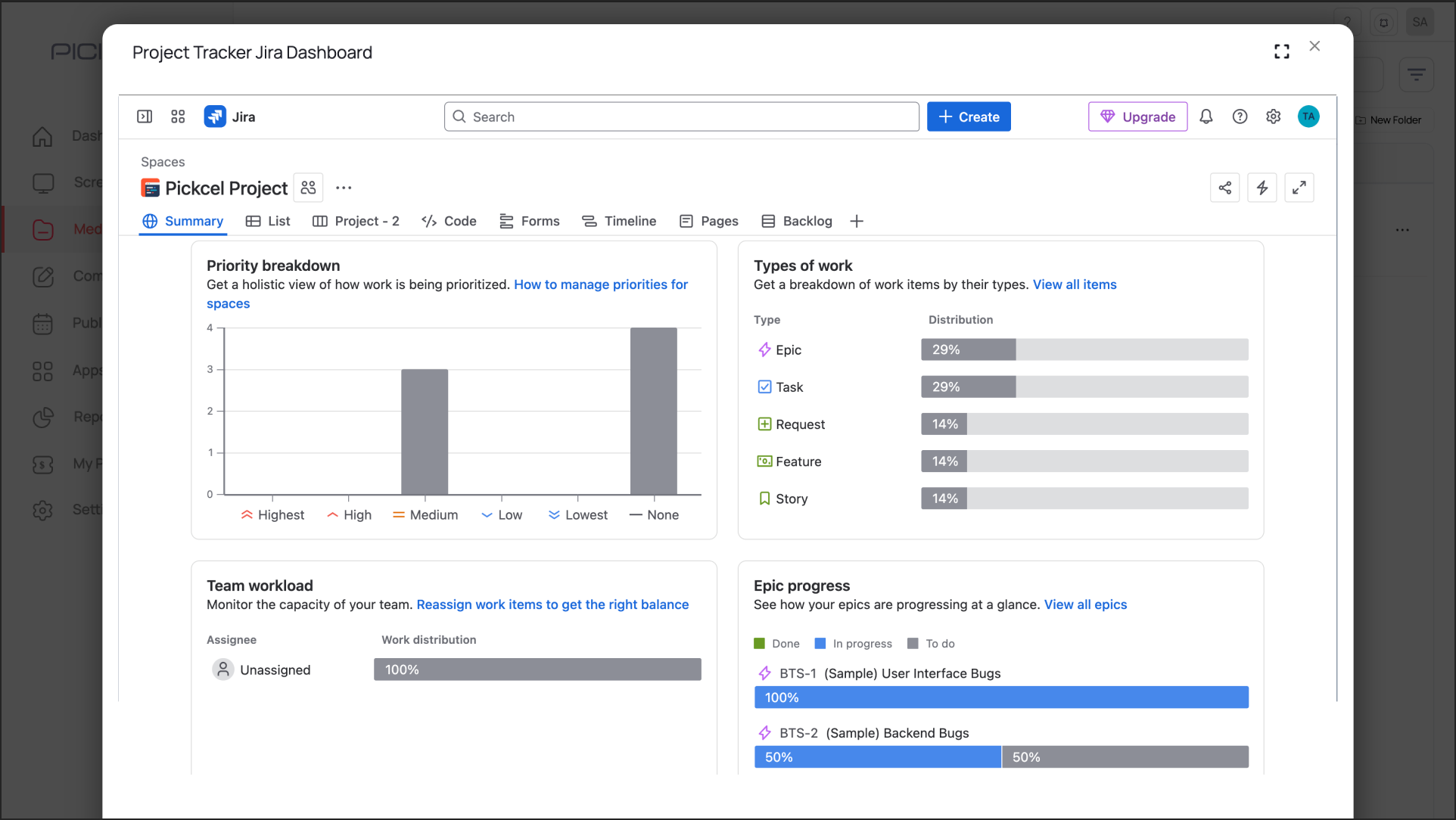
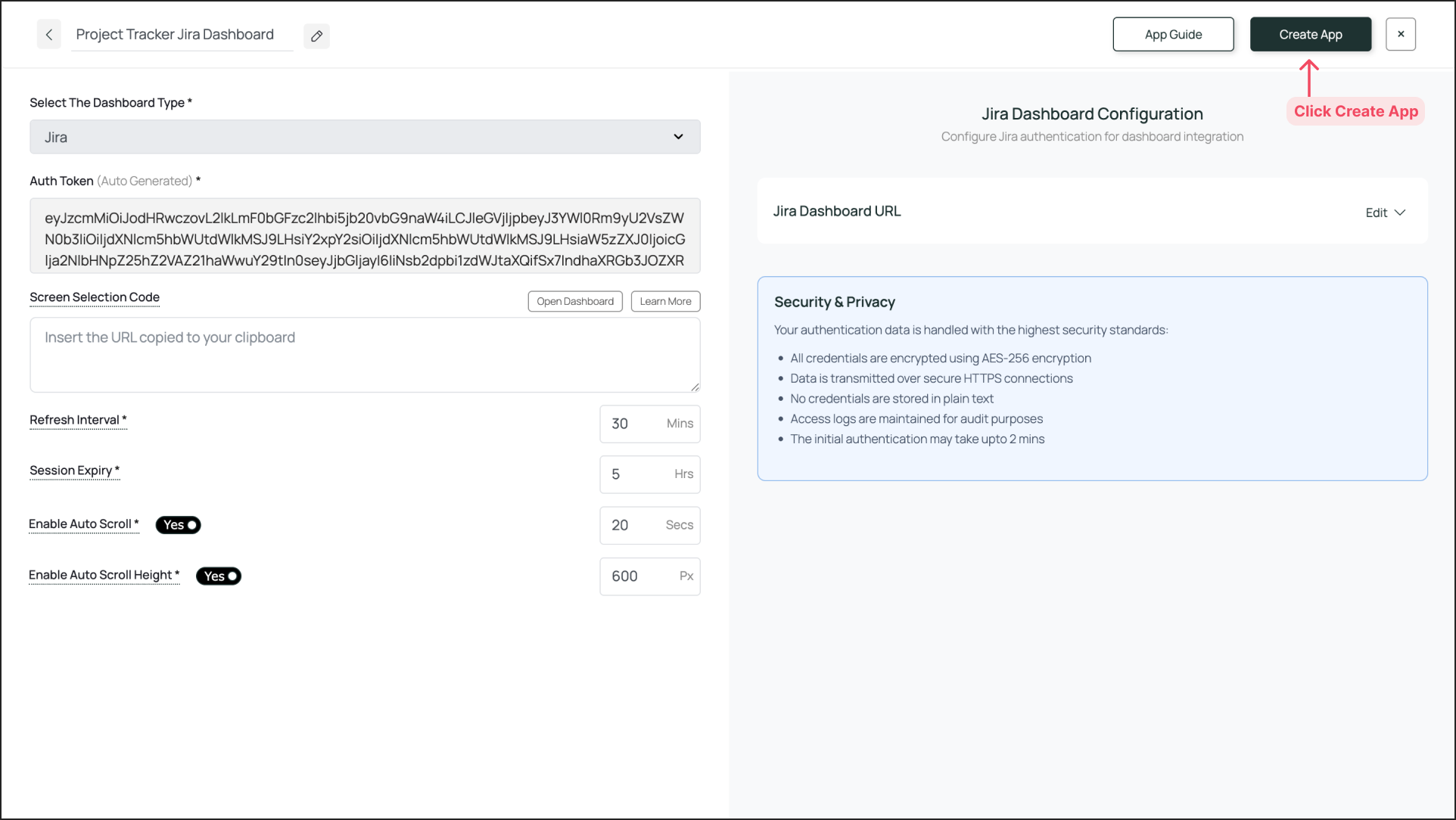 To preview the dashboard, go to Media, find the app instance by the name you created (e.g., “Project Tracker Jira Dashboard”), and click on its thumbnail (magnifier icon). This will display a preview. If you are content with the result, assign it to your digital signage screens.
To preview the dashboard, go to Media, find the app instance by the name you created (e.g., “Project Tracker Jira Dashboard”), and click on its thumbnail (magnifier icon). This will display a preview. If you are content with the result, assign it to your digital signage screens.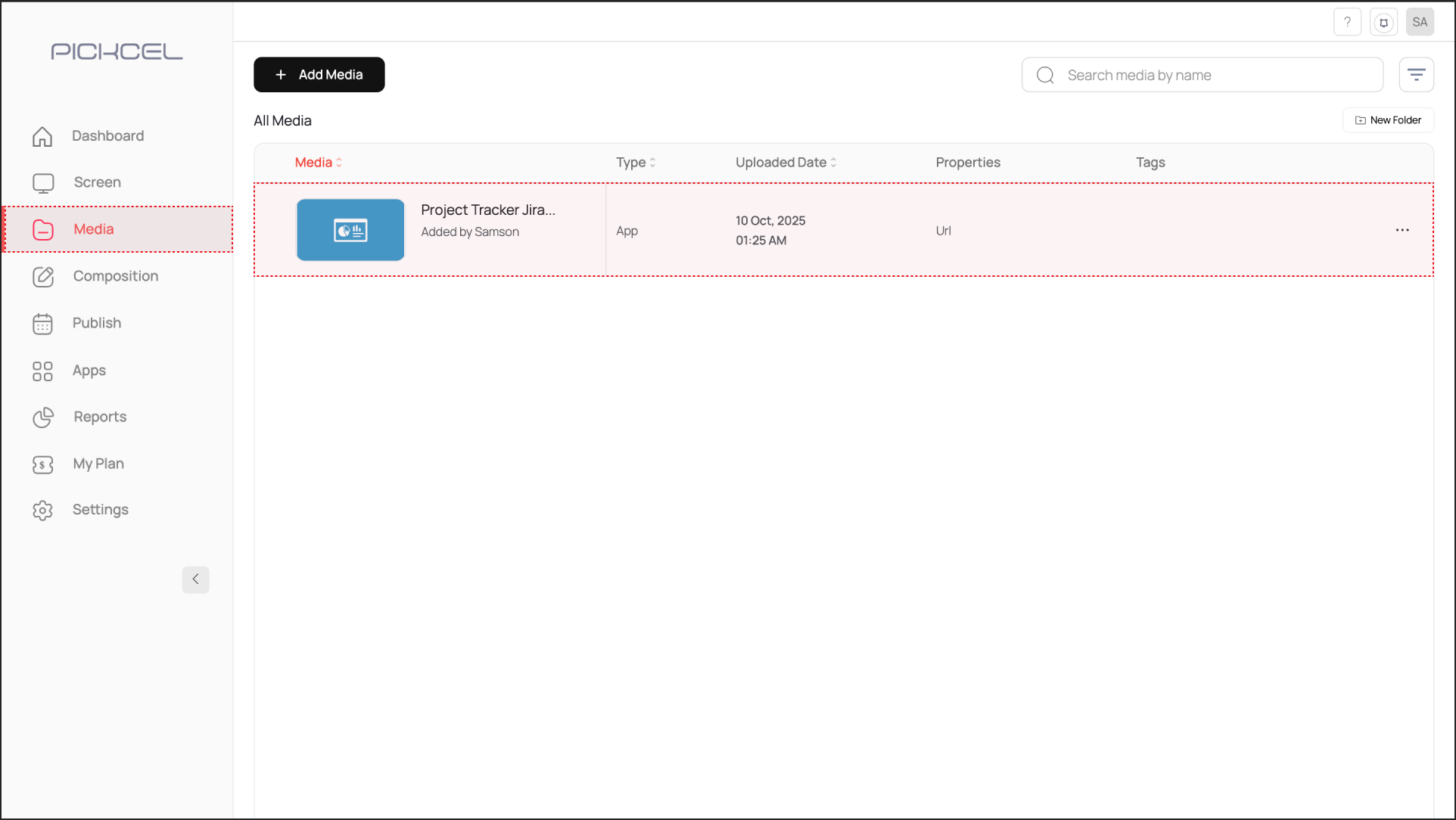
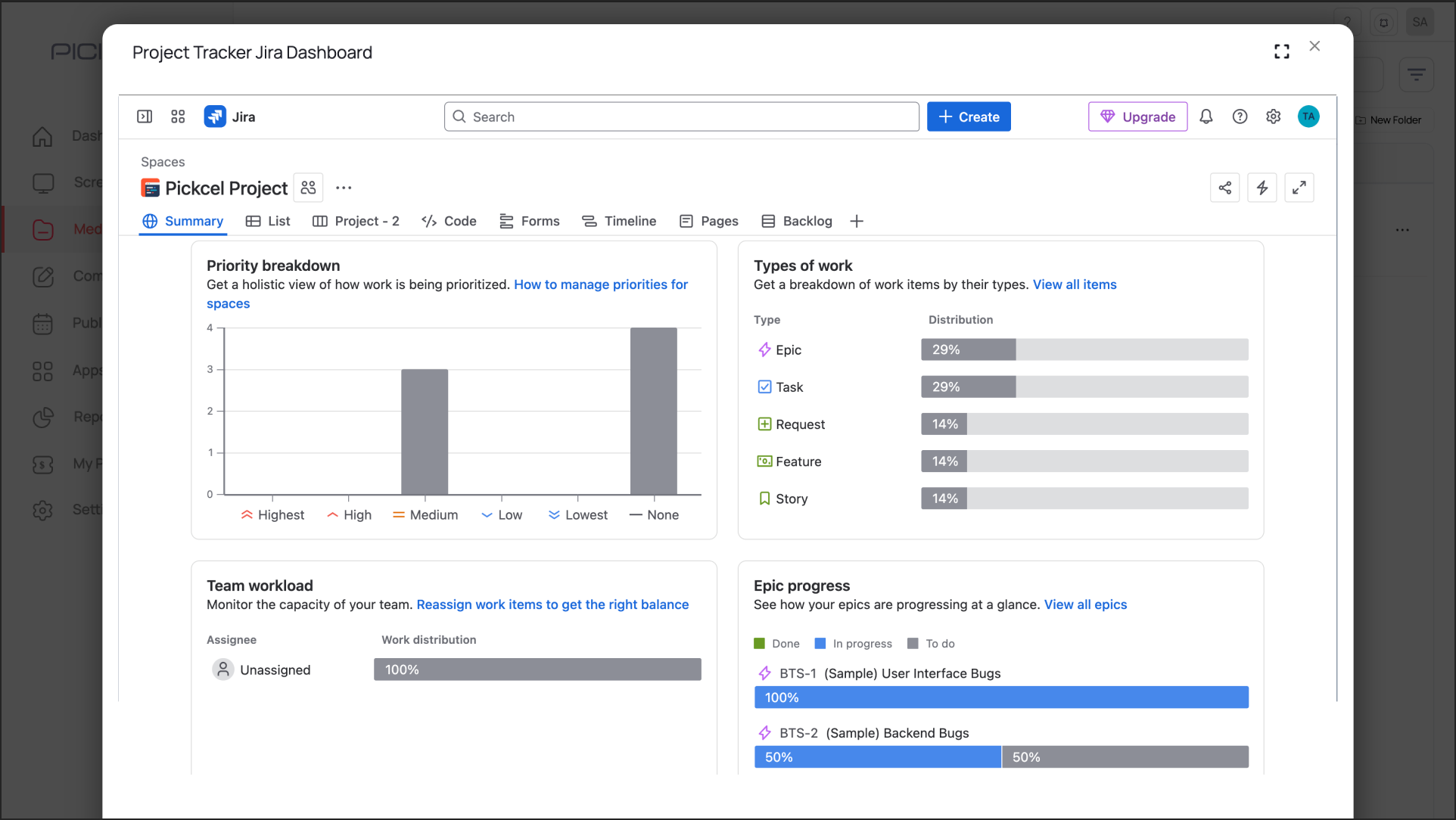
Preview of the Jira Dashboard
The output is visible as a preview in the media section as shown above. It may take some time for the dashboard screenshot to load—depending on the dashboard app that is configured.
What’s Next?
Your Jira Dashboard App is now ready. For further reading:
- To create a multi-zone layout: Learn about Compositions
- To send it to your screens: Learn how to Publish or Schedule Content