1
Go to Media module
Log in to your Pickcel account, go to the Media module.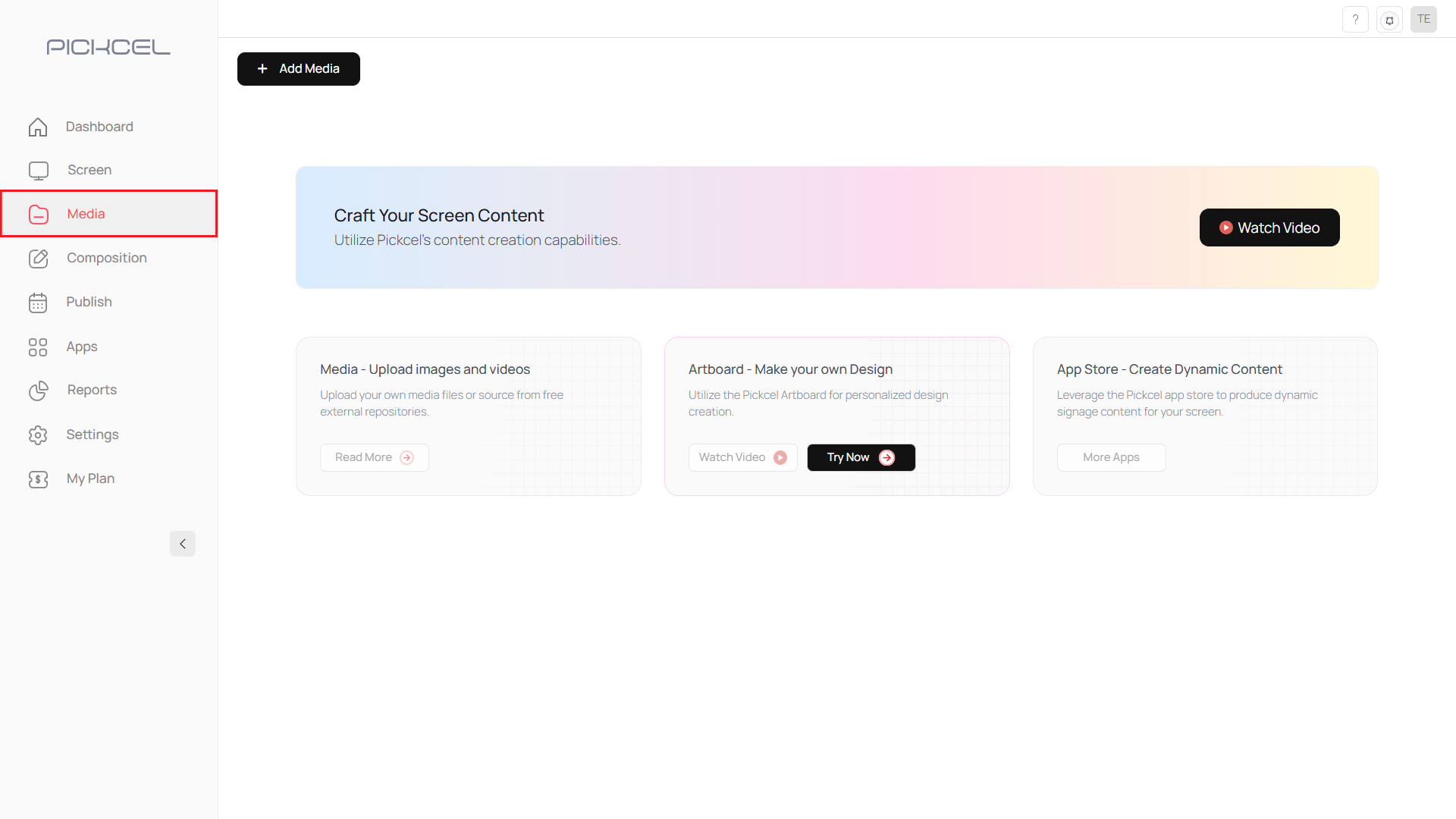
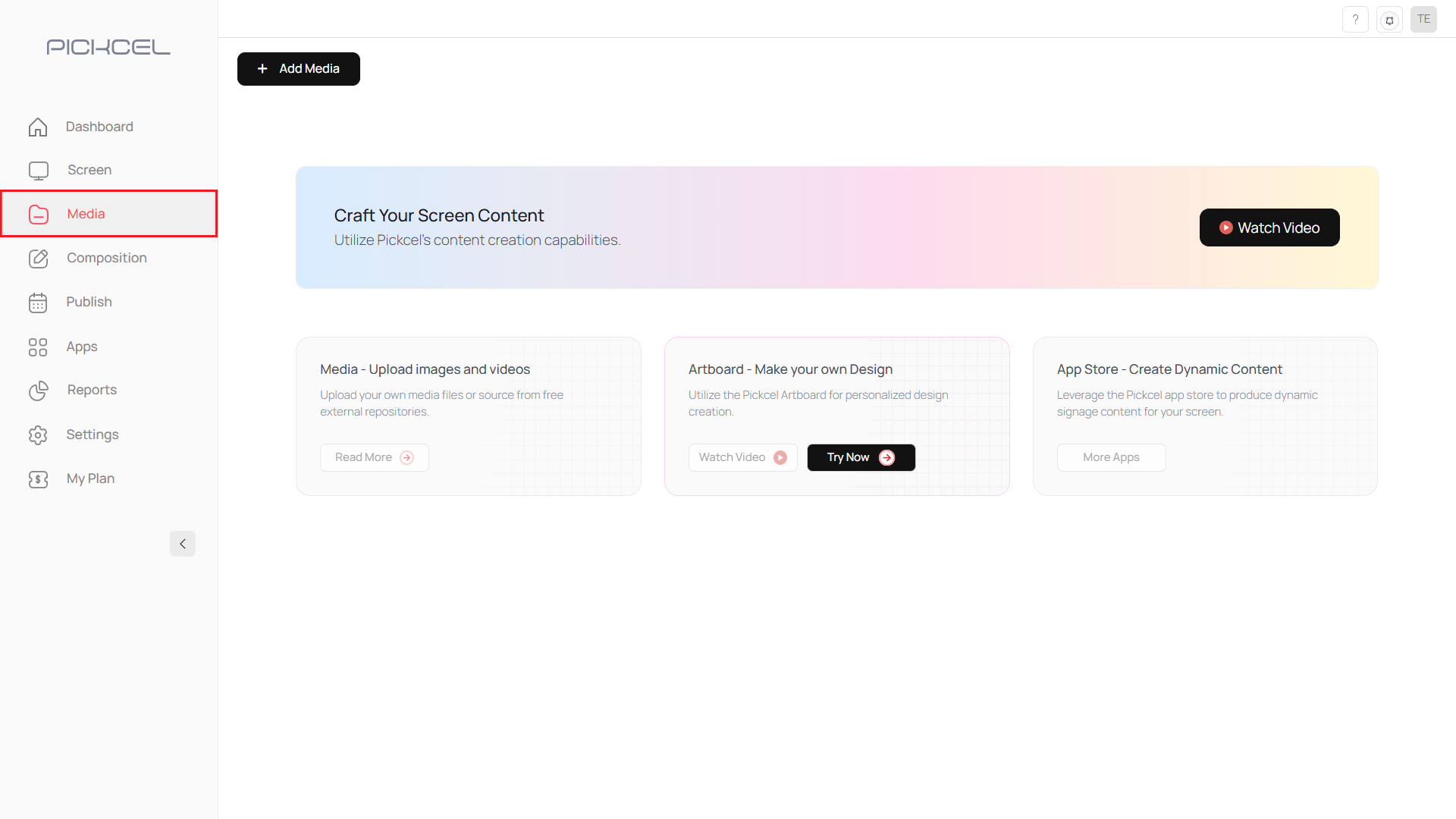
2
Click Add Media and select Artboard
Click Add Media and select Artboard.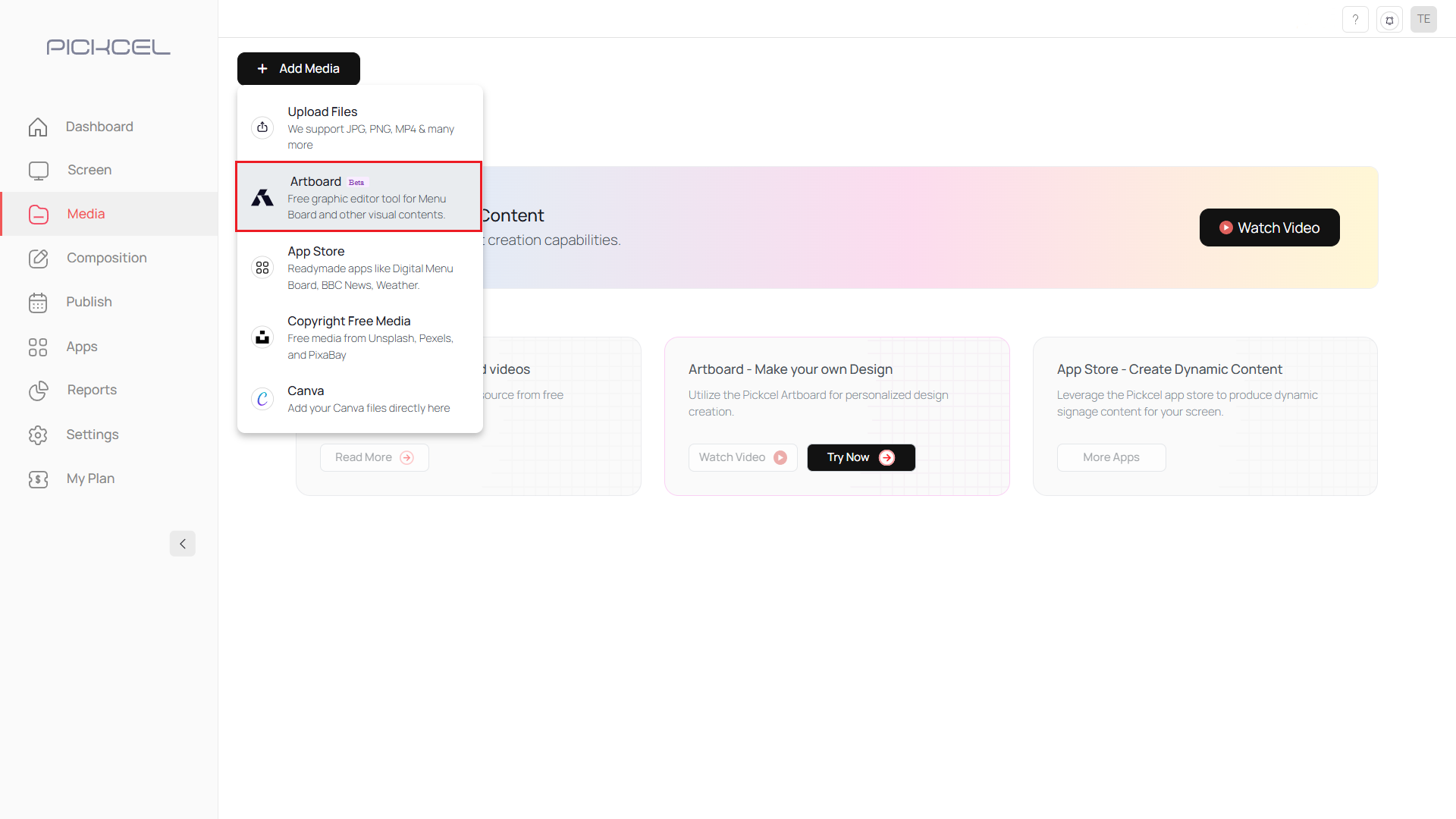
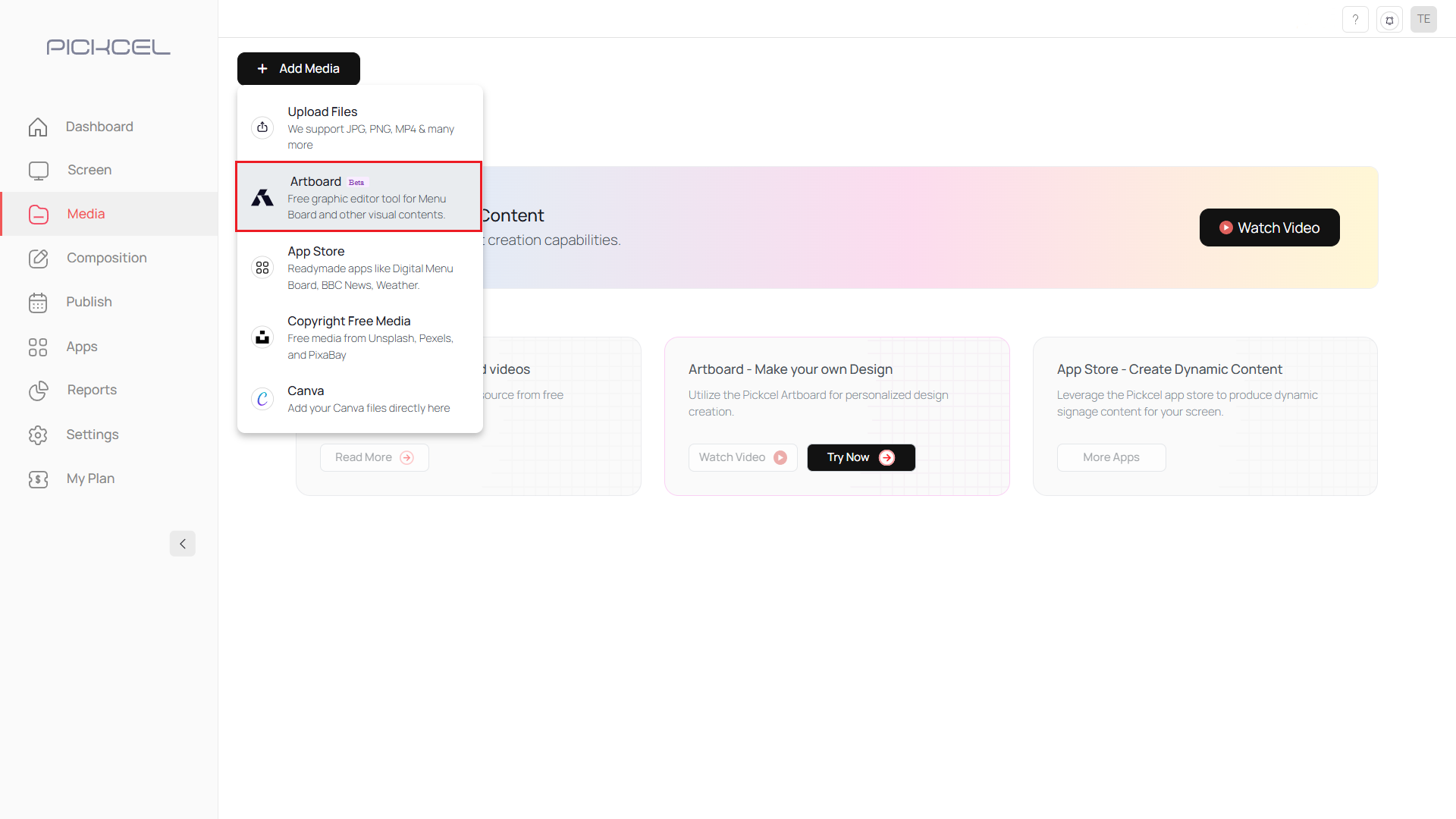
3
Click Create Custom
Click Create Custom in the top-right corner.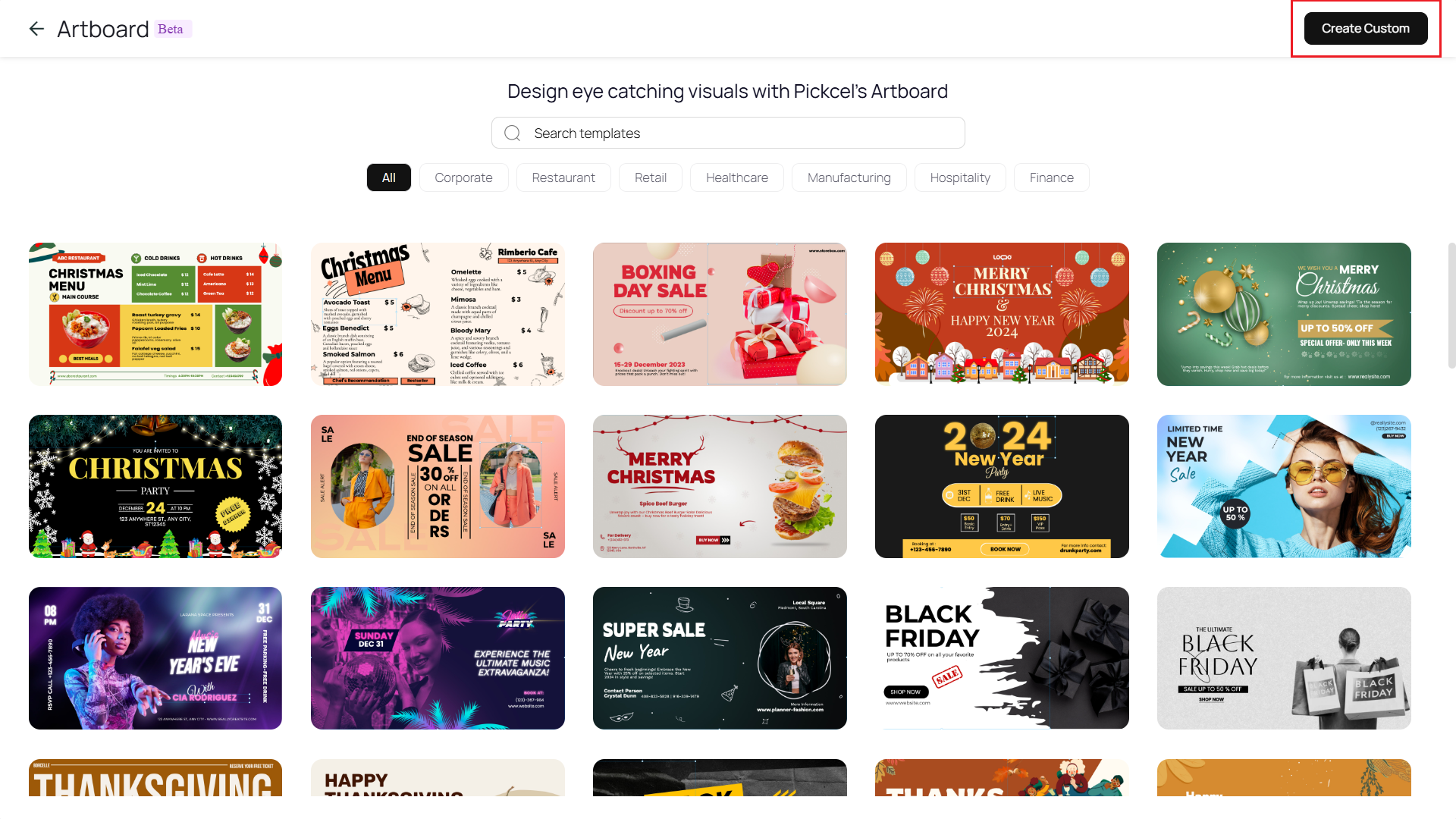 A new tab opens with an empty Artboard canvas.
A new tab opens with an empty Artboard canvas.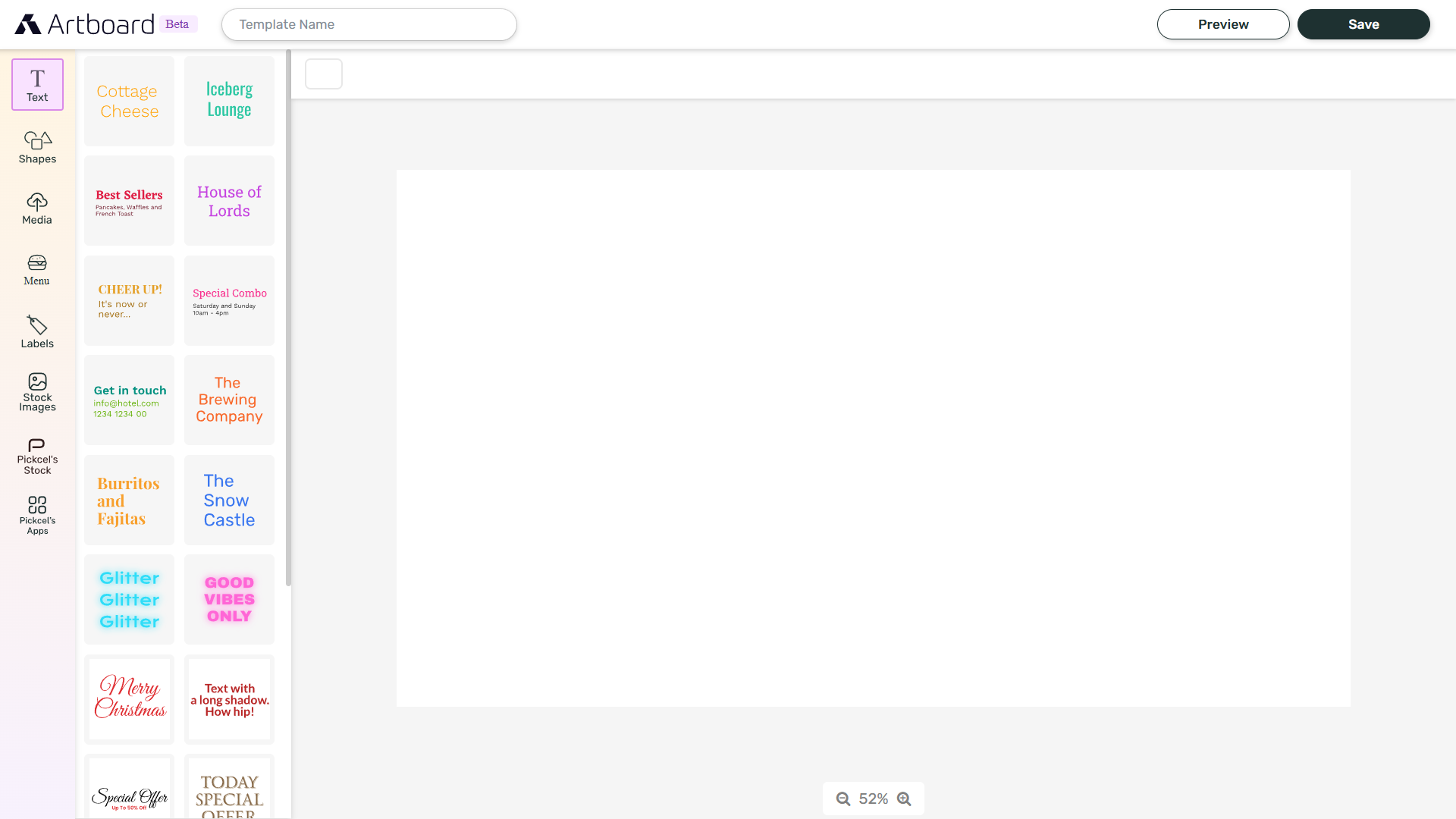
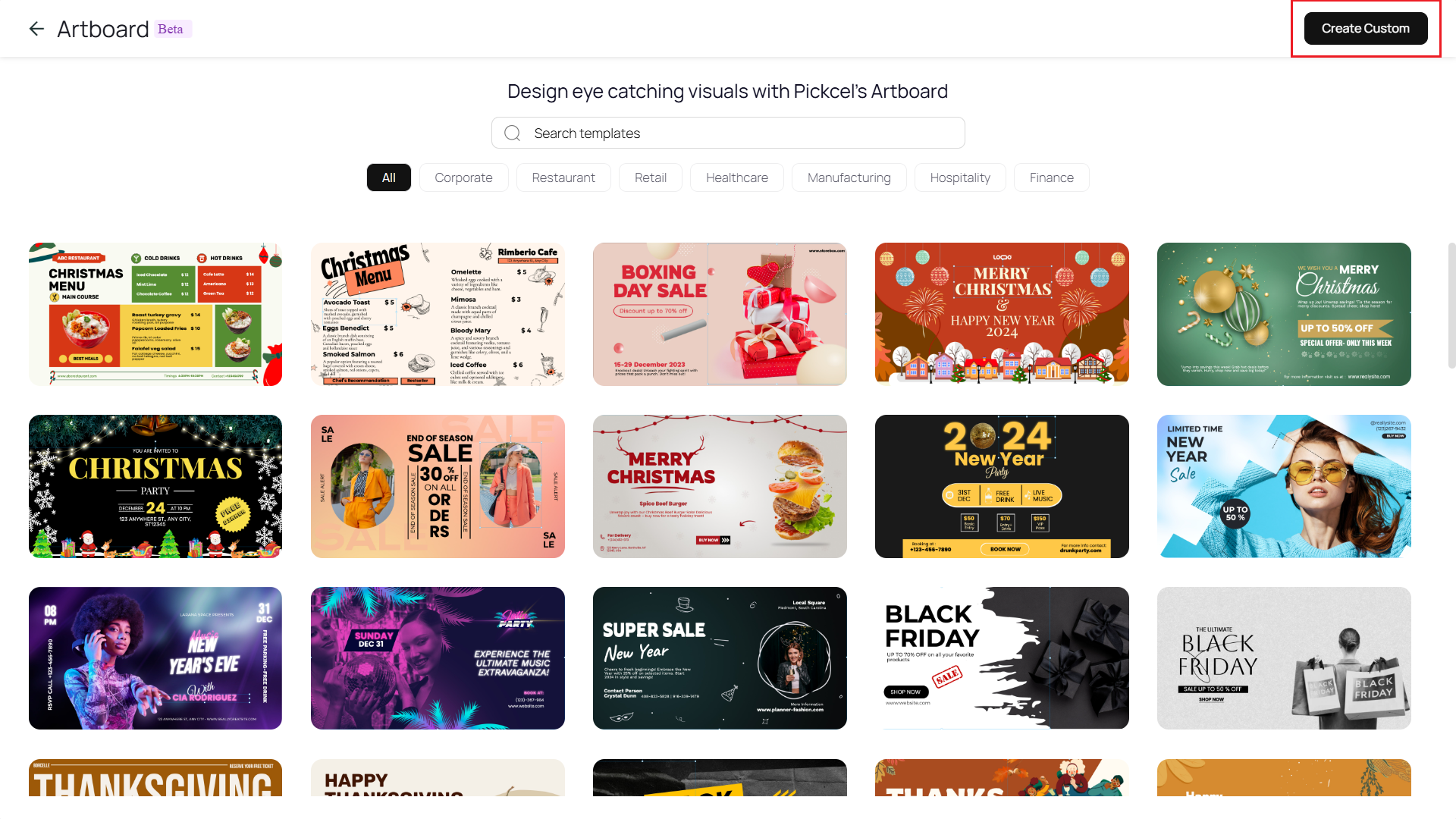
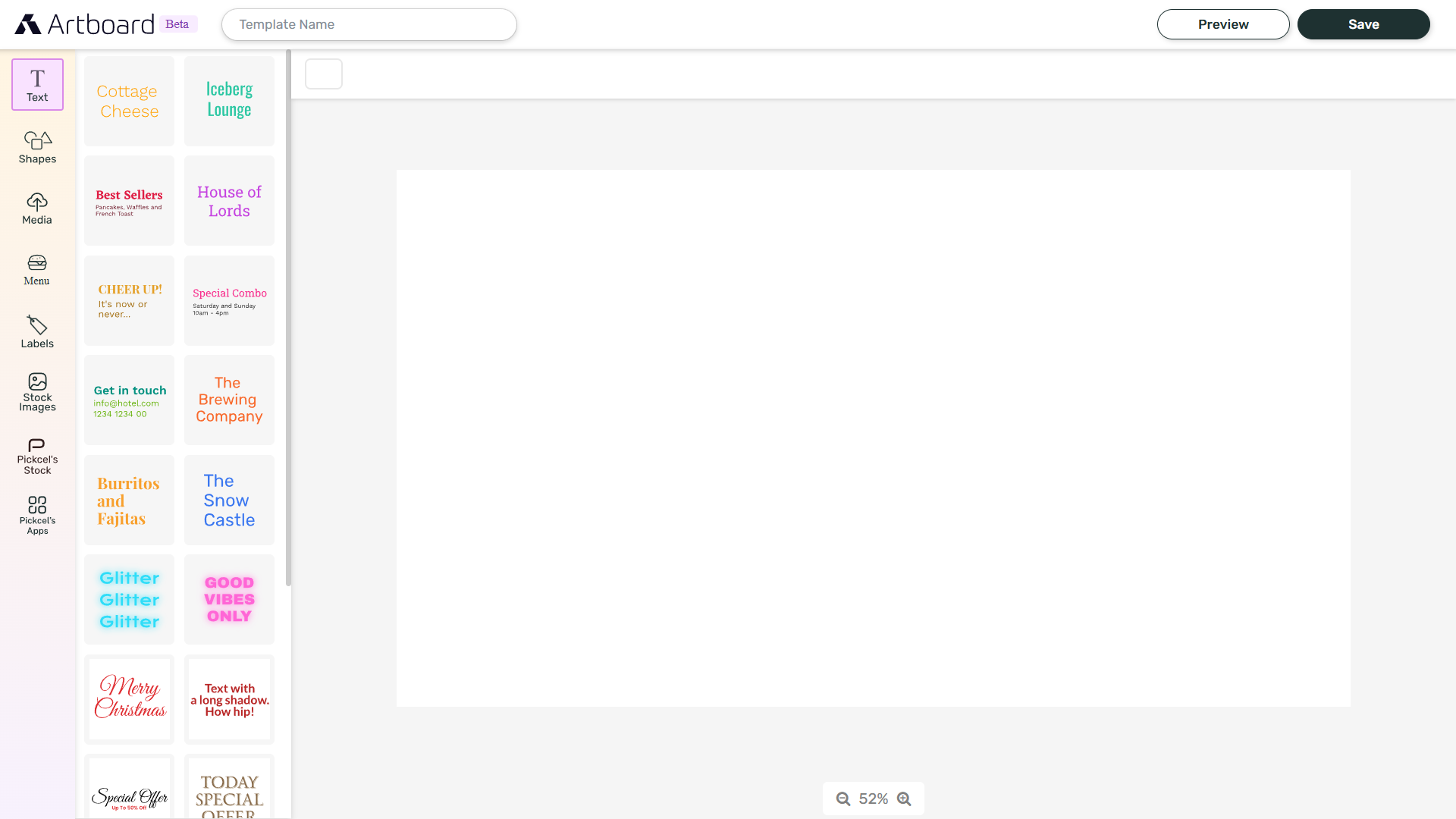
4
Add elements from the toolbar
Use the left-hand toolbar to add text, shapes, media, menus, labels, stock images, or Pickcel stock assets to the canvas.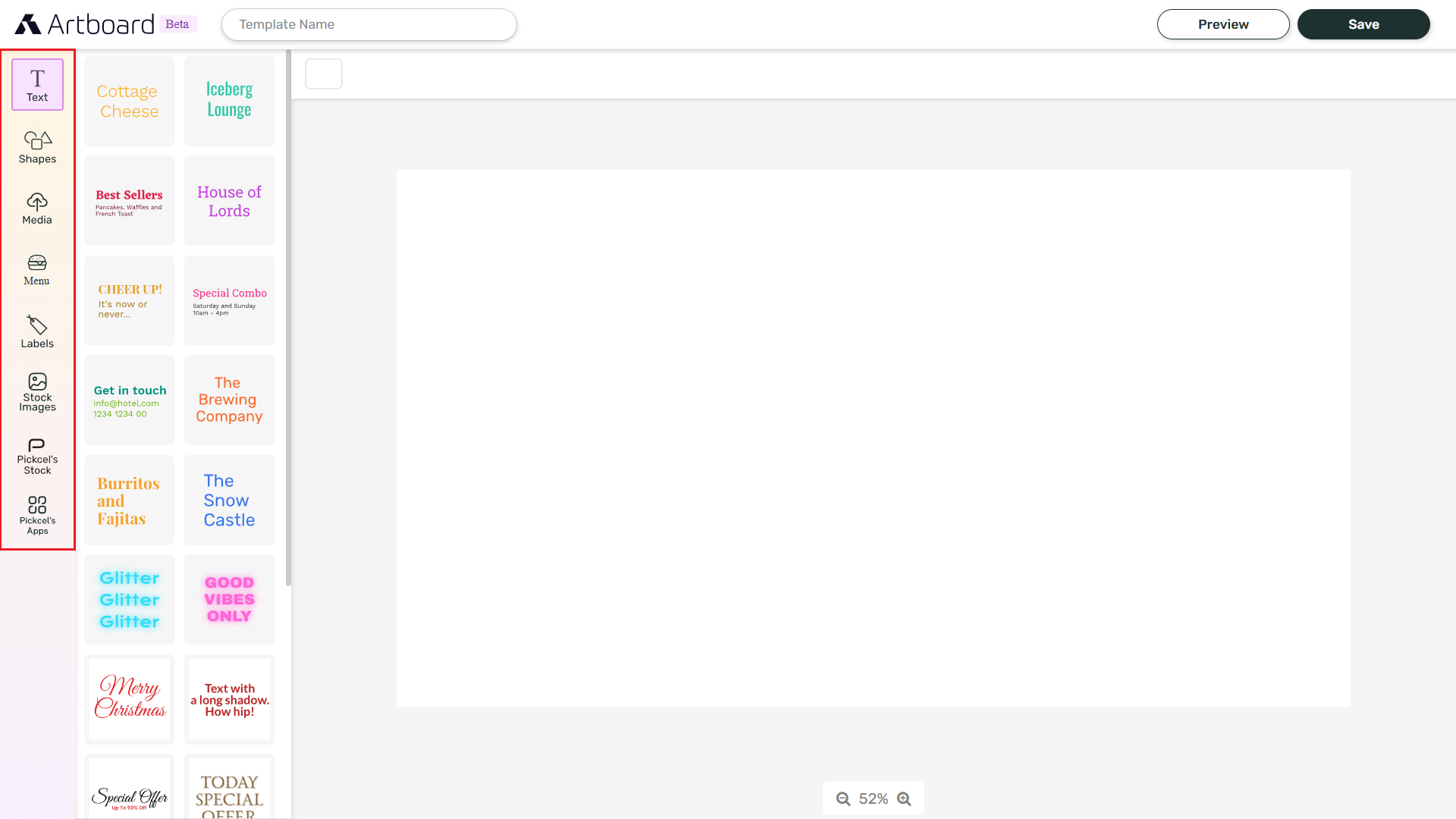 Add the elements you want to your canvas.
Add the elements you want to your canvas.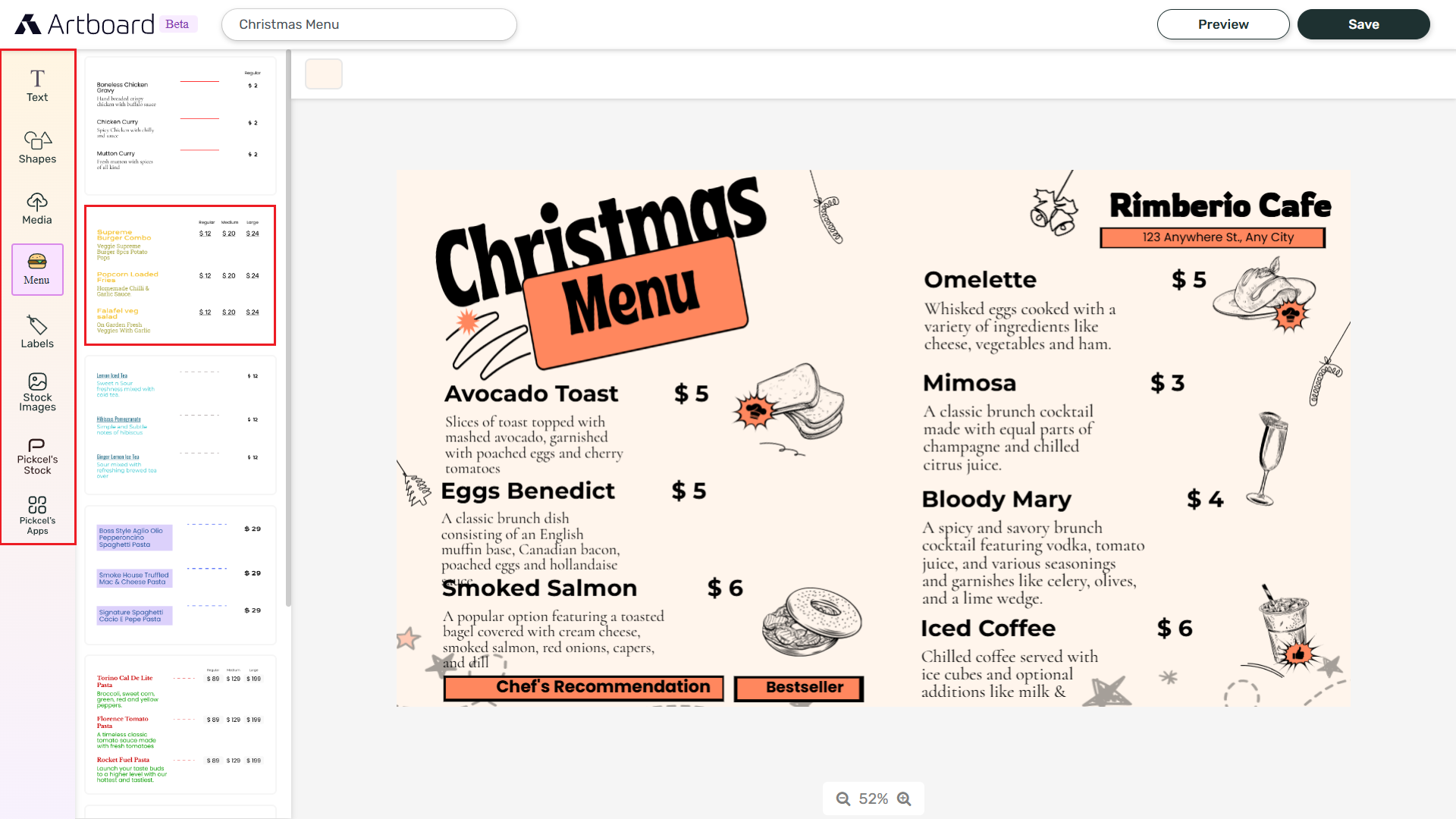
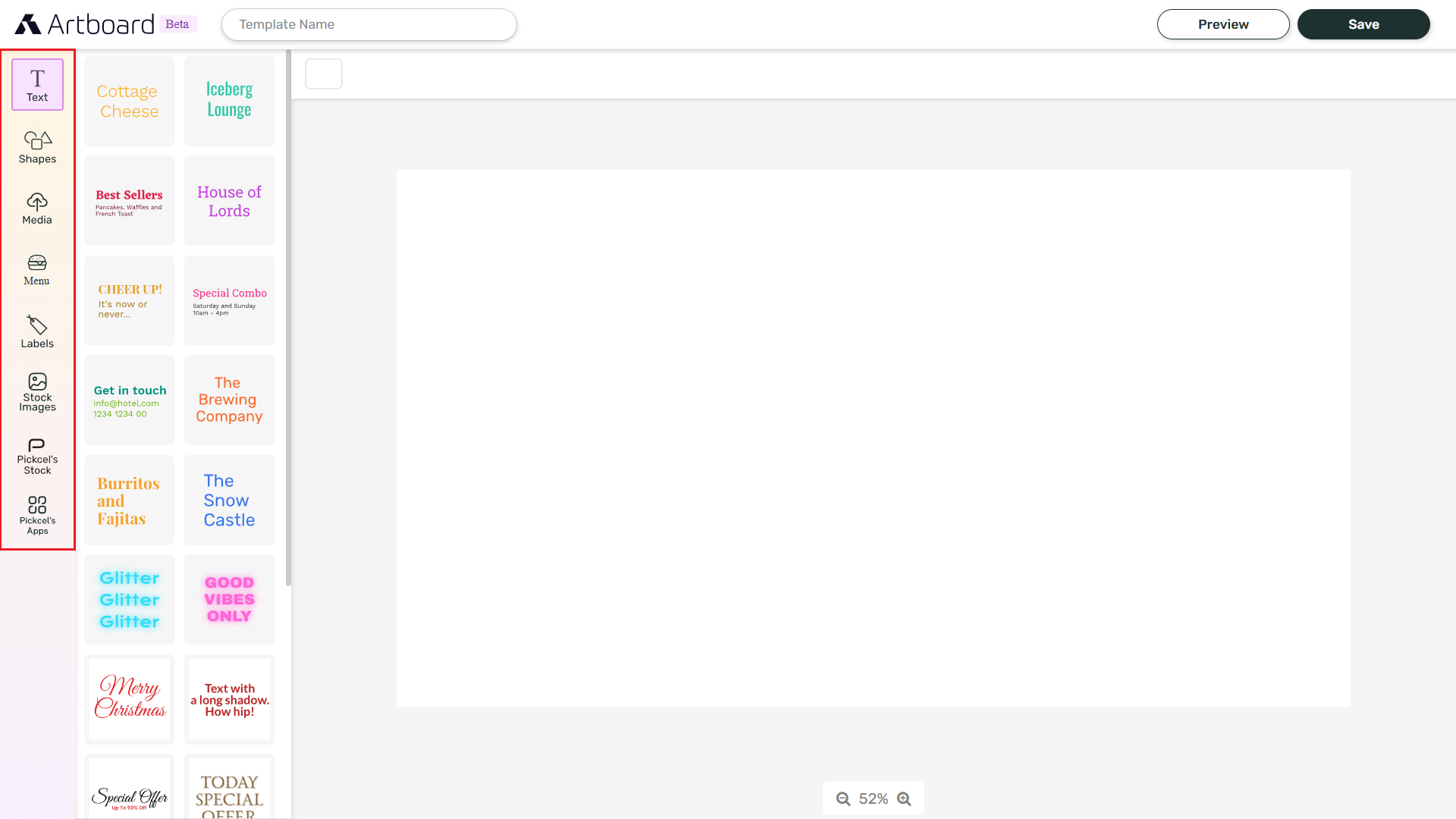
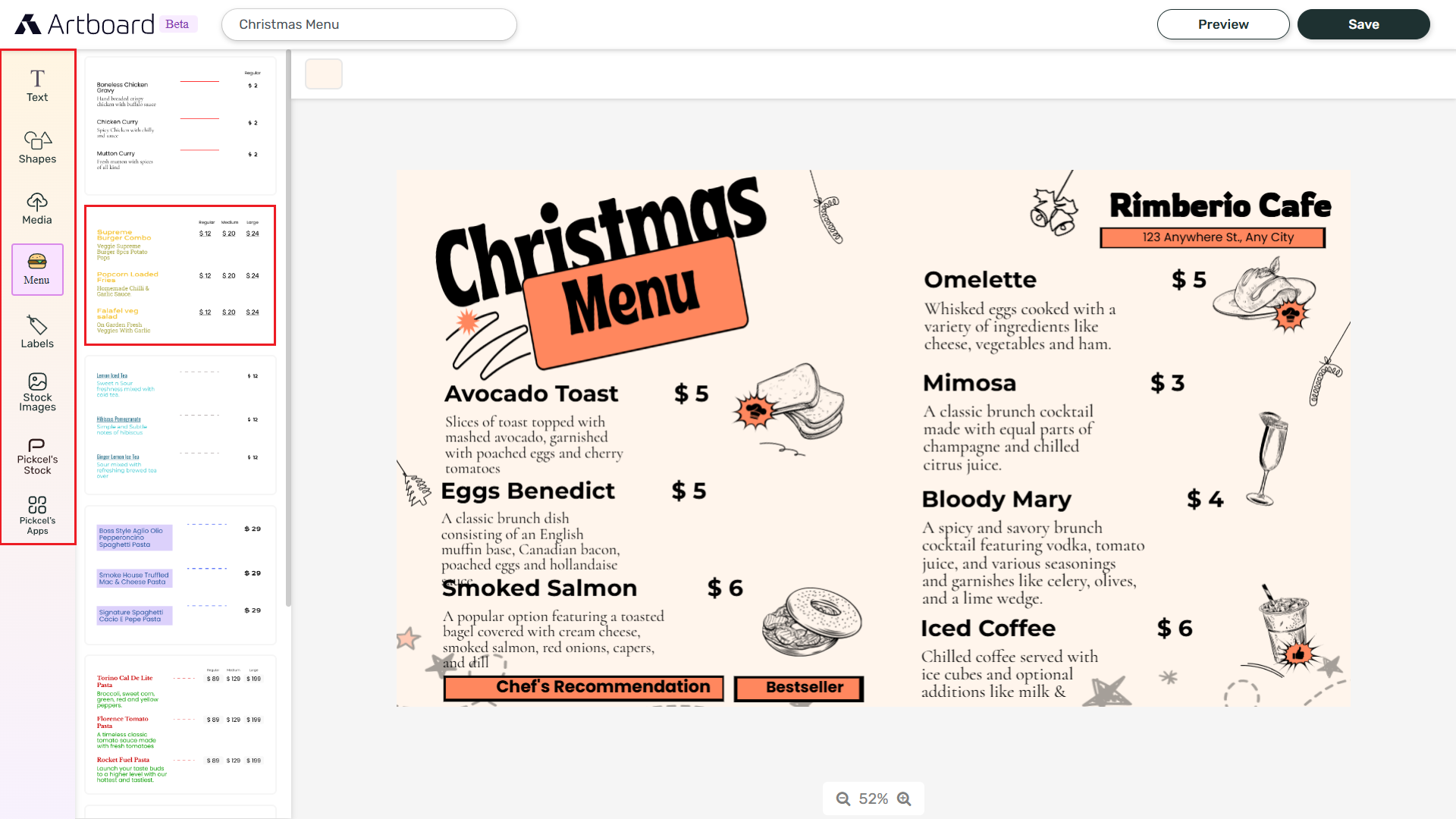
5
Customize element properties
Modify fonts, colors, sizes, position, or layering for each element to match your design.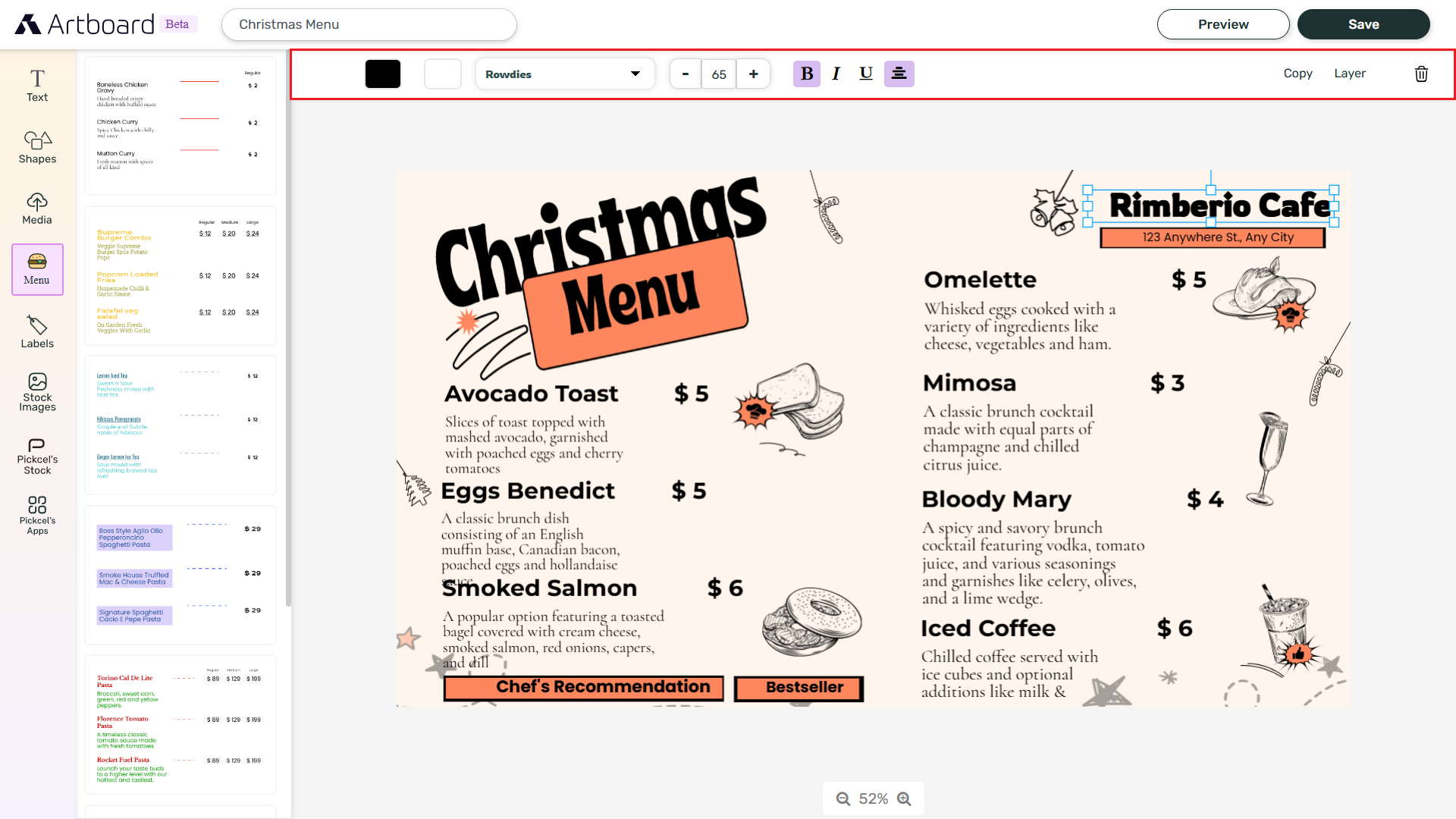
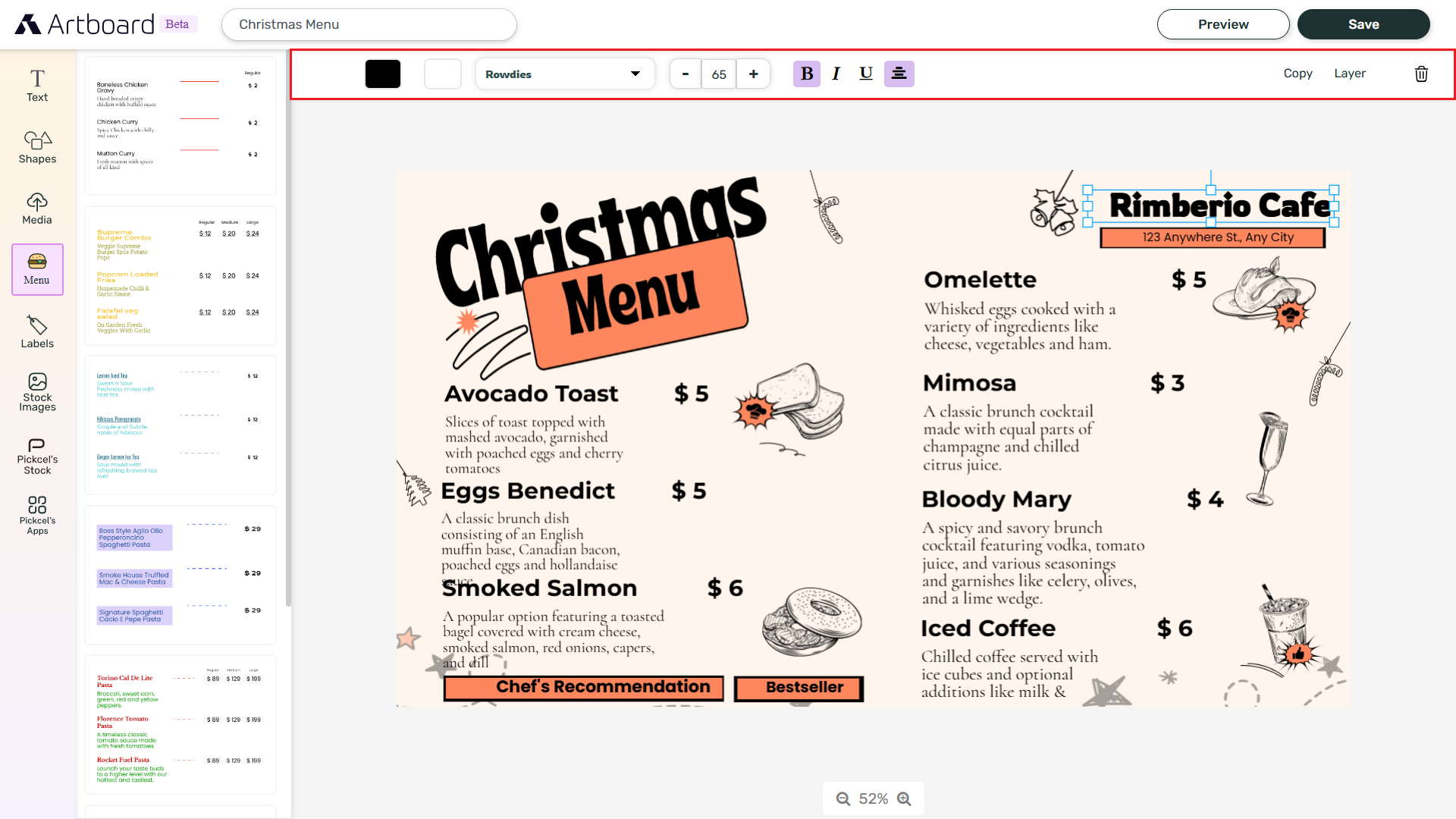
6
Give a name and click Save
Give the template a name and click Save.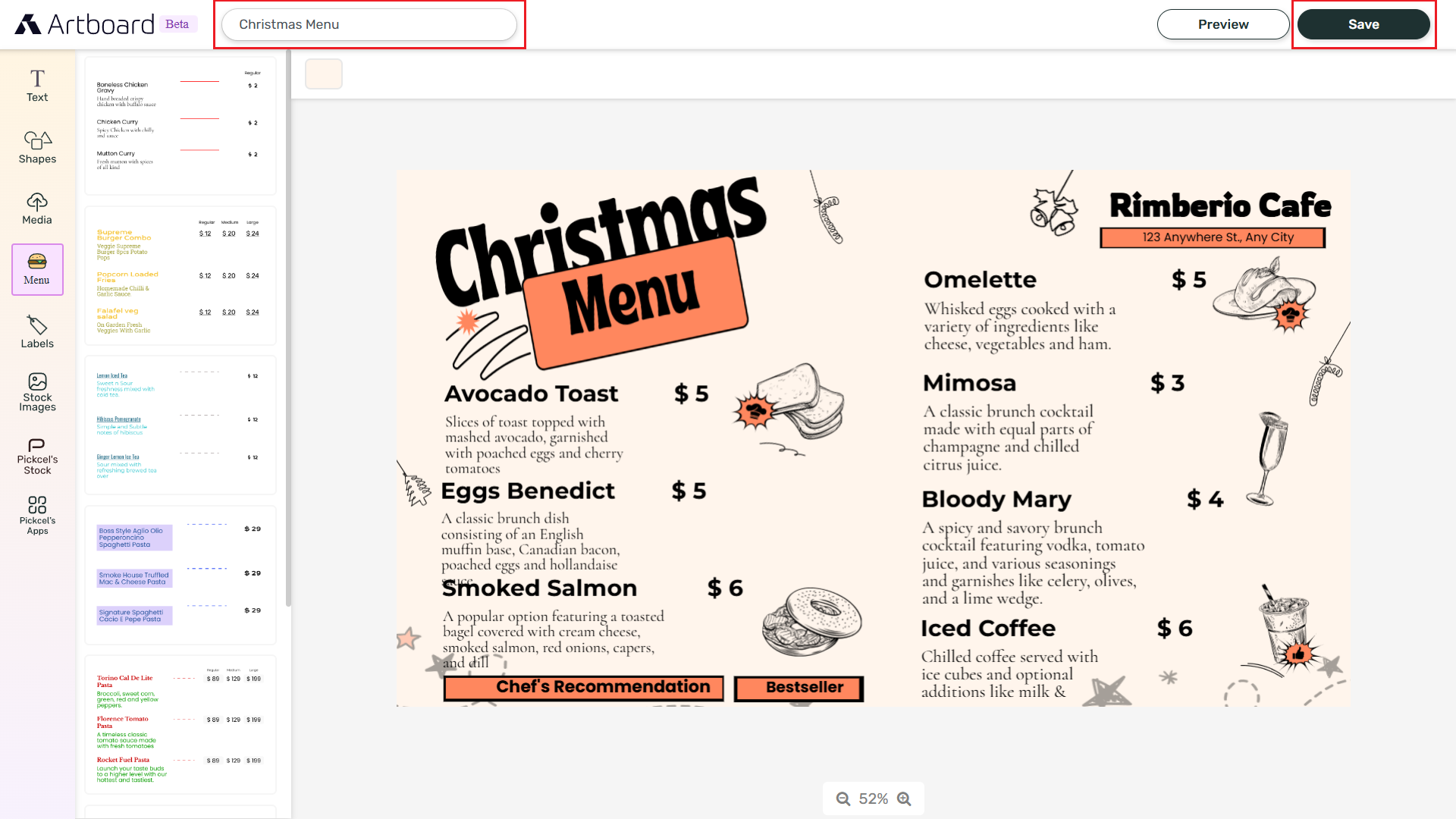 Choose JPEG or HTML as the output format and confirm Save.
Choose JPEG or HTML as the output format and confirm Save.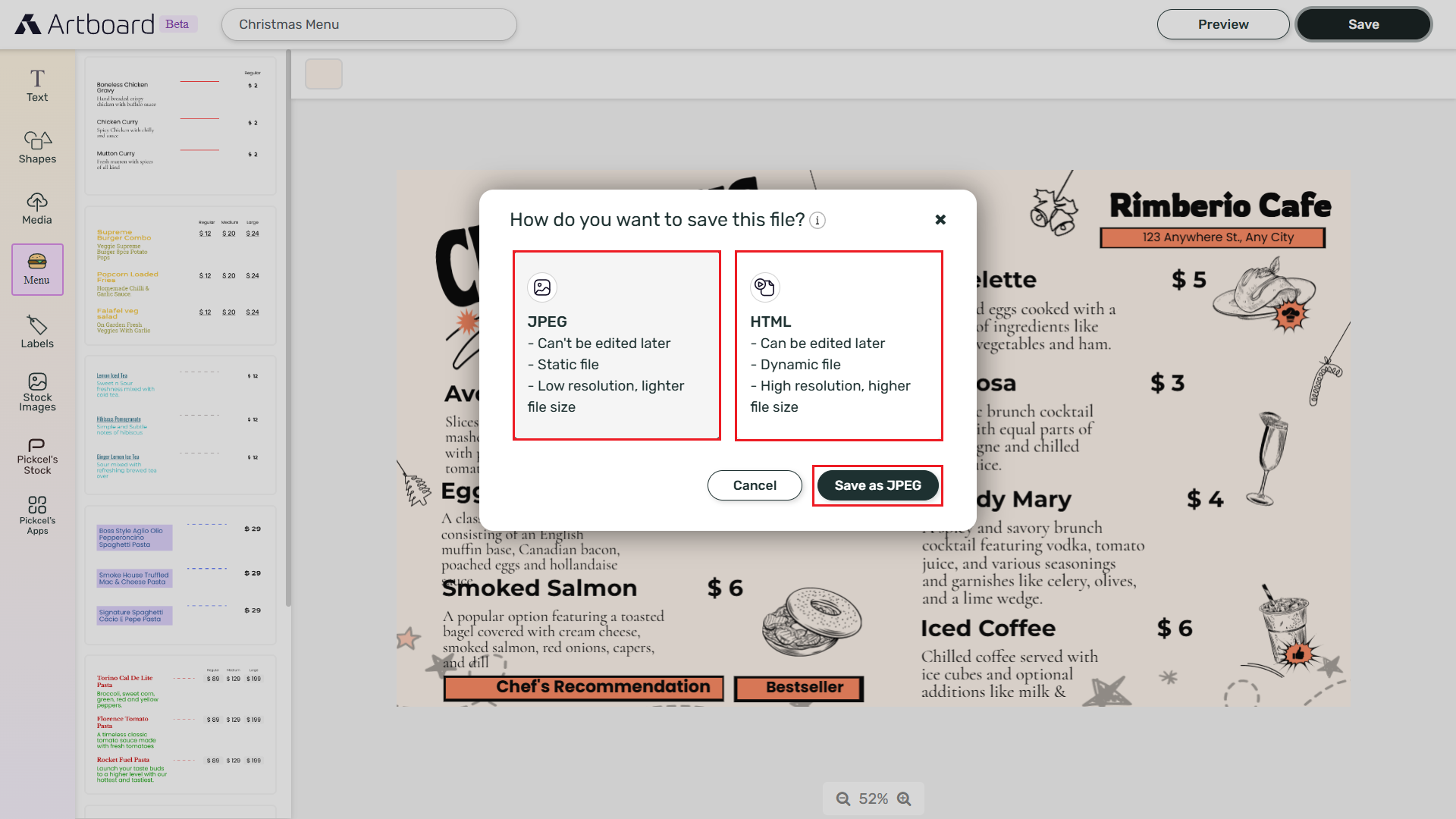
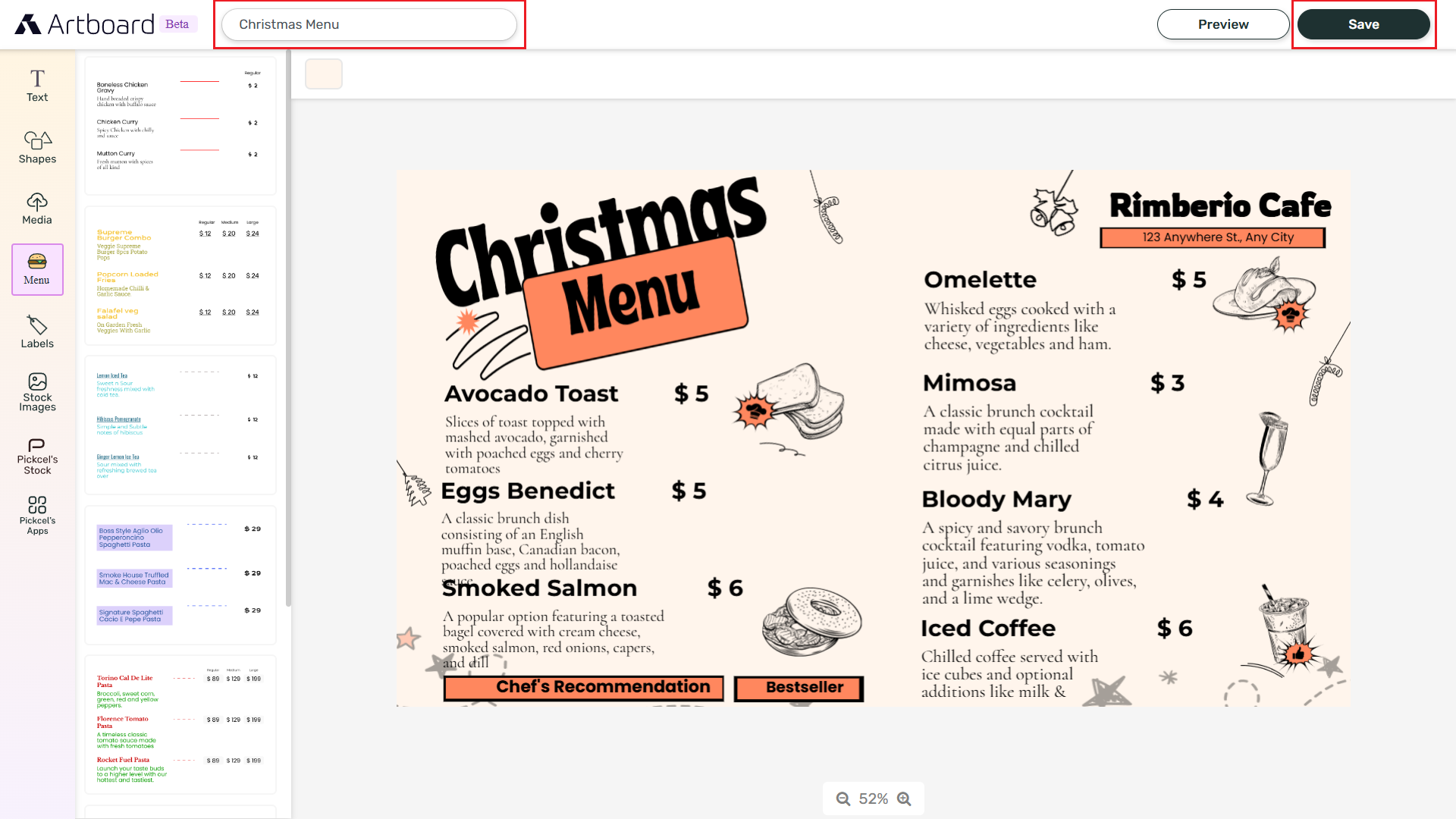
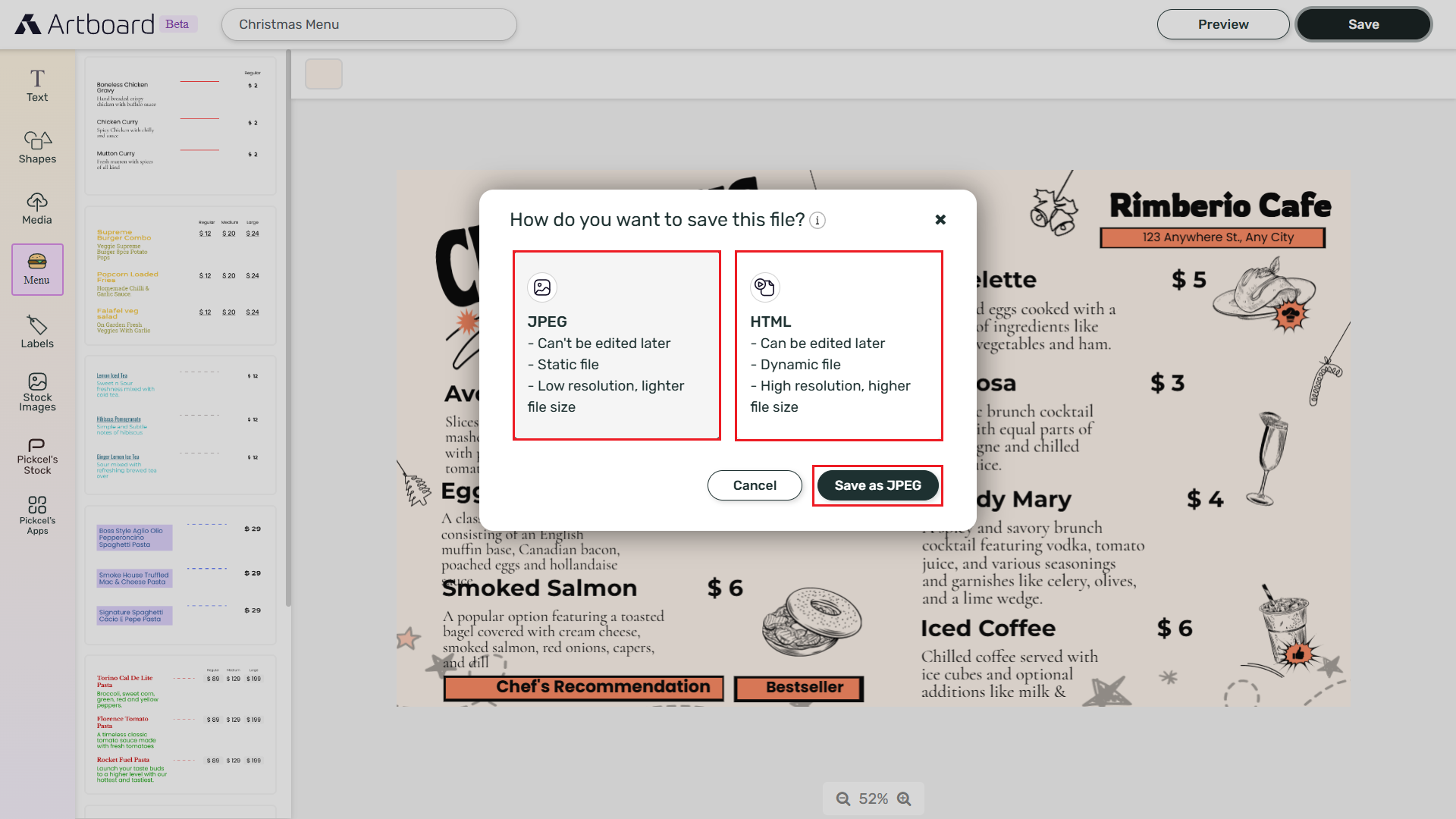
7
View in Media list
The saved template appears in your media list.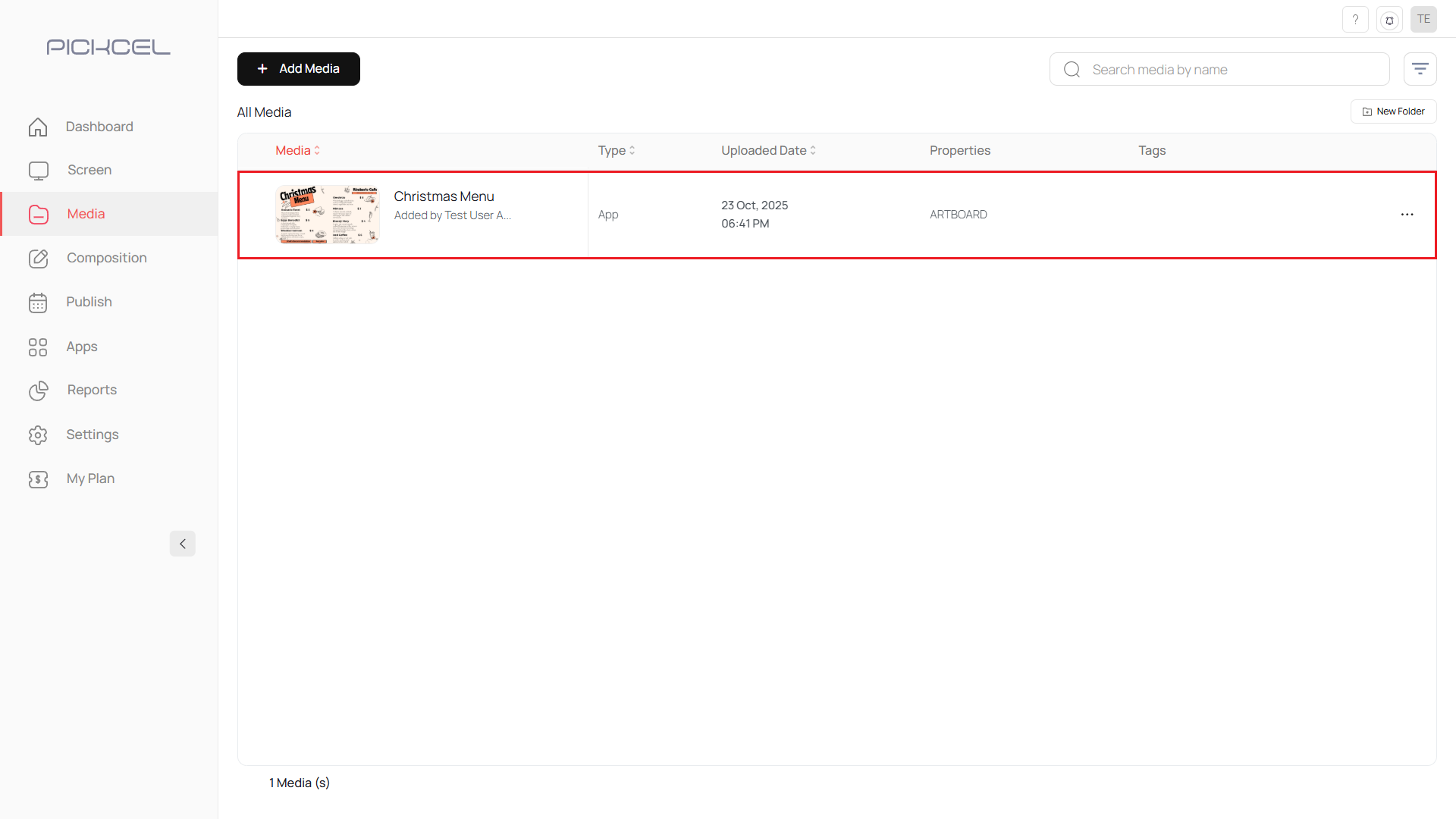 You can preview the way it will look on screen.
You can preview the way it will look on screen.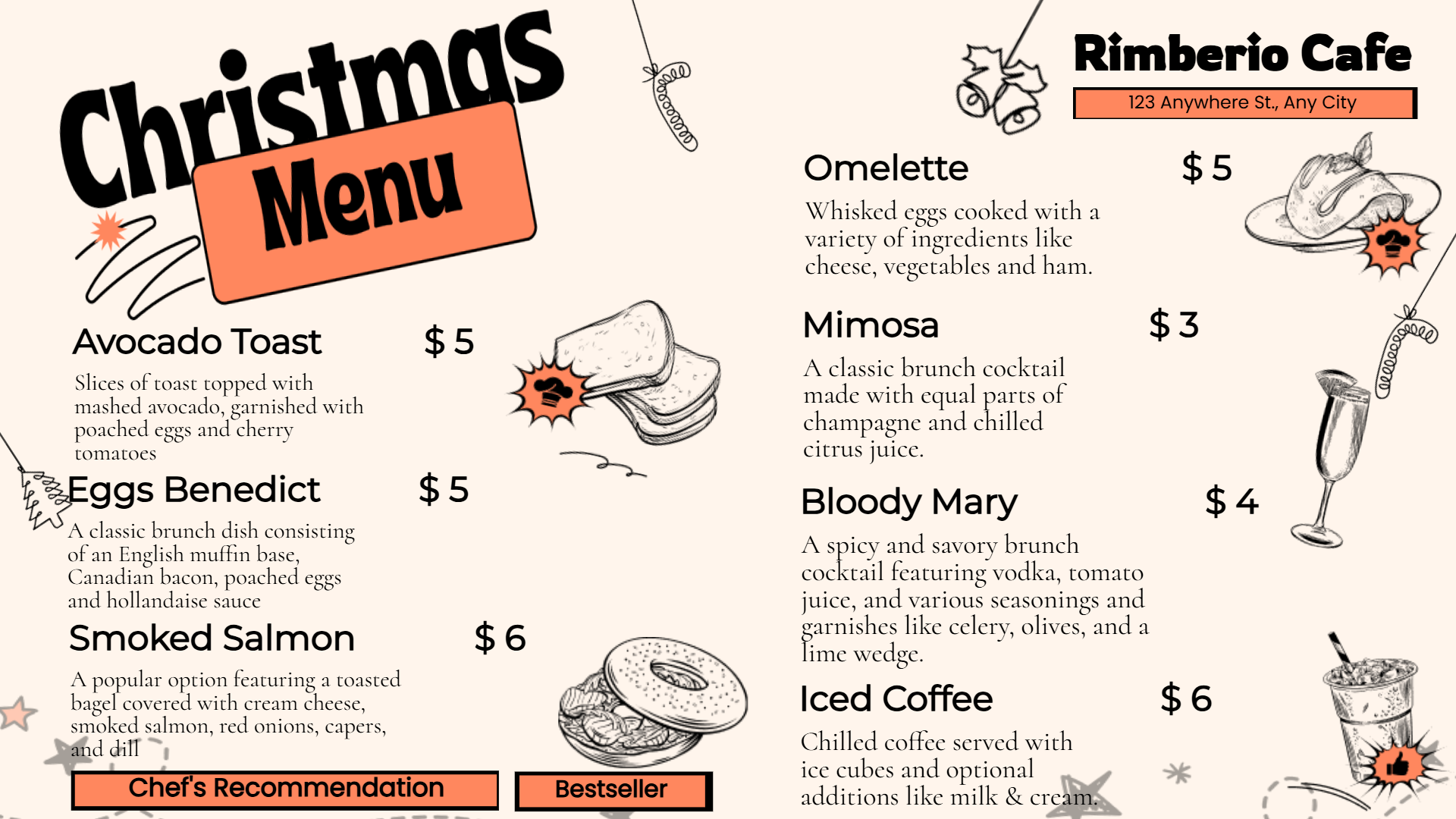
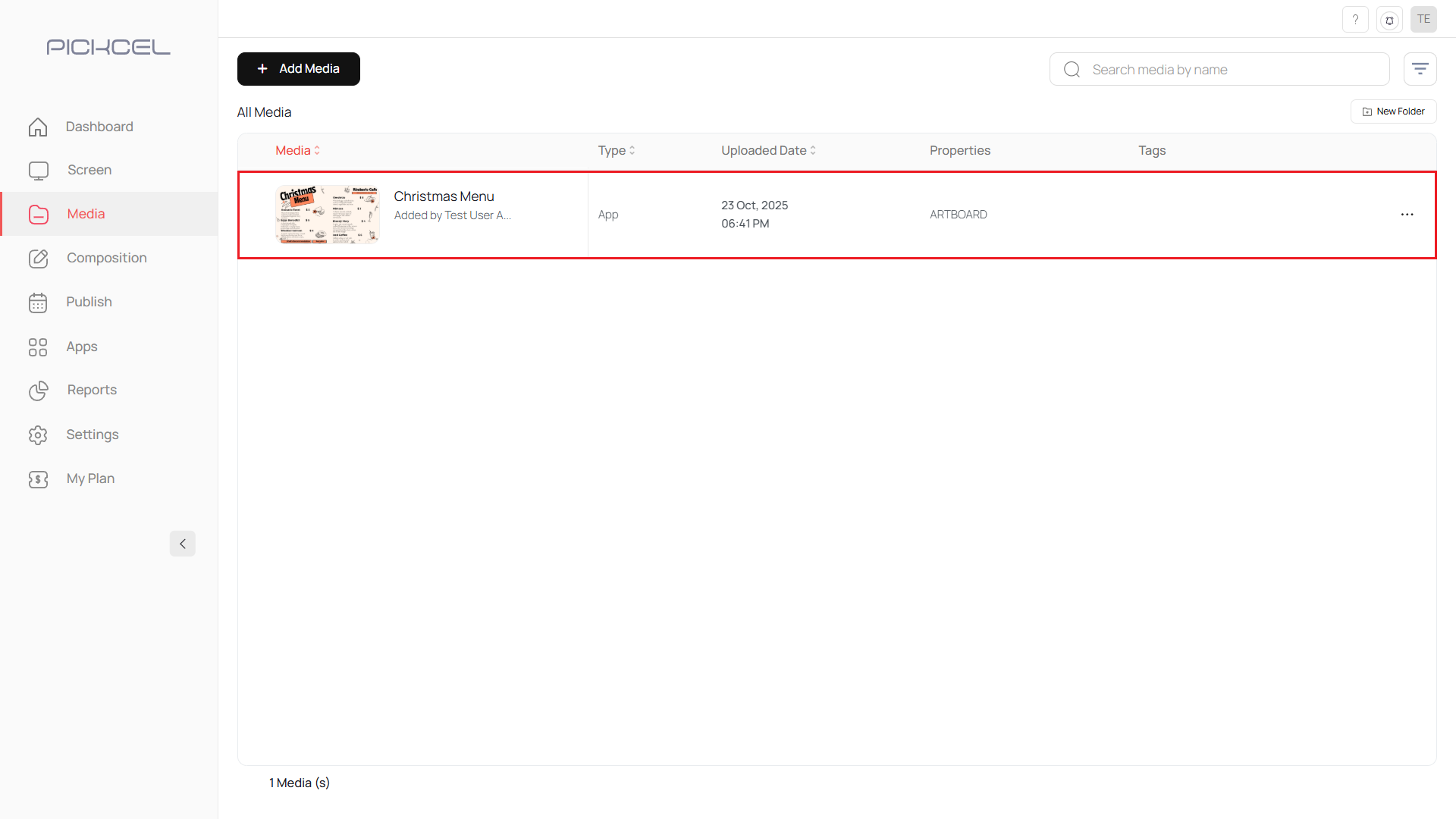
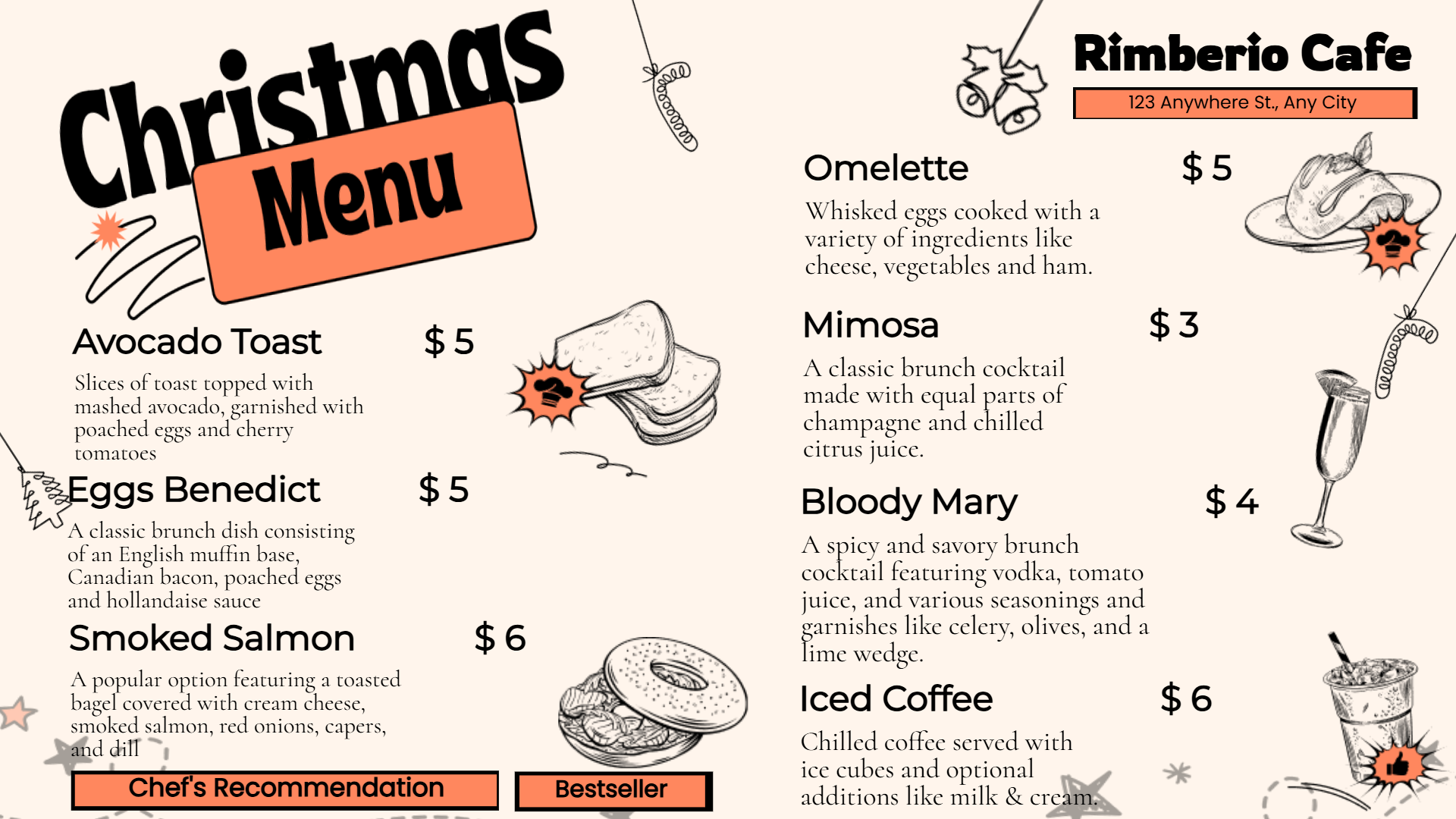
Preview of the custom Artboard template