Setting Up the Insta Stream App on Screens
1
Navigate to Apps section
Navigate to the Apps section from the side menu..PhBUFqDiweGg.png)
.PhBUFqDiweGg.png)
2
Search for Insta Stream
search for Insta Stream and Click Create App..u6cwKS1LNFmq.png)
.CkTu45jGmbm1.png)
.u6cwKS1LNFmq.png)
.CkTu45jGmbm1.png)
3
Enter name and create channel
Enter a name for your app (make sure to avoid spaces or special characters). Click the Create Stream Channel button and wait for the keys to generate..5sUGpyd2Fxh4.png)
.5sUGpyd2Fxh4.png)
4
Close and create composition
Once the keys are generated, click the Close button at the bottom.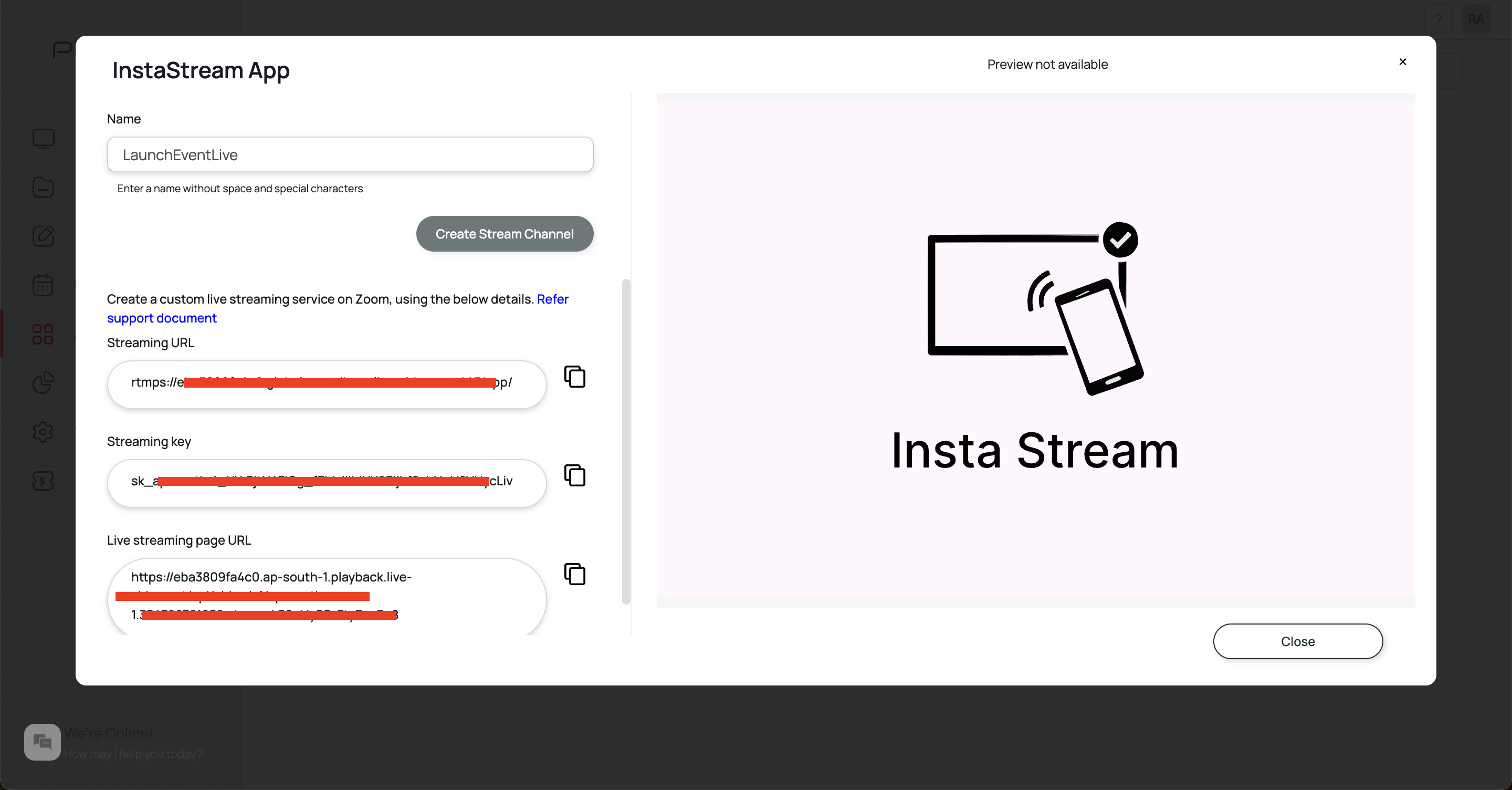
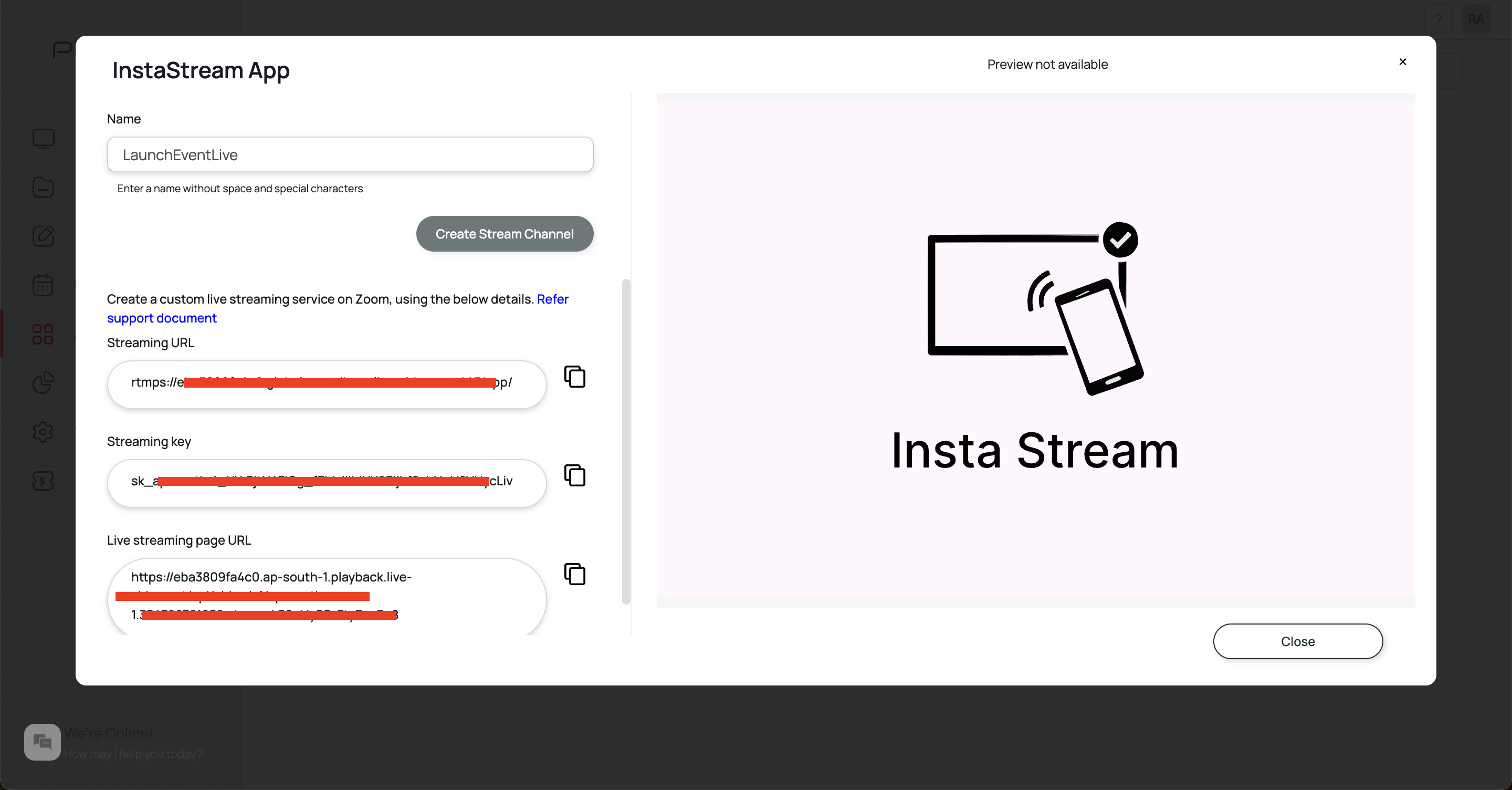
Streaming from the Pickcel Go Mobile App
1
Install Pickcel Go app
Install the Pickcel Go app from the App Store or Play Store if you haven’t already.
2
Login to app
Log in with your registered email ID and password.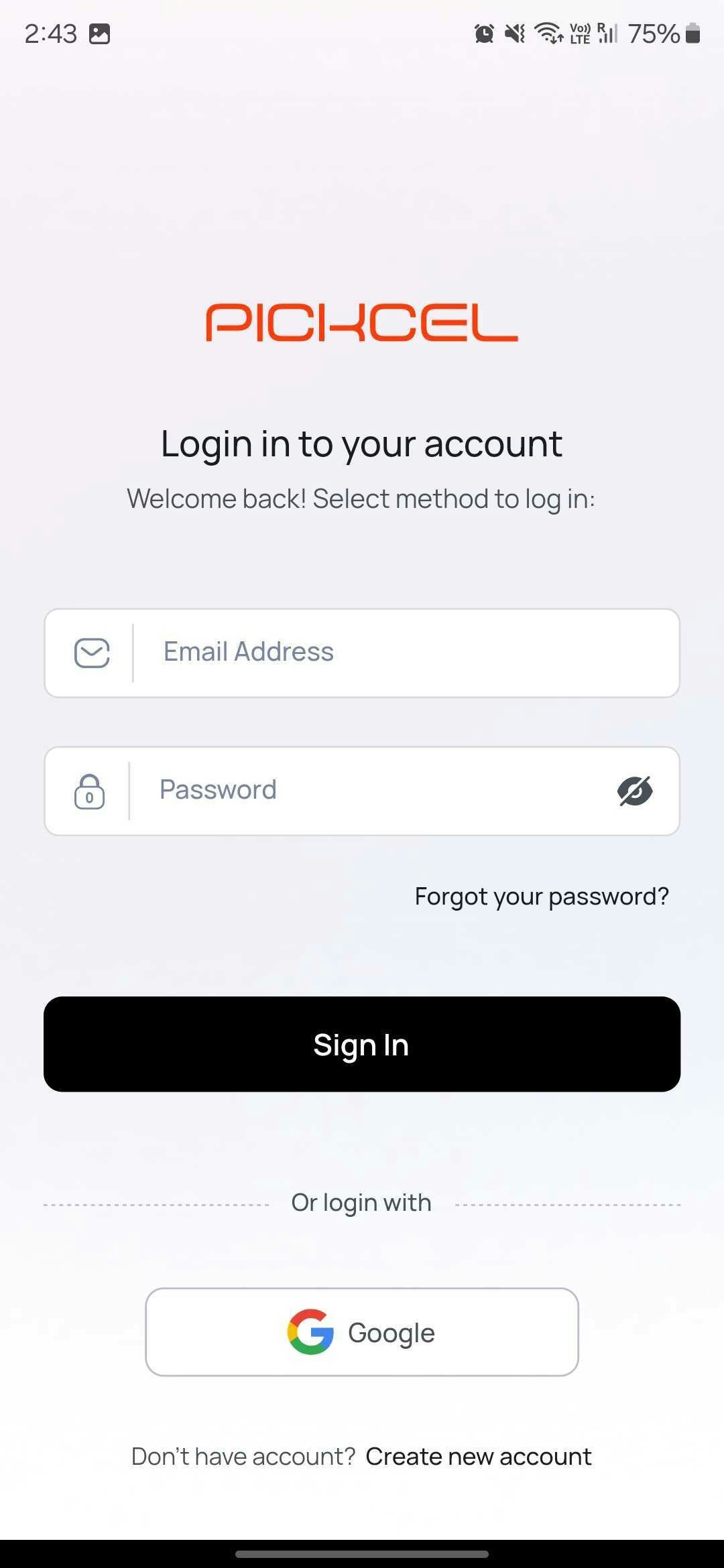
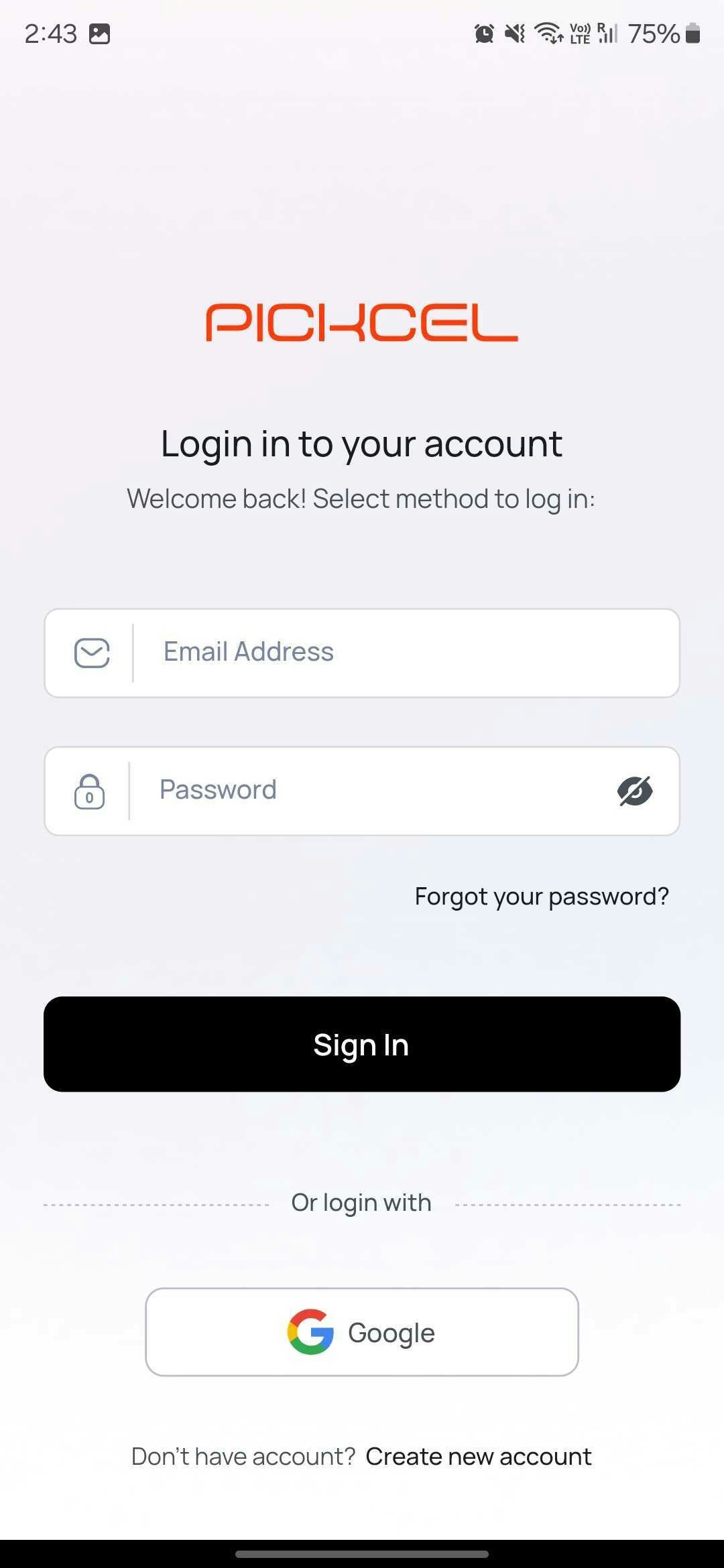
3
Tap More option
Tap the More option in the bottom navigation bar to access additional menus.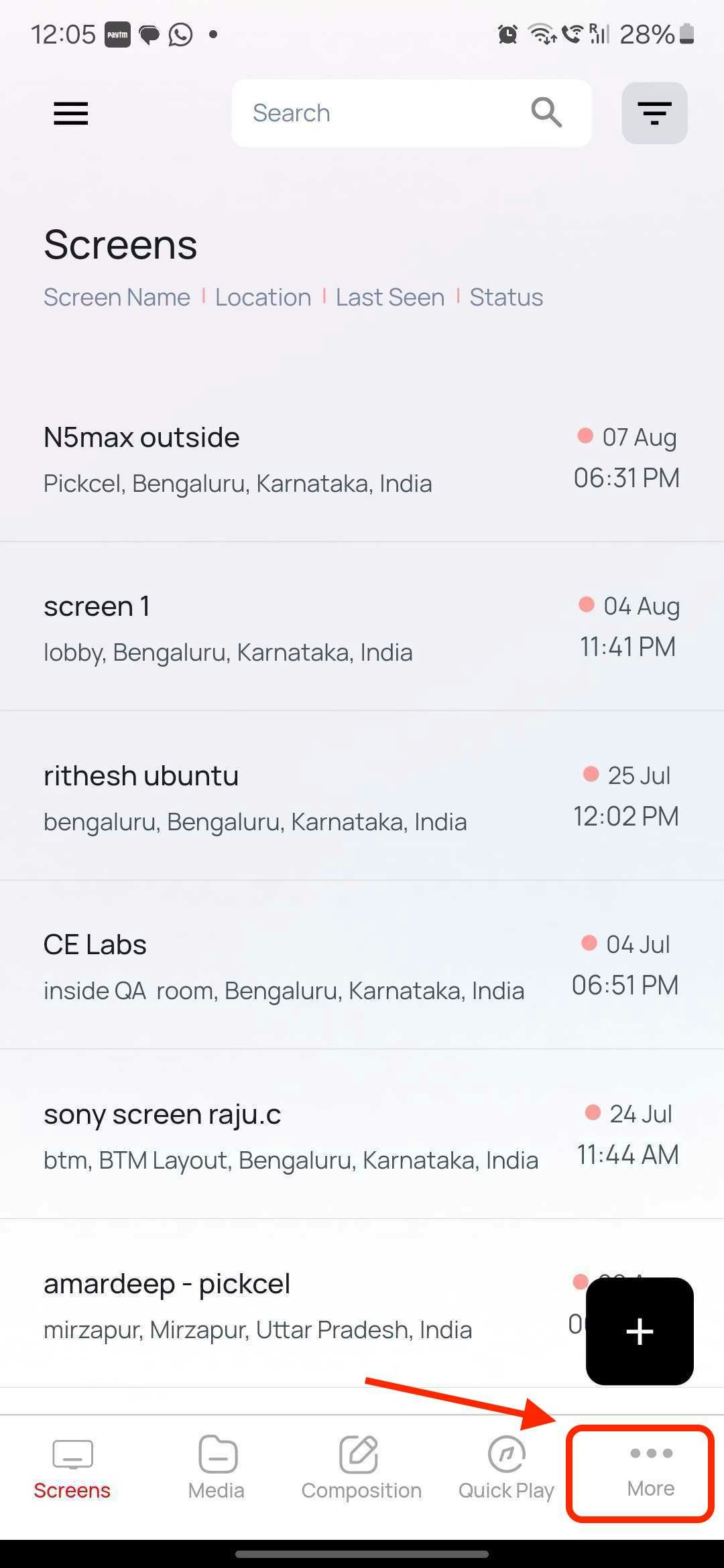
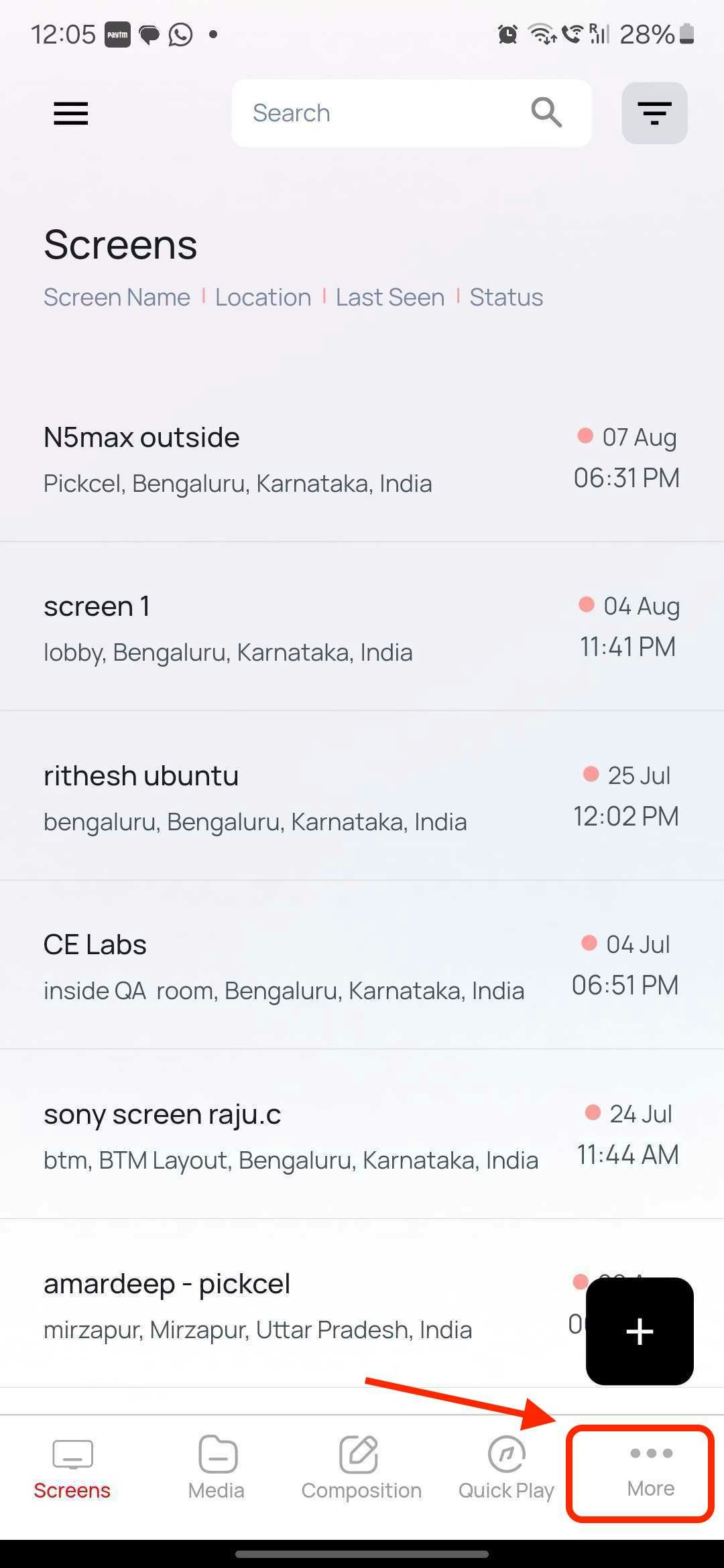
4
Select Streaming
Select the Streaming option.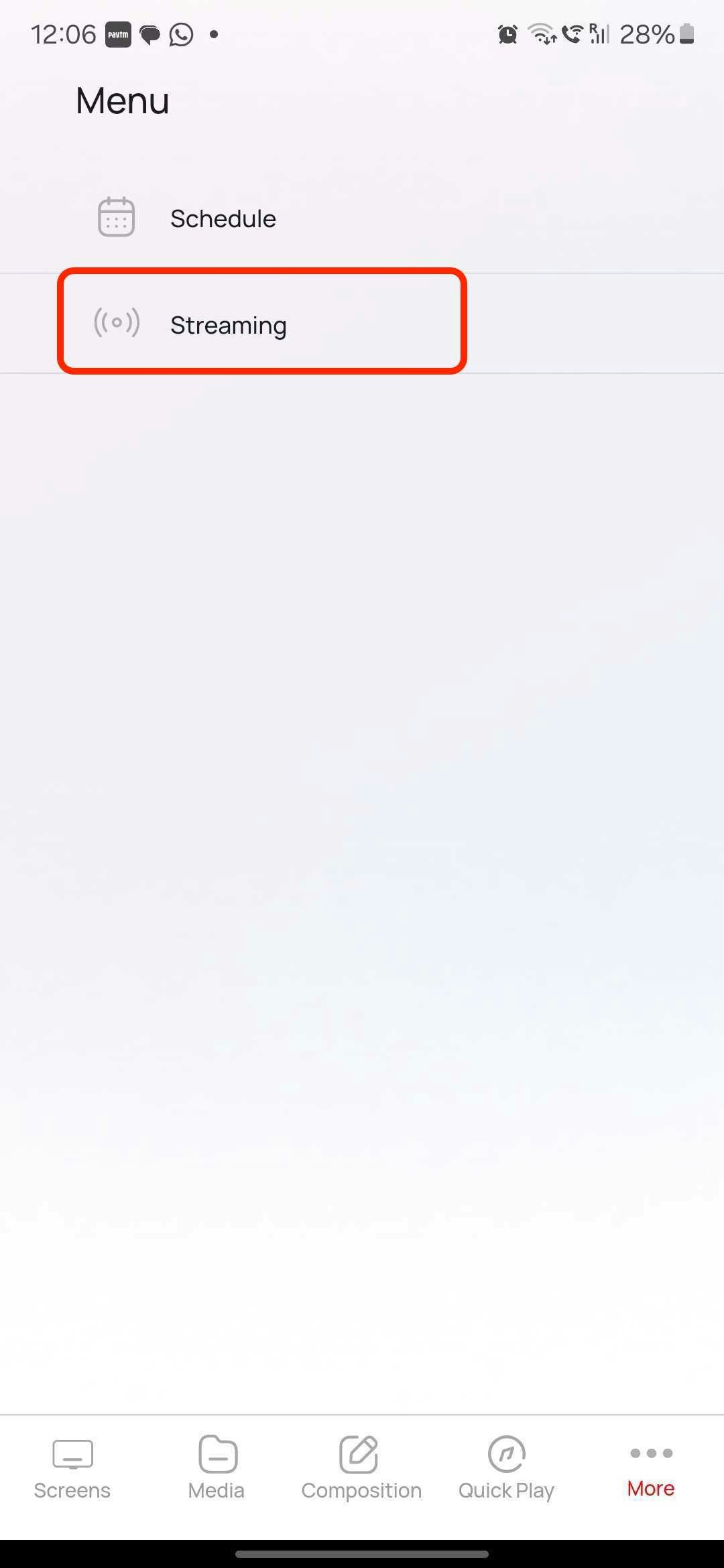
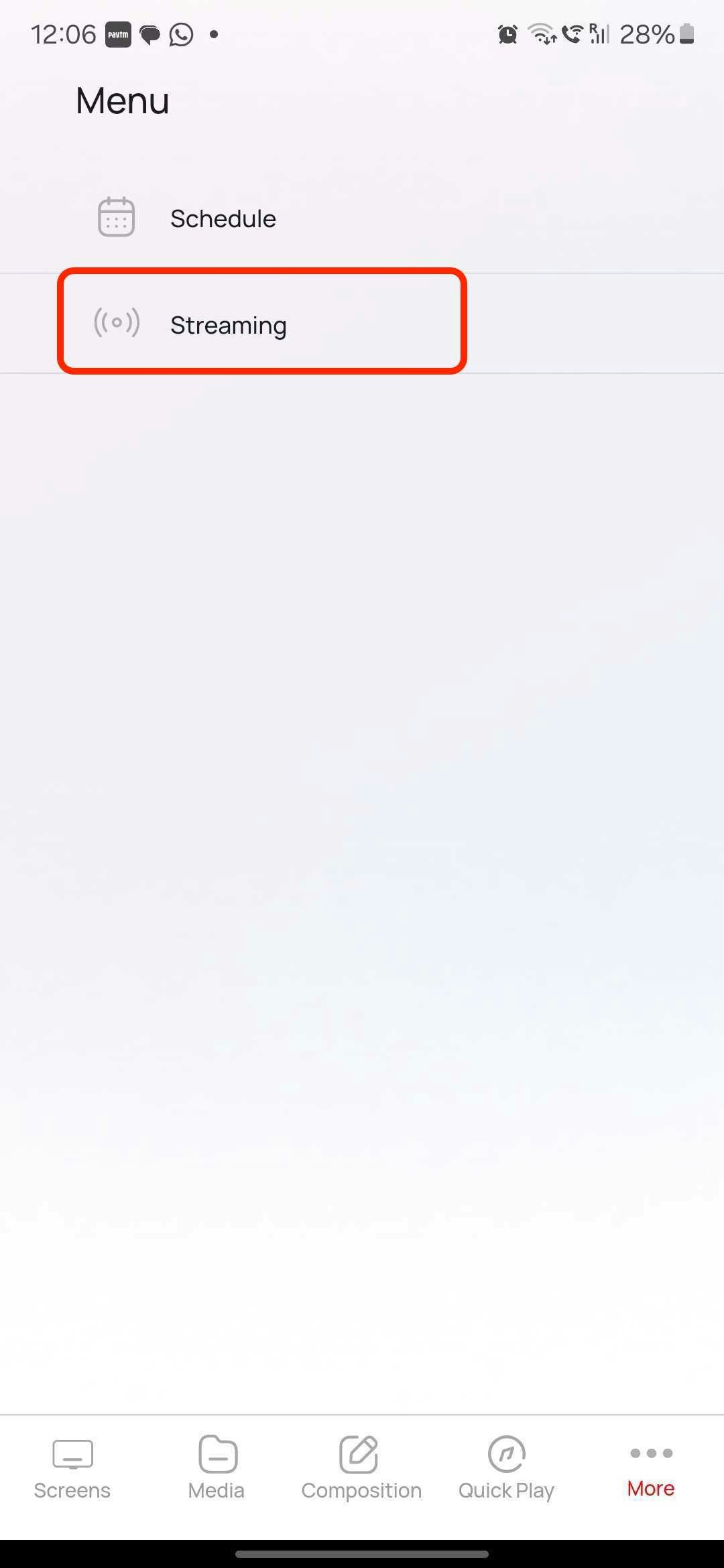
5
Select your app
A list of Insta Stream apps created in your account at the console will be displayed.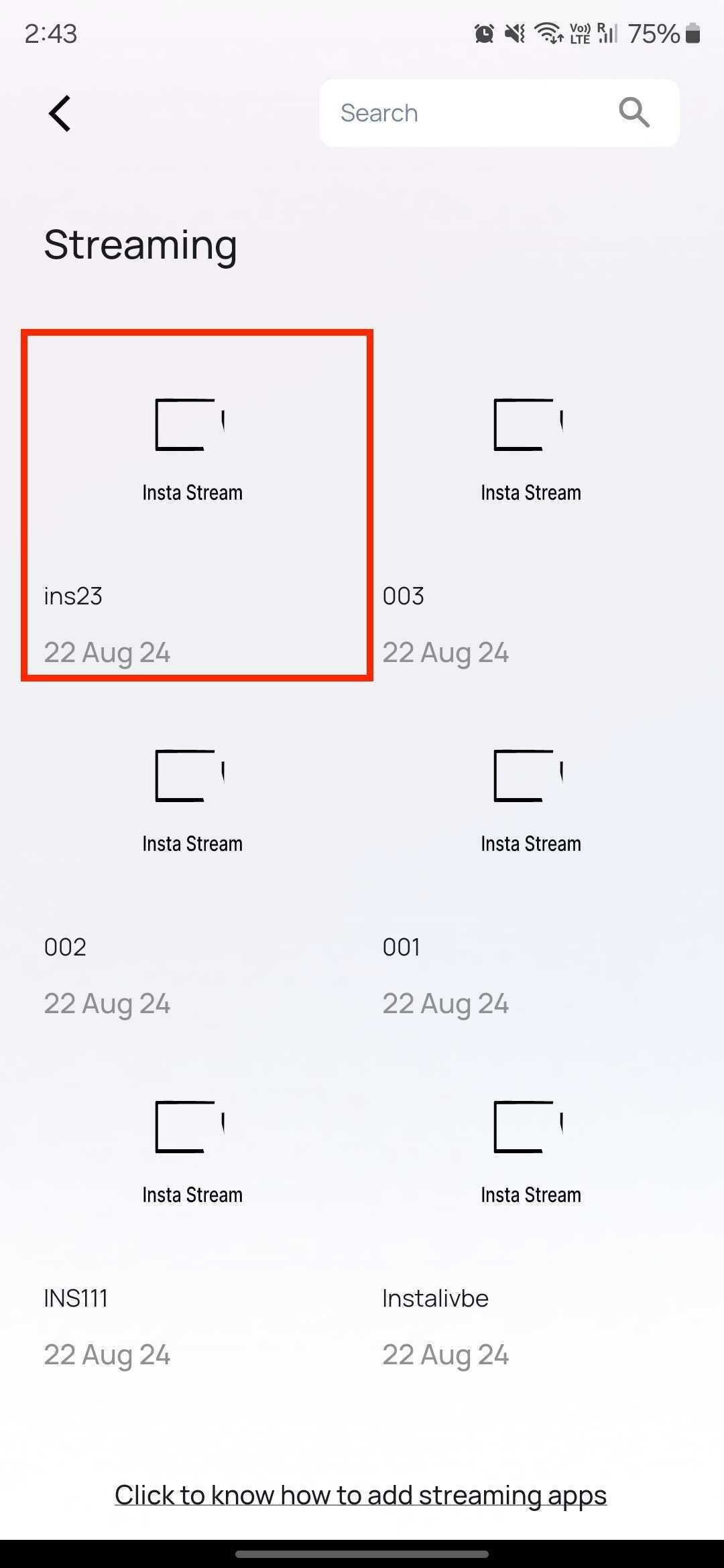
If no apps are visible, please ensure you have created one.
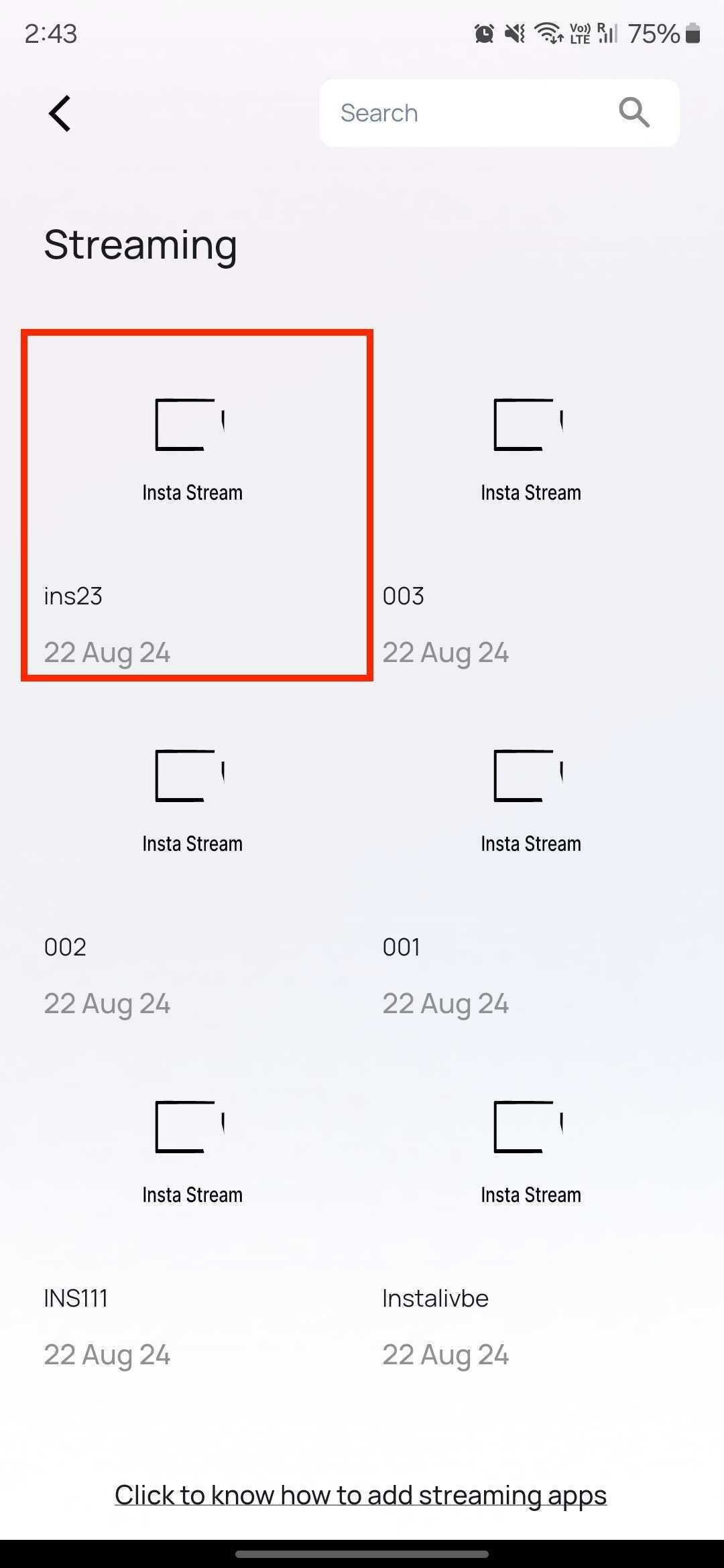
6
Start Streaming
Tap the app you just created, and a confirmation popup will appear. Tap Start Streaming to be redirected to the streaming screen.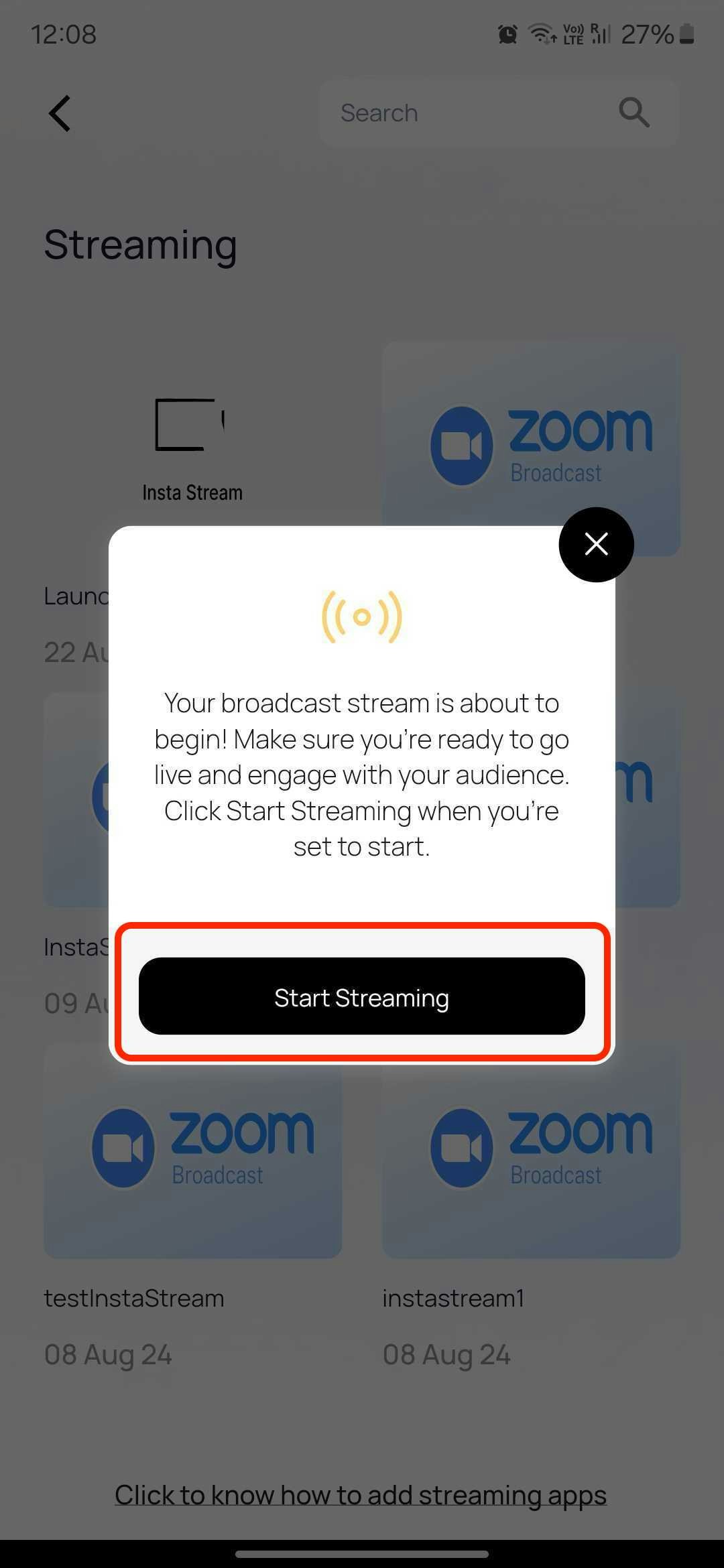
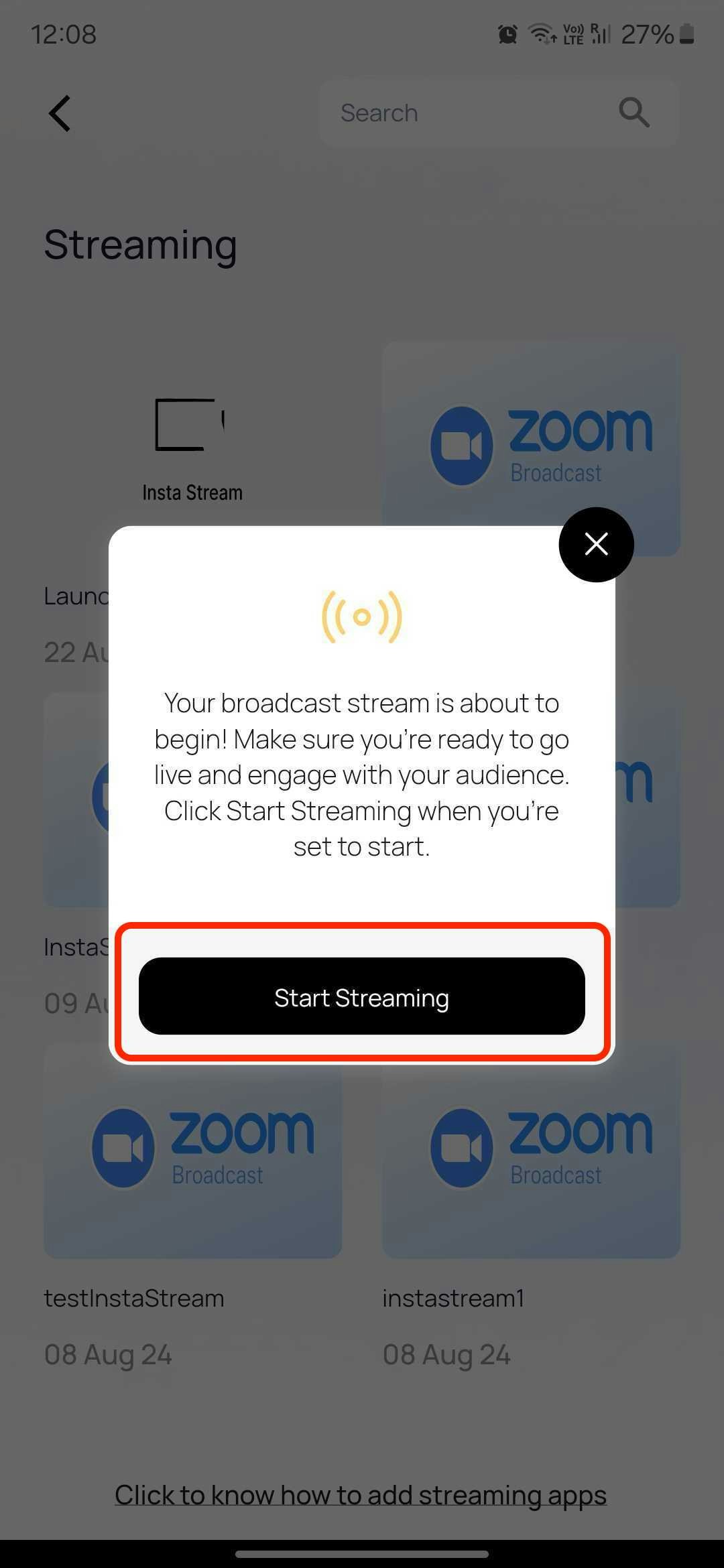
7
Grant permissions
Grant the necessary permissions when prompted.

8
Stream and control
Once permissions are granted, the app will begin streaming from the mobile camera.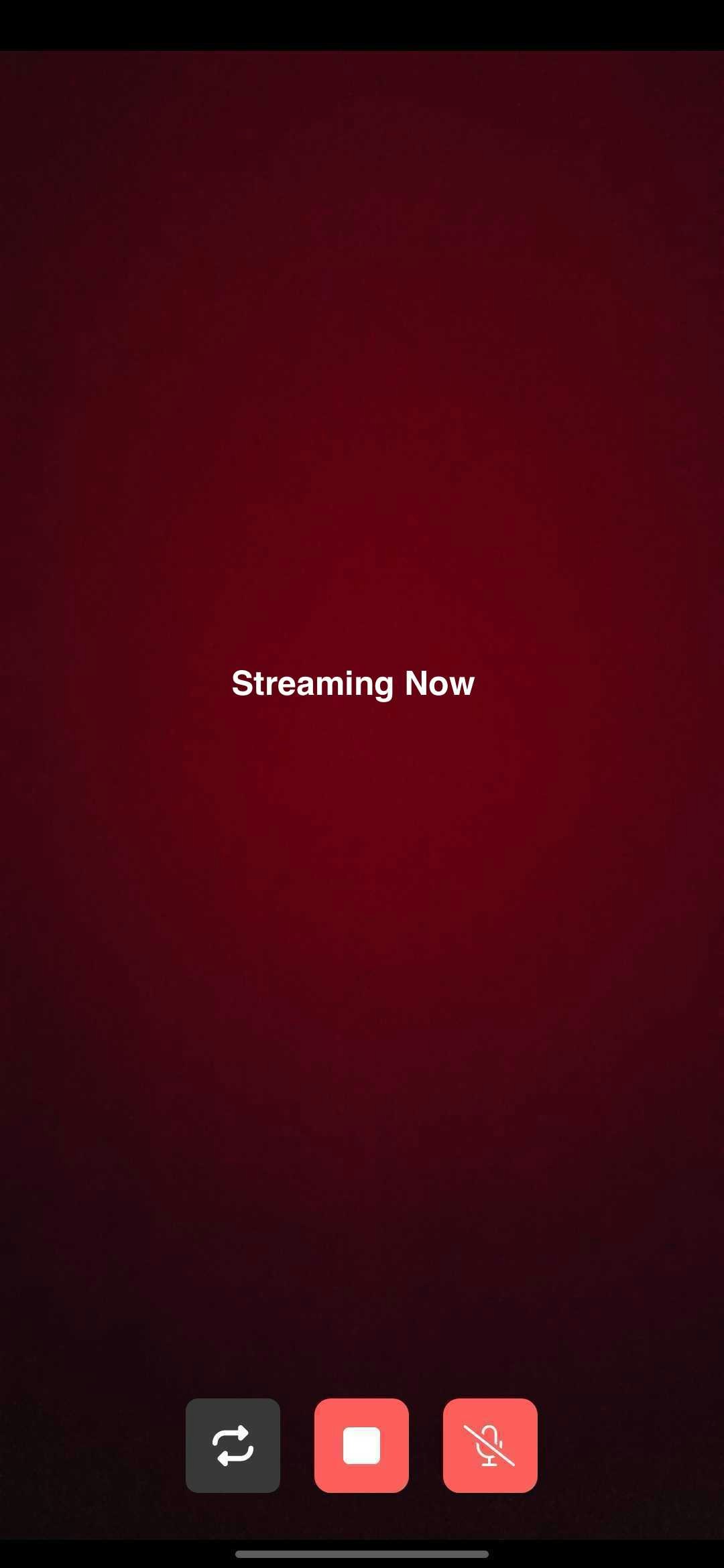
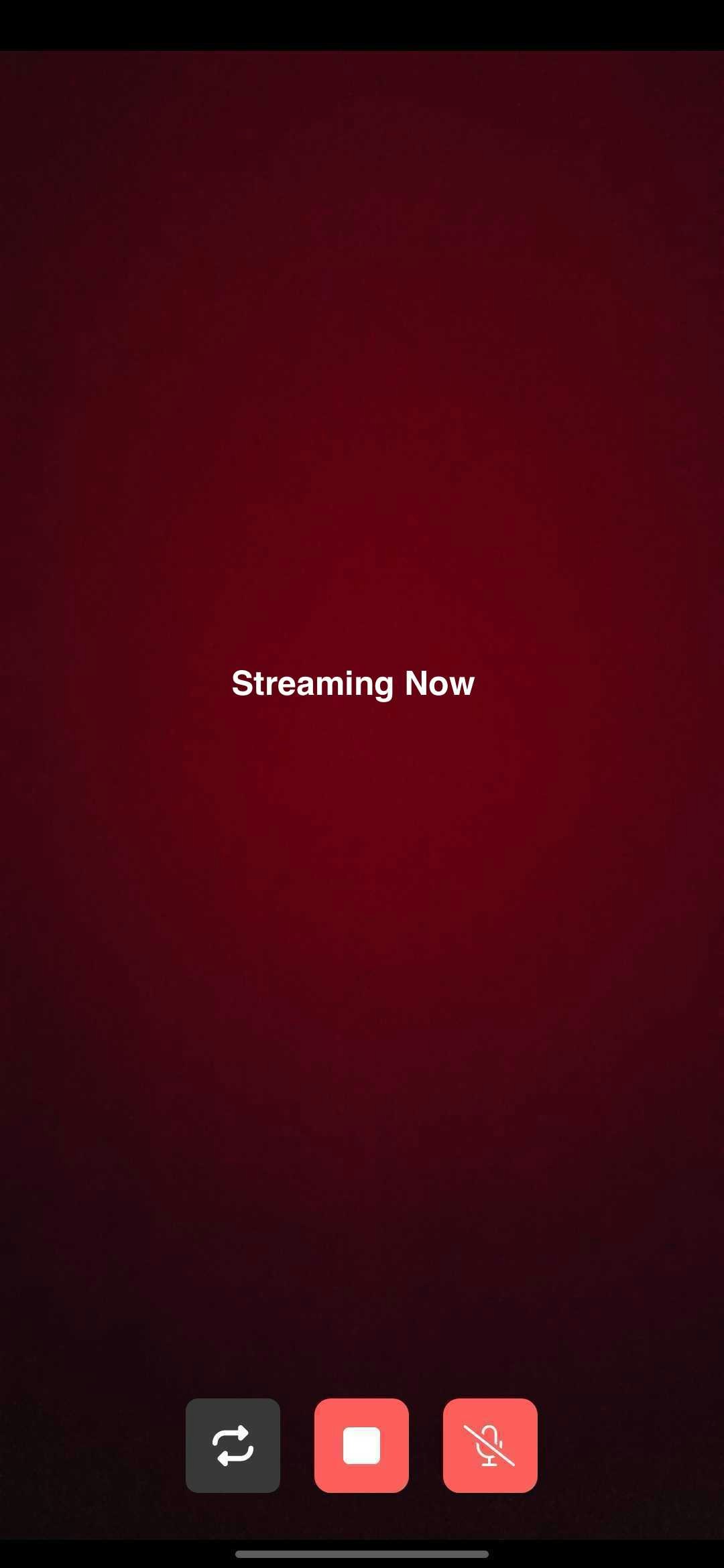
Having trouble with setting up the app or having any queries? Get in touch with our support team here - [email protected]