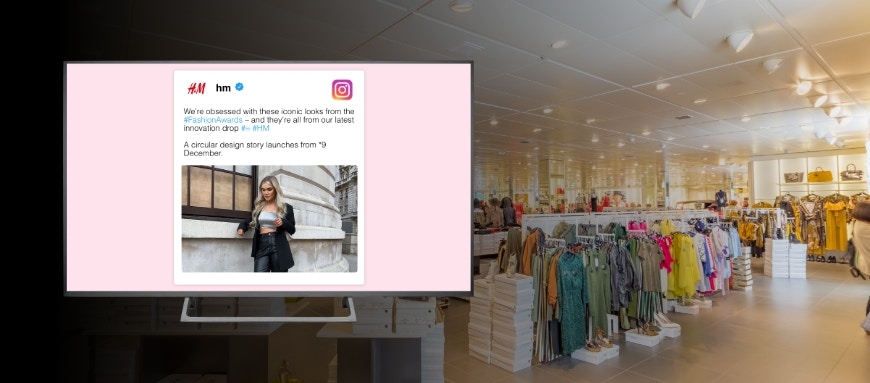
1
Login and go to Apps module
Login to your Pickcel account. Go to the Apps module..77F2uJCLDpFp.png)
.77F2uJCLDpFp.png)
2
Search for Instagram app
Search for the Instagram app using the search field..VPBGYHN-55Aq.png)
.VPBGYHN-55Aq.png)
3
Click Create App
Hover over the app thumbnail and click on the Create App button..Rs6TKuIcqgiY.png)
.Rs6TKuIcqgiY.png)
4
Connect Instagram account
Connect your Instagram account using valid credentials and grant the necessary permissions. Upon successful connection, Instagram – Connected will appear under Active Connections..Gm30BTWZNiMo.png)
.Gm30BTWZNiMo.png)
5
Configure Content Moderation
In the Content Moderation section, enable the Enable Moderation option and click Refresh to load the latest Instagram posts..VnCZ2aTVVe4c.png)
- The moderation feature is optional. If you don’t select ‘Moderation’, all your Instagram posts will be prompted automatically in the order of newest to oldest.
- At this stage, you can preview the app only if the moderation option is disabled.
.VnCZ2aTVVe4c.png)
6
Enter App Name
Go to the Configuration section located on the right side of the screen. Enter a meaningful App Name.7u5szvk_zQaV.png)
.7u5szvk_zQaV.png)
7
Select Theme
Select an appropriate Theme from the dropdown menu, such as Focussed or Grid, based on your display preference..k5G4ofRSKFFm.png)
.k5G4ofRSKFFm.png)
8
Set Duration and Number of Posts
Set the Duration (seconds) to determine how long each post is displayed (e.g., 10 seconds), and specify the Number of Posts to include in the rotation..wDKBSbZPgHR1.png)
.wDKBSbZPgHR1.png)
9
Create the app
Click Create App to finalize and save your configuration..0ArC-F3tnIex.png) Your Instagram Plus app is now ready to use.
Your Instagram Plus app is now ready to use.
.0ArC-F3tnIex.png)