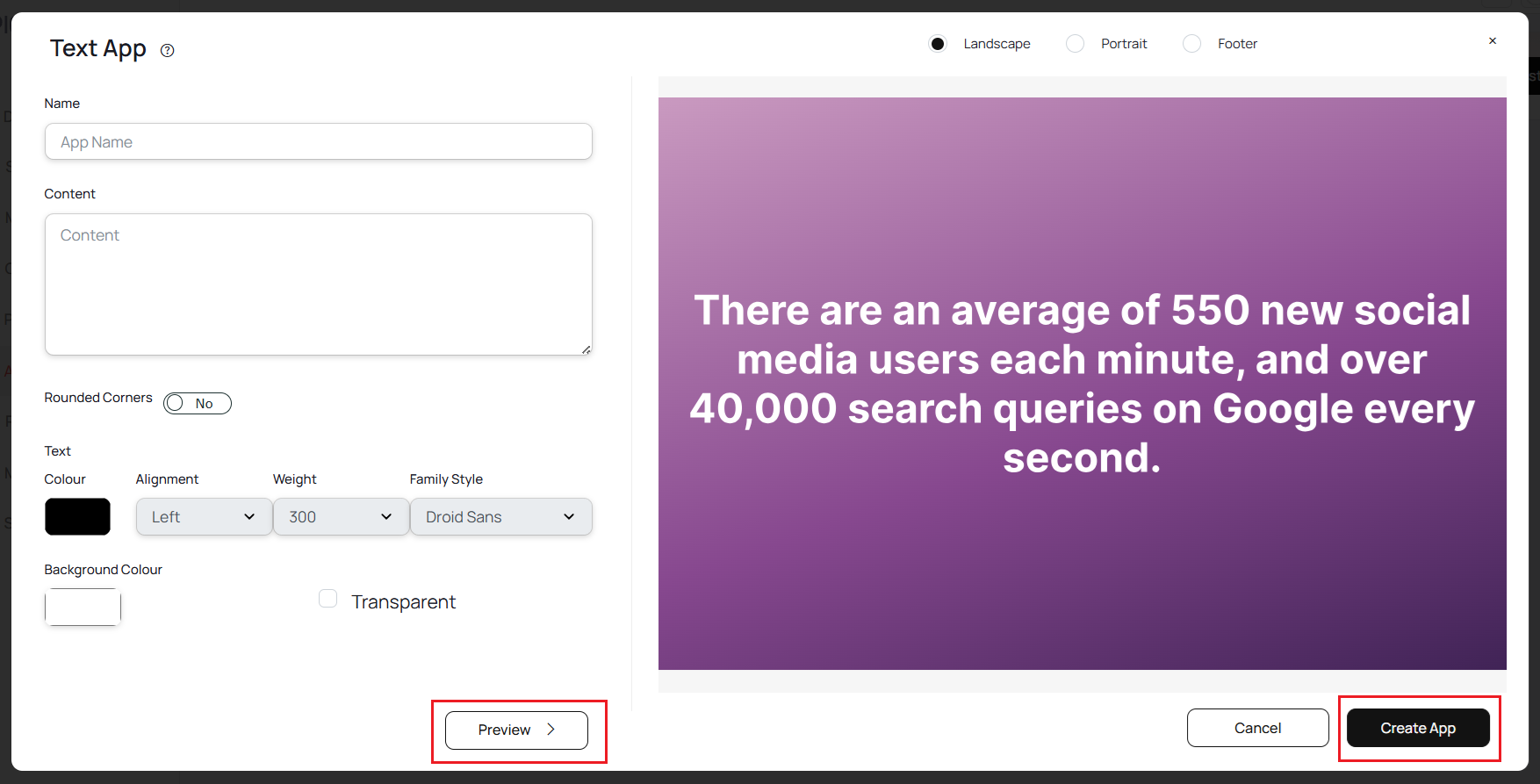1
Login and search for Text app
Login to your Pickcel account. Go to the Apps module, search for the Text app.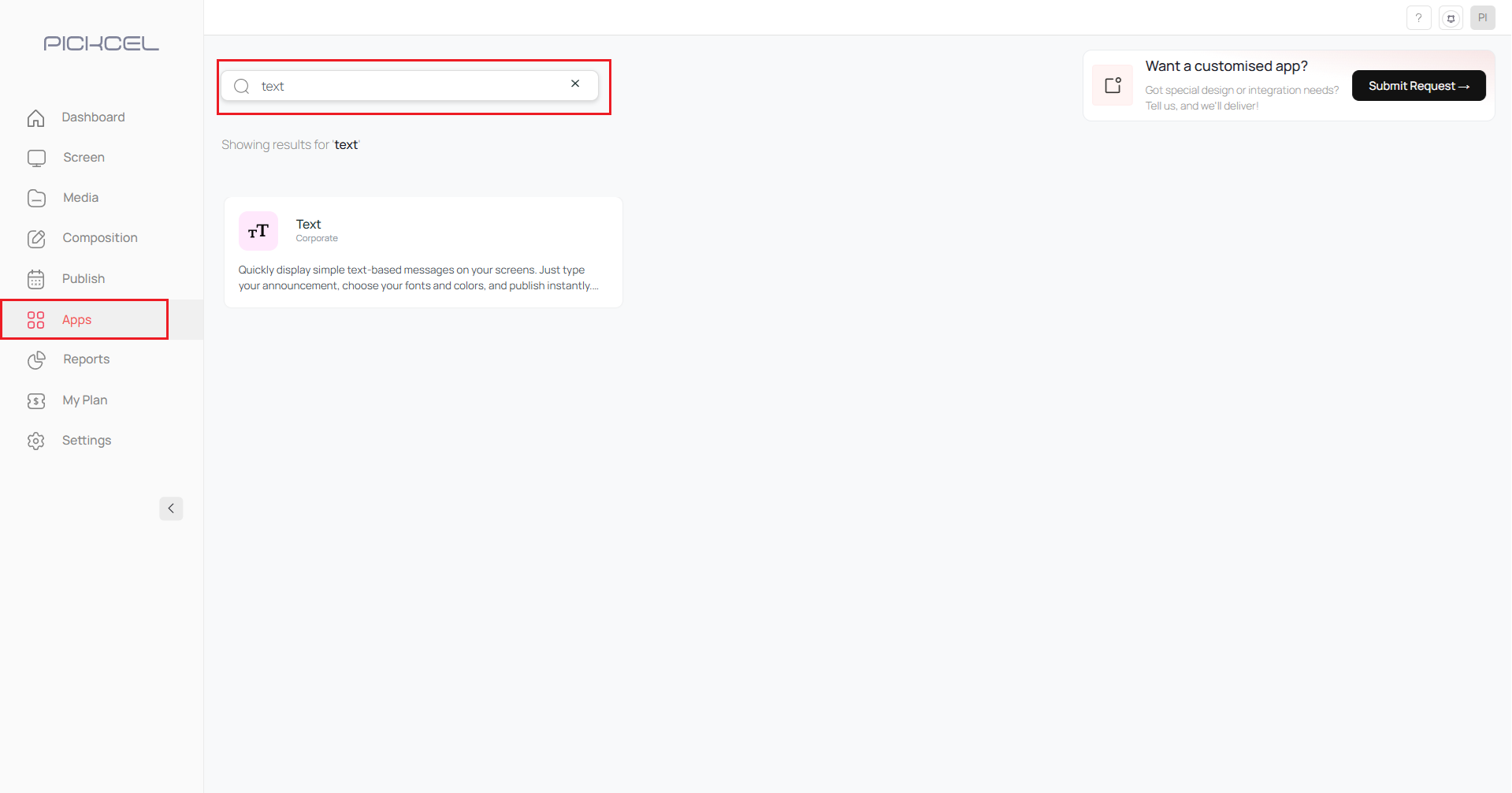
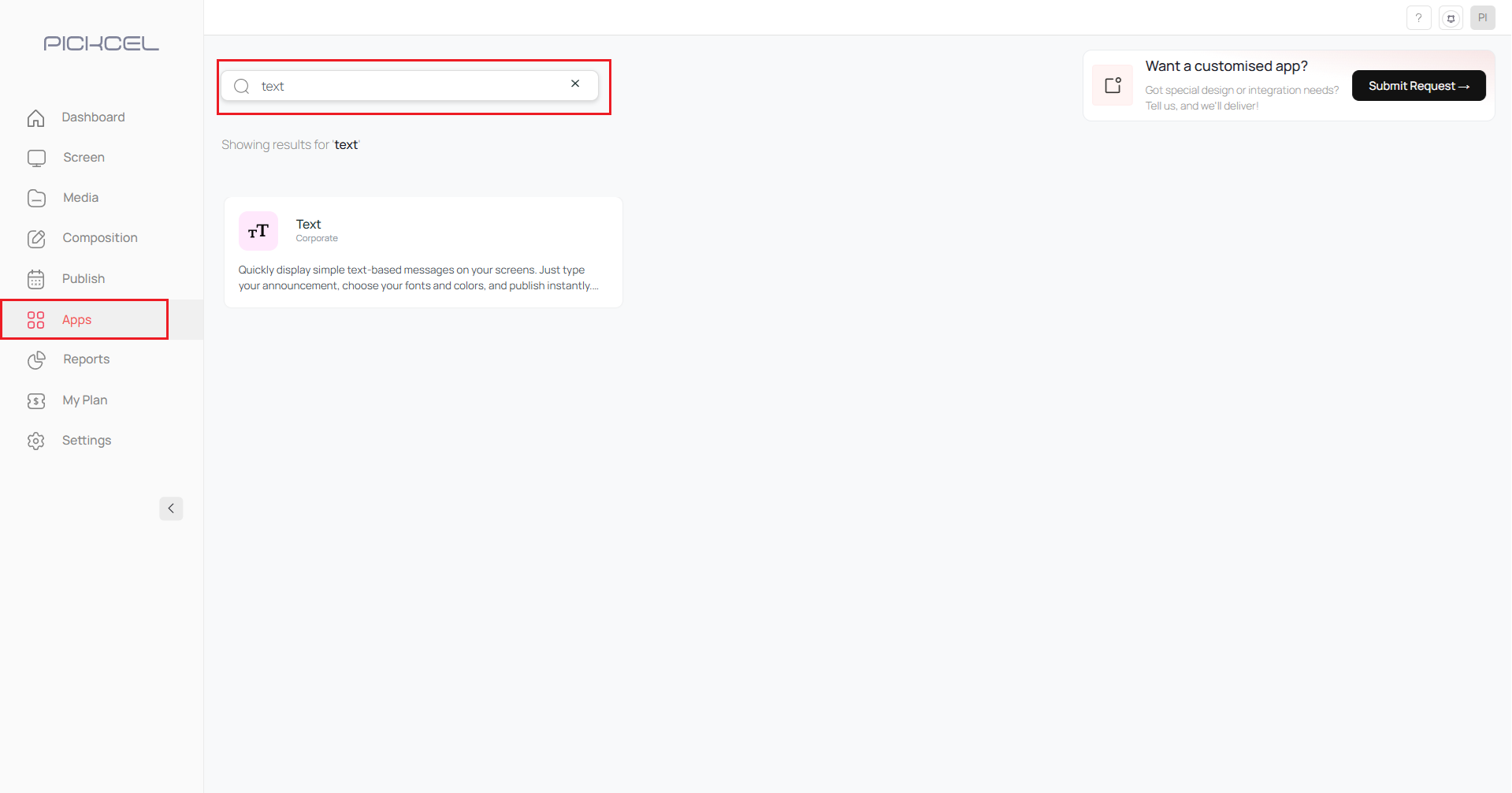
2
Click Create App
Hover over the app, click on it and click on the Create App icon.

3
Enter app name
Enter a name for the app.

4
Enter text content
Enter the text content that you want to show on your screen.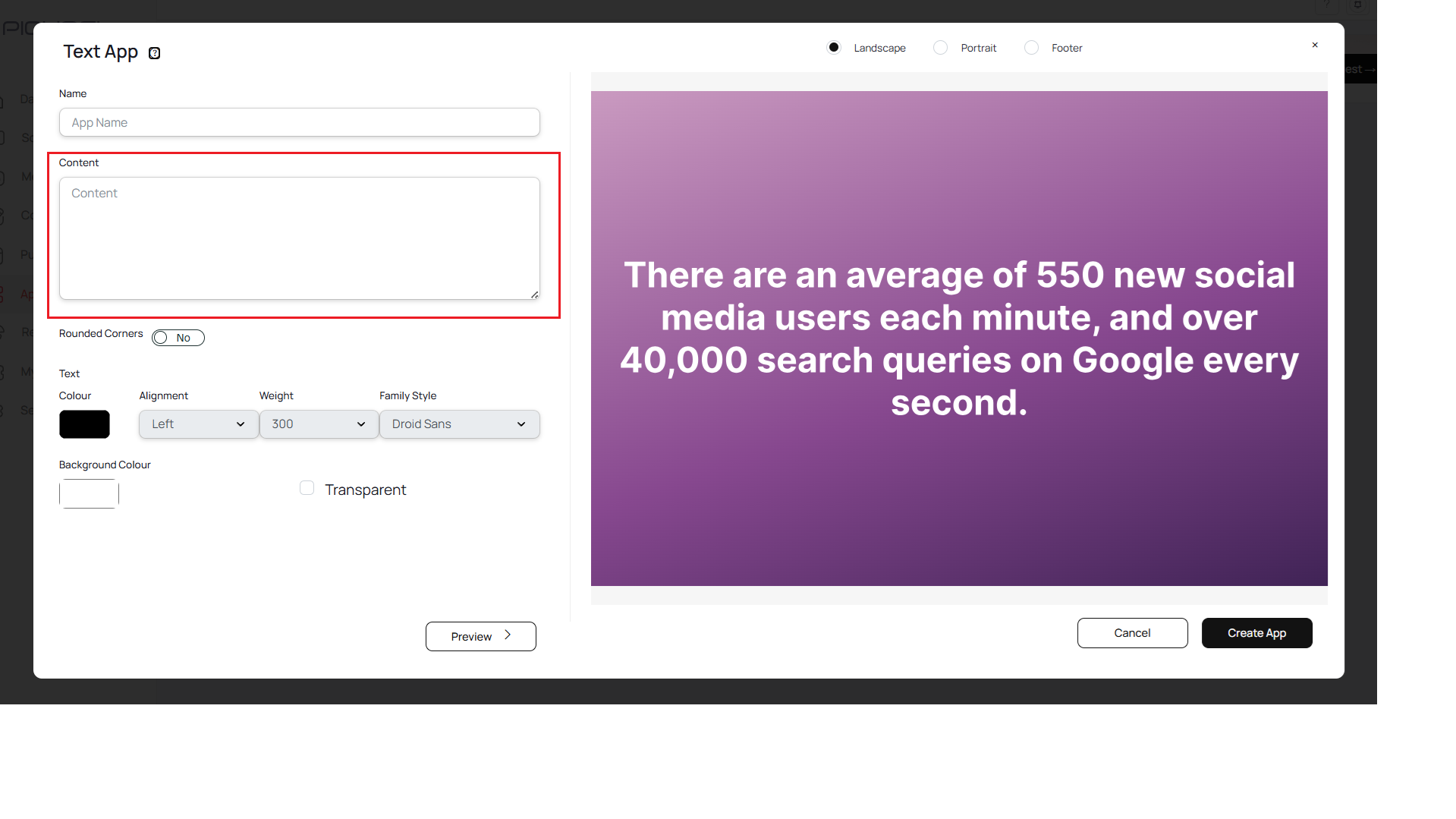
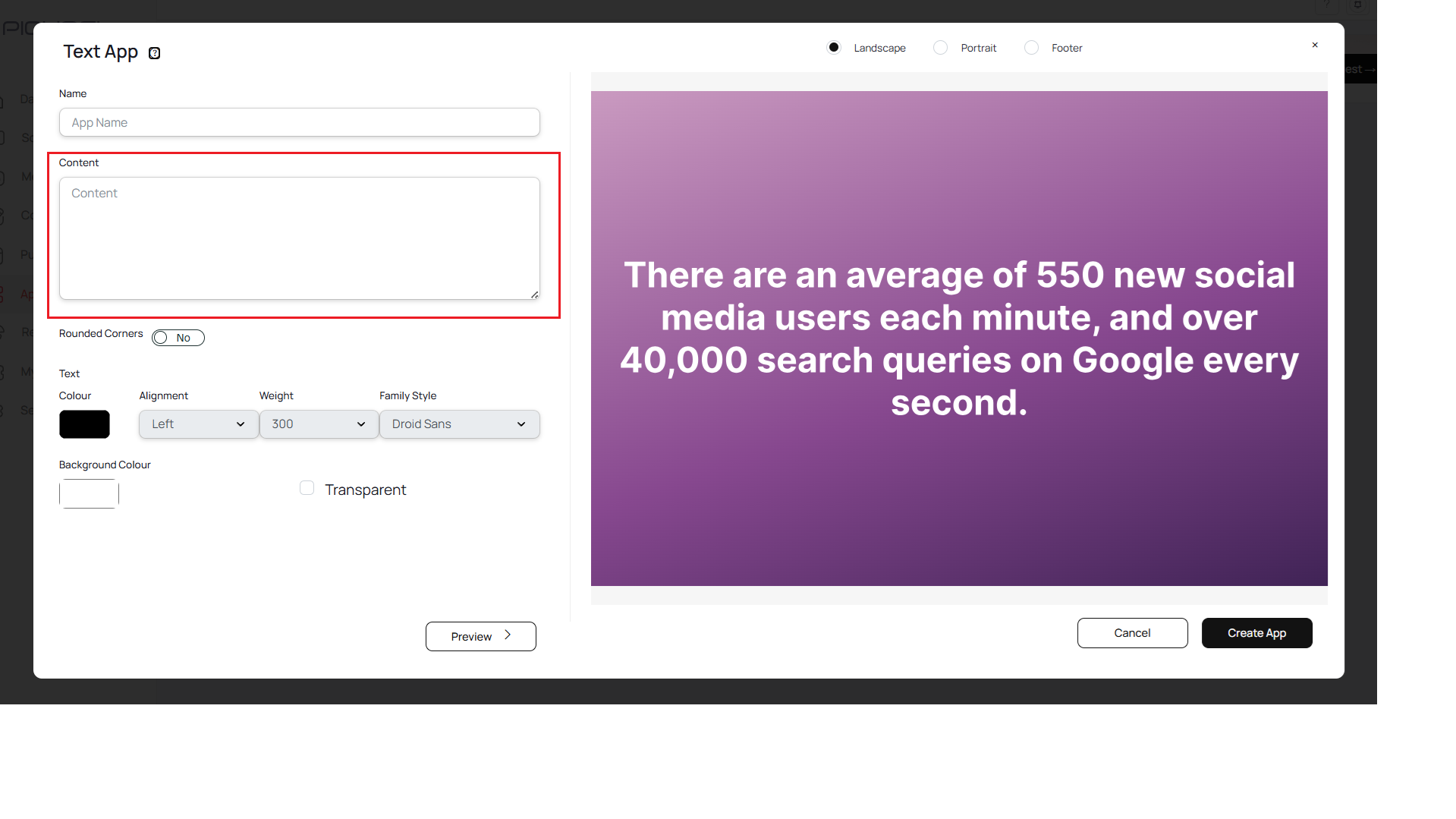
5
Configure rounded corners and text color
Enable rounded corners if needed & select the text colour.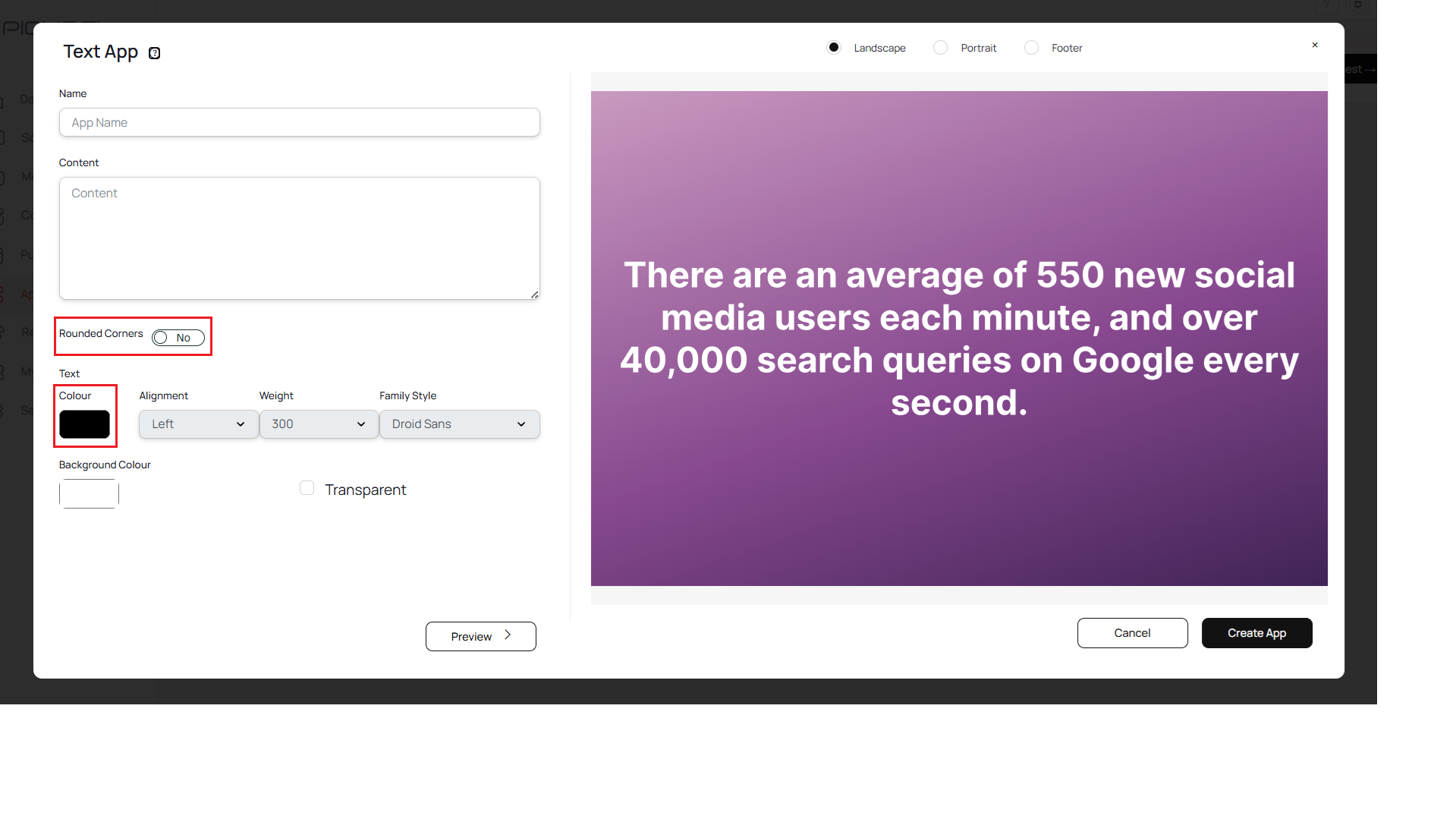
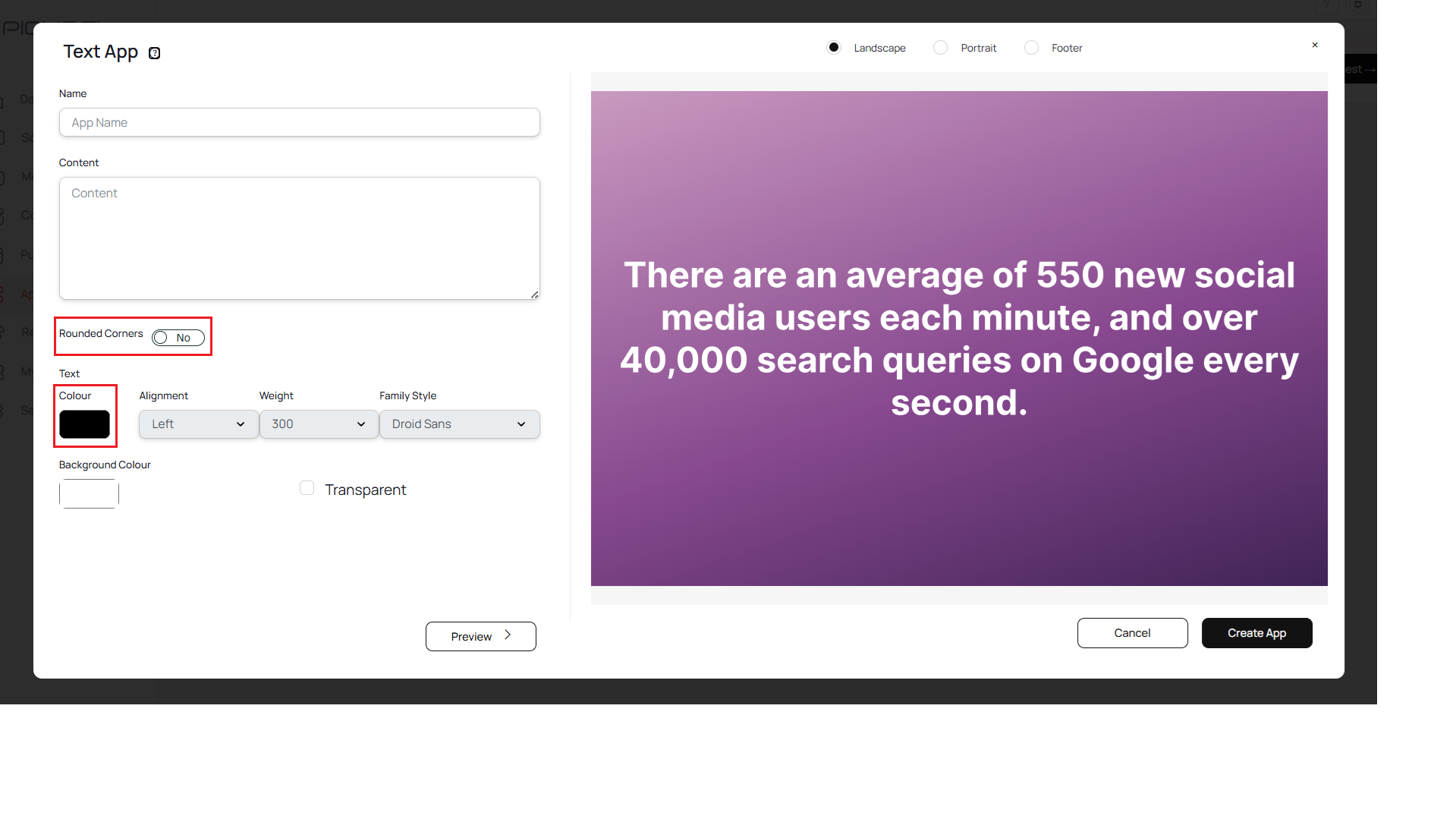
6
Select text alignment
Select the text alignment.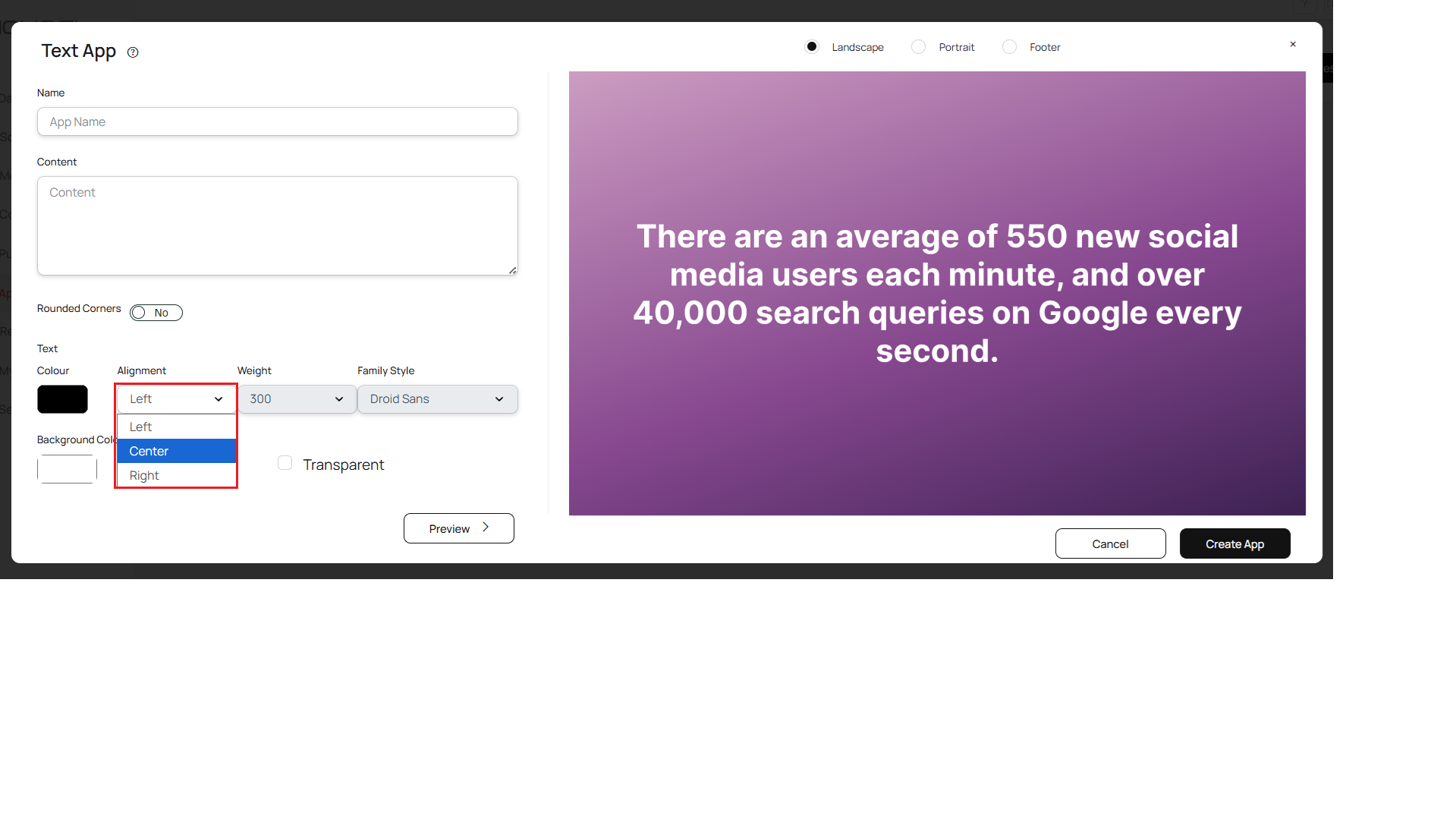
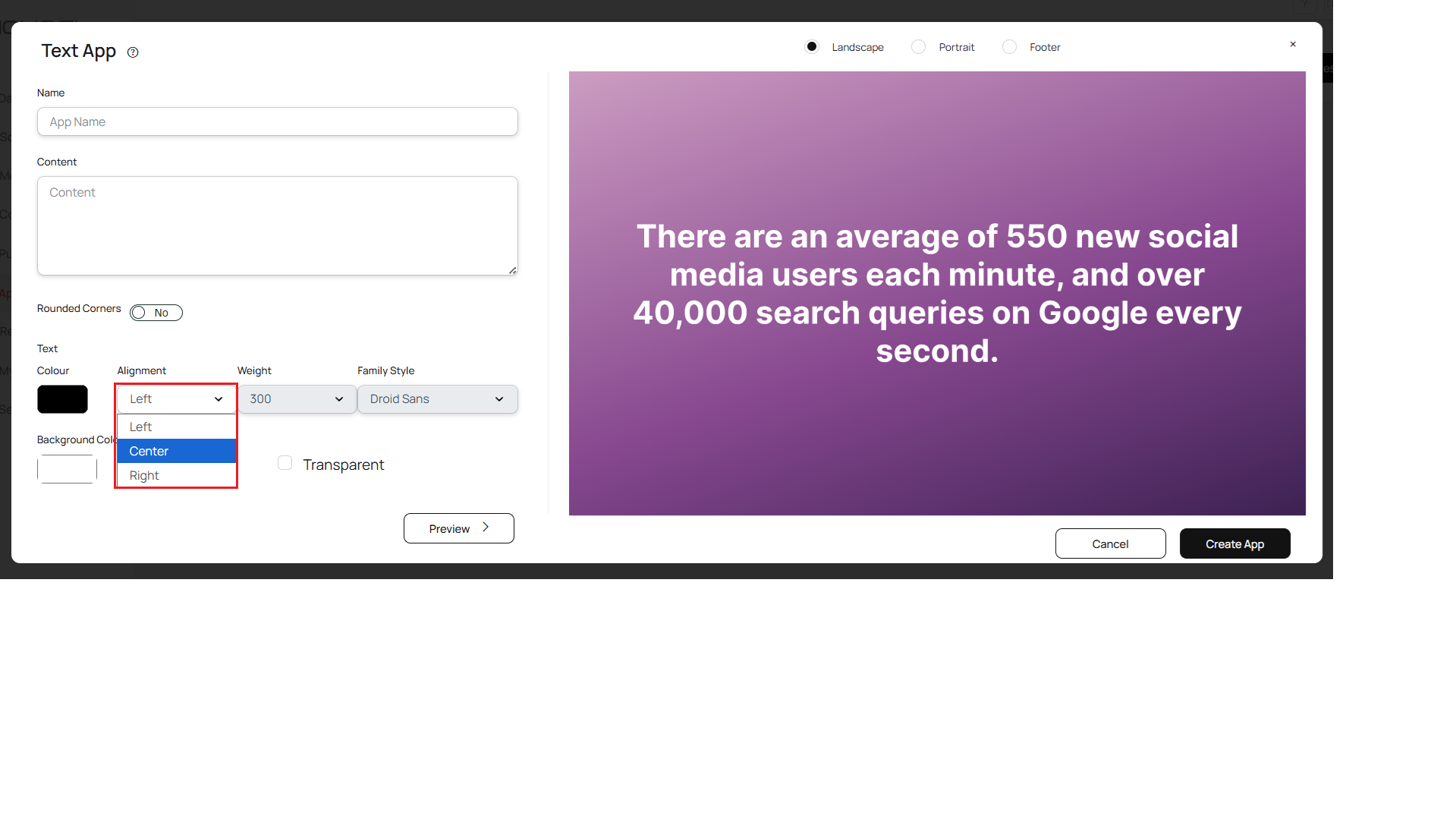
7
Select text weight
Select the text weight.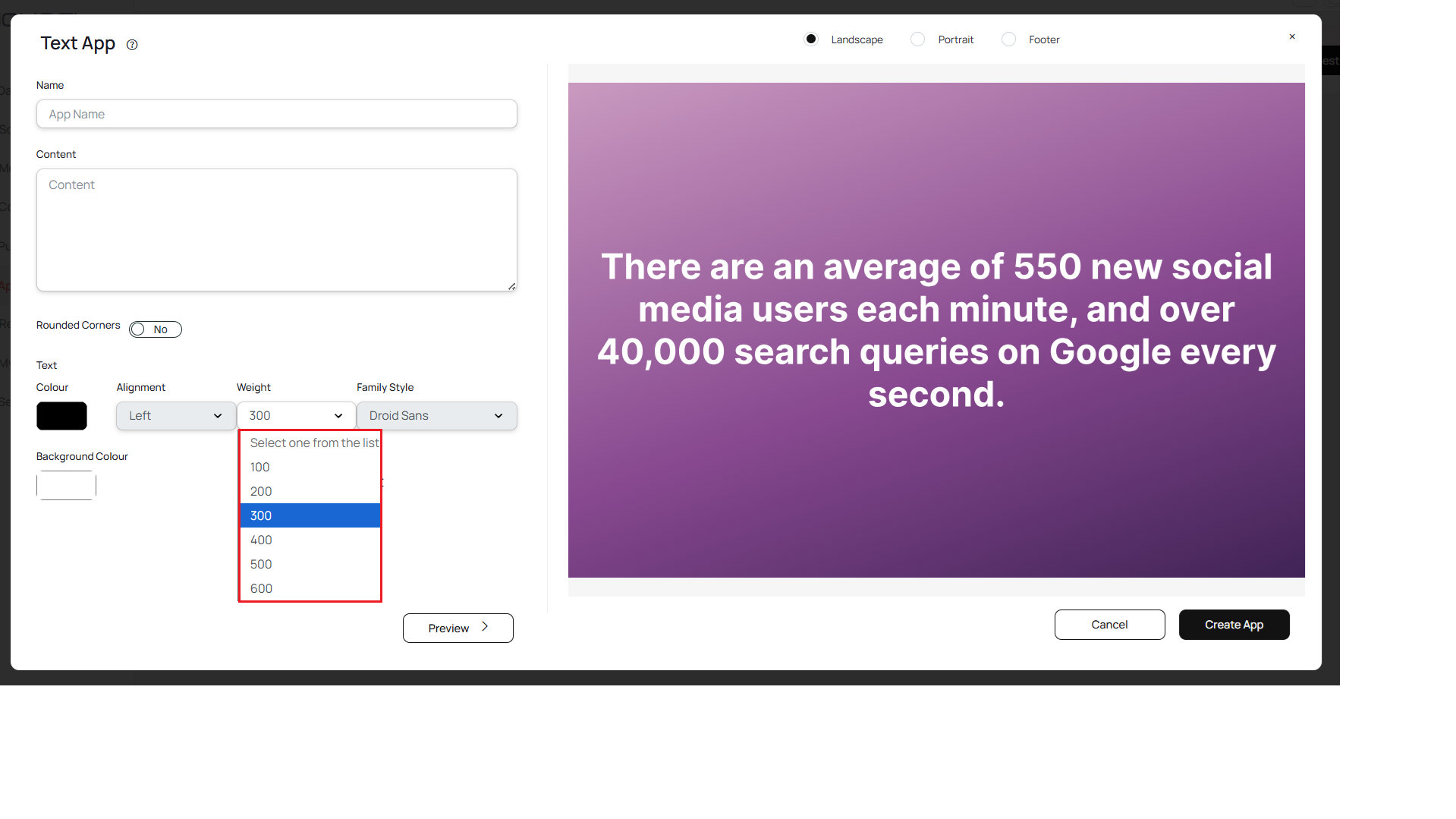
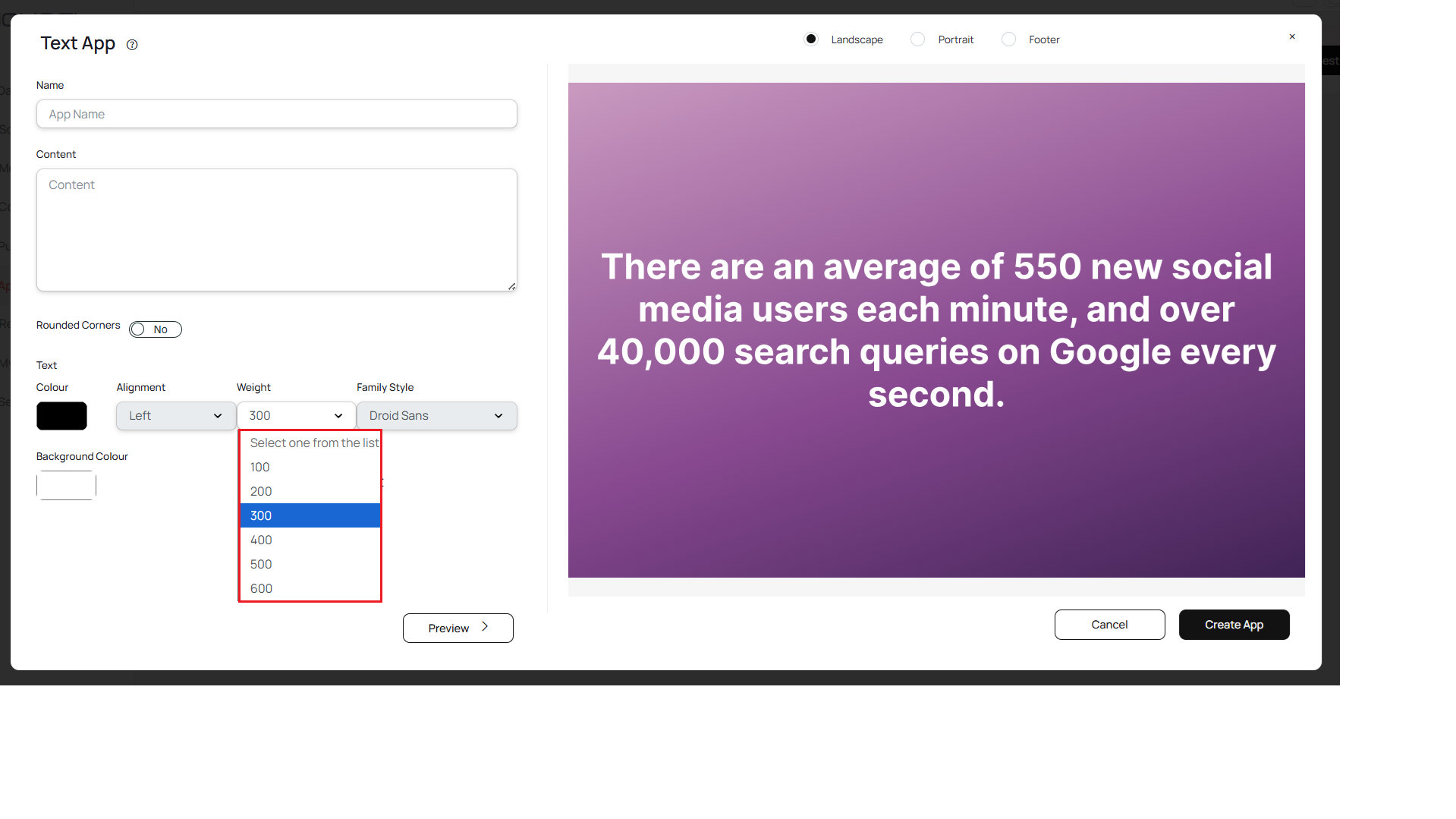
8
Select text style
Select the text style.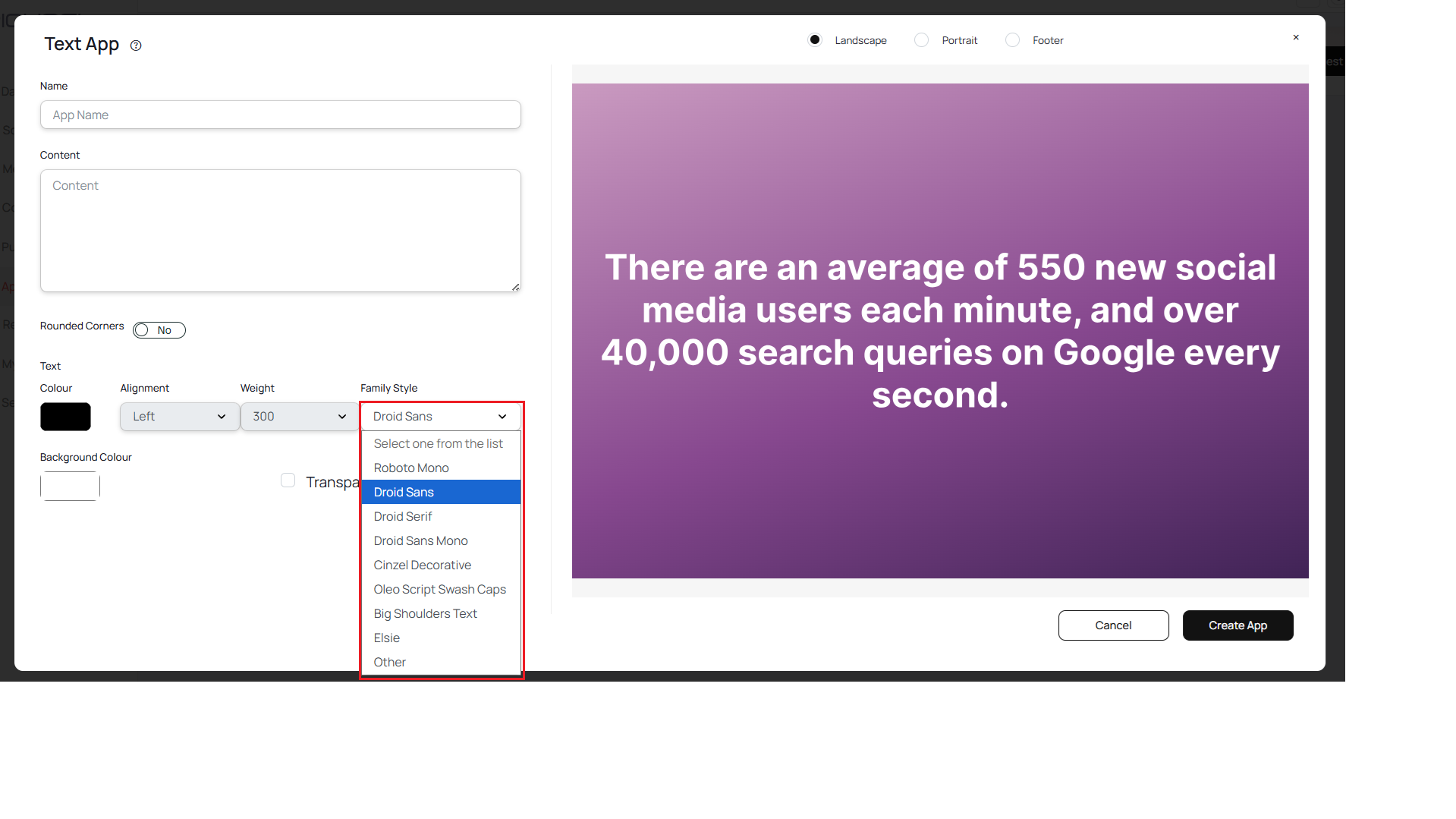
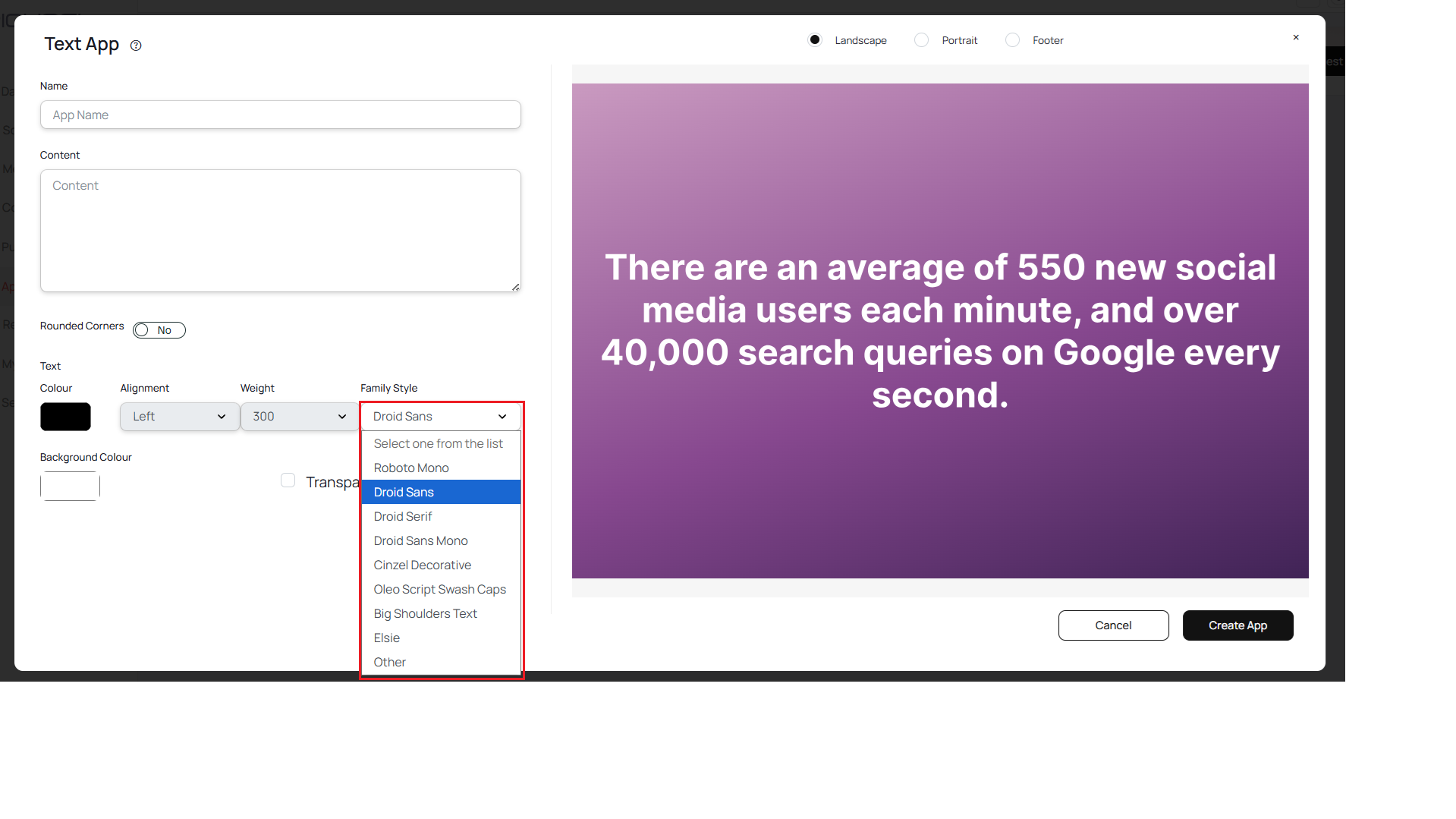
If you want to use any other fonts than given in the list, select the Other option and enter the google fonts URL. Eg: https://fonts.googleapis.com/css?family=Hurricane
9
Select background color
Select the background color.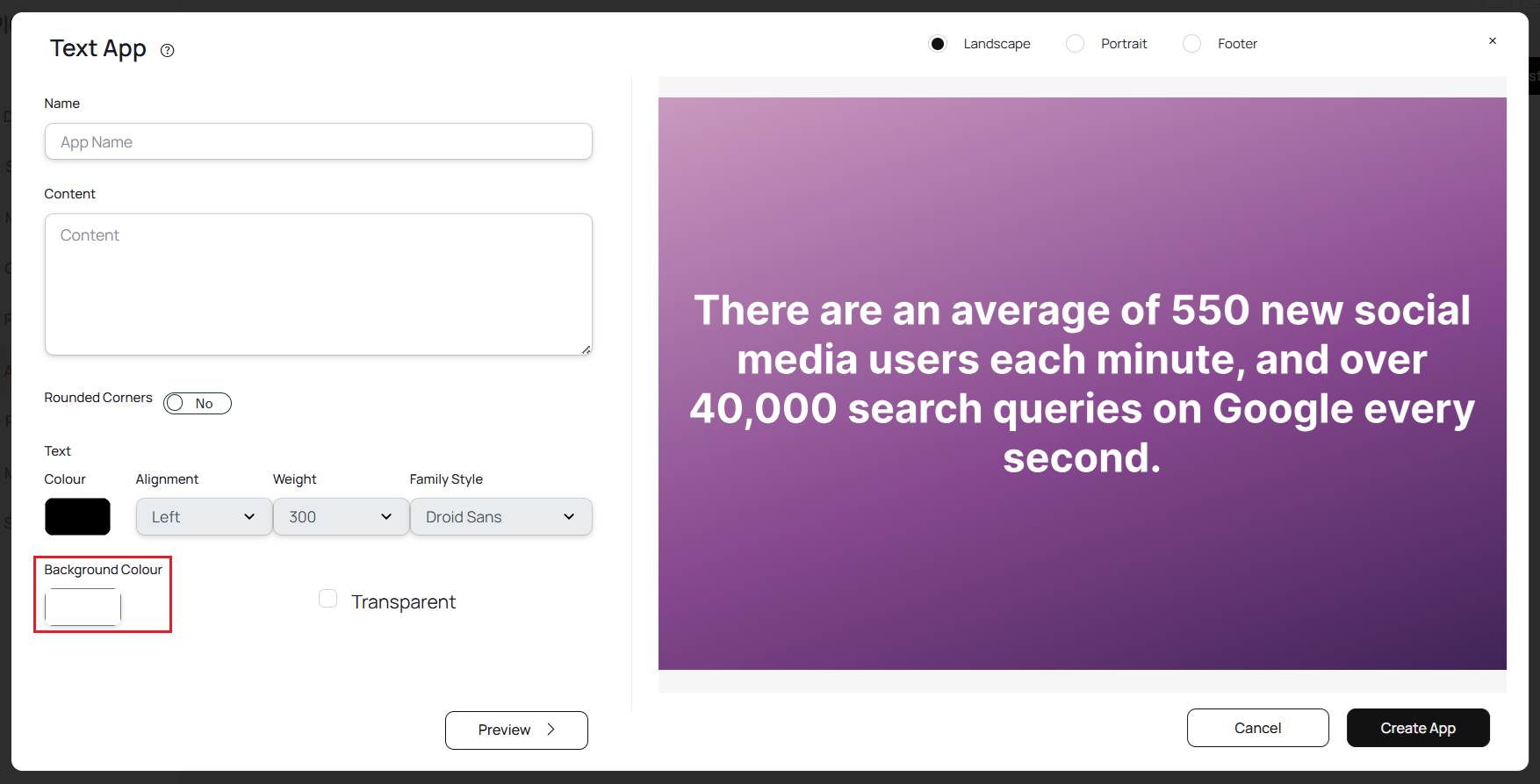
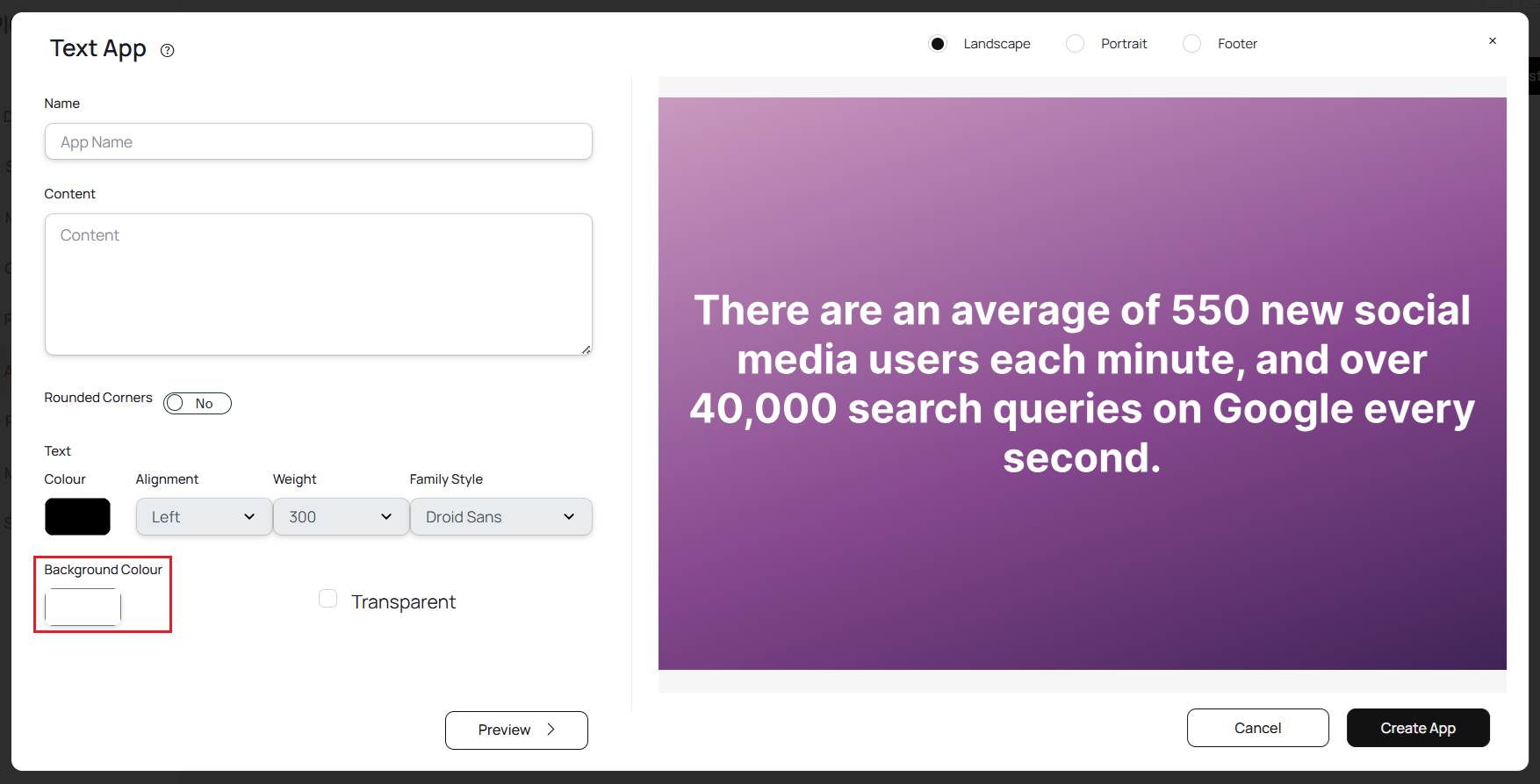
10
Enable transparent option
Enable the transparent option (Optional).

11
Preview and create
Click on Preview to view the app preview & Click on the Create App button.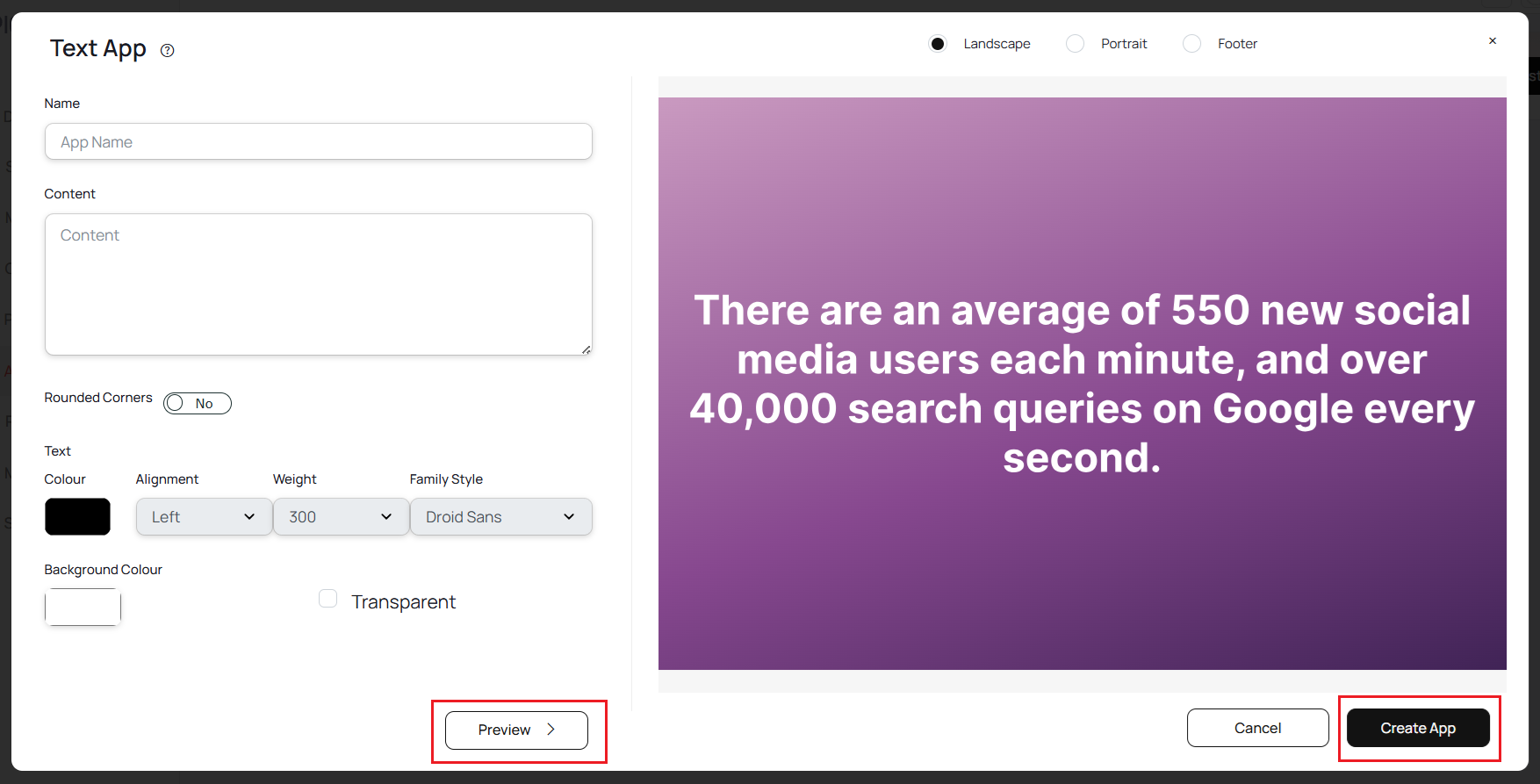 Your text app is now ready to use.
Your text app is now ready to use.