Edit the .env File
1
Log in to server and open .env file
Log in to your server terminal. Open the
.env file using the nano editor (or vi, whichever you are using): In this example: nano .env2
Update IP address
Locate the following lines and replace the existing IP address with the new one: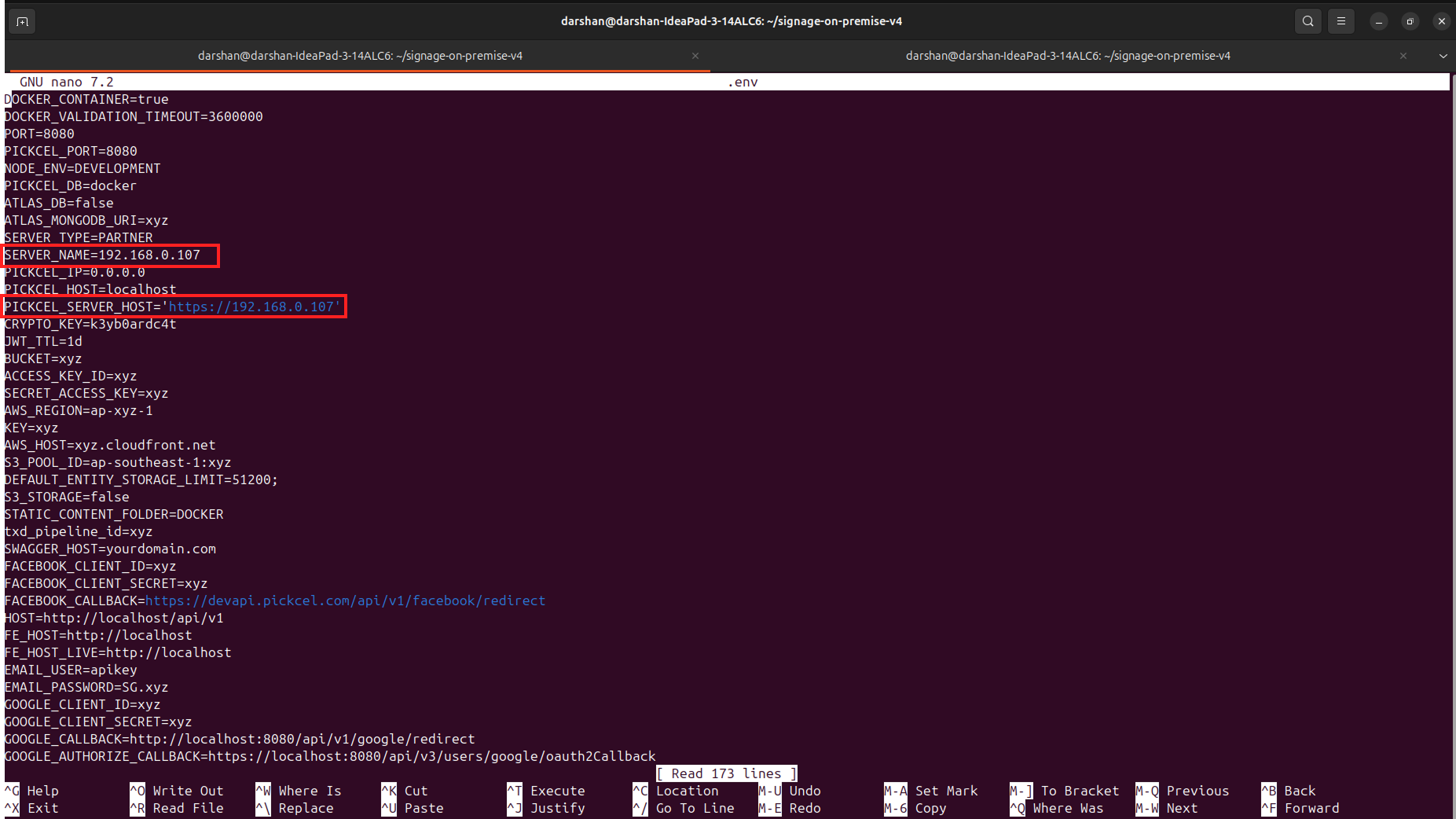
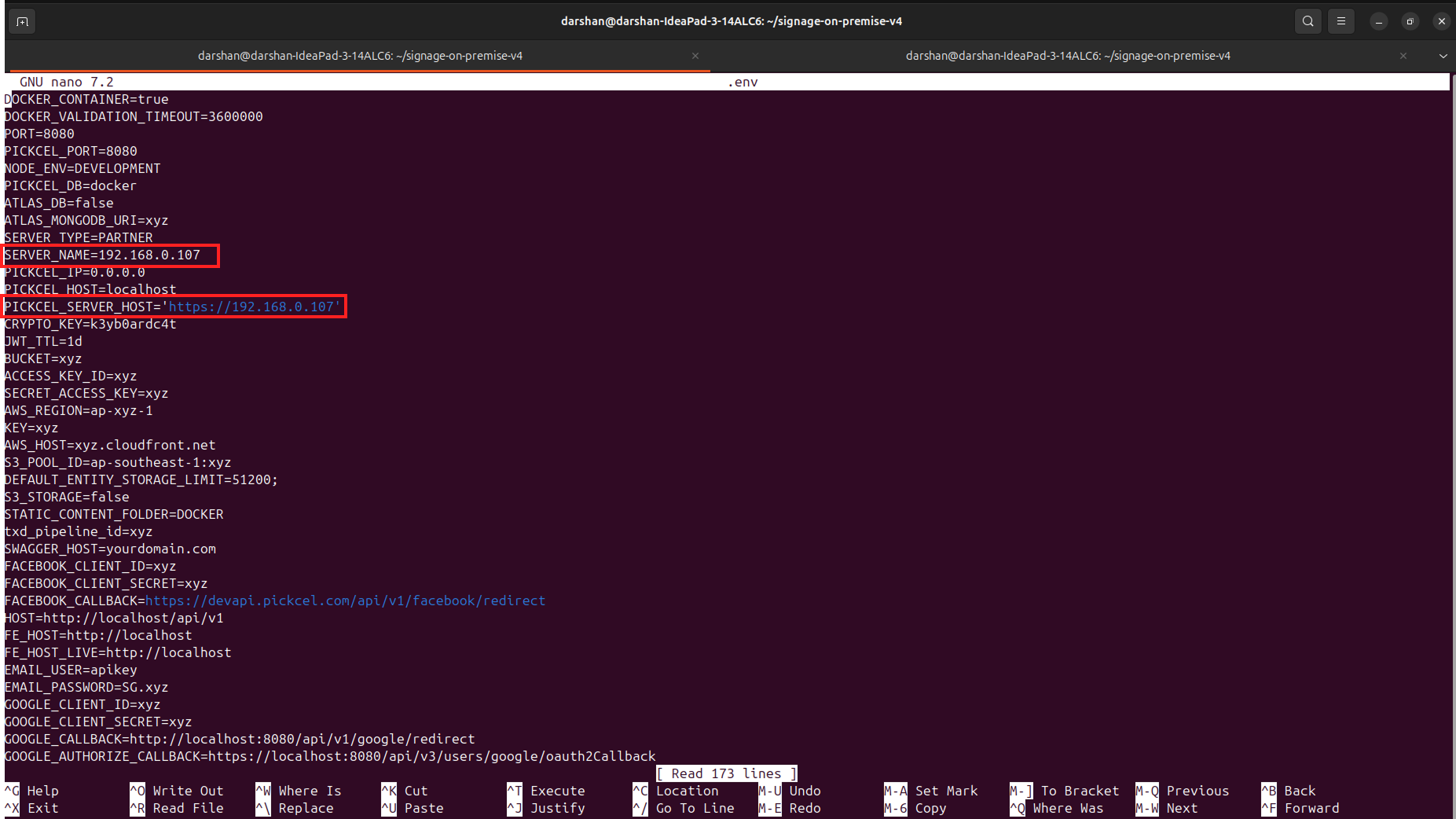
3
Save the file
After making the changes, save the file: Press Ctrl + X, then press Shift + S to save and exit.
Update the NGINX Configuration
1
Open NGINX config file
Open the NGINX config file:
nano nginx/nginx.conf2
Update IP address and save
Scroll to the bottom of the file and update the IP address where it’s mentioned. Save and exit by pressing: Ctrl + X, then Shift + S
Restart the Server
Run the following commands to restart your Pickcel server with the new configuration:Should you encounter difficulties, please contact support at [email protected] for assistance.